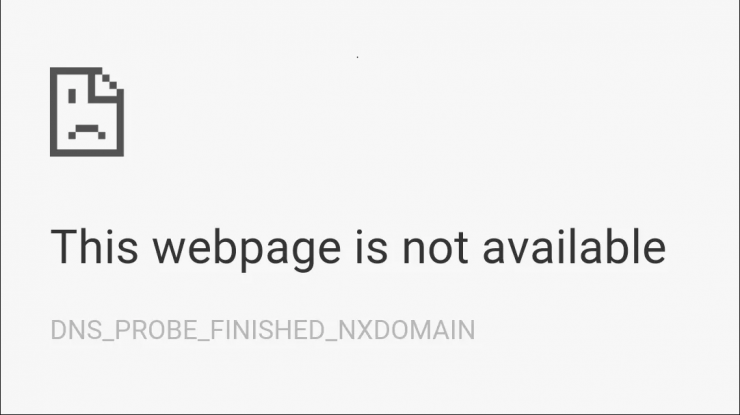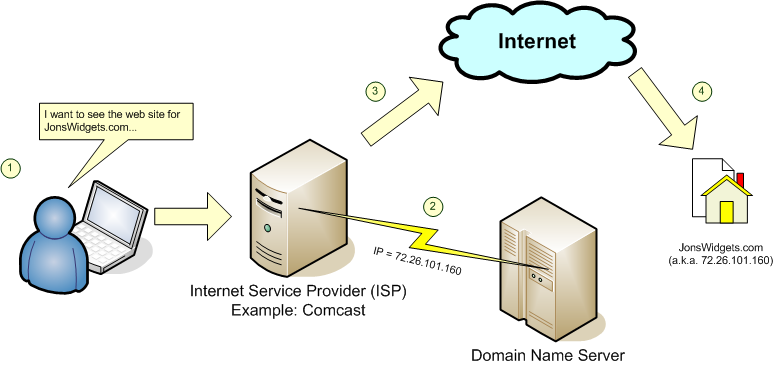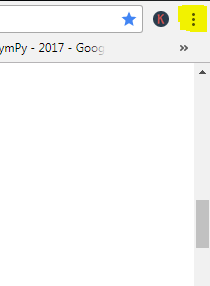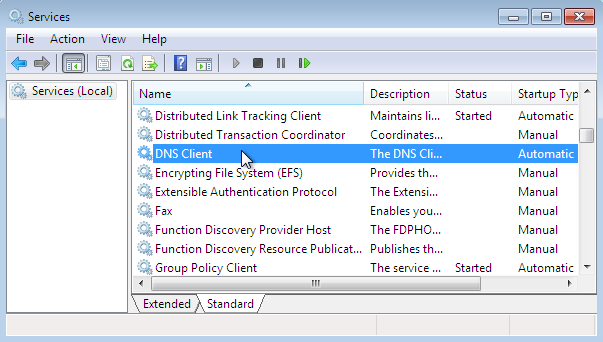Google Chrome is one of the most popular web browsers to surf the internet. We all use it due to its high browsing speed and easy to use features. Not many times users face difficulties while browsing from Chrome because of chrome being a product of Google. But still, nothing in this world is perfect! In some instances, various errors are shown to users on google chrome. Today we are going to talk about one of these errors. This error is “DNS_probe_Finished_nxdomain” error.
Sometimes when you try to open a website in Chrome, you receive an error. The error is the above-mentioned error. The webpage is not available because the DNS Lookup Failed. It is displayed on Chrome Browser as shown in the below picture.
So here in this article, we are going to talk about this error. What causes it and how you can prevent it to continue with your browsing on Google Chrome. This article is all about “How to fix Chrome error ‘DNS_PROBE_FINSIHED_NXDOMAIN. ‘” So let us get started:-
What causes the dns probe finished nxdomain?
DNS stands for Domain Name Servers which loads the website from the host. If you have a slow internet connection or for some other issues your browser shows DNS errors and you may not be able to connect to the host. The DNS Probe Finished Nxdoamin error generally Occurs because DNS lookup Fails when you try to access the Web page.
Let us understand this error with help of an example:
Suppose you try to access a website, let it be facebook.com. The Browser then converts this address into its ip address with the help of DNS Server (66.220.144.0 in this case). The following error says that the browser is unable to bring the requested webpage (i.e facebook.com) because the DNS Server was unable to provide the information to the Chrome browser about the requested website (its Ip Address).
But don’t worry, As hard the problem sounds. It is not that difficult to solve it. Below we are listing some methods by which you can easily solve the error displaying on your Chrome Browser.
How to Fix DNS_PROBE_FINSIHED_NXDOMAIN Error
Let’s now go through various methods on how to Fix DNS Probe Finished NXDOMAIN Error easily.
This article consists of multiple methods to solve the error, we recommend you to go through them one by one. Your problem is most likely to be solved by the first method.
Reset TCP/IP through cmd
Follow the steps mentioned to solve the error by resetting your TCP/IP using cmd:-
- Click on Start Menu and search for Cmd in the search box.
- Now click on cmd searched.
- Now run the following commands in the cmd sequence-wise as listed:
- ipconfig /release
- ipconfig /all
- ipconfig /flushdns
- ipconfig /renew
- netsh int ip set dns
- netsh winsock reset
Now close the cmd and again try visiting the site from Chrome Browser. You will be able to browse the site without any difficulty. If your problem is still not solved and it is still showing that error, move onto next method.
Clearing Chrome Browser Cache
Not only this error. But by clearing the browser cache a lot of Browser related problems can be solved. This method will solve your problem if your browser is showing cached web image instead of showing an updated webpage. Follow the steps to clear your Chrome Browsing Cache:-
- Open Google Chrome on your Computer.
- Now click on the 3 dots on the upper right corner of the browser.
- From the drop-down menu, move your mouse on More Tools and then click on Clear Browsing Data.
- Now select the time range as All time.
- Click on Clear Data.
- Your Browsing Data will be cleared
Now just try to visit the site again on the browser. The error will not be displayed now. If its still showing the error, move on to the next method.
Restart the DNS Client
Restarting the DNS client can also fix the ‘DNS probe finished nxdomain’ error on your browser. To restart the DNS Client follow these steps:-
- Press Windows Key + R → type services.MSC.
- Then Hit Enter to open Services window.
- Find DNS client and right click on it.
- Click on RESTART to restart the client.
- Your DNS client will be restarted.
By this, your error will also be solved and you will be able to visit the site easily without any error now.
Switch to Google DNS
If you are unable to solve dns_probe_finished_nxdomain chrome error by any of the above-mentioned steps. You should try switching your DNS to Google DNS or Open DNS.
This DNS is likely to be faster than the DNS used by your ISP.
Follow the below-mentioned steps to change your DNS to Google DNS or Open DNS:-
- Right-click on the Wifi icon at the bottom right corner of your screen and then click on “Open Network and Sharing Centre” option from the list opened.
- Now from the opened window, click on your Wifi Network Name.
- On the then opened dialog box, click on Properties.
- On the Wifi Properties screen click on Internet Protocol Version 4 (IPv4) and then click on the properties button.
- One the next screen, first click on Use the following DNS address.
- Now enter “8.8.8.8” in Preferred DNS address and “8.8.4.4” in the Alternate DNS address.
- Click Ok to save the settings.
Google DNS is now your default DNS. Now you can visit your favorite website without the DNS error.
To switch to Open DNS, enter the following DNS addresses:-
Preferred DNS address – 208.67.222.222
Alternate DNS address – 208.67.220.220
Simple Methods to fix dns probe finished nxdomain Error
A)Uninstalling the Antivirus:- Many people who are facing this error have reported it to be gone after uninstalling the antivirus on their Computer.
B) Disable Your Firewall:- You can also solve your problem by disabling the firewall on your Pc as some app may interfere when the Chrome is trying to connect. This solution can work for you. Try disabling your firewall and check for the error.
C) Try Connecting in Safe Mode:- Boot your computer into safe mode and try to load Chrome. This will help you determine if any third party software is causing the issue as the safe mode will only consist of inbuilt useful files. To do this reboot your computer and hold down the F8 key. Then select Safe mode with networking from the list of options.