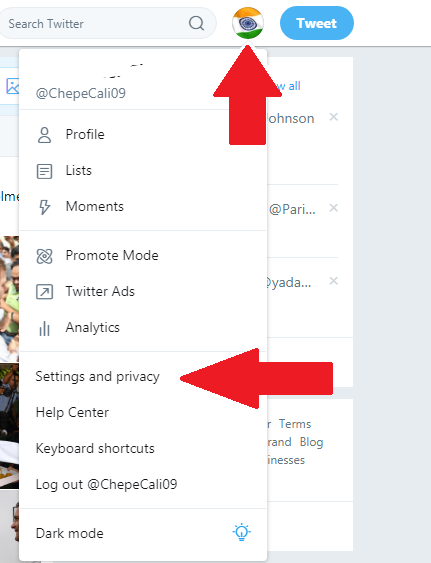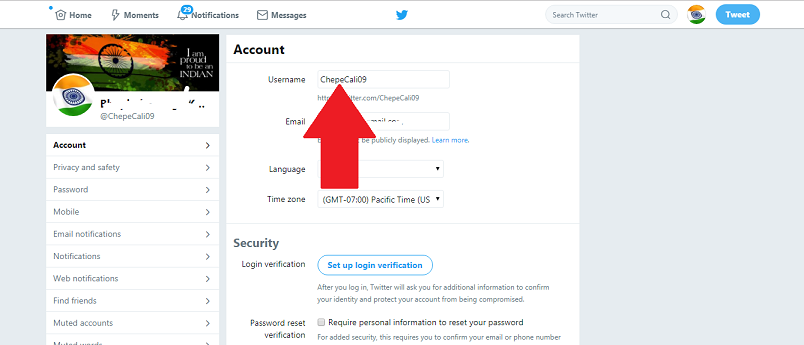Does the question of how to change Twitter handle bothering you?
Maybe your twitter handle (twitter handle – @username) is too formal and it does not suit for being a rapper or something more fancy 🙂 . You want to change your twitter handle to a unique name that you want the world should know you for. Maybe the complete opposite of this, you want a formal twitter handle to show your professional persona which will not affect your business. Then you need to chill and relax, you don’t have to make a new account for a new twitter handle. You can easily do it from your existing account without losing followers.
In this article, I’m going to tell you how you can change your twitter handle from your existing account, in the means of different platforms either it is a PC/Laptop or an Android device or an IOS device including the things you must be aware of while changing your twitter handle. So let’s start and know “How to change Twitter Handle” using your Devices.
You might also be Interested in:- How to Delete Instagram Account Permanently
Changing your Twitter Handle
There are two names which we usually see in a Twitter account, one is the display name and the other is the twitter handle. Twitter handle is usually below the display name with @ sign, for example:-@xyz. Both the name has its own utility. The twitter handle will be always unique from others rather than the display name which may be common but the name everyone knows you for. Twitter handle is the name that appears in the URL, the name used for sending direct messages or tweets or retweets.
The username you want can’t be more than 15 characters. You can’t have a username with the words “admin” or “twitter” in it unless you have an official Twitter account. For username restrictions, you may refer to “Help center” which you can see in your twitter account. So let us start with the methods to change Twitter Handle using our Devices.
Changing your Twitter Handle On A PC
Changing your Twitter handle is easy and difficult at the same time. It’s easy to find from where to change it but it is difficult to find a good username due to the great number of users on Twitter. Here in this section, we will be discussing changing your twitter username using your Desktop. So let’s know “How to change Twitter Handle” using your Desktops.
- Go to the Twitter website from your respective browsers or click on this link: https://www.twitter.com
- Log in using your username and password. You will then see the Home page of your twitter account.
- On the top right corner you can see your profile picture icon, just click it.
- Scroll down to “Settings and privacy” to the screen which pops up and just click it.
- You can now be able to see a screen in which you can see your existing username at the top, click on the input box next to the username and type the username you want. It will ask you for a unique username. If that username already exists then you need to keep another one until you see “Available” above the username.
- Click “Enter” from your keyboard.
- You need to enter your password in the popped up screen.
- Then click “Save changes”
Yay! you have successfully changed your Username i.e your Twitter Handle. This method can work on all your Browsers and Desktop Devices. That includes Windows and Mac Desktops or Laptops.
Changing your Twitter Handle using Android Device
We have seen steps to change your Twitter handle on Desktop. But if you don’t have your Desktop or laptop with you currently. You can even change it using the Twitter application on your Android devices. Follow this section briefly and get to know “How to change Twitter handle” using Android Devices.
- Click on the Twitter app icon from your Android device.
- You can see your profile icon at the top left corner of your Android device, just tap it.
- Click “settings and privacy” from the popped-up screen.
- Click “account” in the next popped-out screen.
- You can now see a screen with your existing username; just tap the “username” bar.
- Change the new username you want in the “new” bar. If the username is not unique, it will show you a message “Username has already been taken” with red color. You need to change it until it shows a green tick in front of your username.
- Click “Done” at the bottom right corner.
You will receive a message “your username has been updated successfully”, hence you are having a new twitter handle now. That’s it, you have successfully learned to change your Twitter handle on your Device. But you can’t follow the exact same steps on your IOS phone too. Read below to know more about it.
Changing your Twitter Handle using IOS Device
You can’t follow the same above steps to change your Twitter handle on your IOS phone due to some change in UI on both the Android and IOS applications. So here I’ll tell you “How to change Twitter handle” using your IOS Device. So let’s start.
- Click on to your twitter app icon from your IOS device. It will show the home page of your twitter account, if not; you need to log-in with your existing username and password.
- Tap on to the profile picture icon which is to the top left corner of your screen.
- Then tap “Settings and privacy” from the screen which has been popped-out.
- Tap “Account” from the new screen. It will show you the screen with your current username, email address, phone, etc.
- Tap “username”, it will show your existing username under “Current” bar and “new” bar which suggests some of the unique usernames you must apply.
- Now tap the “new” bar.
- Tap “Continue” in the new prompt.
- Type the username you want, you can also take the suggestions, when you are typing you can see some kind of messages may be the username is too short or the username already exists. When the green check mark appears you can see the visibility to the “done” button.
- Tap the “done” button.
You have successfully changed your Twitter handle using your IOS Device. After changing your twitter handle, you must announce it to your fellow followers about the change. Your new tweets will be with your new twitter handle even the old one will get rebrand with your new username. But the old tweets or retweets of any of your followers in which have your mention will still be with the old handle. It will not link to your account, it will simply give an error (Page not found) whenever someone will click on it.
You Need to check this:- 110 Instagram Captions for Friends [2019 Collection]
So that’s the end of our article. If you have followed all the steps carefully, you will be successfully able to change your Twitter handle. If you still have any doubts or queries you can ask in the comment section below. I hope this article proves to be helpful for you and now you don’t have to search anywhere on the Internet about “How to change Twitter Handle”.