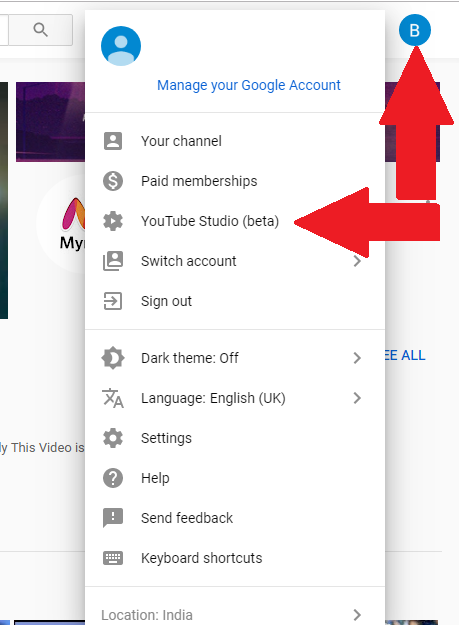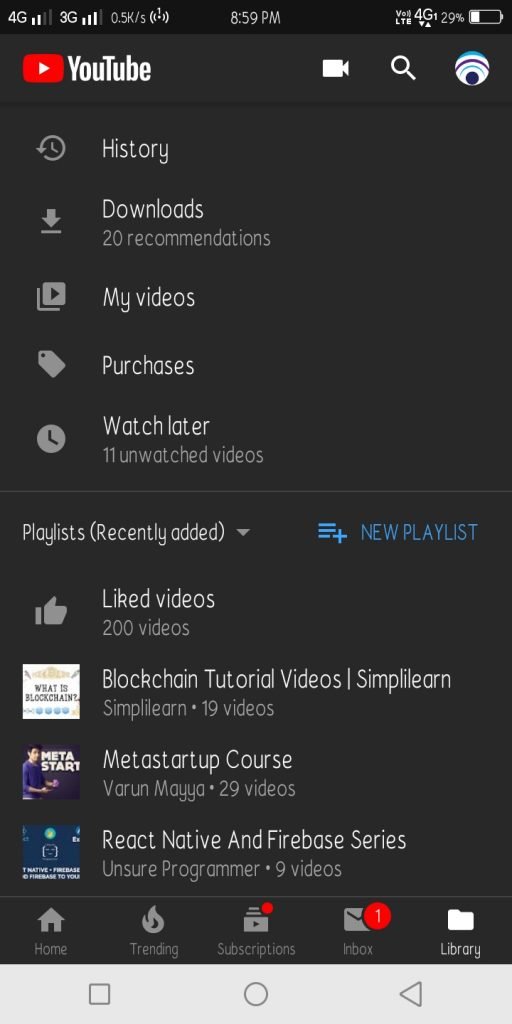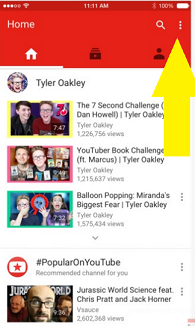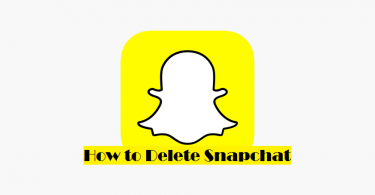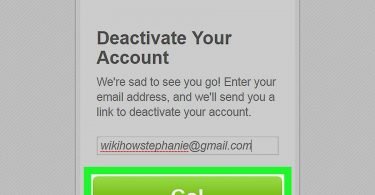Want to know how to delete a Youtube video?
Worried about some mistakes you made in your YouTube video? Don’t worry; you will surely get the solution here. In our present youth, everyone wants their video to be perfect and want their best to be showcased. The video you uploaded in your account may have some error or is irrelevant to the viewers’ point of view You feel that the deletion of the video is the best solution and uploading fresh if necessary. If you don’t want to delete it you can also go for trimming the video.
This article sums up how you can delete a YouTube video by means of different platforms such as from your PC/laptop or from your Android or IOS device. I will also write about the consequences of the deletion of a video and what to do if you are not the owner of the YouTube account.
You might also be Interested in: [SOLVED] How to Share a Private YouTube Video
Things to know before Deleting a Youtube Video
There are certain things you should be aware of when deleting a video from your Youtube channel. Below I have mentioned some points which tell you about what are the conditions to delete a video from Youtube along with certain other things related to it.
- Make sure the video you want to delete it from your own personal account. You can’t delete a video of someone else account unless you have administrative access to their account too.
- You can’t replace a video, because a new video gets a new URL.
- Note that you can’t undo a permanently deleted video on Youtube. It will also delete the comments; you will lose your viewers of that video. So be careful, don’t delete the wrong video.
- No one can now search your video on Youtube. If it is still on the search list, do not worry, it will disappear from your Google searches within a few days.
- If you don’t want to delete the video, because it may affect your viewer, you can hide the video by making the video private.
So, you have seen the points you should know before deleting a video on Youtube. If you are okay with all these terms and still want to delete a video, our next section will introduce you to Deleting a video using your Devices.
Deleting a Youtube Video from your Channel
Here, in this section, we will be discussing how you can delete a Youtube video from your Desktop or Mobile Device. Deleting a Youtube video is not that hard. All you have to do is log in to your account on the Youtube Website, Navigate to your channel page and then delete the video you want to delete.
So let us start with Deleting a Youtube Video on Desktop and then we will move on to doing the same on your Android or IOS Devices.
How to Delete a Youtube Video using Desktop
Here, first I will show you how you can delete a video from youtube using your Desktop. These steps are the same for both Windows and Mac. So let’s know “How to delete Youtube Video” using Desktop.
- Firstly, open your Browser and navigate to the Youtube website. Click here to redirect to Youtube: https://www.youtube.com
- You will see your Homepage on your screen.
- At the extreme right corner, click on your profile icon.
- Click on “YOUTUBE STUDIO (BETA)” and then click videos icon from left column bar
- Scroll down to the video you want to delete.
- When you keep your cursor on the video you want to delete, it will show you a stack with 3 dots at the right, click the stacked with 3 dots.
- Click “Delete”, when the screen pops up.
- Check the box that you understand that the video will be deleted permanently and you can’t undo it.
- Lastly, click OK.
Hurray! Your video is no longer available on your Channel. You have successfully deleted the video. You can now re-upload the video if you wanted to by editing it. Since you deleted that video, anyone including you will now not be able to access it.
How to Delete a Youtube Video using Android Device
Lots of people prefer using their favorite apps on portable devices such as Android/IOS Devices rather than on Desktop. If you use an Android Phone and want to delete a youtube video then this section is for you. So let us start to know “How to Delete a Youtube video” on an Android Phone.
- Open up the YouTube app icon on your device.
- Sign-in to your account with your email and password.
- Go to “Library”, which will be at the extreme bottom right corner.
- Go to “My videos”.
- Scroll down to the video you want to delete.
- In the right side of your required video, there is a queue with three dots, tap it
- Tap delete when the screen pops up
- Lastly, click OK.
Yay! you have learned to successfully delete a video on Youtube using your Android phone. Due to the difference in the User Interface of both Android and IOS Youtube applications. You can’t follow the same steps on IOS Device too.
How to Delete a Youtube Video using IOS Device
Deleting a youtube video from an IOS Device is a bit different than deleting on an Android phone. This is due to the difference in the UI of both the application. So here I will tell you “How to delete a Youtube Video” using your IOS Device.
- Go to the YouTube app icon of your device.
- Go to – stacked with 3 bars at the top left corner
- Then click – “Uploads”
- Scroll down and find the video you want to Delete.
- Click on the stacked 3 dots at the right of the video to delete it.
- Now click on – “Remove upload”, when the screen pops up.
- Lastly, click OK.
Yay! you have learned to delete a Youtube video using all our Devices. But if you want to delete a video that is not yours what should you do? So let’s discuss deleting or removing a Youtube Video from other’s channels.
Deleting a Youtube Video from Some Else’s Channel
The section will show you the steps you should follow if you want to remove or delete the youtube video which is not from your channel. That is a video from someone else’s channel. As you can’t delete a video if it’s not yours. There are certain steps to follow to get remove it indirectly. So let’s discuss it
- Click the account
- Go to – “About”
- Click “Send message”
- Request the owner to delete the video.
You can also report the video to Youtube. You need to explain your reason why you want to report the video, under the YouTube guidelines. Don’t report it unnecessarily, because the false reports can ban your YouTube account, and you have to face the consequences.
You may also Need this:- How to Fix YouTube Black Screen Video Error
So let’s end our article here. If you are still facing some problems, doubts or queries, do let us know in the comment section. I hope you will not face any problem in deleting a Youtube video, now you don’t need to search anymore “How to delete a YouTube video” on the Internet.