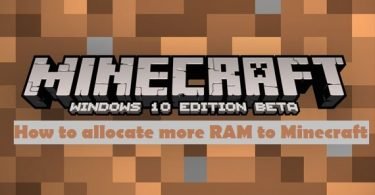Wondering “How to Install Optifine” on your Minecraft? Want to install a Mod on your Minecraft game?
Don’t worry. This article is especially for you. In this article, I’m going to show you easy steps to install Optifine Mod over your Minecraft game on your PC.
Minecraft is a sandbox video game by Mojang. It was released in the year 2011. Mojang is also maintaining the game for future releases. Minecraft focuses on allowing the player to explore, interact with, and modify a dynamically-generated map made of one-cubic-meter-sized blocks. In addition to blocks, the environment features plants, mobs, and items. Minecraft is already an interesting game. But to make it more Interesting the gamers sometimes installs certain Mods over the Game.
A Mod is anything that changes Minecraft’s game content from what the “official” version originally was, such as the addition of new items, crafting recipes, blocks, and mobs; changes to existing items, blocks, or mobs; or fixes to certain bugs. Mods can change the difficulty of one’s game, add more mobs, create servers easily, add blocks and items to one’s game, add new worlds, and more. Minecraft Developers have developed the game in such a way that installing Mods and changing the game client is very easy.
You might also be interested in:- How to Allocate more RAM to Minecraft
Here in this article, we are going to talk about the installation of one such Mod known as Optifine Mod for Minecraft. This Mod can make Minecraft run more smoothly and use fewer resources. It also enables you to run the texture HD pack without installing more other mods. It can even double or triple your FPS. So let’s start with our article.
Install Optifine Mod on Minecraft
In this section, I will teach you to install Optifine Mod on your Minecraft game. I will show you methods to install Optifine as a Mod and also as a configuration on your Minecraft game. Optifine Mod smoothens your Game performance and also provides your many in-game Video options. One thing to keep in mind that the methods mentioned in this article are only for Computers. Don’t try to use them on your Mobile or Console platforms.
I have divided the methods into two parts. The first part includes the preparation of the Minecraft game for installing Optifine. The second part will cover actually installing Optifine on your Computer. In installing Optifine too I’ll tell you two ways to install Optifine. The first way will be installing the Optifine as a Mod. The second way will show you to install it as a standalone configuration of Minecraft. So let us now start learning ‘How to install Optifine’ Mod on your Computer.
Preparation before installing Optifine
So before starting learning installation of Optifine on your Minecraft. We need to do some preparation. These preparation includes downloading the Optifine software, updating your Minecraft game and many more. So let’s start. Follow these steps briefly and do it correctly.
- Firstly, download Optifine in your Computer. To do so, navigate to the official Optifine website. Click on this link to go to the website: https://optifine.net/downloads.
- Now click on Download in front of the Latest version of Optifine available.
- Secondly, check for any new update of Minecraft from your Minecraft Launcher. If there is any, install it.
- {Only if you want to Install Optifine as a Mod} If you want to install Optifine as a Mod on your Minecraft game. Make sure you have Minecraft Forge installed in your Computer.
- Refer this link to How to install forge on your Minecraft: https://minecraft.wonderhowto.com/
- {Only if you want to Install Optifine as a Configuration} If you want to Install Optifine as a Standalone Configuration of Minecraft. Note down the installation path of your Minecraft game on your Computer. Copy the Directory address using Ctrl + C.
And that’s it. That is all that you need to start installing Optifine on your Minecraft game. Below there are two methods given to install Optifine on your Computer. Follow the one which you prefer. So let’s start learning ‘How to install Optifine’ on Minecraft on your Computer.
Install Optifine as a Mod
Here in this section, I’m going to show you How you can install Optifine as a Mod on your Minecraft. Installing Minecraft as a Mod on Minecraft optimizes your game for smooth performance. It also adds video controls to your game. Mod acts as an addon over the game. So let’s learn ‘How to install Optifine’ as a Mod on Minecraft.
- The first step is to Copy the Optifine Setup File you have just downloaded.
- Now double click on the Minecraft Launcher icon. A Minecraft Launcher window will pop-up on your screen.
- Next step is to click on Launch Options tab in this Minecraft Launcher Window. You can find it in the upper right corner of the Window.
- Now click on Latest Release button from the middle on the Minecraft Launcher window.
- Open your Minecraft installation directory.
- Find the ‘mods‘ folder in this directory. If not present, create a new folder and name it ‘mods‘.
- Open this ‘mods‘ folder and paste your Optifine setup file in it.
- Now go back to your Minecraft Launcher window and click on News tab in it.
- Click on the Upward facing arrow, right of the PLAY.
- Click on the forge and then Click PLAY.
And that’s it. You have successfully learned to install Optifine as a Mod over your Minecraft game on your Computer. But what if instead of a Mod, you want to install Optifine as a standalone configuration over your Minecraft game. So move on to the next section to learn to install Optifine as a standalone configuration of Minecraft.
Install Optifine as a Configuration
If instead of installing Optifine as a Mod, you want to install Optifine as a standalone configuration over your Minecraft. Then this section is for you. Since it is a configuration, it is more advantageous for Minecraft performance than a Mod. So let us know ‘How to install Optifine’ as a Configuration over Minecraft.
- Double click on the downloaded Optifine setup file. An installation window will open on your screen.
- In the space for installation path during the installation of Optifine, paste the game directory address you have copied while following the preparation before installing Optifine method.
- Now click on the Install button to start the installation.
- After the installation, open Minecraft by clicking on the Minecraft Launcher.
- Next step is to click on Launch Options tab in this Minecraft Launcher Window. You can find it in the upper right corner of the Window.
- Next click on the Add New button. You will find it near the list of Versions of Minecraft.
- Enter some Name in the Name textbox for your Optifine Configuration.
- Now click on the Version drop-down box below the Name box and select Optifine release from it.
- Lastly, click the green Save button at the bottom of the Window.
- Now go back to your Minecraft Launcher window and click on News tab in it.
- Click on the Upward facing arrow, right of the PLAY.
- Click on your Optifine Configuration Name and then Click PLAY.
And that’s it. You have successfully learned to install Optifine as a standalone Configuration over your Minecraft game on your Computer. I have shown you both the ways to install Optifine as a Mod and as a Configuration over your Minecraft Game.
You might also like this:- How to Install XCode on Windows 10/8.1/8/7
So that is the end of our article. Finally, you have learned all methods to install Optifine over your Minecraft game. I hope you have properly followed the same steps on your Computer. If you are having any difficulty or queries or doubts regarding any of the methods mentioned above. Feel free to mention them in the Comments Section below. I’ll be more than happy to help you with it. I hope now you don’t have to search anymore ‘How to install Optifine’ on the Internet.