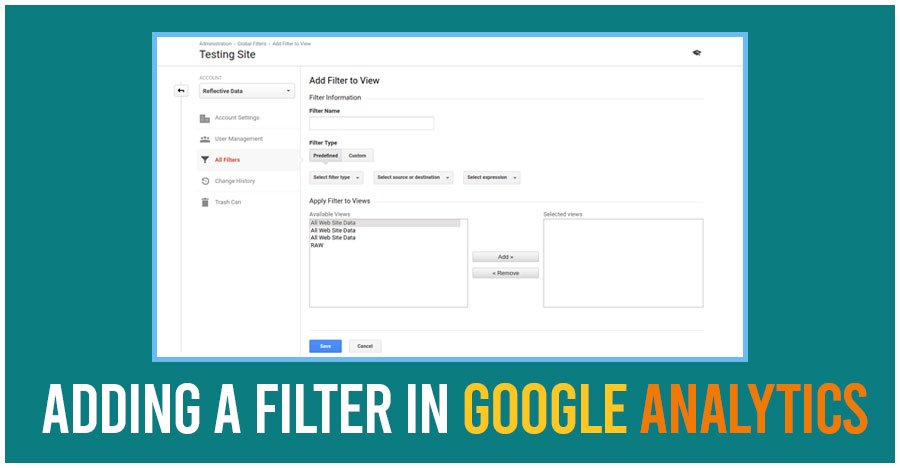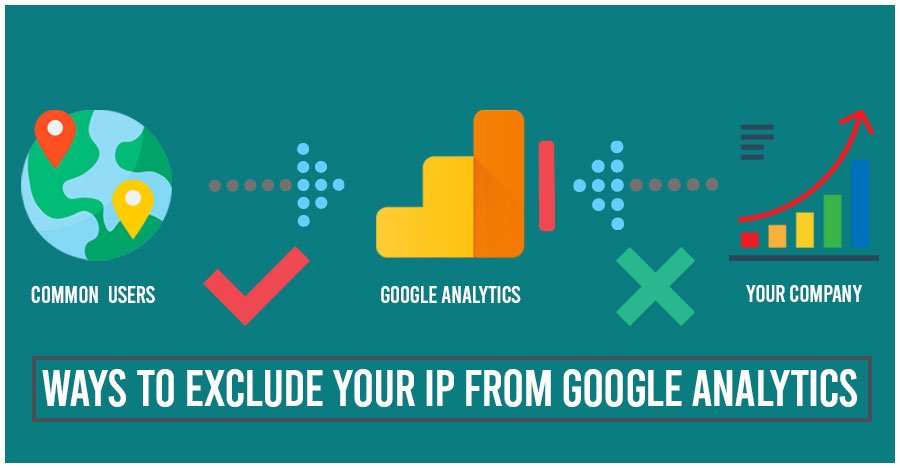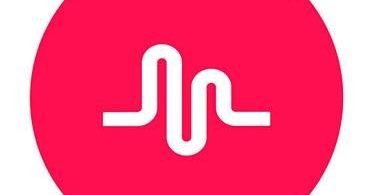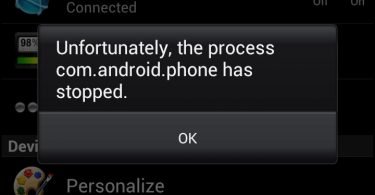Do you want to prevent skewing of data that gets accumulated in your Analytics accounts? Are you facing analytical glitches while filtering out the internal traffic? There is nothing to be worried about as you are lucky enough that Google Analytics comes along with an easy fix. Simply follow this guide.
While you analyze both your clients’ or your website data in Google Analytics, it’s very crucial to exclude your own internal traffic and focus on the external client’s behavior. It is indeed significant as otherwise, it may show inaccurate results.
Company traffic can misrepresent sessions, conversion rates, page views, and other important metrics data. If you continue the same it will never stop impacting your website data.
Since the data is planned to help the administrators of the site but why block your own IP address? This way you are hindering the abilities to seize useful insight from your analytics tool.
If you are not using Google analytics and thinking of setting it up, don’t forget to first exclude your IP address which pollutes the data. And those who are using it for a long time, know exactly what variants of problem it can cause.
To avoid and eliminate these issues you must first exclude your IP address from results in your Google Analytics account. Before doing your job, let’s have a briefing on “how to locate your IP address” and then on “how to exclude your IP address from Google Analytics”.
What is an IP address?
In simple language, an IP address is just a string of numbers having dots in between to separate numbers. More importantly, every IP address is unique. Moreover, it helps in identifying or recognizing each and every computer using the Internet Protocol to interact and communicate over the networks.
Today there are 2 major types of IP address formats that are IPv4 AND IPv6.
How to find the IP address?
It is a very simple method to find your IP address. You will just have to Google it. Head to Google and ask “What is my IP?” and it will come up with your public IP address.
Or ask “What is my IP address ipv4 ?” and you can find out your IP and subnet. And most importantly avoid using your local IP address and should use your public IP address, because Google uses your public IP address for filtering purposes.
One of the main issues you might be encountering is IP address conflict issue which generally occurs due to the same IP address assigned a user from the endpoint. This can be resolved easily by renewing the IP address assigned.
If you are running a company then it must be running on more than 2 IP addresses. Both the IPv4 and IPv6 can be filtered simply by following the below-given steps. Follow the accurate steps and you will be able to do the job yourself.
Now let’s roll onto how to exclude your IP address from Google analytics step by step
Excluding the IP Address: Adding a Filter in Google Analytics
We will fully guide you on “how to create a filter in your account” that will help you exclude data from your IP address. Head to your account and select the Admin tab located on the left corner at the bottom of the interface. It will appear as a page with several administrative options.
You will find the Admin page is split into three columns. And you will have an option for your Account in the column that is in the extreme left. Once you find it click on All Filters and the next step is to click on + ADD FILTER.
Now, it will show up with a form to create the filter. Just fill it up, step by step:
- Enter a filter name according to your choice.
- Then, choose the Filter Type as Predefined
- Now, click on the Select Filter type drop-down menu and select the Exclude button.
- Now, select the Select source or destination drop-down menu and click on that are equal to.
- Once you are done with the selection, just enter your IP address in the text field.
- Now, click on Save just to save your filter successfully and you are done.
If you want to make sure whether it’s working or not you can follow a guide from Google, stating Make sure your filter works.
Deny Access to Your IP Address
Congratulations! You have successfully filtered your IP address and from now on you will get more accurate results. The previous polluted data will unfortunately stay but from now on you can get better results.
Your analytics may drop and it is because your visits were included but you at least know the data is perfect. Now you can work behind it and improve your website.
Ready To Hide Your Ip From Google Analytics?
Hope you have found the article helpful. The solution regarding “How to Exclude Your IP From Google Analytics” has been discussed thoroughly so now you should be able to exclude internal traffic. Share this article if you have liked the solutions and feel free to share your thoughts.