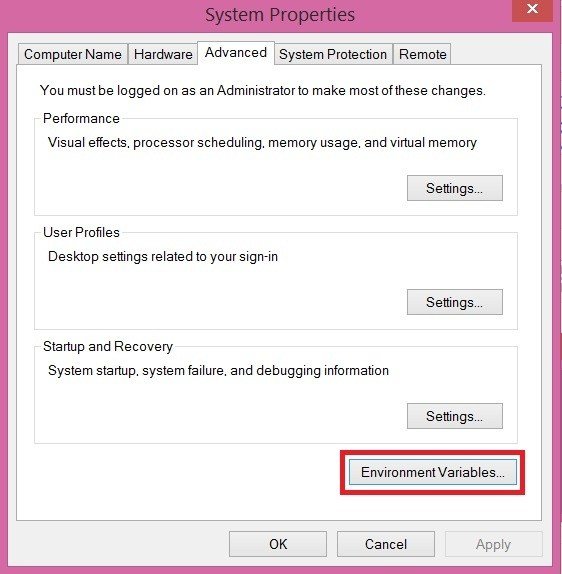While using the command SLMGR-REARM, you may sometimes come across an error as “Slmgr is not recognized as an internal or external command“. Well, now you may wonder what is SLMGR?
What Is Slmgr?
SLMGR is a tool that manages Windows software licenses. REARM is a command that resets the license status of the machine. After you install any of the pirated version of Windows 7 or 8 or even 10, it will run for one month. After that certain period, you will get an error message saying “This copy of windows is not genuine.” Now once you start getting such type of error message, then you will require purchasing the Product key. But even without purchasing you can make your Windows genuine and avoid the error. You can do so by using CMD command prompt that will require entering SLMGR -REARM command.
One cannot deny the fact that Windows is the most accepted, secure and the best operating system for PC or laptops. It may frustrate you at times when you are busy with your work and slmgr-rearm not working error abruptly appears. Each time when you turn on your PC, it will pop-up with the irritating problem.
So today I will guide you with the solution to the problem of Slmgr Rearm Doesn’t Work. Also how to Fix Error 0xc004d307 To Maximize Allowed Re-arms. The same process or repair is also valid for other command errors. This error of slmgr Rearm is observed in almost all the versions of Windows 7/8/8.1/10.
“Slmgr is not recognized as an internal or external command” Reasons
Slmgr is not recognized as an internal or external command is a common error that occurs when you do not use the Genuine copy of Windows 10. But there are some other reasons due to which you face this error. Also when you go for fixing Windows is not genuine error while using command “SLMGR –REARM you get the same error. The other reasons behind includes-
- One of the reasons is a registry entry that specifies whether to run the Windows Software Licensing Rearm program or not that will restore the original license. The problem here may be that all licensing and registry data related to activation is either removed or reset.
0: Computer will be rearmed
1: Specifies computer will not be rearmed
2. You must make sure that there is a space between SLMGR and -REARM and recheck the writing.
3. Command Prompt as Administrator is required, so you need to check whether you have opened cmd as Admin or not.
4. vbs file might have any other extension
How to Fix Slmgr is not recognized Error
There are easy solutions that will help you solve this prompting and irritating error.
Method 1- Try “SLMGR /REARM” instead “SLMGR -REARM” command
You can get rid of the error saying slmgr is not recognized windows 7 by following these steps that are easy to use.
Step 1- Click on Start button. Then open Command Prompt as Administrator.
Step 2- Now type cd \. And then hit Enter.
Step 3- Type cd windows\system32. And again tap Enter.
Step 4- You will now see C:\windows\system32>.
Step 5- Now use the command as written C:\windows\system32>SLMGR –REARM.
This will successfully resolve Slmgr is not recognized as both an internal or external command error.
Method 2- Fix slmgr not recognized using renaming
The next method that will be of help in resolving the error is by renaming the slmgr extension that can be done by following the below-given steps.
Step 1- Firstly, Go to Local Drive C > Windows where it is installed. Open the System32 folder.
Step 2- Now scroll down till you find ‘slmgr.vbs.REMOVEWAT’. Now right-click on it and then rename it to “slmgr.vbs.” You can also remove some other extension at the end of slmgr.vbs.
Step 3- Click Ok if the window with message pops-up.
Step 4- Save and restart again.
This will fix slmgr REARM command not working error and if successfully done you will no longer face this error.
Method 3- Fix SLMGR error by Path
You are running command prompt as Run as admin, and even after typing the right command you are facing the slmgr issue. Then there is the chance that it is due to path problem in Windows environment variables section. So by simply adding the proper path in environment variables section, you can fix the problem.
Step 1- Go to My Computer then right click on Select Properties. Then head to Advanced System Settings and look for Environment Variables section.
Step 2- Now under System Variables look for PATH and then Select PATH. Click on edit and add C:\Windows\system32 in the path block.
Step 3- Now save the changes or settings that you have made. Try to execute the same command Run as admin.
Once you follow the steps, it is unlikely that you may come across the same error.
So refer this guide that is easy to look for a solution regarding how to fix slmgr is not recognized as an internal or external command error. The above-mentioned methods will allow you to fix the slmgr rearm error fruitfully.