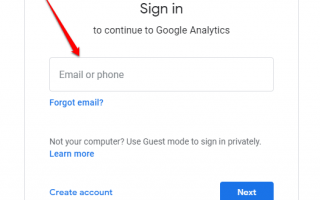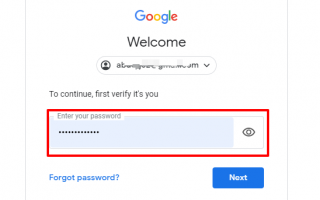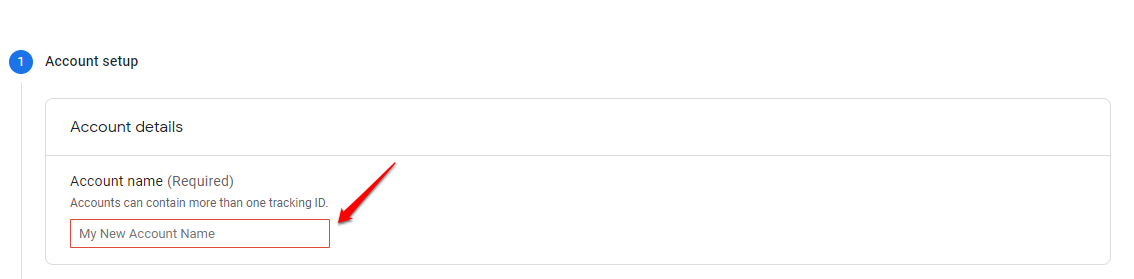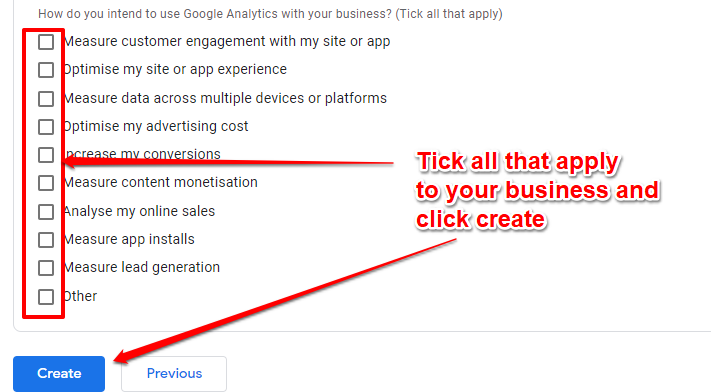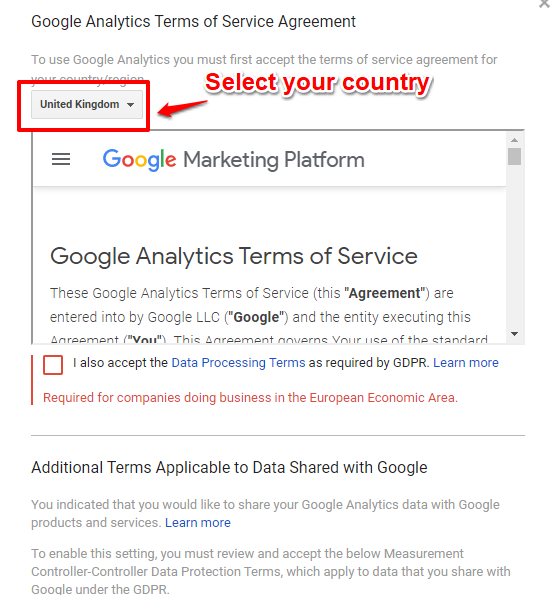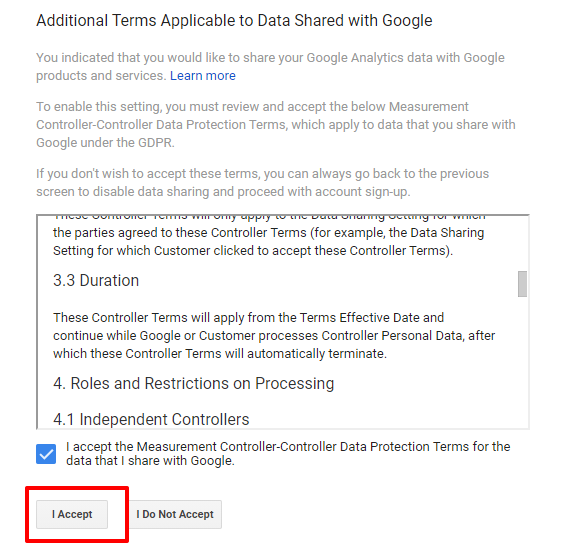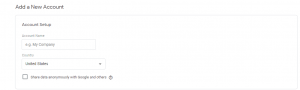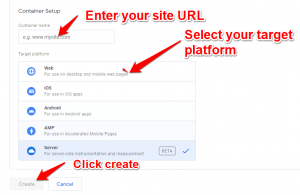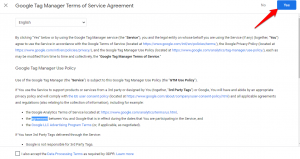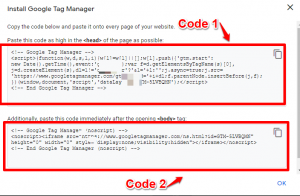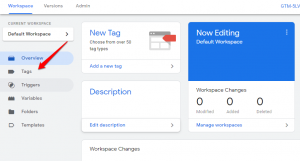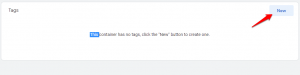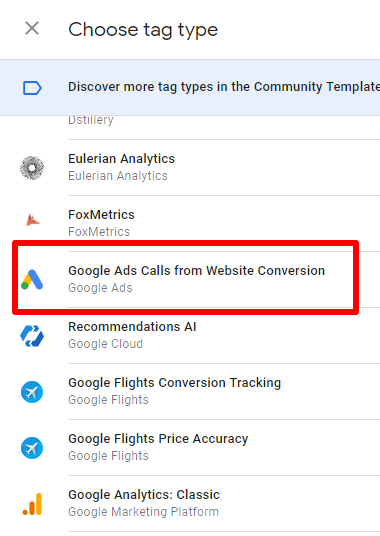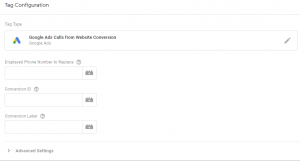Is your website set up to generate leads through phone calls? Have you been struggling to understand which traffic channels and keywords are driving calls for your business? In this post, I will show you how to set up call tracking in Google Analytics -step by step.
How do you track calls in Google Analytics?
Before we dive into the detailed step by step guide, here is the short answer.
To track calls in Google Analytics, you must first install Google Analytics, set up a call extension, and call reporting in your Google Ads account. Then configure your calls conversion action and call duration. Afterward, add your conversion tracking tag (JavaScript code snippets) to your website and start tracking your calls.
Here are the detailed steps on how to do call tracking in Google Analytics.
Part 1: Install Google Analytics on your website
You can skip this step if you already have Google Analytics set up on your website. If not, here are the steps
Step 1: Create an account
To create a Google Analytics account, go to Google Analytics official website and click on the start for free button on the top-right corner.
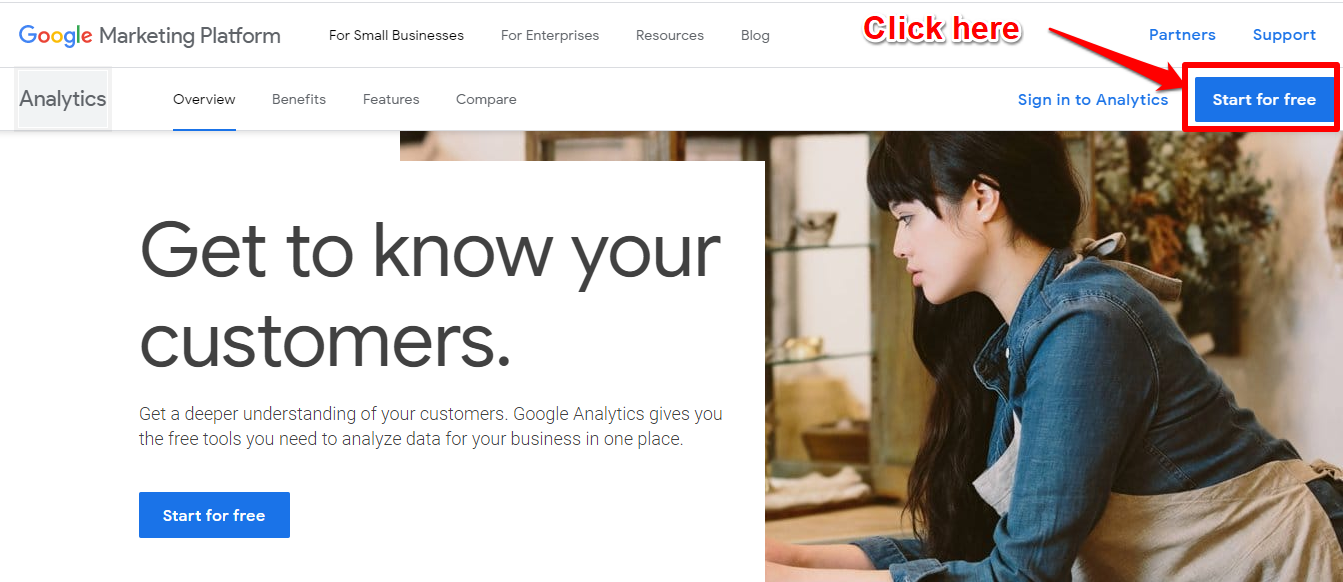
Step 2: Login with your Google account
The above step will take you to a login form. Here, enter your Gmail email address and password and then hit next.
*If you don’t have a Google account, hit the create account button and populate the fields with appropriate information.
Step 3: Adding account name
After logging in to Google Analytics, click on setup for free button then add your account name. This can be the name of your website or anything else. Leave all the recommended options checked, scroll down and click next.
Step 4: Select what you want to measure
In this step, select whether you want to measure a website, an app, or both, and click on the next/create button.
Step 5: Provide your property details
Here, enter your website name, the URL, your industry category, and the reporting time zone you want so that it synchronizes the reports with your local time. Then click create.
Step 6: Terms and conditions
Now agree to the specific Google terms for your country or region and finally click on the accept button. That’s it. You have just created a Google Analytics account.
Step 7: Install the tracking code
For you to collect call data and view reports in Google Analytics, you must install the tracking code on your website. The tracking code for your site should appear immediately after you finish creating the account.
Part 2: Tracking calls in Google Analytics
Now that you have Google Analytics installed on your website, tracking calls is easy. There are two methods we can use to achieve this namely:
- Setting up events and goals in Google Analytics
- Using Google Analytics app integration
Without wasting time, let’s get started.
Method 1: Setting events in Google Analytics
This method involves tracking user interactions on your website e.g. mobile ad clicks, flash elements or videos.
Events in Google Analytics can be used to track users who call your phone number on a mobile device. The reason why I prefer using events to track calls is that you’re able to track more interaction than just the basic form fill.
Also, you’ll be able to break down all the calls you receive to the exact source, whether direct, email campaign, organic, or social. This will help you to have a better understanding of how and why you received a particular business call.
Step 1: Create an event in Google Analytics
Login to your tag manager account. If you don’t have one, click here to open the account creation page. Enter your account name and your country.
Step 2: Container setup
Enter the full URL of the website you want to track calls from, choose the target platform, and then hit the create button.
Step 3: Agree to Google Tag Manager terms and conditions
Click on the Yes button to confirm that you accept the terms of service.
Step 4: Install Goog Tag Manager
Now a pop-up box will appear, copy the first code and paste it right after the <head> tag of every page on your site. If your’re using WordPress, just paste it in the header.php file after the <head> tag or use a plugin to do that. Then copy the second code andthis time paste it after the <body> tag. Save changes.
Step 5: Configure tags
After all the above is set, click on the workspace tab then click on Tags on the left sidebar.
Step 6: Create new tag
Click on the new button to start creating a new tag, then click on Tag Configuration
Step 7: Configure your tag
Scroll down then select the Google Ads Calls from Website Conversion option
Step 8: Setting phone numbers
In this step, provide a phone number to replace. Keep in mind that the number you provide must be exactly the same as that on your website. Also, provide your Google Ads conversion ID and your Conversion Label.
Once that is done, click on Triggering and create a trigger that will fire when someone clicks on the phone number. Save the changes and publish the tag.
Method 2: Using Google Analytics app integration
Well, as you’ve seen, call tracking requires a fair amount of time and coding. Sometimes things get tough and complex and you can give up on everything.
But thankfully, there are many custom call tracking apps and software that can help fade all this frustration. Some of the apps that you can use are:
- Phonexa platform
- Infinity Call Tracking
- LogMy Calls
- Easy Call Tracker
Now the question is; How do these apps sync with Google Analytics? Well, first you need to sign up to these platforms from their official sites and also create a property in Google Analytics as explained earlier.
Once that is set up, go to the app’s dashboard then choose Google Analytics integration. Next, enter your Google Analytics tracking ID and your profile name and save the changes.
After linking the two, a pixel-fire request is sent to Google Analytics by the platform when a call comes through.
Frequently Asked Questions
What types of call conversions can I track?
Call conversions can be tracked in four ways: calls from ads calls to a phone number on your website, clicks on a phone number on your website, and import call conversions.
How much do call tracking apps cost?
Call tracking software has different prices but in most cases, they range from $50 per month and above depending on the call volume and number of features you want.
What are the drawbacks of using Google’s native call tracking?
Google can only track conversions using call duration as a proxy and so it cannot count calls that last more than two minutes conversions. Additionally, it can only track calls from ads and can’t provide any call insights like keywords.
Should I use call tracking software to track calls in Google Analytics?
It is advantageous to use call tracking software to track calls in Google Analytics because you’ll get more accurate phone call conversion reporting. Also, you’ll be able to track calls that are not from ad clicks.
Final Words
I believe that you managed to set up call tracking in Google Analytics. Just to recap, there are two methods to track calls. You can do so by setting up events in Google Analytics or using a call tracking software. The second method is the easiest as it doesn’t require any technical skills. However, the first method is free -it won’t cost you a dime.