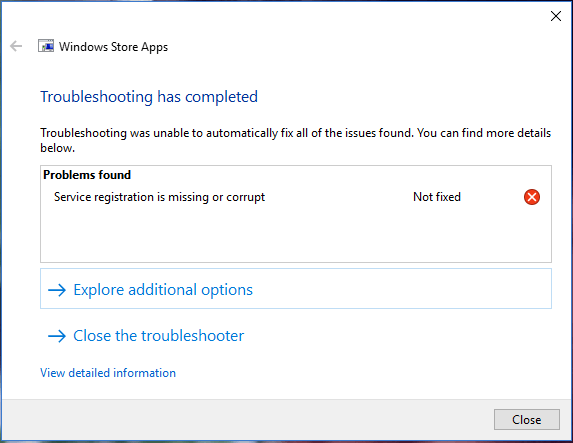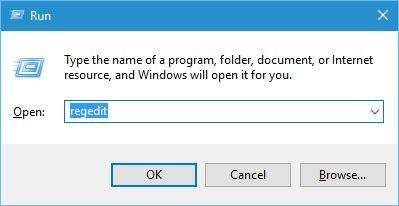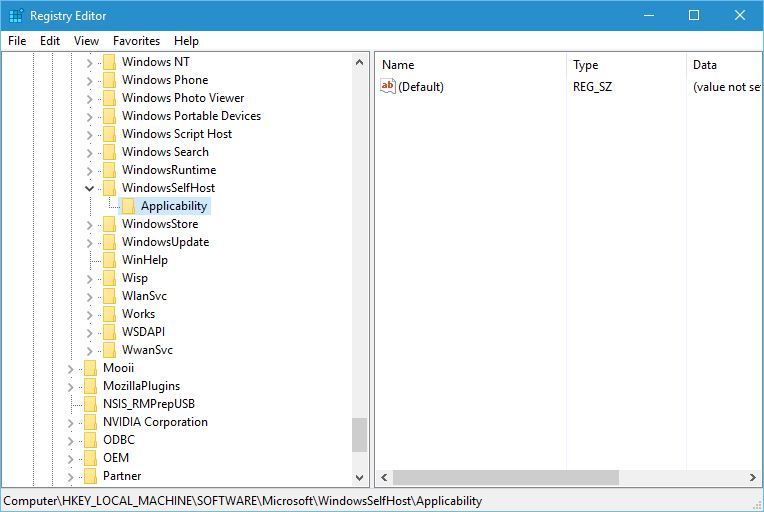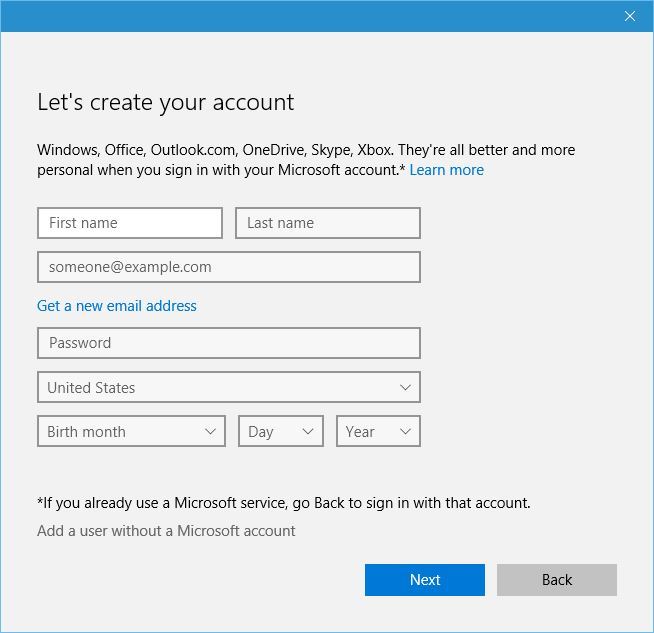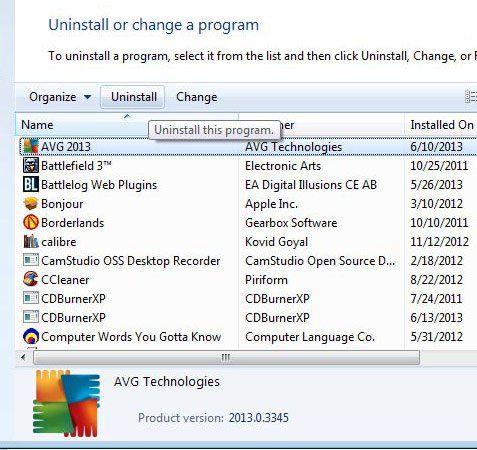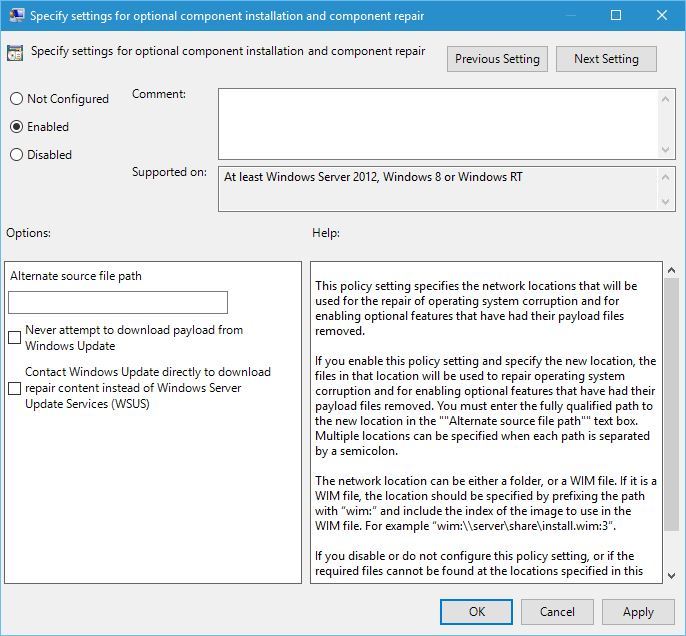Windows is one of the most used Operating systems in today’s Pc’s. Many of us either use Windows or MAC at our home or at work. Every version of Windows relies on certain services in order to run properly, and Windows 10 is no exception. Users expect them to be bug-free and reliant so that it will make their work easier. We all want an updated and safe Windows operating system that works flawlessly. Hence, we must install all available updates on our machine. But sometimes if Windows Update-base files are damaged, then you may face trouble in getting and installing upgrades. One of such error is Service Registration is Missing or Corrupt.
Service registration is missing or corrupt error can cause many problems on your Windows 10 PC, but this error can be fixed by using some solutions. In this article, we are going to list some of these solutions so that you can stop Service Registration error message to pop up again and again during Windows update and many other works.
What is Service Registration is Missing or Corrupt Error?
Service registration error is a common Windows Update error in Windows 10. Unfortunately, Windows Update troubleshooter is unable to fix it. It is one of the most common Windows operating system problems. Millions of users faced it in the past and many users are still facing it.
The latest Microsoft Windows 10 users are facing service registration is missing or corrupt.
You will see that Windows is not updating. Also, you can’t install any apps on it. You will face some messages like ‘Windows was unable to install updates‘, ‘Something went wrong‘ etc. These are the common problems that occur due to service registration is missing or corrupt error. Your troubleshooter may show an error name that was not fixed. That it is. The service registration is missing or corrupt.
How to Fix Service Registration is Missing or Corrupt
So here are many methods to Fix Service Registration is missing or Corrupt error in Windows 10, Windows 8, Windows 7 and other versions of the Windows OS.
1. Fix by Editing Registry
One way to fix Service registration is missing or corrupt error on Windows 10 is to use Registry Editor to remove certain values from the registry.
Note:- Removing values from the registry can cause certain issues with your operating system, therefore you might want to create a backup of your registry before you try this solution.
Step 1:- Press Windows Key + R and enter regedit. Press Enter or click OK.
Step 2:- In the left side go to the following option HKEY_LOCAL_MACHINE\SOFTWARE\Microsoft\WindowsSelfHost\Applicability
Step 3:- In the right pane, locate the ThresholdOptedIn value and delete it.
After doing this, the problem will be resolved and it will not show Service error again.
2. Using Cmd (Command Prompt)
You can also fix Service registration is missing or corrupt error by starting Command Prompt and entering certain commands in it. Follow these steps to do that :-
Step 1:- Press Windows Key + X to open Power User Menu and select Command Prompt (Admin) from the menu.
Step 2:- When Command Prompt opens, enter the following lines:
- >>>net stop wuauserv
- >>net stop cryptSvc
- >>>net stop bits
- >>net stop msiserver
- >>>ren C:\Windows\SoftwareDistribution SoftwareDistribution.old
- >>ren C:\Windows\System32\catroot2 catroot2.old
- >>>net start wuauserv
- >>net start cryptSvc
- >>>net start bits
- >>net start msiserver
After doing these close the Cmd and check whether the Problem is Solved.
3. By creating a New User Account
Another method to fix service registration error is by creating a new user or admin account.
To do that, follow these simple steps:-
- Open the Settings app and go to Accounts > Family & other users.
- Select Add someone else to this PC button.
- Click I don’t have this person’s sign-in information.
- Click Add a user without a Microsoft account
- Enter the name of the new user. If you want, you can also add a password to protect the new account. After you’re done, click the Next button.
- After creating a new user, switch to it and check if the issue still persists.
4. Removing your Antivirus till your work is done
Antivirus software can also interfere with your core Windows 10 functions thus causing Service registration is missing or corrupt error. Antivirus can cause this issue to appear, and in order to fix it, it’s recommended to remove or disable antivirus software. Bear in mind that almost any antivirus software can cause this error to appear.
This should be tried only if other methods do not work since it requires removing a software from the computer.
5. Repairing your windows using DISM
Your system can be repaired using DISM scan if the reason behind that error is your corrupted system. Before using DISM Scan your first need to change Group Policy of your Pc. To do that follow these simple steps :-
- Press Windows Key + R and enter gpedit.msc. Press Enter or click OK.
- In the left pane navigate to Computer Configuration > Administrative Tools > System. In the right pane double click Specify settings for optional component installation and component repair setting.
- Select Enabled, and enter the location that you want to use for repair. Click Apply and OK to save changes.
- After you close Group Policy Editor run the DISM scan again.
Running DISM Scan :-
- Use the Windows key + X keyboard shortcut to open the Power User menu and select Command Prompt (Admin).
- Type the following command and press Enter:Dism /Online /Cleanup-Image /ScanHealth
- DISM scan will run in your cmd and after its completion, it should solve your error.
6. Enabling Windows Firewall Service
Service registration is missing or corrupt error can occur if Windows Firewall service isn’t running, therefore if you want to fix this problem you’ll have to enable this service. To do that, follow these steps:
- Open Services window. To do that press Windows Key + R and enter services.msc. Press Enter or click OK.
- When Services window opens locate Windows Firewall service and double click it.
- Make sure that Startup type is set to Automatic.
- Click the Stop button to stop the service and then click the Start button to start it again.
- Click Apply and OK to save changes.
All these steps are genuine and should solve your Service Registration Missing Error in your Windows 10 PC. If any of the methods are not working for you, simply move to another one.
All are working methods and will work for you depending upon the cause of error in your PC. Service registration is missing or corrupt error can be caused by many problems on your Windows 10 PC, but as you can see, this error can be fixed by using one of our solutions. If you are still facing this error then let us know in comments.