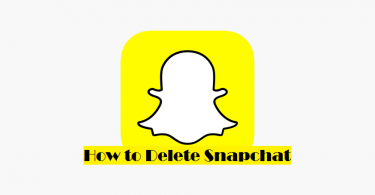Kik is a fun social networking cum chatting app but it doesn’t like users leaving. So in this article, I am going to show you How to Delete Kik Account.
Introduction to Kik
Kik Messenger, commonly known as Kik, is a popular freeware instant messaging app from the Canadian company Kik Interactive. Kik is available for Android, iOS and Windows Phone as well. It uses the internet to send and receive messages, photos, videos, sketches, mobile web pages, and other content after users register with a username.
Kik is famous for its special feature of allowing users to register without providing a telephone number. The application logs user IP address which is then used to determine location.
Reasons for Leaving Kik
People may have several different reasons for deleting or deactivating their Kik account. The most common reasons are:
- Users just want a short or long break from Kik.
- The user is a child and his/her parents don’t want their child to use Kik.
- Kik is consuming too much space on your phone as reported by many users.
- Users get bored of the interface and switch to some other network or app.
- Users don’t feel safe on Kik.
You may have some other reason too. Whatever the reason might be, Kik doesn’t like users leaving and hence, it doesn’t have a simple system of deleting account like that of Whatsapp, IMO, etc.
How to Delete Kik Account
If you have completely made up your mind of deleting your Kik account, let’s move forward with the methods available. I will explain you everything step by step, just follow the guide accurately and you will be able to Delete your kik account
Before moving forward to the methods, do this:
- Log in to your Kik account.
- Go to settings.
- Note your username. You will need it later.
- Come back to settings again and check your email. If the email you have used on Kik is obsolete, add another working email account.
1. Temporary Deactivate Kik Account
If you want to delete your account for a temporary period of time, try this method. It will deactivate your account temporarily and you can get back into your account whenever you want.
Follow the steps mentioned below:
Step-1: Open a web browser and go to https://ws.kik.com/deactivate
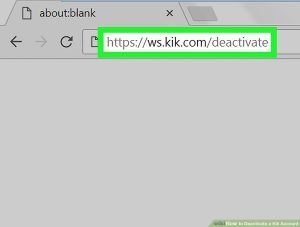
Image credit Wikihow.com
Step-2: Now enter the email address you used for your Kik account.

Image credit Wikihow.com
Step-3: Tap on “Go!” and you will get a mail on your email address.

Image credit Wikihow.com
Step-4: Open your mailbox.
Step-5: Open the email you recieved from Kik.

Image credit Wikihow.com
Step-6: Now tap on the “Deactivate” button. A survey will show up asking the reason for deactivation. You can ignore it as it is optional.

Image credit Wikihow.com
After temporarily deactivating your account by following this method,
- You will not get any Kik message, or any email from Kik.
- Your username cannot be searched anywhere on Kik.
- You will be deleted from your friends’ contact list.
- Whenever you want to use Kik again, just log back in to Kik Messenger.
- Deactivating your Kik account will not automatically uninstall the app from your phone. You will have to do it manually.
2. Permanent Deactivation or Deleting
If you want to delete your account permanently, apply this method. It will deactivate or delete your account permanently and you cannot get back into your Kik account ever.
Follow the steps mentioned below:
Note: This will permanently delete your Kik account. You will lose all your chat records, data and contacts on Kik. You cannot reverse this action at any cost.
Step-1: Open your web browser and go to https://ws.kik.com/delete

Image credit Wikihow.com
Step-2: Enter your username of Kik.

Image credit Wikihow.com
Step-3: Enter your email address associated with Kik.

Image credit Wikihow.com
Step-4: Now Select a reason for leaving Kik. This is mandatory for deleting your Kik account.

Image credit Wikihow.com
Step-5: Below the reason you selected, there will be an empty box for providing additional info related to your reason. However, that is optional so you may leave it empty.
Step-6: Check the square box. By doing this, you are acknowledging that you understand that you are deactivating your account permanently and you won’t be able to login again to reactivate it.

Image credit Wikihow.com
Step-7: Tap on “Go!” and an email will be sent to your email address.

Image credit Wikihow.com
Step-8: Open your mailbox and go to the email from Kik.
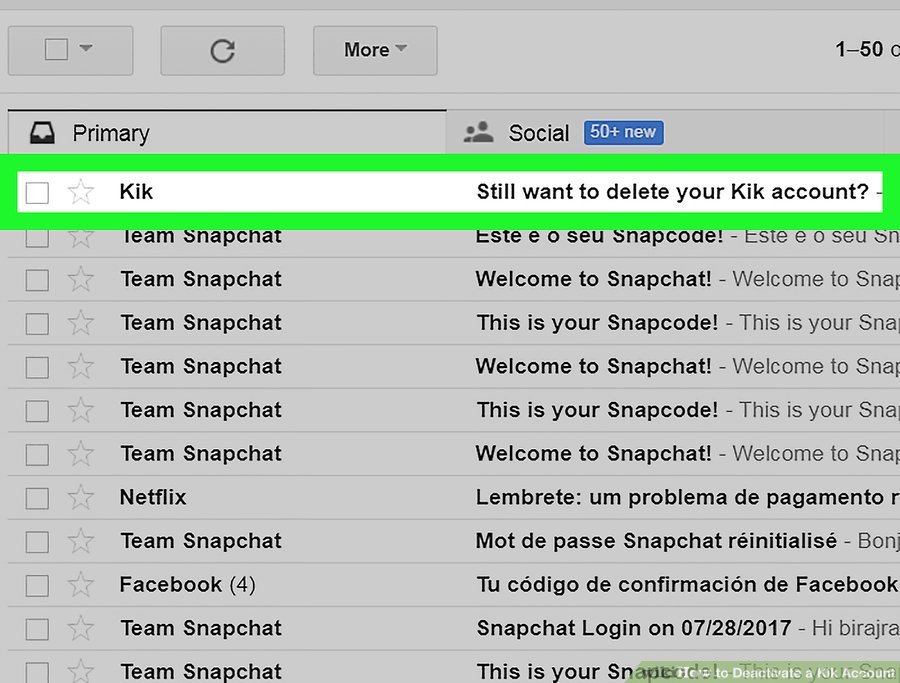
Image credit Wikihow.com
Step-9: Now tap on “Permanently Deactivate” button.

Image credit Wikihow.com
After permanently deactivating your account by following this method,
- Your account will no longer be accessible.
- You will not receive any message from your friends, or any email from Kik.
- Your username cannot be searched anywhere on Kik.
- Your profile will be removed from your friend’s contacts list.
- You will never be able to log in again and reactivate your account. Instead, you can start a new account if you ever wish to use Kik again.
- Deactivating your Kik account will not automatically uninstall the app from your phone. You will have to do it manually.
3. Permanently Delete your Child’s Kik Account
If you are a concerned parent who does not want their child to use Kik, you should try this method on how to delete kik account of your child. This will help you to delete your child’s Kik account even if you don’t have access to his/her email account. Follow these steps:
Step-1: Email “support@kik.com” with the subject line being ‘‘Parent Inquiry.”
Step-2: Mention your child’s Kik username and age. If you don’t know the username, mention their email addresses associated with Kik and age.
Step-3: Kik’s customer service will contact you and provide you a form to fill in.
Step-4: Complete the form and submit it. Wait for the deletion of your child’s account.
That’s it. This will permanently delete your child’s kik account and he/she will no longer have access to Kik. Their chat records, data and contacts on Kik will also be gone. His/her username cannot be searched on Kik and their profile will be removed from their friend’s contact list.
These were the simple methods on how to delete Kik account in 2018. Hope I helped you and you found what you have been searching for. Have a nice day!
For more post like this browse our website, click here