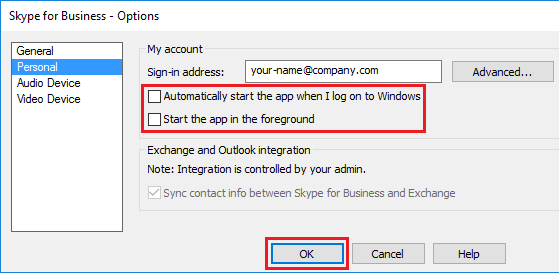Many of us are dependent on Windows as the sole operating system for our Pc. We don’t have much choice out there when it comes to operating systems. Since Microsoft had taken over Skype, it comes preinstalled on your Windows Pc. It starts itself during boot and is impossible to stop it from starting up automatically as there is no option in the settings for that. Nor does it appear in your StartUp folder. It also signs you into your Skype account, making you available so you’ll always receive messages and incoming calls. In fact, we can now way that, Skype now behaves like the worst kind of malware.
Since the latest version of the Skype application has no option provided to turn off Skype at Windows startup you need a different route. And here in this article, we are going to talk about this route from which you can Stop Skype from Starting Automatically on your Windows 10 Pc.
So first we will be discussing the types of Skype available in your Windows 10 Pc and then we will bring you methods to solve the issue of Skype starting automatically on boot up for each type mentioned below. So let us start with the article:

A Breif About the Type of Skype Accounts
Now talking abt Skype. There are 3 different types of Skype available for Windows 10 Pc. These Skype types have the same issue of starting automatically with the Computer and keep running in the background.
- The first Type of Skype is the Original Skype App that you have downloaded on your Pc. It allows you to do Skype Voice and Video Calling from your Windows 10 Pc.
- The second type is known as Skype Preview. It is also included as a part of Windows 10 and this lighter version of Skype is present on all Windows Pc which has recently updated their Pc with the Anniversary Update.
- The third type is Skype For Business and this full version of Skype is also included as a part of Windows 10 operating system. It is mainly used for Business purposes and has additional features than the Original Skype.
No matter which Skype you use, all are facing the same problem of Skype starting with Windows Booting up. To overcome this problem, Simply follow this article as here we are going to tell you methods to stop every type of Skype to start automatically on computer bootup.
How to Stop Skype from Starting Automatically
First, let us try solving the issue for the Original Skype app. After downloading and installing the full version of the app on your Pc, you will see that it boots up automatically. Along with booting up it also sign you into your Skype account automatically and runs in the background without any prior permission.
To stop Skype app from starting automatically on your Pc, simply follow these Steps:
- The first step is to open the Skype app on your Desktop. To do this just click on the Skype Shortcut on your Desktop.
- Sign-in to your Skype Account (in case you are not already signed-in).
- Now click on Tools at the top end of the Menu bar and click on Options tab from the drop-down menu.
- In the options screen, all you have to do is uncheck Start Skype when I start option.
- Now click on Save.
After this you will not find the Skype app starting Automatically on your Windows 10 Computer, it will only start when you click on the Skype shortcut and launch the App on your Computer.
Stop Skype Preview From Starting Automatically
Skype Preview is another type of Skype app. Sometimes out of curiosity, you click on its icon and login with your Microsoft Account. After you have done that, this prompts the app to behave just like the original skype. That is it boots up automatically. Along with booting up it also sign you into your Skype account automatically and runs in the background without any prior permission.
To stop Skype app from starting automatically on your Pc, simply follow these Steps:
- First, click on Start button and then click on the Skype Preview App.
- Now click on your Profile picture located at the bottom left corner of the Skype Preview app.
- The last step is to scroll down and simply sign out of the Skype Preview app.
Now you are not login to Skype Preview App and you won’t find Skype Preview starting automatically on your Pc.
Stop Skype For Business From Starting Automatically
Skype For Business is another type of Skype app. Sometimes you also click on it and login with your Microsoft Account due to which the app too starts to behave just like the original skype That it boots up automatically. Along with booting up it also sign you into your Skype account automatically and runs in the background without any prior permission.
- The first step is to click on the Start button and then click on Skype For Business App.
- Now sign-in to your Skype For Business Account on your Pc.
- Now click on the button which is located next to the wheel icon.
- From the drop-down opened, click on Tools and then on Options.
- Now click on the Personal tab in the side menu opened and then uncheck the option Automatically Start the App When I log on to Windows.
- Finally, click OK and save your settings for Skype Business App.
So these are all the steps to stop each and every type of Skype accounts/clients that starts up automatically along with booting up of your Pc. So that’s it.
If you have any doubt regarding any step or method, feel free to ask us. Even if you have any queries related to this issue, you can bring that to us in the comments section below:-