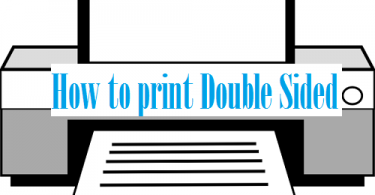Want to know how to program your Dish Remote to TV? Is your Remote not working properly with your TV? Are all the keys not functioning properly with your TV?
Don’t worry, you are in the right place and you don’t need to buy a new remote for that. You just need to follow this article very carefully.
Most of us use some of the other Television providers at our home. DISH Network Corporation is one such Television provider based in Colorado, U.S.A. When you buy a new Dish Network an operator will set up your TV with the Dish Remote. But if anytime you change your TV, you will have to program your Dish remote to this new TV all by yourself. Also, this Dish Remove is very sensitive to liquids or some kind of falls. The Remote damages easily. Then you will have to buy a new one for your Dish Network. You will have to program this new Remote again with your Television.
You might also be interested in:- How to Watch TV Series on Netflix: Cost & Plans
In this article, I am going to provide you with the answer to the question “How to program dish remote to TV?” We are going to discuss the methods for different kind of dish remote models and also the things you must keep in mind while following the methods. So, without wasting any further time. Let’s start with the article.
Ways To Program Remote to your TV
It is quite often a thing that some of the remote keys are not working with your TV or maybe completely not working. This does not mean that the remote is useless, it only needs some sort of programming.
The dish remotes are basically of two types-
- The remotes having model number- 40.0, 50.0, 52.0, and 54.0. They are known as network hopper model. Programming with these models is much simpler than the programming of older ones.
- The remotes having model number- 21.1, 21.0, 20.1, 20.0 and below. These models are the older models whose programming is much trickier.
If you are not sure of your model no. you can see it in the manual provided. If somehow your manual is lost then you can search for images of dish remote in your favourite browser and compare it with the remote you are having. In new remote models, the menu is replaced by home icon key with more cool features of recording audio for the searching channel. You can have a look at Dish Remote Guide to know about the model number of your Dish Remote.
Before moving forward make sure your dish remote is properly updated with new batteries. Sometimes it is just the battery issue that your remote is not working. Make sure your remote address is unique and no one else is using your address, if you share same address then you may face the problem of frequently receiving some sorts of a message that “Your channel will be shut down within 30 minutes”, or sometimes automatically switching new channel without using the remote. To avoid these messages, avoid sharing of your TV address.
So let’s now jump straight to ‘How to program Dish Remote to TV’ with different model numbers.
Programming Dish Remote (40.0, 50.0, 52.0, 54.0) to your TV
In this section, I am going to teach how to program Dish Remote with model numbers (40.0, 50.0, 52.0, 54.0) to your TV. If you don’t know the model number of your Dish remote refer the above section. Above I have mentioned various ways to find the correct model number of your Dish Remote. So let’s now start with our method. Follow the steps to know how to program your Dish remote to the TV.
- Firstly, press the home button or the menu button from your TV.
- Select “Settings” and click OK with your remote.
- Select “Remote Control” by pressing the up-down and side arrow key, which is located around the OK button from your remote.
- Press the OK button from your remote.
- On the new screen, scroll down to TV with the up-down key from your remote and press the OK button from your remote.
- Select “TV pairing wizard” and click OK with your remote.
- Scroll down to the TV brand you are having on the new screen and click the OK button of your remote.
- Lastly, select “Next” and click ok from your remote.
- Now on the new screen try all the buttons of your remote whether it is working properly or not. If working properly, select “Finish”. If not working properly, select “Try next code”. Repeat the procedure unless the remote is working properly.
Hurray! You have programmed your TV with your remote. If you want to program your remote to other devices such as a DVD or auxiliary device, you just have to select the device instead of TV in the remote control screen and follow the same entire procedure.
You need to read this article:- 10 Best Kodi Addons for Live TV, Sports & Movies
Programming Dish Remote (21.1, 21.0, 20.1, 20.0) to your TV
In this section, I am going to teach how to program Dish Remote with model numbers (21.1, 21.0, 20.1, 20.0) to your TV. If you don’t know the model number of your Dish remote refer the above section. So let’s now start with our method. Follow the steps to know how to program your Dish remote to the TV.
- Make sure your remote points towards your TV.
- Press and hold the TV button from your remote.
- Release it when all buttons of other devices such as AUX, DVD, etc turn on.
- Now enter the control code of your respective remote. Some of these codes are – 763, 722, 742, and 1742. The suggested codes will surely work.
- If it doesn’t work then you can also see the manual or search online to find the code.
- Press the POUND (#) button from your remote.
- Press the POWER ON-OFF button. Your device will shut down.
- Note that this needs to be done very quickly. Power-on your device again.
Now you can check all the buttons such as volume up-down buttons and other buttons too. If the remote is still not working, then you have to enter 0 before entering the code of your remote and follow the procedure as mentioned above.
You may also need this:- 7 Best Sites to Download TV Series without Registration
Lets program our Dish Remote to TV
So now you know all the methods to easily program your Dish remote to your TV. Finally, you can perform them with your remote and TV. I recommend you to first read the step twice and then only perform the operation on your Remote. Also properly follow them and click on the correct button. Clicking a wrong button will lead to certain consequences which will be hard to undo. So let’s start programming your dish remote to your TV.
Hurray! You have programmed your TV to your respective remote. So that marks the end of our article. If you are having any difficulty or queries or doubts regarding any of the methods mentioned above. Feel free to mention them in the Comments Section below. I’ll be more than happy to help you with it. I hope now you don’t have to search anymore ‘How to program your Dish Remote to TV’ on the Internet.