If you want to optimize the performance of your computer and you are looking for the best overclocking software for PC you are at the right place. Below you will see the top 10 best overclocking software solutions that are available on PC. Each of the chosen programs functions across Windows 10, Windows 8.1, and Windows 7. In this article, you will see information, feature lists, and pros and cons across the following overclocking tools:
- EVGA Precision X
- AMD Overdrive
- Intel XTU
- CPU-Z and GPU-Z
- CPU Tweaker
- SAPPHIRE TriXX Utility
- SetFSB
- NVIDIA Inspector
- ASUS GPU Tweak
- BIOS overclocking
Check This: How To Install an All-in-One CPU Water Cooler
What is CPU Overclocking
Overclocking is certainly a way to boost the performance of your PC without having to change the inner components. For example, using third-party software can push your computer beyond the capabilities the manufacturer designed the CPU for.
Related Posts
- WSAPPX High CPU Error Issue
- Fix LockAppHost.exe High CPU Usage Error
- Best Game Recording Software In 2020
It’s certainly an enticing idea, get a relatively slow PC with a low-end CPU, boost the clock speed, and voila, a PC that performs like it has a high-end CPU. Of course, it’s not quite as simple as that. In many cases, you shouldn’t overclock your PC for long periods. But with the best overclocking software you can significantly increase the potential of your PC.
It is also worth mentioning that many CPUs come with a built-in overclock feature. However, overclocking software will push performance beyond even this.
Top 10 Best Overclocking Software for PC
In the list below, you can see some of the best overclocking solutions for PC.
CPUZ (and GPUZ)

Image: CPUZ
CPUZ is a perfect tool for overclocking and in fact is significantly better than its rivals. The reason for its success is CPUZ is very simple to use while is also complete in terms of features. You will love the UI for functionality because it resembles the Task Manager in Windows. Features are laid into tabs and are easy to access within the app. With this tool, you can check memory, processor, and motherboard performance and see live clock speed. Furthermore, you can use GPU-Z to do the same tools on graphics cards.
CPUZ Features
- Processor name and number, codename, process, package, cache levels.
- Mainboard and chipset.
- Memory type, size, timings, and module specifications (SPD).
- Real-time measurement of each core’s internal frequency, memory frequency.
|
Pros |
Cons |
|
Verdict: CPUZ is interesting because it is perfect for beginners and experts thanks to its easy UI and strong features.
EVGA Precision X

Image: EVGA
EVGA Precision X has become a popular overclocking software with gamers. You can add 10 profiles, although it is worth noting it will only run on machines with Nvidia Graphic Cards. Still, you get some quality features such as customization and the ability to control the speed voltage of your fan. Elsewhere, you can edit system memory clock speed.
EVGA Precision X Features
- Full support for NVIDIA GeForce GTX graphics cards
- Dynamically set independent voltage/frequency points for ultimate control
- Linear mode gives you one-click overclocking
- Use the Scan mode to find the optimal voltage/frequency curve for your card!
- Full support for Microsoft DirectX 12 (EVGA card required)
- OSD interface with RGB color support
- GPU, Memory and Voltage Control
- Custom Fan Control/Fan Curve
|
Pros |
Cons |
|
|
Verdict: While it is limited to Nvidia machines, EVGA Precision X allows you to create numerous profiles and control CPU power.
AMD Ryzen Master

Image: AMD
AMD Ryzen Master is a very powerful overclocking tool, especially if you have an AMD processor. This is another comprehensive overclocking suite that is one of the easiest to use. For example, you can use AMD Ryzen Master on Athlon/Phenom systems and access numerous features. Adjustable clock speeds allow you to control your PC performance in a granular way. To ensure optimum performance, you can also run a stability test on the overclocking monitor.
AMD Ryzen Master Features
- Four customer profiles
- Adjust active cores
- Memory timing adjustment
- Full system monitoring
|
Pros |
Cons |
|
|
Verdict: Ryzen Master is AMD’s latest overclocking software that benefits from the latest and greatest CPU features.
Intel XTU (Extreme Tuning Utility)

Image: Intel
One of the best things about Intel XTU is that it is a perfect overclocking tool for beginners to use during gameplay. However, it also boasts enough features that pro users will be happy too. Of course, if you have a PC with Intel silicon hardware, XTU is probably the best overclocking tool for you. Intel CPUs are available across multiple families and on hundreds of millions of devices and all are supported by XTU. Furthermore, Intel XTU acts as a full PC system monitoring suite for Windows.
Intel XTU Features
- Temperature analysis
- Observe CPU stability during overclocking
- Control graphics, memory, and voltage
- Processor speed clock
|
Pros |
Cons |
|
|
Verdict: Intel XTU is a classic software that is one of the most popular overclocking and CPU monitoring tools. XTU has lots of features and a strong UI element.
CPU Tweaker

Image: CPU Tweaker
CPU Tweaker is more a professional-grade software for clocking. It is only for users who have experience with overclocking. For example, it only works with processors that have an in-built memory controller embedded (such as the Intel Core i3, i5, and i7 processors). CPU Tweaker is one of the most advanced free CPU overclocking tools available but be prepared to have to overcome a learning curve.
CPU Tweaker Features
- Pro-level overclocking tools
- Complete CPU monitoring
- Works across all Windows platforms
- Set Precharge delay
|
Pros |
Cons |
|
|
Verdict: CPU Tweaker is an excellent overclocking tool that is perfect for pro-level users who want complete control over their CPU performance.
MemSet
MemSet is similar to CPU Tweaker because it is a complex CPU overclocking tool that is for pro-level users. It is worth noting the software is made by the same developers (tweakers.fr) and importantly, is just as good. MemSet is comprehensive and provides a full BIOS platform with features that other overclocking tools certainly don’t have. While the general UI is very easy to use and is similar to the Windows task manager, the number of settings will daunt new users.
MemSet Features
- Full BIOS tools
- Professional overclocking features
- Customize system resources
|
Pros |
Cons |
|
|
Verdict: The apparent complexity of MemSet is also its greatest benefit, allowing you to access many features, incuding RAM overclocking.
SetFSB
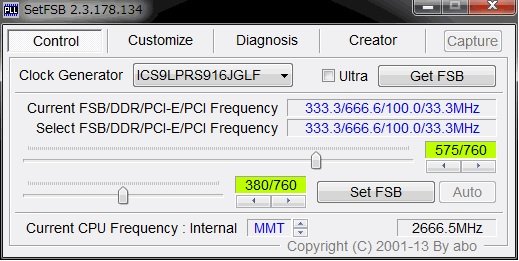
Image: SetFSB
Most people embrace SetFSB because of its various advanced tools. However, this is software for a very specific user. For example, you’ll need to know the clock generator (PLL) on your motherboard to use SetFSB. If you do, SetFSB is one of the most robust overclocking tools because it manages heat and regressions better than others. Consequently, if you want to know your motherboard PLL so you can use SetFSB, you should check this out.
SetFSB Features
- Clock generator
- System diagnosis
- Monitor CPU frequency
- Advanced overclocking capabilities
|
Pros |
Cons |
|
|
Verdict: Despite its motherboard limitations, SetFSB can deliver a complete overclocking tool that expert users will value.
Nvidia Profile Inspector
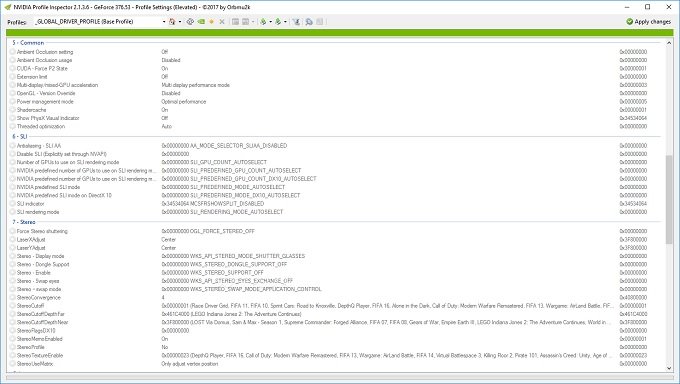
Image: Nvidia
As the name suggests, Nvidia Profile Inspector is solely for PCs running Nvidia hardware. However, it is not made by Nvidia and is instead developed by a third-party. Moreover, this lightweight overclocking solution provides all the functionality you need to track performance and overclock. You can set frequencies and manages profiles during use of the app. The tool also detects which hardware you are using to make profile creation easier.
Nvidia Profile Inspector Features
- Lightweight: The size of the tool is only 129 KB
- Easy to use
- Get in-depth information
- Set frequencies
- Set fan speed
|
Pros |
Cons |
|
|
Verdict: Yes, Profile Inspector is limited to Nvidia machines but it noteworhty because of its modern design that will likely appeal to casual users.
AMD Overdrive
Interestingly, AMD Overdrive is one of the best overclocking tools you can get. However, it has been discontinued and replaced by AMD Ryzen Master. What this means is while you can still download the tool from third-parties, AMD no-longer makes it available. Therefore, there are no new updates issued for the tool. Still, if you want a simple to use system monitor and overclocking software, AMD Drive is a good choice.
AMD Overdrive Features
- CPU and GPU overclocking
- Profile customization
- Standard and Advanced settings
- Controls for CPU monitoring
|
Pros |
Cons |
|
|
Verdict: A classic software, AMD Overdrive remains an excellent overclocking tool despite being effectively replaced by Ryzen Master.
Overclock CPU with BIOS
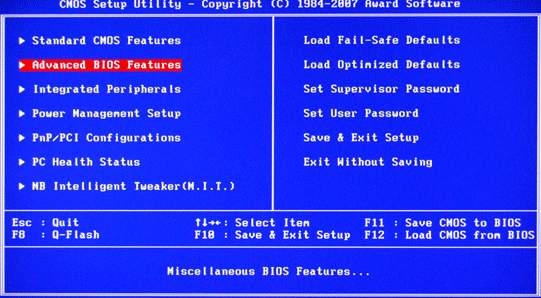
Image: Microsoft
Many users who overclock their PC CPU used the system BIOS on Windows. Firstly, this method avoids having to download third-party software. Secondly, this suggests it is the safest way to overclock. That said, discussing exactly how to do this is too in-depth to talk about in this article. However, if you check out this guide for overclocking through BIOS and follow the steps closely, the process is very easy.
|
Pros |
Cons |
|
|
Verdict: If you feel confident rummaging around in your system BIOS, overclocking your CPU manually is something many pro users believe is better.
You Can Now Overclock Your PC
Above are some of the best overclocking software solutions that are currently available. With the information above you can choose the best solution for you. Each of the programs above offers overclocking tools, but some software has different benefits. It’s always worth testing a few tools to see which is best for you.
Check This: How to Use SpeedFan?
FAQs
What is PC overclocking?
When you overclock a PC, you are pushing the CPU beyond the capabilities of what the manufacturer intended. Overclocking allows you to get more performance from your CPU.
Is PC overclocking dangerous?
If you overclock your CPU for too long, it can end up harming your machine. For example, this could be from overheating or system crashes.
What are the best overclocking software tools?
There are many apps that help you overclock your PC. However, some of the best are MSI Afterburner, CPUZ, and Intel XTU.
Can overclocking improve my gaming FPS?
While overclocking can give you some brief boosts in display performance and reduce lag, the bump will be modest.

