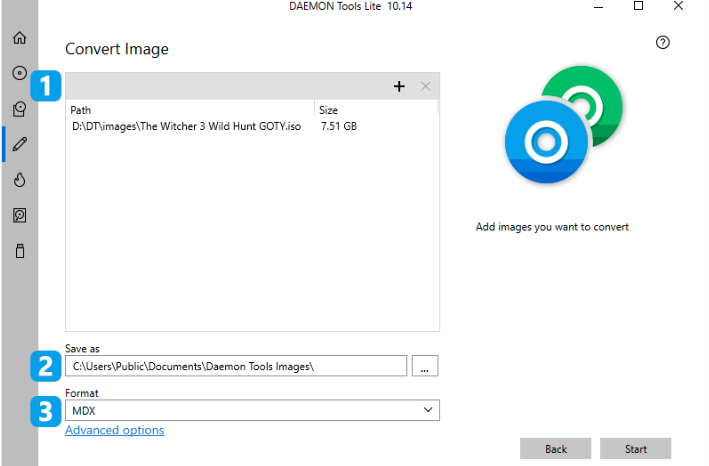Updated Oct 12, 2021
When you need to save and burn an image file on a CD, you will need to convert it from an MDX to ISO file format. It might sound complicated, but it is actually effortless—and anyone can do it in seconds.
To convert MDX to ISO, you will need an ISO conversion software tool. This might sound like a highly complex process, but all you need to do is download a free program called “Daemon Tools Lite.”
This software is an image editor and file converter that can convert disk images from MDX to ISO, allowing you to burn ISO files onto a CD.
It has an intuitive user interface, it works on most computers with minimum system requirements, and it is an easy to use tool for converting MDX to ISO files. Before downloading, make sure you check how much RAM you have, and see if the software is compatible with your computer.
All you need is to follow the following steps:
- #1. Download Daemon Tools Light
- #2. Install Daemon Tools Light
- #3. Launch the program and start the file conversion
- #4. Select file, location, and format
Steps To Convert MDX files into ISO Disk Image
Step 1: Download Daemon Tools Light
Daemon Tools Light is a free program you can download. Just type “Daemon Tools Light” on the search bar of your browser, and proceed to the page from the results. It is usually the first result.
After opening the page, make sure to choose the free version of the software. This version allows grabbing discs to ISO, MDX, MDS, and APE Files.
Step 2: Install Daemon Tools Light
When you download the file, double click the .EXE file to start the installation. Make sure to select all add-ons and more offers when asked during the installation.
Step 3: Launch the program and start the file conversion
Once you finish installing the program, launch the program from your desktop or from the apps tab in the start menu. Once the program is launched, click the button with the CD logo and the (+) button on the user interface.
After adding the file you want to convert, it will appear on top of the list.
Step 4: Select file, location, and format
Now that the file is on the list select the path where you want to save the image file by clicking on the three dots under the “Save as” tab.
Once you select the file, you can now choose the format on the bottom of the “Save as” tab—now, you can start the conversion by pressing the Start button
And there you have it, in 4 easy steps, you converted an MDX to ISO file without much of a fuss. You can also convert ISO to MDX and more.