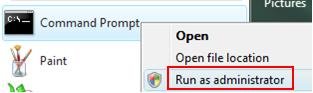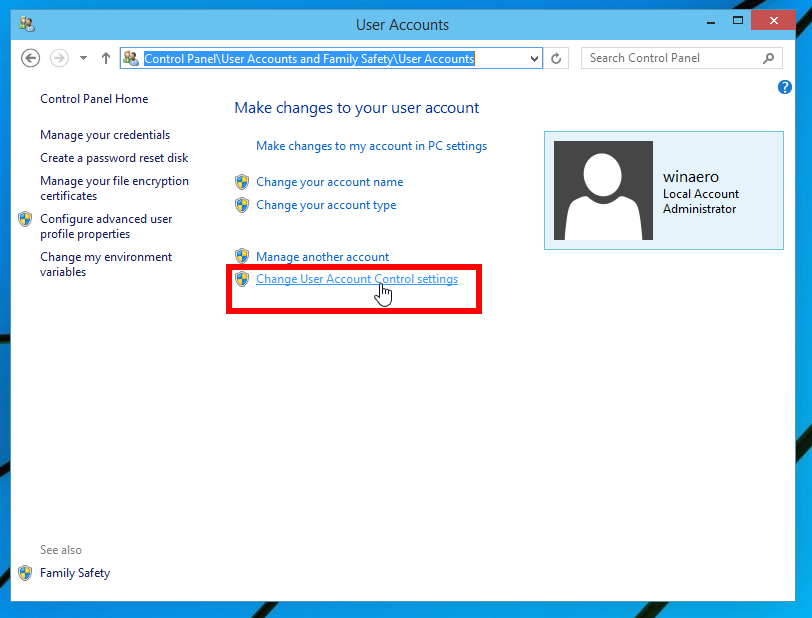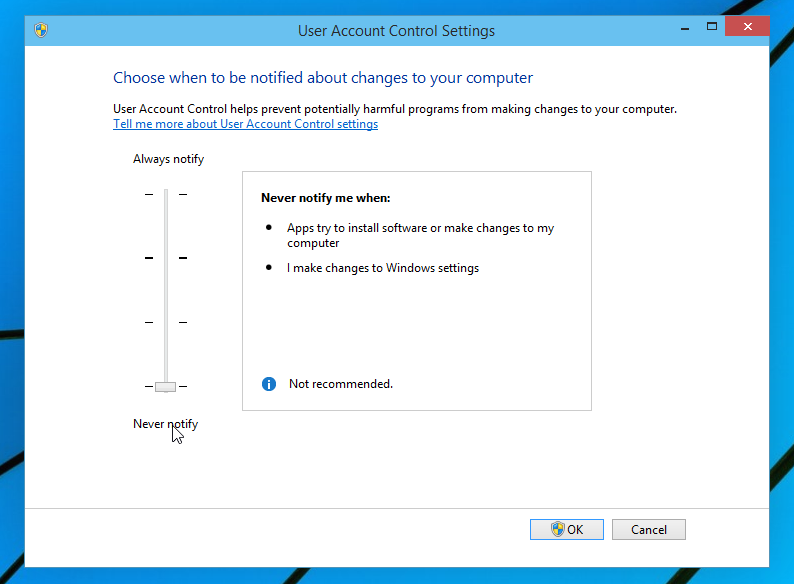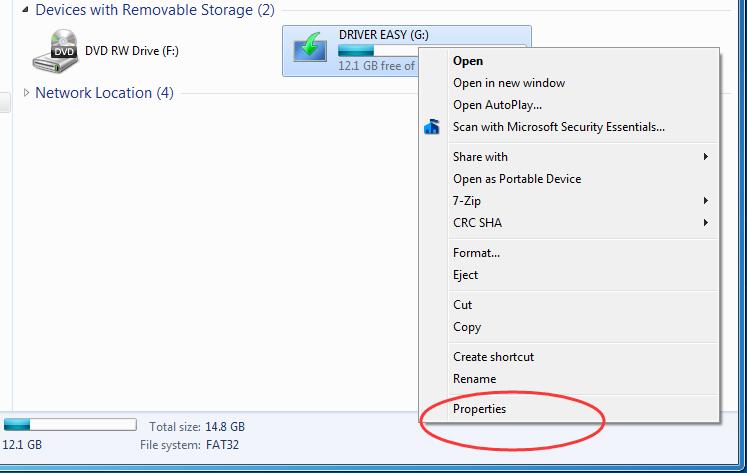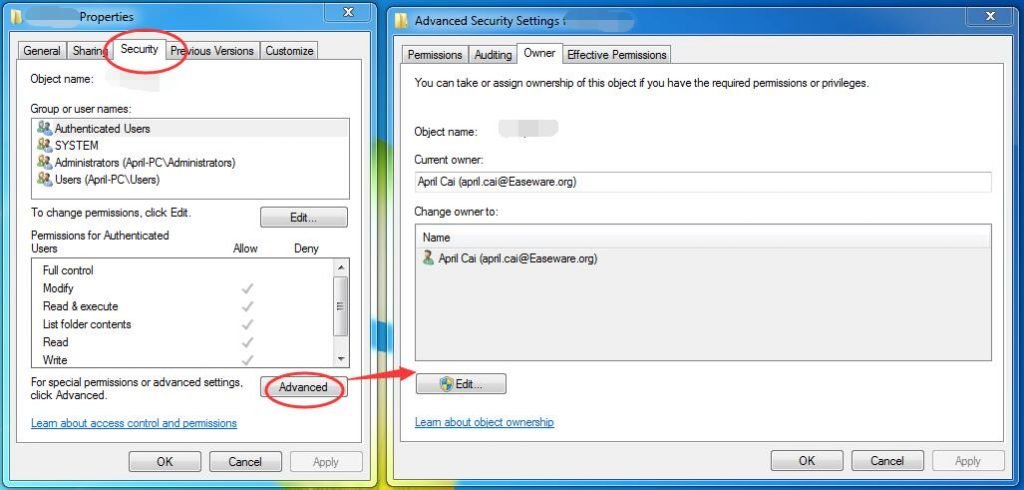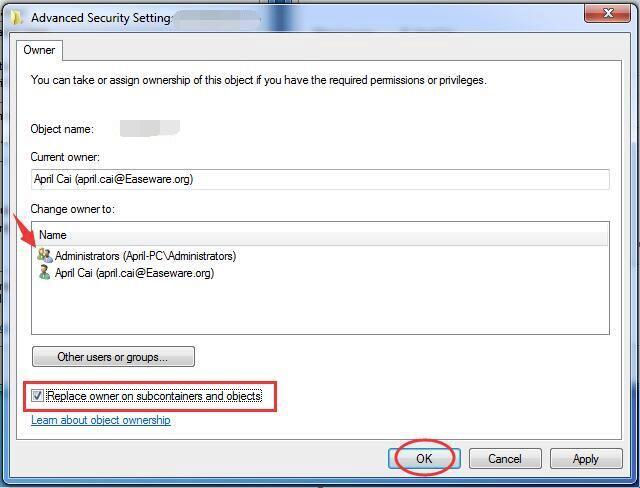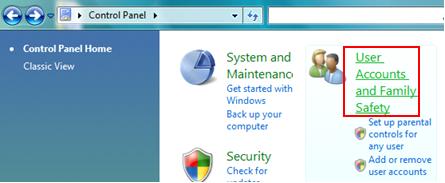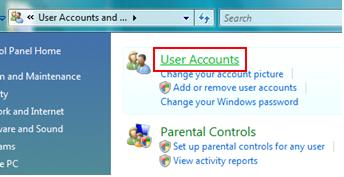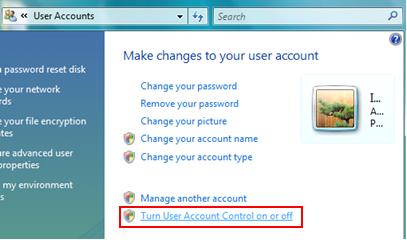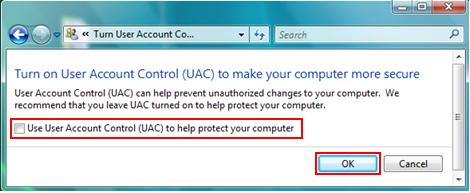You might have come across the error saying “The requested operation requires elevation” while using the Command Prompt Window (CMD) or while accessing some tool or Windows software application. This error usually occurs when you are trying to run network commands using Windows CMD. Not only this error occurs due to CMD but also when you use Windows Update or some other Windows software program.
The requested operation requires elevation error that occurs frequently troubles Windows users. Therefore one must know how to fix “createprocess failed code 740 the requested operation requires elevation.”
This annoying error may also occur when you open the files from an external hard drive. Well, it surely becomes annoying when you have no solution to your problem. Hence in this guide, you will find the easy solutions on how to fix this error.
Causes of “The requested operation requires elevation” error
Now before we switch to the solutions to fix the error let us know the cause. This error occurs because of User Account Control (UAC). UAC is a Windows feature that keeps a check on the permissions of the user accounts. The user account has limited rights or permissions while the Administrator account has admin rights known as elevated rights.
Now the certain Windows operations such as running network commands, installing updates from Windows Update, changing system’s settings, etc., are allowable only when the user has certain admin rights. UAC keeps a check on these rights of the user and hence if a user lacks the admin rights and still attempts to perform any operation, then the UAC will stop the user. Thus this error occurs when the user doesn’t have the essential rights for performing a particular operation on Windows computer.
The introduction of recent operating systems like Windows Vista, Windows 7 & Windows 2008 does not allow the members of the Administrator to install software in the silent mode. It is restricted to the default administrator only. If in case you specify a user who is a member of the Administrator group in the Run As option while defining an Install Software configuration, you are likely to get this error message.
Fix “The requested operation requires elevation” error
This error is the default behavior of the operating system. Therefore it cannot be resolved simply by disabling the UAC. There are quite a few methods that can be used to solve the elevation error. So refer to these methods to know how to fix createprocess failed code 740 error.
Fix Elevation Error Using the Administrator Account
When you use the Administrator account on your certain computer you need to acquire admin or elevated rights. When you have these rights, you get the permission for performing high operations such as running network commands in Windows Command Prompt. Hence UAC will allow performing these operations without screening any error. The two methods applicable are mentioned here-
Method A-
Step 1- Click ‘Ctrl’ +’Alt’ and ‘Delete’ simultaneously.
Step 2- The Windows ‘Lock’ screen will appear. It will display options to choose from.
Step 3- Now click on the ‘Switch User.’
Step 4- Then log iintoit. You can Log in using your Administrator login credentials.
Method B- To get hold on the method follow the below-given steps-
Step 1- Firstly right-click on the program you want to run for example CMD.
Step 2- Use the right-click scroll menu. And then select ‘Run as administrator.’
Step 4- Now click on ‘Yes’ for running the program. This with run the program with full admin permissions.
Fix createprocess failed code 740 error by Disabling the UAC
If you wish to run the particular operation without admin rights, then you need to disable UAC. Once you disable the UAC, you will not be able to keep a check on user accounts’ permission. If you try Windows CMD using a standard user account, then UAC will not be able to read your permission rights, and hence no error will flash. To disable UAC follow the steps-
Step 1- Click the ‘Start’ button.
Step 2- The start button will display series of options. Now click on the ‘Control Panel.’
Step 3- Look for the right-side search box. In the same box type “UAC.”
Step 4- In next step click on ‘Change User Account Control settings.’
Step 5- Now move the slider to the ‘Never notify’. This position will turn off UAC.
Step 6- Finally click ‘OK.’
Step 7- In the next screen that appears type Administrator login credentials. Now confirm the changes.
Fix by Changing the ownership
In case of this error, you will need the elevated permission of a local administrator for taking ownership and gaining access. Thus you can change the ownership of the external hard drive to solve the problem.
Step 1- Log in to your PC. You can Log in using Administrator.
Step 2- Locate your external hard drive. it can be found in the folder named as My computer in Windows operating systems.
Step 3- Right click on the external hard drive. And click on its option of Properties.
Step 4- On Properties windows click on Security tab. Then click on the Advanced option and tap on Owner panel. Now click Edit.
Step 5- Click on the user that you wish to set as the owner of the file. Then tick the box Replace owner on sub containers and objects.
Step 6- Lastly click OK. Your settings will be saved.
Run as Administrator to fix The requested operation requires elevation in Windows 10, 8, 7
The last and the quick way to repair the error is to re-run by right-clicking the program and select Run as administrator. This is the little-extended version of the process that we used to disable UAC. You can disable the UAC feature by following the given steps. For better security concerns try to log on as a normal user for doing your routine works, the next time. You can use administrator access in case you need to run Windows operation or program with admin privilege.
Step 1- Go to Start> Control Panel. And then click on User Accounts and Family Safety.
Step 2- Now click on User Account.
Step 3- Click on the Turn User Account Control on or off. This option will be available in Accounts window.
Step 4- Now uncheck the possibility of Use User Account Control (UAC). This will help you to protect your computer.
Step 5- Click OK.
Just by disabling the UAC you can stop this Windows error from interrupting you.
Well, all the methods mentioned above are quick, simple and easy to follow. They will resolve or fix the issue of “the requested operation requires elevation” successfully in Windows 10, 8.1 and Windows 7 PC. All you need to do is follow the steps in proper fashion and you will see this error no more.