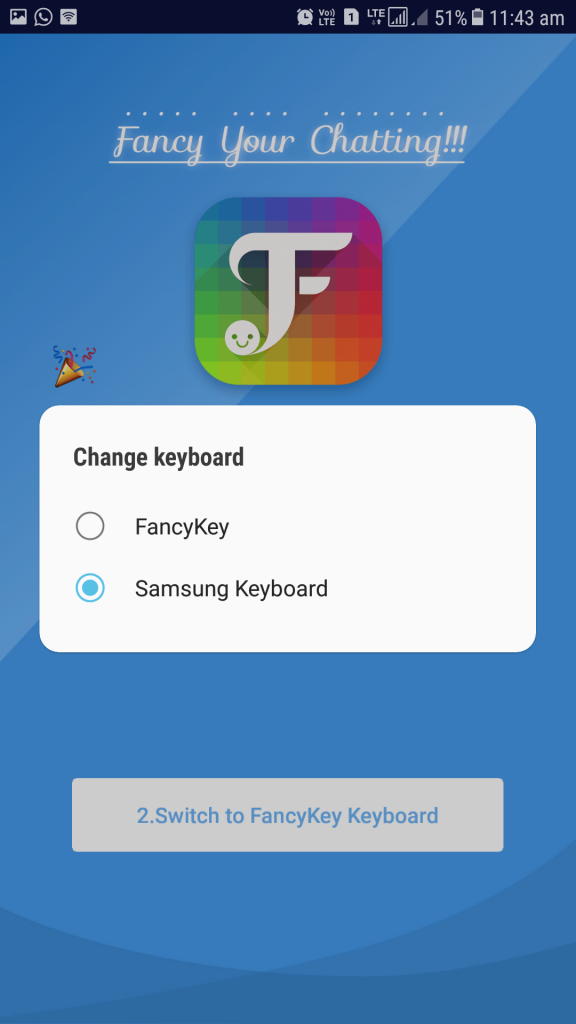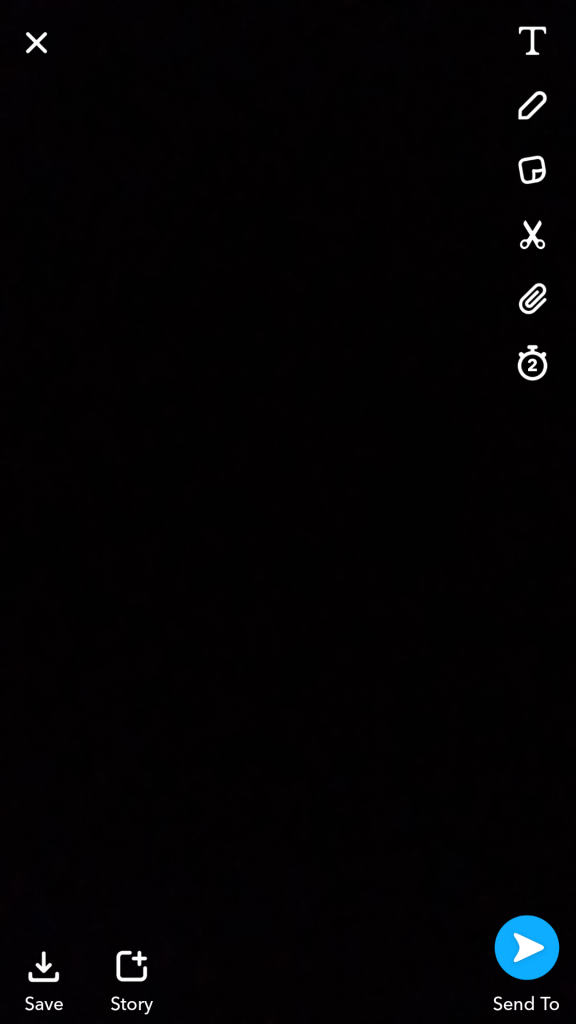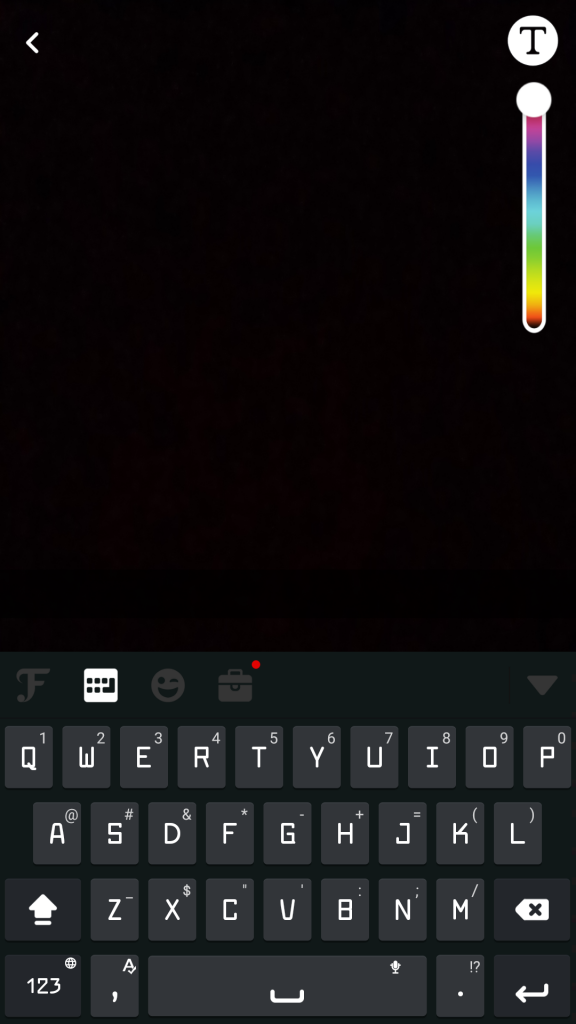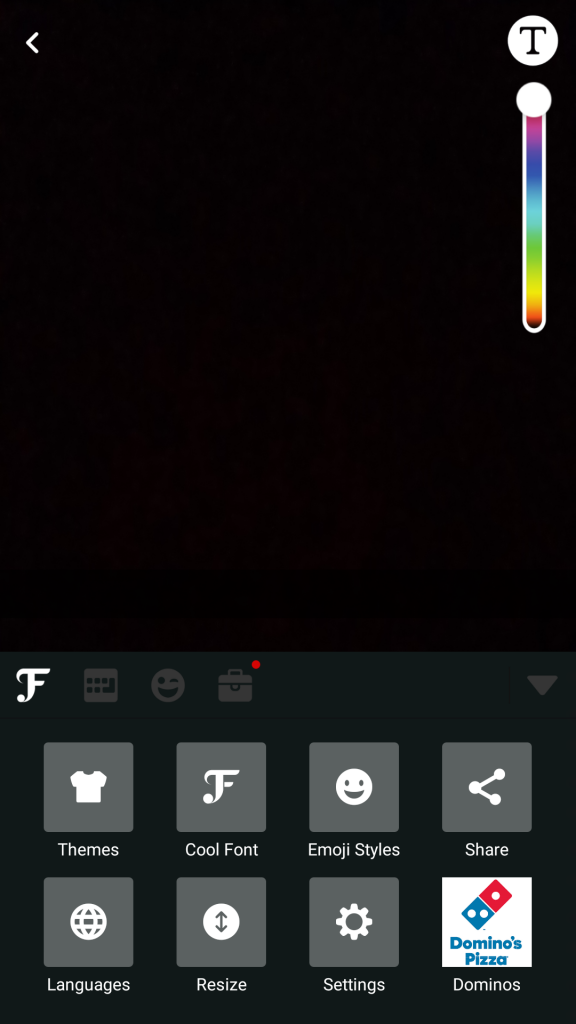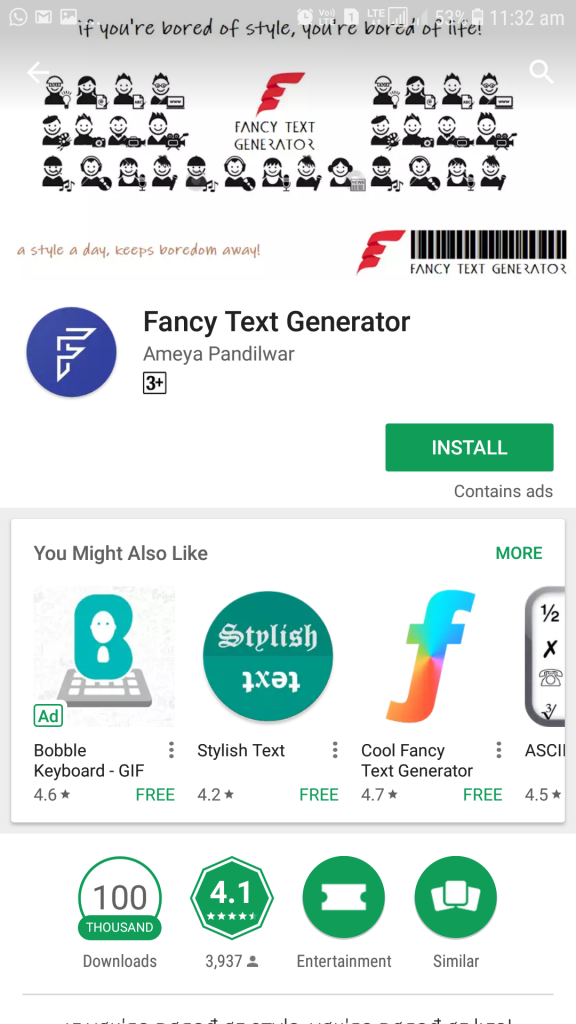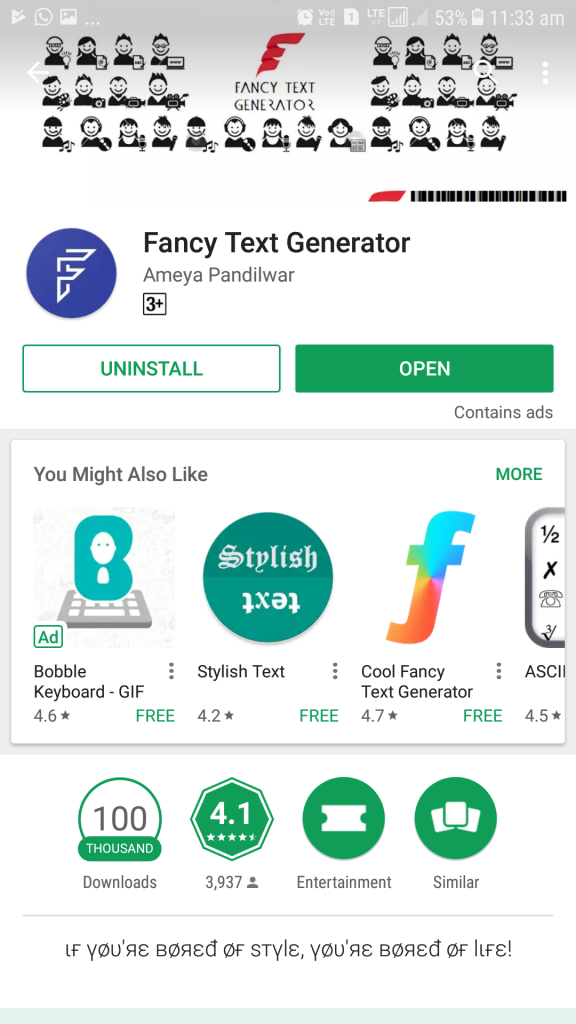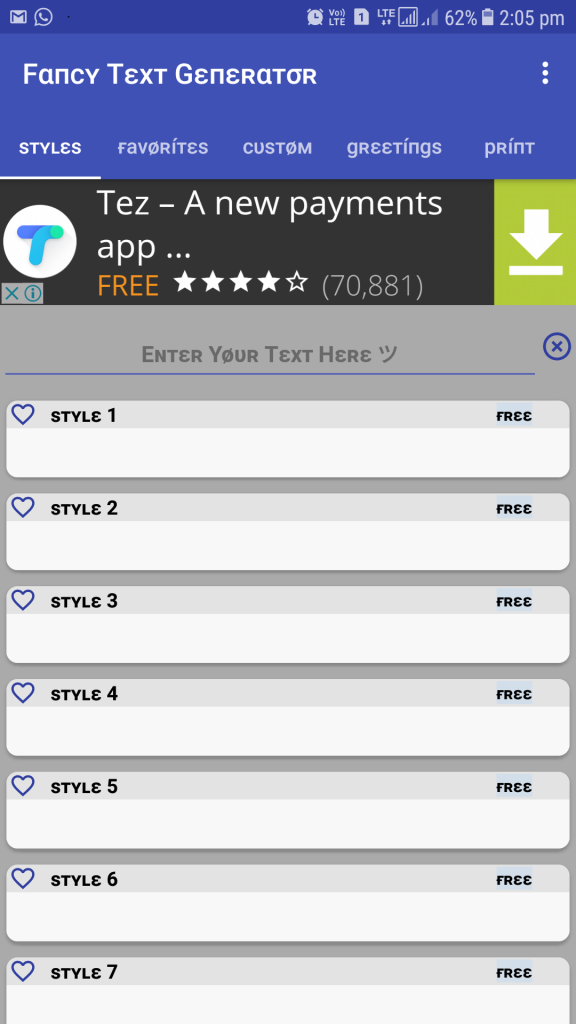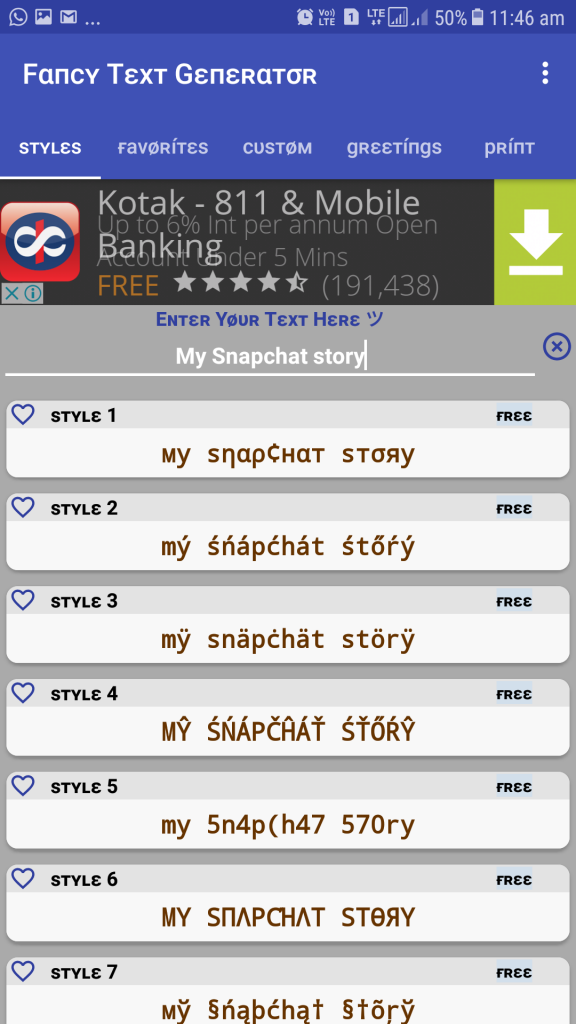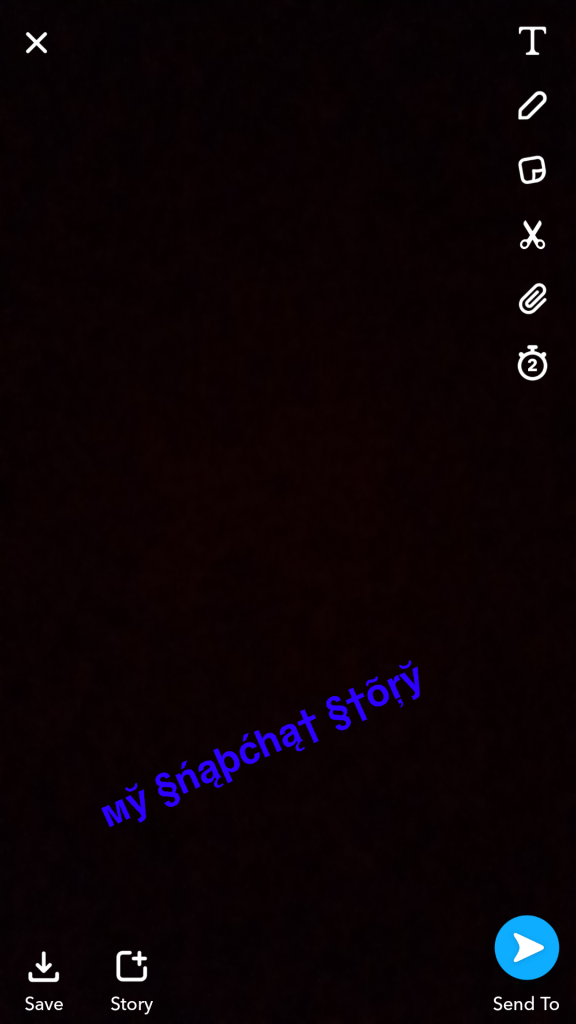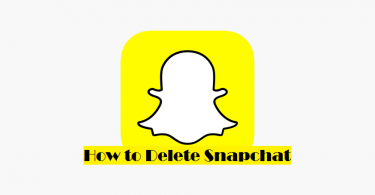Are you a new Snapchat user and facing difficulties in understanding the basic functions of the App? Well, many people face issues at first, and one question everyone asks is, How to Change Font in Snapchat? So don’t worry, in this post, you will get various methods to change and try out different fonts on Snapchat.
Snapchat is a popular mobile app that allows you to send videos and pictures – both of which will self-destruct after a few seconds of a person viewing them. You see, with Snapchat, you first capture a photo or a video, then you add a caption or a doodle or a filter/lens over top of it, and after that, you send the finished creation (called a snap) to your friends. Alternatively, you can add this snap to your “story”.
It is mainly directed towards teens and adults, but right now, Snapchat is mostly a hit among teenagers.
Features of Snapchat
There are many features within Snapchat. But, yes, at its core, Snapchat is used to send photos and videos to friends. Your friends can view them for up to 10 seconds, and then they disappear. A story is a 24-hour collection of all your snaps that you’ve broadcasted to the world or just your followers. Snapchat will even let you message friends, see them on a map, start a video chat, send money, and more.
Snapchat gives a lot of handy features to its users like filters, lenses, writing something or adding texts so that you can make that snap more beautiful before sharing it on Snapchat with your friends. Adding texts on your snap can be a beautiful way to describe your snap expressively.
How to Change Font on Snapchat
In Snapchat the text written can be formatted in Bold, Italic or underline as per your preference. You can also change the color of the texts, make it large or small in size or change the orientation of the text. But it lacks a certain feature to change the font style. Both in ios and android, there is no direct way to change the font style. So here in this article, I’m going to tell you how you can change font styles on your snaps to make it look more beautiful.
1. Snapchat Font Download – Install a third party keyboard
Snapchat does not give accessibility to users to change font style in its app. But by using a third party keyboard which gives user access to different font style can be used to add different fonts on your snaps.
I prefer using FANCYKEY KEYBOARD – COOL FONTS to change font style on my snaps. You can use any other app which supports writing in different font styles.
NOTE:- For IOS, you can prefer emoji keyboard 2. As I have myself used it. You can also write somewhere else and copy paste it from there to your snapchat story.
STEP 1 :- Install ‘Fancykey keyboard’ from PlayStore. It is available free at Play Store. It is just a third party keyboard which supports writing in different Font styles. You can choose any other keyboard which supports font style formatting.
You can download the following app from here :- Fancy Keyboard
Step 2:- Open the app. It will first tell you to power on the keyboard from manage tab and then to make it your default Keyboard. After doing all that close the app. Making it default keyboard is necessary so that you can write with this keyboard in Snapchat.
Step 3 :- Open Snapchat, and click a snap with your phone camera. This Snapchat’s snap can be saved on the phone, send to friends or can be made Snapchat’s story.
Step 4 :- Select Text button. (‘T’ at the upper right corner of your phone’s screen). This button is used to write something on your clicked photo. The color of this text can be changed by Snapchat itself.
Step 5 :- Select Fonts option in your keyboard (The F button at the upper left corner of the keyboard). This keyboard will only be shown to you if you have set it as your default keyboard.. After touching the F option, choose cool font option from the 7 options shown to you (The second option with F written on it).
Step 6 :- Select your preferred font style from the various options shown to you. After choosing your font style, type whatever you want to on the snap. The font will be written in your chosen font style.
Whatever you write on your snap will be in your chosen font style. You can add this snap to you story, send it to your friends or save it in your phone.
After writing By clicking again on the ‘T’ button you can change the orientation, color, size and position of your written text.
2. Change Snapchat Font Style using Fancy Text Generator
You can also install a font formatting app with which you can write somewhere your text and Copy-Paste it directly to you snap.
You can download the following app from here:- Fancy Text Generator
Step 1 :- Install Fancy Text Generator. It is also available free in Play Store. It is not a keyboard but supports in-app font formatting which you can copy and paste anywhere you want.
Step 2 :- Just type your text in the column where it is written “Enter your text here”. Type the text which you want to display on your snap.
Step 3 :- Just after writing the text in the column. A lot of different font styles with the same written text will be displayed. It will show many types of font style. You can choose from it your favourite type of font which you want to display on your snap
Step 4 :- Just click on the font style you liked the most. It will be automatically copied in your clipboard. You can now paste it on your snaps. Since it is pasted on a photo it doesnt requires any in-app support to write.
Now this snap can be saved to your phone, set as your Snapchat’s story or send to your friends.
These 2 methods are the only way for now to change font style in Snapchat. Snapchat doesn’t support inbuilt font style changer. So it is only possible through third-party applications. With recent Snapchat updates Bold, Italic and Underline formatting are supported. Maybe in future font style formatting will also be supported by Snapchat.
If you have any difficulties during any step mentioned above, feel free to ask us in comments.