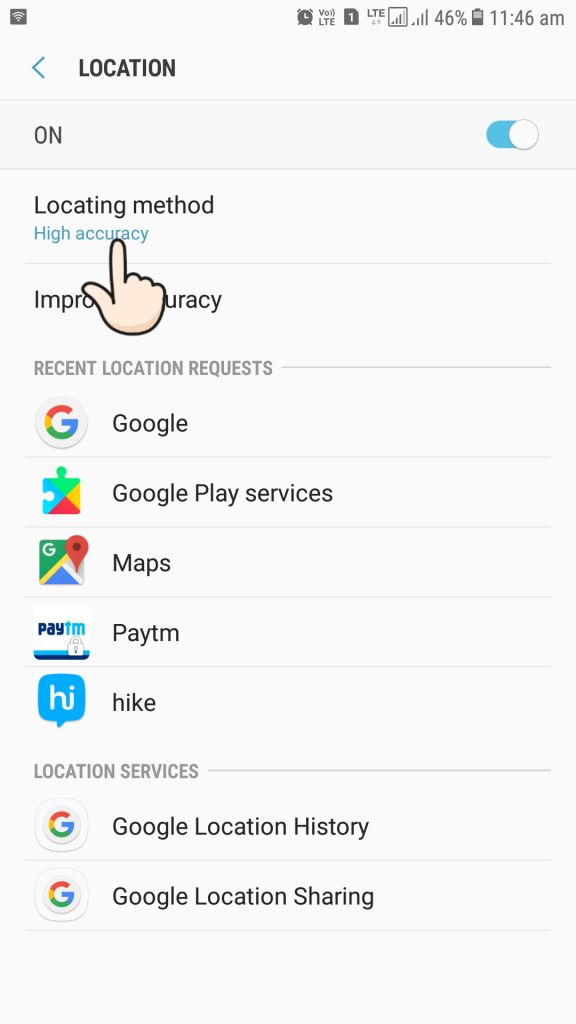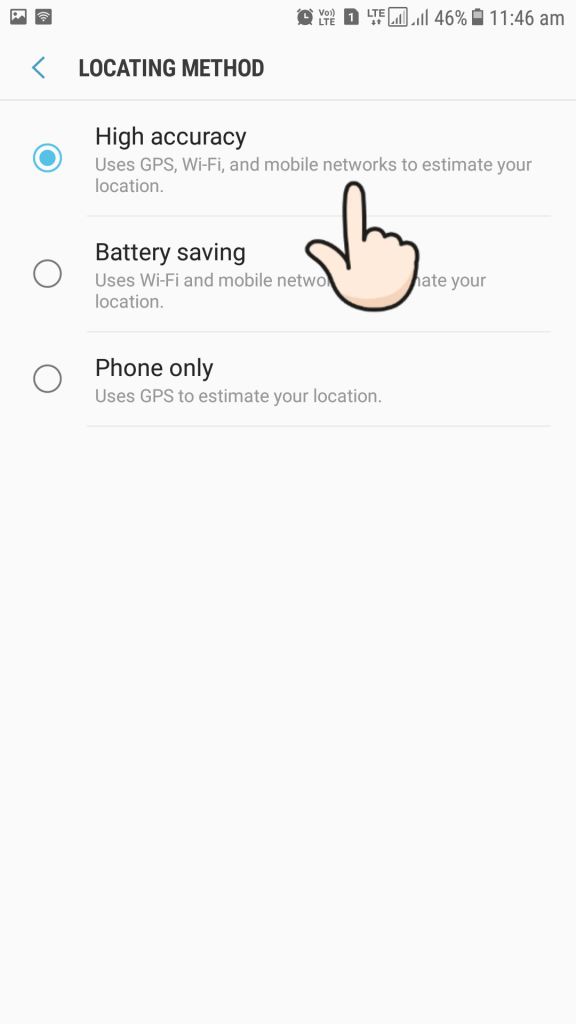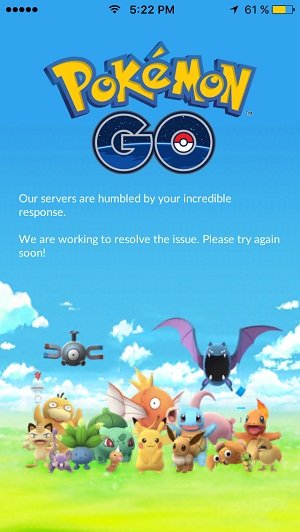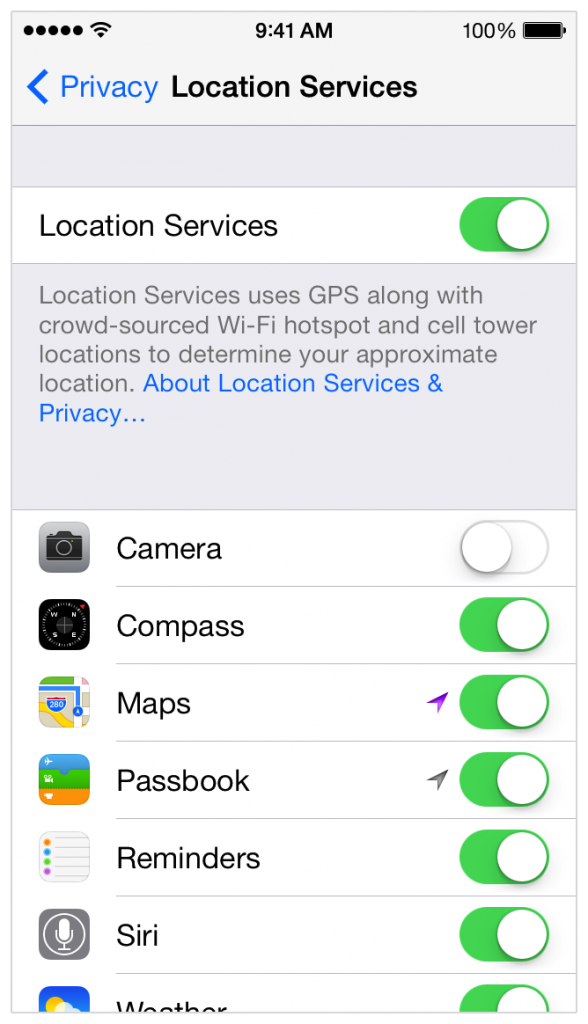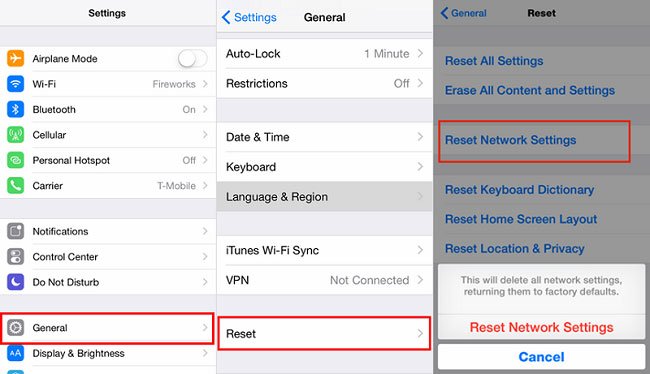Pokemon Go is one of the most popular Smartphone game in which you can catch Pokemon on various locations on your Map. It works through your GPS. But there are some issues with the game including rapid battery drain, random crashing, server malfunction which have frustrated users. With great enjoyment while playing the game, again and again, an issue is frustrating Pokemon-go users. The issue is “GPS Signal not Found”.
Pokemon-Go is experiencing some issues with some players GPS and therefore not letting them play. Since the game functions on GPS only. This error doesn’t allow even to open the game leave the thought to even play it. So how can we fix this error? Is there any way to fix GPS not found error in Pokemon?
Yes, there are ways. In fact, many ways to fix it. So here we have presented in this article all those reasons and fixes so that you can play your favorite game without any interference. So here we are presenting some fixes by which you can solve GPS signal not found in Pokemon-Go.
You need to check this: How to Spoof Your Location on Smartphone
How to Fix GPS Signal Not found Android
This could be some of the possible reasons of your Gps error in Pokemon-Go on your Android Phone:-
- Switch Airplane mode on, wait a moment, then turn it back off. This resets all the radios and can sometimes get GPS to reset with it.
- If you’re indoors, try to step outside, even for a moment, until the error goes away and your game resumes. This will allow the GPS satellite to locate your phone and synchronize with the game world.
- If you’re outdoors but still can’t find a stable GPS signal, make sure that Wi-Fi is turned on, even there is no Wi-Fi network to connect to.
Below we are elaborating these steps further if your Pokemon-Go is still showing GPS error:
Checking and configuring Locations
- Tap on your phone’s Settings icon.
- Scroll down to Privacy and safety and tap on it.
- Tap on Location.
- Make sure Location is on.
- Tap on Locating method. This may also be called Location mode.
- Tap GPS, Wi-Fi, and mobile networks. This may also be called High accuracy.
- Ensure that Wi-Fi is also turned on throughout the game, even if your phone is not connected to a network.
If you are still getting the GPS Signal Not Found error, you can do the following:
GPS satellites are finicky things. While the radios inside Android phones have improved significantly over the last few years, they’re still not perfect, and may sometimes have trouble locating you, especially indoors.
If you’re still getting GPS errors even after turning everything on, take a step outside and hold your phone steady for around 30 seconds. That should allow the GPS satellites to lock onto your phone and get things back to normal.
If, after going outside, turning on Wi-Fi, and closing and reloading the app you are still getting a ‘GPS signal not found’ error, it may be a problem with Niantic’s servers. Give it some time: the app is incredibly popular, and the servers may just be overloaded.
Boosting Gps Signals to Fix GPS Signal Not Found
Step 1- Firstly enable the option of unknown resources on your phones. You can do this by going to Settings > Security > Applications.
Step 2- Once its done you can download and install APK from the third party sites without any restrictions from the system.
Step 3- Now download Ns install GPS essentials as this app will boost your GPS and will show you the strength of your GPS signal.
Step 4- After that tap on the compass to take a compass test that would verify the condition of your phone.
All the above methods can easily solve your GPS problem on Pokemon go on your android Phone. If you are experiencing it in an iPhone, Refer below
Fix Pokemon go GPS signal not found on iPhone
If Pokemon-go is not working properly on your Iphone and it is showing GPS error try doing these steps first :-
- Step outside your home for a while to ensure the GPS satellite can pick your device.
- Turn on/off WiFi a few times if you are outdoors, even when there’s no network. Go to Settings, then WiFi, then turn off/on the toggle.
- Head over to Settings and switch on Airplane Mode. Switch it off after a while.
- Switch off/on Mobile data / cellular a few times. This can be done via Settings – Cellular – Cellular Data.
- Try force closing the app and opening it again.
If any of the above steps are not working properly for you and the game is still showing Gps not working error. Don’t worry we got more solutions for you to fix this problem.
Resetting Location Services
- On your iOS device, launch Settings.
- Tap “Privacy”
- Tap “Location Services”
- Deactivate the switch, and activate it again.
This may refresh location services on your phone so that it can work properly.
Resetting Network Settings
- Launch Settings.
- Tap “General”
- Scroll a bit and tap “Reset”
- Tap “Reset Network Settings”
- Tap the confirmation in red “Reset Network Settings”
Warning:- The above step will clear all you changed Network settings to Default. Proceed at your own risk.
Pokemon-Go is an incredibly popular game and the majority of the time it servers is overloaded. Experts recommend that gamers should also keep the Pokémon GO version up to date on their device to avoid any GPS issues, which playing the game.
Also Read: Best Pokevision Alternatives 2018
If none of the above methods work, then users should try rebooting their handset. Some people suggest turning the phone off and then on has resolved the GPS issue. GPS error is one of the most caused error. It may cause from the developer’s side too or from your side too. It can be possible that everytime this error occurs they may be due to different reasons. So, understand the methods and try implementing them until any of the methods worked for you. Apart from the reasons mentioned above, I don’t think there would be any more reason for this error to occur. But still, if none of the steps worked or fixed the issue. you can tell us in comments.
If we find any more solutions to this problem it will be updated in this article. But the solutions given in this article must fix GPS Signal Not Found problem on your iOS or Android Device. If any of these steps worked for you or if you are still getting the error. Feel free to tell us in comments.