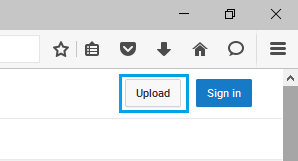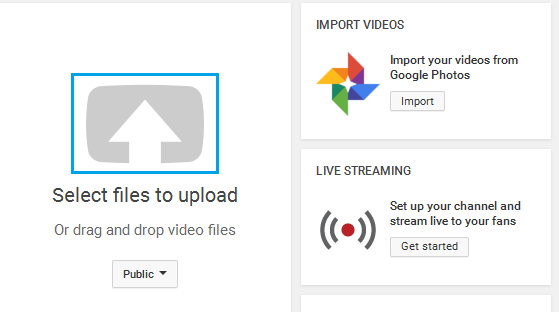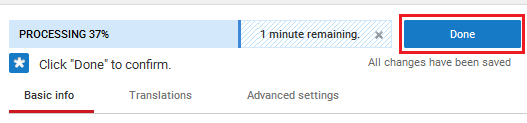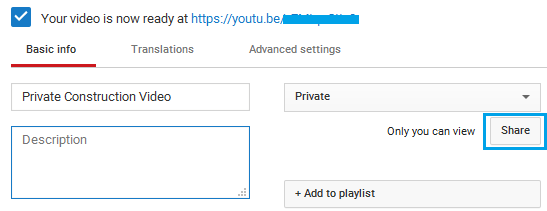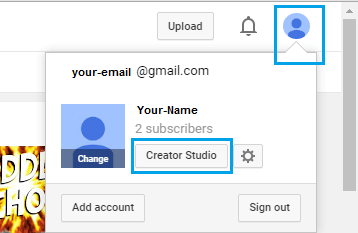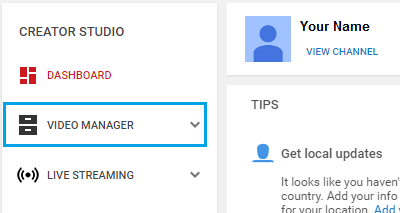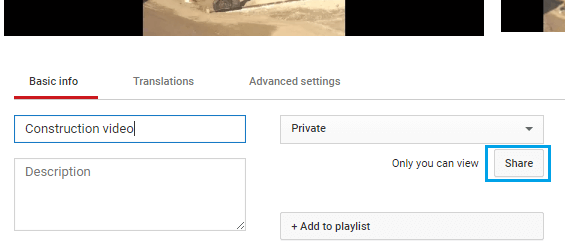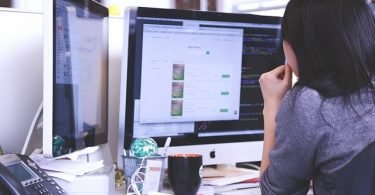In this era of internet, Youtube is a routine part of our life. No matter what our age is, we use and explore Youtube for at least once a day. In addition to watching videos on Youtube, we desire to share them too. Then there are some videos that we want to share only with a limited set of audience, and also want that they don’t share it further. In this case, Private Videos come into play. Youtube is the most reliable platform for this. In this article, I will briefly explain you How to Share a Private Youtube Video.
Youtube: The Most Reliable Video Watching & Sharing Platform
Since its inception in 2005, Youtube has evolved continuously in a rapid manner. It is now the second most-visited website in the world. As of 2017, about 400 hours of data is uploaded every minute on Youtube and approximately 1 Billion hours of content is being watched every day. [Data Courtesy: Wikipedia]
Youtube is no less than a deep ocean only filled with all the kinds of videos, be it a movie, Tv series, documentary, short film, songs, live streams, etc. In addition, it is also completely safe and secure for all kinds of audience. You can watch any video completely free anytime you need. Also, you can make videos ‘Offline’ to view them later. Sometimes we come across videos that we like so much that we want our close ones to watch them too. Or, we can share our own videos too. Shared videos are always available to public but we can also configure settings to make them available only for the people that we wish. All this makes Youtube the most reliable platform available on the internet to watch and share videos.
Uploading Videos on Youtube
If you haven’t signed in to Youtube, you can only watch a video. However after signing in, you can watch, rate, comment, save and even upload videos on Youtube. It allows you to upload videos of size up to 128 GB at a time. Though users can upload videos of up to 15 minutes until they are not verified on Youtube. After verification, you can upload videos of as long as 11 hours at once. You can verify your Youtube account by clicking here. The supported file formats for uploading on Youtube include. MOV, .MPEG4, MP4, .AVI, .WMV, .MPEGPS, .FLV, .3GP and .WebM . The videos that you upload on Youtube has 3 types of privacy: Public, Unlisted and Private.
Public Videos
These are the videos that are available for anyone to watch. They will appear in anyone’s timeline, search and recommendations. You can easily share them and others can discover them too hassle-free. This the most used privacy category on Youtube.
Unlisted Videos
Unlisted video means that anyone who has the link to that particluar video can view it. They don’t appear to viewers in the Videos tab of your channel page and in Youtube’s search results unless someone adds it to a public playlist. Sharing the unlisted video is very simple. You just have to share the link of the video with other people whom you want to see it. People don’t need to login to see them. they just need the link and they too can share them further by simply forwarding the link.
Private Videos
This is the area of focus for our topic, “How to share a private Youtube video.” Private videos can only be seen by you and the users you choose. These videos don’t appear on your channel, in search results and will be invisible to other users. You can manage the people you want to share a private video with. Also, people who have the link of the video are unable to share it with others or add your video to the playlist. Sharing a private Youtube video does not require any special effort, but it still needs you to follow the right procedure. The next section is purely dedicated for learning to share a private Youtube video.
2 Ways to Share Private Youtube Video
You can share a private Youtube video via two ways. One, at the time of uploading a new video and the other, using ‘Video Manager’ section of your channel to share an existing one. I am telling you the steps to follow in order to complete the procedure to share a private Youtube video. Just follow them correctly and you will learn how to share a private Youtube video in no time at all.
1. Share a Private Youtube Video at the Time of Upload
Step-1: Open Youtube on your PC and then Log in to your account.
Step-2: Now click on the Upload button present at the top-right corner of your screen.
Step-3: Then, you will see different options to upload videos on Youtube– clicking the Up arrow, drag and drop file or importing from Google Photos etc.
Step-4: Just below the Up arrow, you will see the option to set the privacy of the video. Select Private there.
Step-5: Click on Up arrow and select the video you want to upload. Wait till the uploading is completed. Afterwards, adjust the settings you want and click on Done to complete the process.
Step-6: After you click on Done, you will move to a screen where a Share button will be present. Locate the Share button and click on it. You will then move to another screen.
Step-7: Enter the email address of all the people with whom you want to share this video and then click on Ok. Youtube will send all of them an invitation to watch the video with a link.
In this way, the people you share a private Youtube video with can simply access the link from the email and watch it only after they log in to their Google account.
2. Share an Existing Private Youtube Video
Step-1: Open Youtube on your PC and then Sign in to your account.
Step-2: Now click on your Profile icon to open the Menu where you will see Creator Studio button, and then click on it.
Step-3: Then on the next screen, click on the Video Manager section to expand it.
Step-4: Afterwards, select the Private Video (If the video is not Private yet, you can set it to Private in the next screen) you want to share and then click on the Edit option.
Step-5: Here, just click on the Share button now. If the video is not Private, you can set it to Private and then click on Share.
Step-6: In the next screen, enter the email address of all the people you want to share this video with and then click on Ok.
Youtube will then send an email with a link inviting those people to watch the video only after they log in to their Google Account.
Summary
Youtube is the most reliable video watching and sharing platform. All the videos present on Youtube can be divided into 3 categories based on the Privacy Settings: Public, Unlisted and Private. Sharing a Public or Unlisted video is rather easy than to share a Private Youtube video. Therefore, I explained you the two ways by which you can share a Private Youtube video easily. Make sure that the people you share the Private videos with are logged in to their Google Account and, better if they add service@youtube.com in their email address book. Hope I helped you to learn to share a private Youtube video. Have a nice day, Folks!