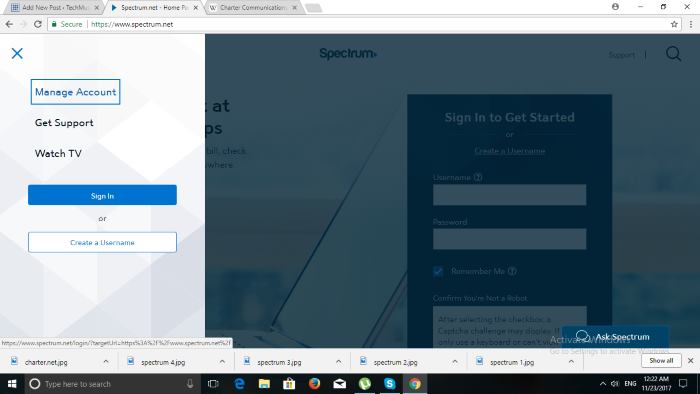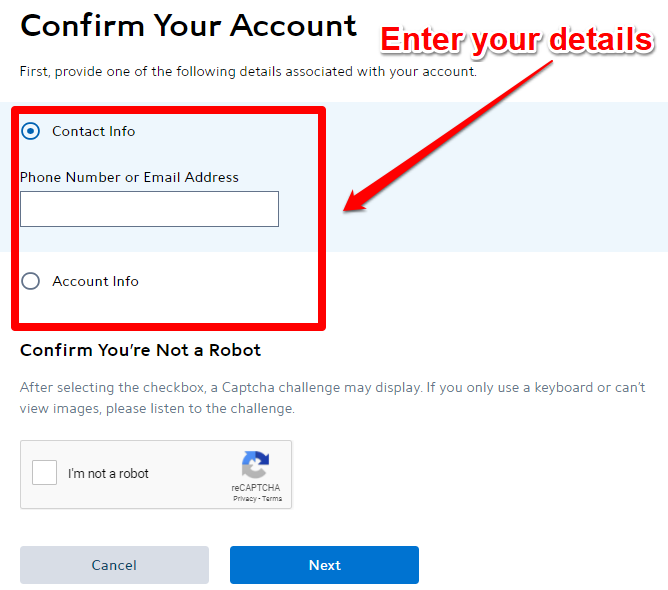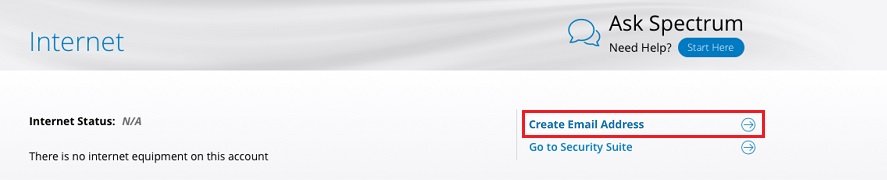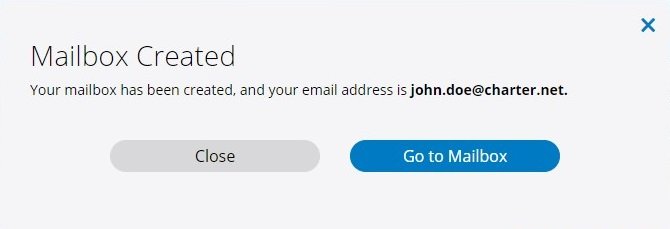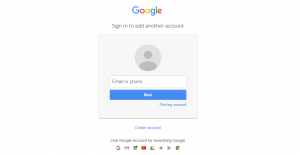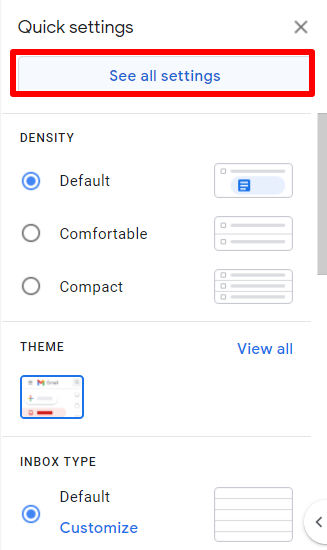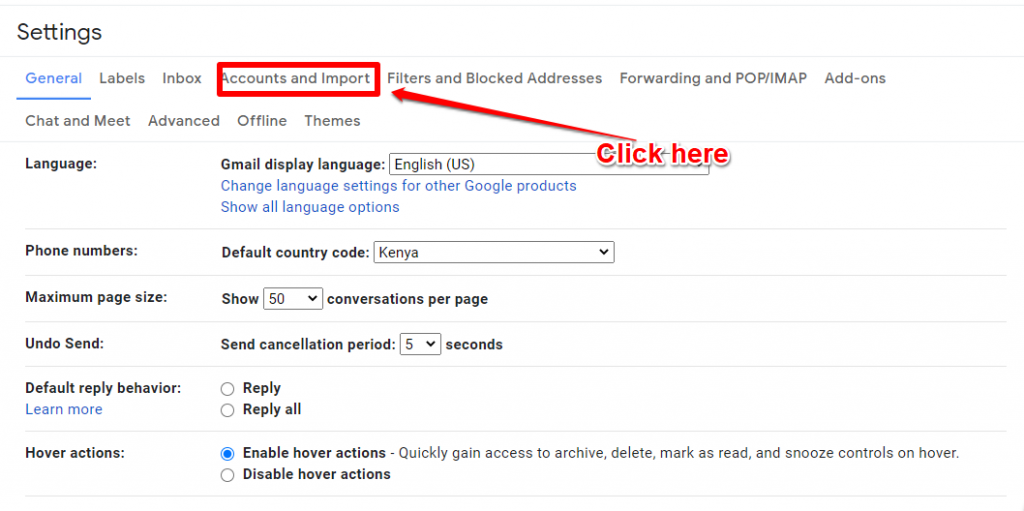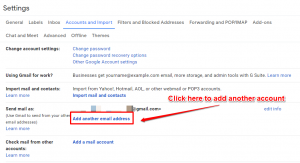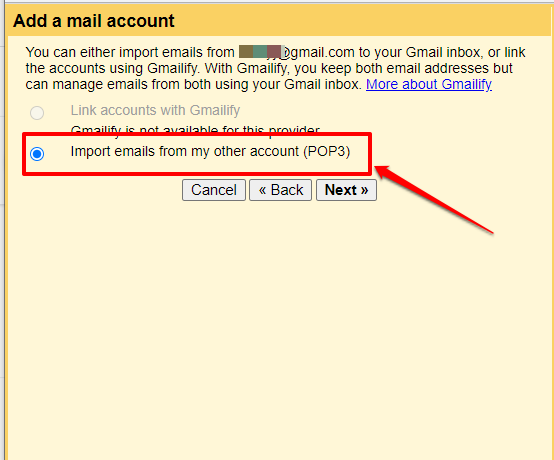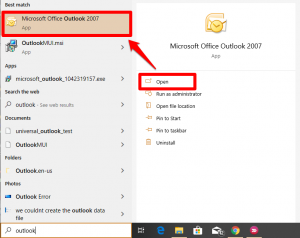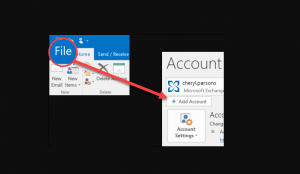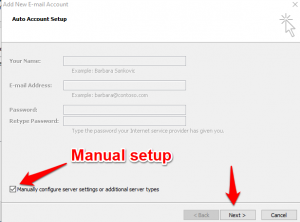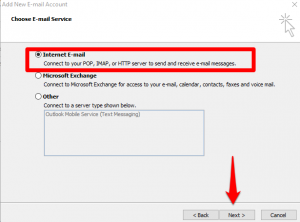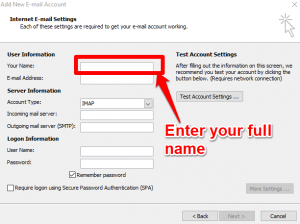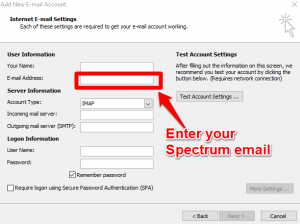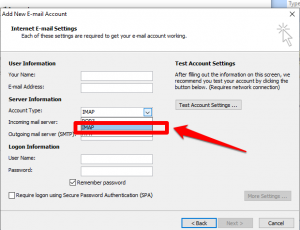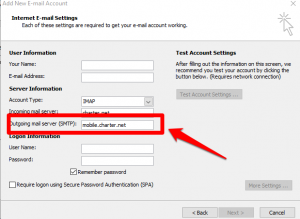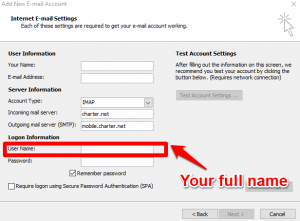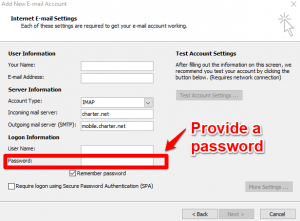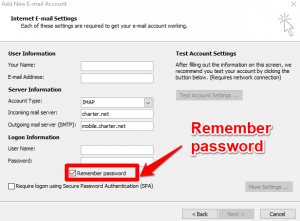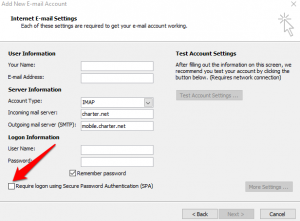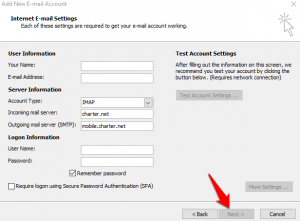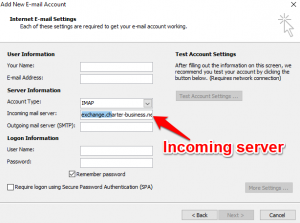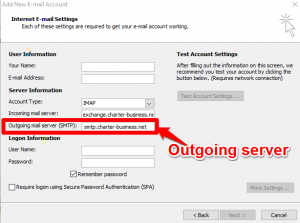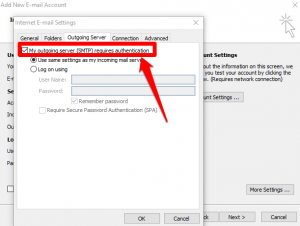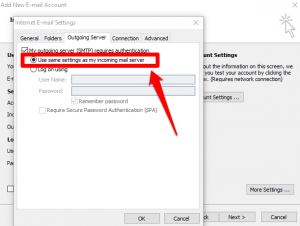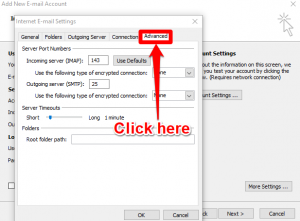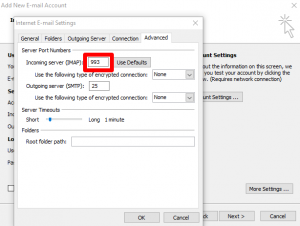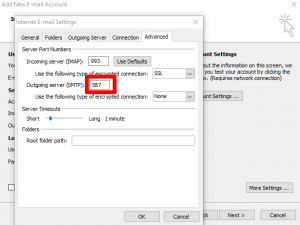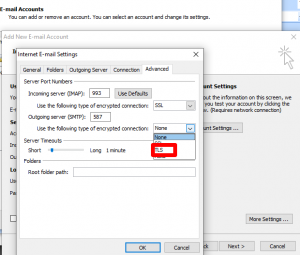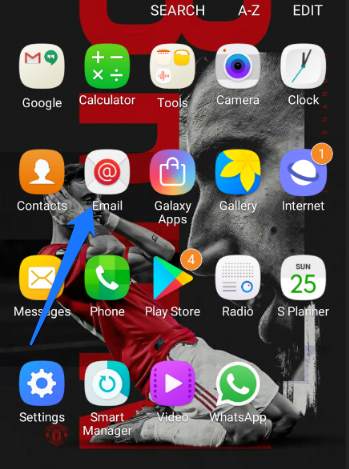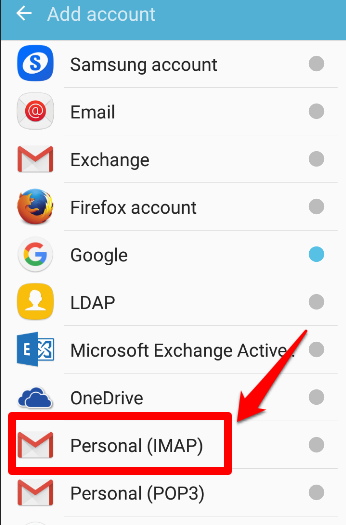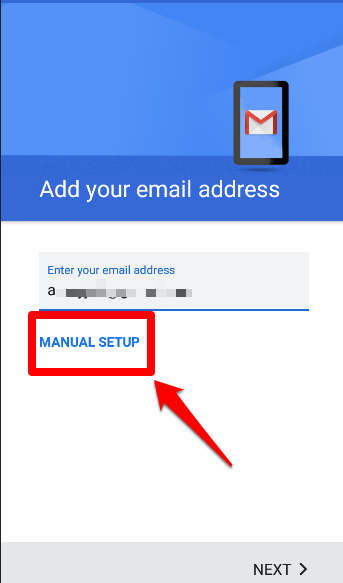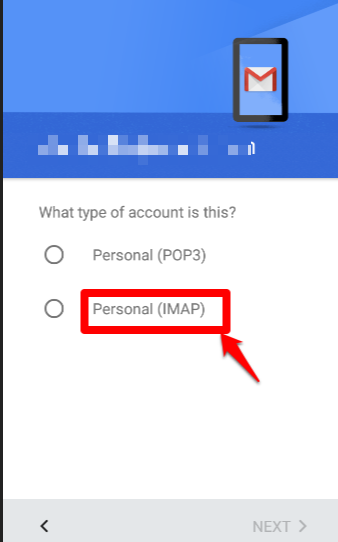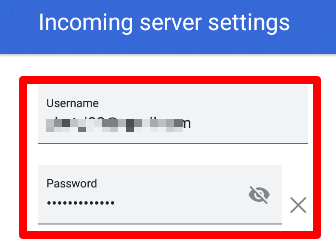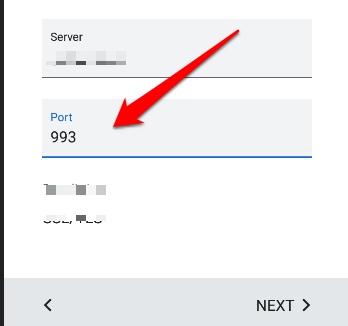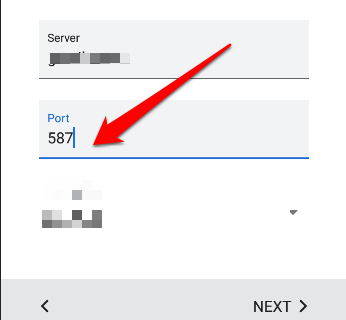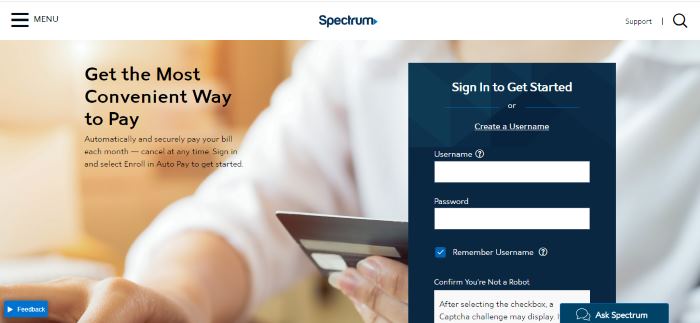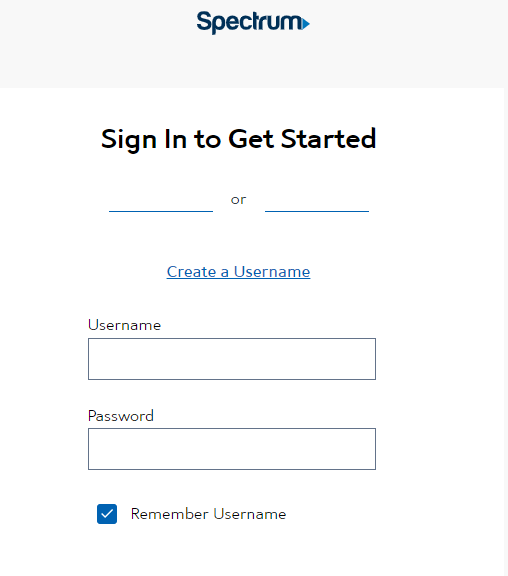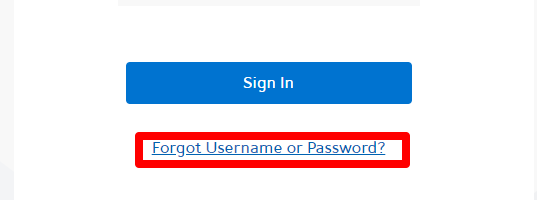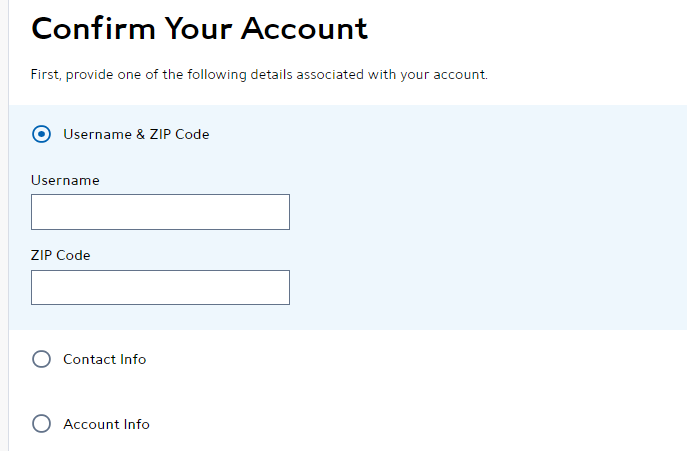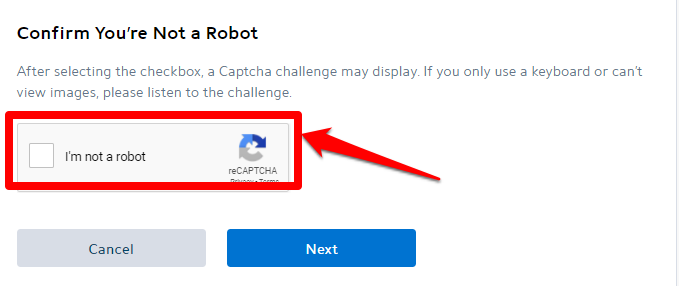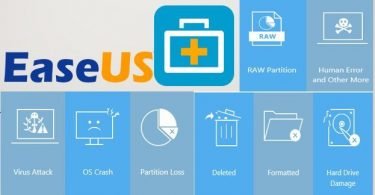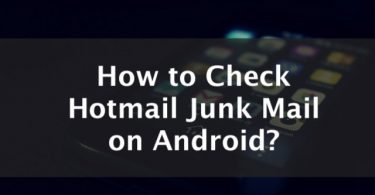Updated Oct 12, 2021
Need to know everything about charter email login?
Alright, today we are going to learn how to login charter email along with details on how to make a spectrum account, how to login spectrum and finally charter login page details.
See, I can sense that not many of us know about it. So let me give you a glimpse of this. Guys, Charter.net is an American telecommunication company that provides its services to consumers and businesses under the branding of spectrum. It is the second largest cable operator in the united states by subscribers, just behind Comcast. I guess this much brief information about its name and company is enough for new users.
So now we should move on to the main point of the discussion which is How to Login To Your Charter.Net Email Account.
How to Create Account on Charter Email
So, first of all, to login to Charter.net or Spectrum.net email, you got to have a username and to create a username you need to have a paid subscription for it. Hope I made it clear. And if paying for subscription is worrying you then please don’t worry, this product is worth it. Today, I am going to show you How to Login To Your Charter.Net Email Account. Let’s start. As mentioned above you need to create a username first before attempting to login. So follow the following steps to create a username. And you will get what you are looking for.
Check More Posts About Emailing:
- How to Block someone on Gmail
- How to Create Gmail Account Without Phone Number [5 Ways]
- How To Create Email Signature for your iPhone
Steps To Create Username in Charter.net
Step 1: First of all, you need to go to the menu option in the upper left corner in your laptop and then select the username option.
Step 2: Enter your information then move further by hitting the next button.
Step 3: Verify your account information by following few steps given below.
a. Enter last name associated with your charter.net account
b. Choose a method of verifying your account from the drop-down menu:
-
- Your Account Number: You can find your 16-digit account number at the top of your Spectrum statement (bill).
- Phone Number on Your Account: This is the primary telephone number associated with your account.
- Email Address on Your Account: This is the primary email address associated with your account.
- Confirm that you’re not a robot and select Continue.
Step 4: This user will be the Head of Household and have full privileges on Spectrum.net
Attention: Follow All The Instruction Carefully
Note: If you’re not at home and choose to verify your account using your telephone number, you’ll need to provide one of the following as an extended security measure. And on the other hand phone verification is also so reliable and secure as compare to other security and trust worthy options that we already have. But this one is very very important for every user.
- Last 4 Digits of Your SSN: The last four digits of your Social Security Number.
- Your Account Number: You can find your 16-digit account number at the top of your Spectrum statement (bill).
- Last 4 Characters of MAC Address: The MAC ID/MAC Address (serial number)sticker is typically found on the bottom or side of any equipment associated with your account (modem, router, etc.).
Step 5: Enter your information.
- Fill in the fields to create your username and password, accept the Terms & Conditions and select Create Username.
- When your username is successfully created, select Finish and you’ll be signed in to Spectrum.net
Step 6: The first username you create will be your Head of Household and will have full privileges on Spectrum.net.
Charter Email Login
Okay friends after you know how to create a username in charter.net, Now let’s see how you can Login to your Charter email.
Steps To Login To Your Charter.Net Email Account.
The process to login to your charter account is simple. You have to sign up by creating a username and password, follow the process and confirm. Check the steps in detail illustrated:
Step 1 – Sign Up
To create an email account sign in to your spectrum.net username and password then select Internet and choose to create an Email address.
Step 2 – Create an Account
Select Create mailbox to confirm that you want to create a spectrum email account.
Step 3 – Password
Enter your spectrum.net password then click finish
Step 4 – Confirm
You’ll receive a confirmation notice that your mailbox has been created. Select Go to Mailbox to begin using your Spectrum email account and go to the charter email login page
Does Charter have an Email App?
In this section, I am going to show you how to use charter.net email login without going to the website again and again. There are certain web applications that you can use instead of navigating to the web interface to check your emails. Currently, there is no original charter spectrum email login application. But since Charter email support IMAP/SMTP, you can log in your charter email on various other desktop applications such as Gmail, Outlook, Apple Mail, MailSpring etc.
Using a desktop application offer more options, and your email still is available on your computer when you’ve disconnected from the internet. So let’s see how to use your Charter email login password on two such applications i.e Gmail and Outlook.
How to Login to Charter Email using Gmail?
Let’s see how you can configure your Gmail so that you can use Charter.net email on it. You can receive Emails from charter Email on this account. So let’s get to the steps without wasting any more time.
Step 1: Navigate to the Google Mail website. You can click on the Gmail to redirect to the website.
Step 2: Use your Gmail email ID and Password to login to your account.
Step 3: Now click on the Settings wheel icon on the top right of your screen.
Step 4: From the pop-up, select the SSee all settings option.
Step 5: Click on the Accounts and Import tab.
Step 6: Now click on Add an Email Account written in front of Check email from other accounts title.
Step 7: Now enter your Charter Spectrum Email Address and click on Next.
Step 8: In the next step, select the “Import emails from my other account (POP3)” option and click “Next”.
Step 9: Enter your user name in the “Username” field. Enter pop.charter.net in the “POP Server” field and click on Add Account and finally Finish.
Hurray!. You will now get all your Charter.net emails on your Google Mail application. It will take some time to retrieve all your latest emails on the Google server.
How to Login to a Charter Email with Outlook?
To Login to Charter Email on the Outlook Email application, you can follow the steps mentioned below.
Step 1: Open Outlook on your computer.
Step 2: Now click on File tab on the application then click on Add Account
Step 3: Now check the Manual setup or additional server types and click on Next.
Step 4: Again select IMAP and click on Next.
Step 5: Under User Information: In the Your Name box, enter your full name.
Step 6: Enter your Spectrum Email Address.
Step 7: Under Server Information, select IMAP.
Step 8: Enter your Incoming mail server: mobile.charter.net.
Step 9: Enter your Outgoing mail server: mobile.charter.net.
Step 10: Under Logon Information: In the User Name text box, enter your full email address.
Step 11: Enter your email Password.
Step 12: If you want Outlook to remember your email account password, select the Remember password checkbox.
Step 13: Select the Require logon by using Secure Password Authentication (SPA) checkbox.
Step 14: Select Test Account Settings.
Step 15: Finally, Click on Next and then Finish.
And that’s it. You will now get all your Charter.net emails on your Outlook application. It will take some time to retrieve all your latest emails on the Microsoft server. That’s all the steps you need to connect your Charter Spectrum email on both the applications.
How to Login to a Charter Corporate Email?
In this section, I am going to show you how you can log in through the Charter Corporate Email or Charter Business Email on the Outlook application. To do so you can follow the exact same steps mentioned in the method above. Few changes that you need to make are given below:
Step 1: Select Incoming mail server (IMAP): exchange.charter-business.net
Step 2: Select Outgoing mail server (SMTP): smtp.charter-business.net
Step 3: Now click on more settins then Outgoing Server tab and select My outgoing server (SMTP) requires authentication.
Step 4: From the same tab select Use same settings as my incoming mail server.
Step 5: Click on Advanced tab and enter the following information.
Step 6: Incoming server (IMAP): 993
Step 7: Select This server requires an encrypted connection (SSL).
Step 8: Outgoing server (SMTP): 587
Step 9: Use the following types of encrypted connections: TLS
-
- Note: If 993 doesn’t work, use 143. If TLS isn’t available, select SSL.
Step 10: Now click on Next and Finish.
And that’s it. You are good to go with your Corporate Charter email on your Outlook application.
Charter Email Login Mobile
In this section, I will show you How to have charter spectrum email login on your Mobile Device. By using charter email on your mobile device, you will get all the emails directly in your Email inbox. In this section, I will tell you to use your Charter Spectrum Email on an Android device. The method for using Charter Email on the iOS phone is exactly the same as doing it on Android. Be sure to select the correct protocol while logging in your Charter account. In the next section, I will tell you the method to get access to Charter email on an Android Phone.
How Do I get my Charter Email on My Phone?
Following are the steps to get your Charter Spectrum email login on your Phone.
Step 1: Open the App Menu on your Mobile device and select Email application from the App Menu.
Step 2: Now select the Add Account option and then select IMAP.
Step 3: Now enter your complete Charter Spectrum email address then select manual setup.
Step 4: Select personal IMAP and hit next.
Step 5: Enter your password
Step 6: Now it will ask for certain settings. Enter Username: Your full Spectrum email address and Password: Your Spectrum email password.
Step 7: Turn on the SSL and Protocol: IMAP
Step 8: Set the Incoming Email Server: mobile.charter.net and the Port: 993
Step 9: Next, set the Outgoing Email Server: mobile.charter.net and the Port: 587. Finally, set Requires Authentication: Yes then click on Finish.
That’s it. You have successfully logged into your Charter email account on your Mobile device. Now you will receive all your Charter spectrum emails directly to your mobile device.
How Do I Change My Email on Spectrum
Yes, you can change your Spectrum email and other information like Phone numbers and name by going into the Manage account section on the Spectrum website. To change your email on Spectrum, you can follow the following steps:-
Step 1: Navigate to the Spectrum website. Alternatively, you can click on Spectrum to redirect directly to the website.
Step 2: Now Sign in to your account on the website.
Step 3: After signing in, click on Settings.
Step 4: Go to Your Info tab and select Manage from this section.
Step 5: Here you can edit your name, phone numbers or email addresses.
You can register up to two email accounts (in addition to your Spectrum.net email address) and up to three contact phone numbers on your Charter Spectrum account. And that’s how you can easily change the Email address of your Spectrum account.
Charter Email Login Problems
There are various problems that you can face during your use of Charter spectrum login. In this section, I am going to provide you with some of the solutions of common problems with charter email login. So without wasting any further time, let’s start with the solution to our first problem.
Why Am I suddenly have to log in to my Charter Email account every time I use it?
Whenever you open Charter Spectrum email on your mobile or computer for the first time, it will ask you to login with your account first. You can select Remember Me at the time of this first log in to bypass account login whenever you visit the same site using the same Computer. But if you are again and again prompted for a password by the Charter email Website to log in. Then there may be certain reasons for it. Some of them are mentioned below.
Check This Post: How to Set Up a Password Manager?
- Two Factor Authentication Enabled:- This may be due to the Two-factor authentication enabled on your Charter account. This authentication requires you to do another layer of authentication after passing the first layer of email and password. So, therefore, you may be asked to log in again to your account every time you open the Charter Email website.
- Password Changed:- You are automatically logged in into your account only when you have the same email and login as before. If you have recently changed your password, you will have to again login into your account and click the Remember Me checkbox to automatically log in next time.
- Account Hacked:- This may be the least probable cause but it is also possible that your account is hacked and some information about your account is changed by the hacker like the password or email. This will prevent the automatic login of your Account.
How do I retrieve my Charter Email Password?
If you have lost or forgotten your Charter email login password and want to reset it or retrieve a new password you can follow the steps given below.
Sep 1: Navigate to the Charter Email login page.
Step 2: Click on Forgot Email Password?
Step 3: Next, Enter your account info.
Step 4: Select the I’m not a robot checkbox, and then select Submit.
Step 5: Enter your MAC address, select Submit.
Step 6: Enter the Answer to a security verification question.
Step 7: Select Reset Password. A new password is displayed.
This is how you can easily retrieve a new password for your Charter Spectrum Email login.
Start Using Your Charter.net Email Account
Okay people, here you got the simple and direct way to create and Login To Your Charter Email Account. So all you need to do is just open your computer. Connect it to the server and open your charter.net and follow the steps to log in and setup of username. Well, as always I am so glad to help you guys and give you a solution to your problems.
Willing to solve more in the upcoming posts and hope this one will help you to get what you guys want. As I know most of you couldn’t find the right way possible for your problem. But you don’t need to worry about anything all you need is to land in the right place as you guys did and came to seek your solutions here.
FAQ
Is Charter Email Free?
No. You will need a paid subscription to access Charter Email.
Are My Files Safe and Secured with Charter Email?
Yes. Your files are safe within the Charter Email system.
Can I Sync My Charter Email Account To Gmail?
You can forward emails that you get in your Spectrum mailbox to up to five different email addresses. All in all, this means you will get the emails in both email accounts.
Is Charter email POP or IMAP?
You can use POP (pop.charter.net) in the Incoming Mail Server box to access your email from your computer. While using multiples computers, as well as mobile devices, enter IMAP (imap.charter.net).
How do I get my charter email on my iPad?
Go to your “Settings”, then “Passwords and Accounts”. Choose “Add Account”. Select “Other”, then “Add Mail Account”. Enter your Spectrum Email, as well as your password and information, then select “Save”.