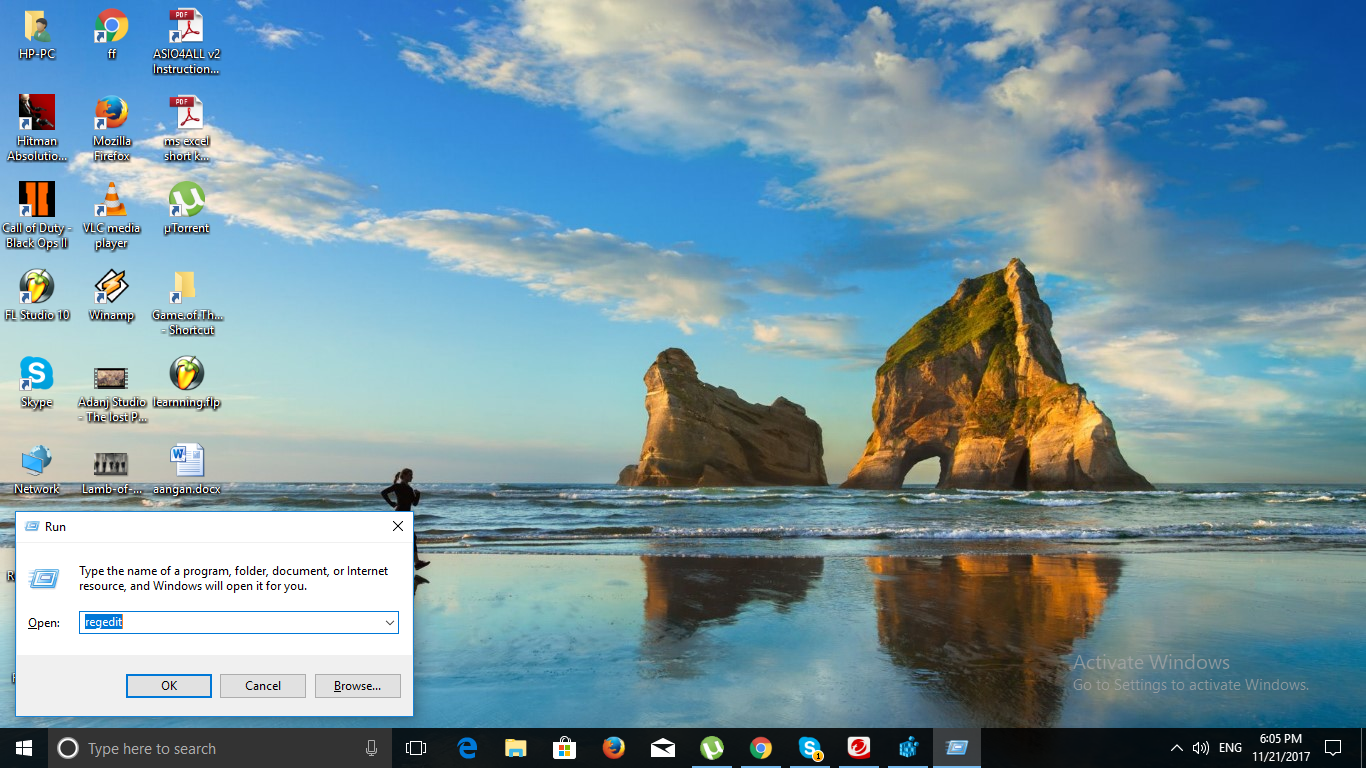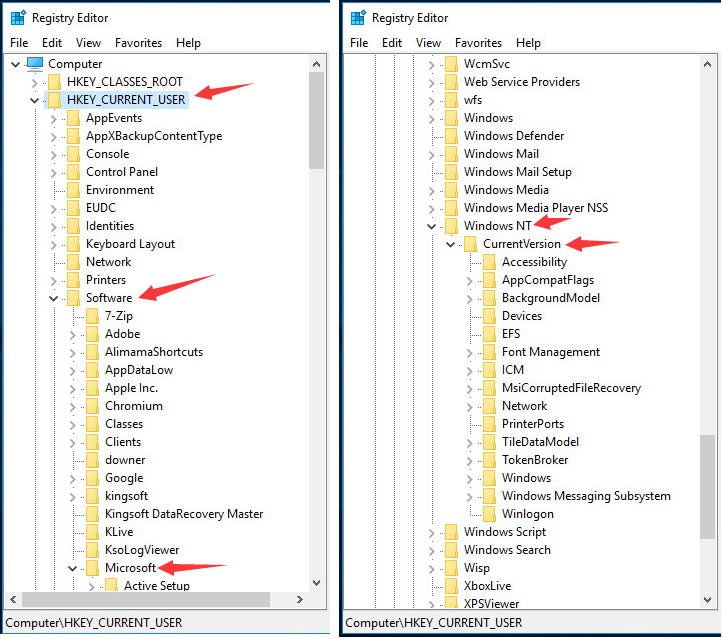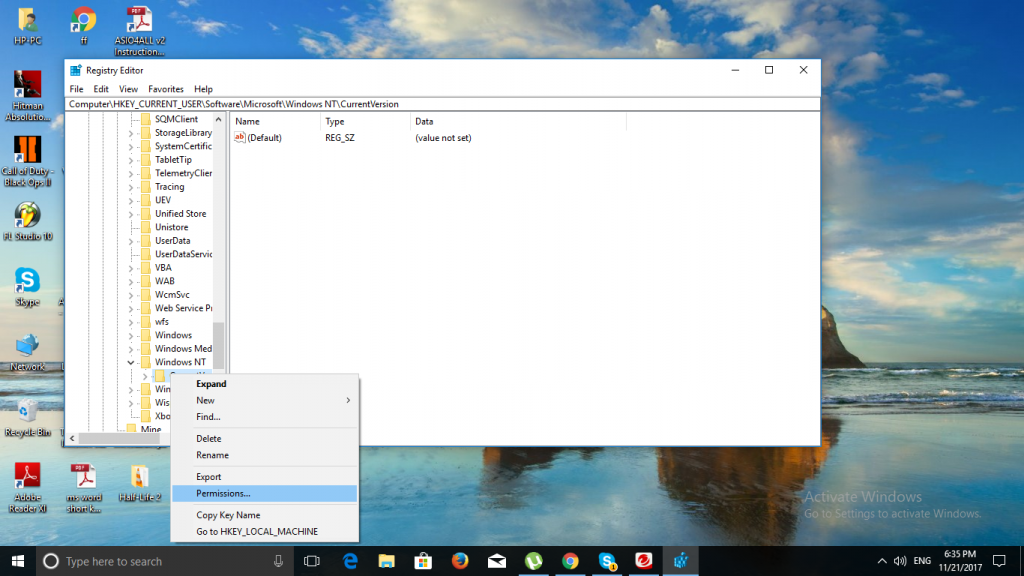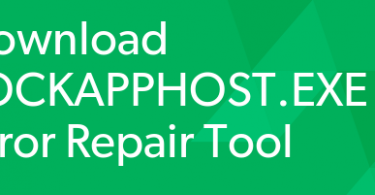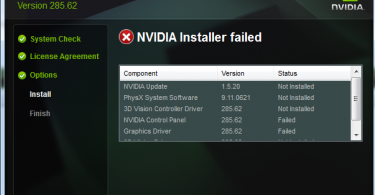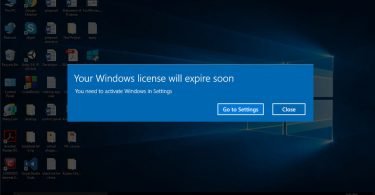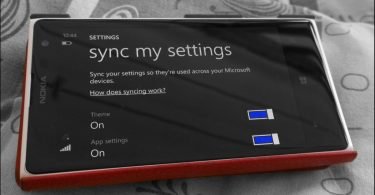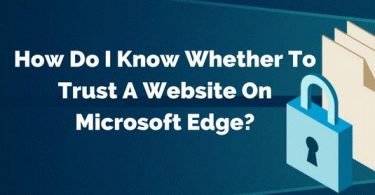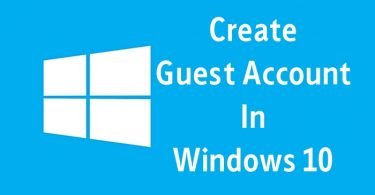Windows Operating System is updating regularly, but the errors and problems are still there. And so today we are going to discuss an error related to the proper functioning of the printers. From Windows 7, 8, 8.1 to the latest version Windows 10, users have reported the active directory domain service is currently unavailable error. There are a lot of reasons that lead to such an error. Like when you connect a new printer or sometimes this message occurs when the installation of a new printer driver is needed. While trying to print files on the Windows operating system, it might happen that you get the message saying that your active directory domain services is currently unavailable.
But don’t worry as today we are sharing some reliable fixes that will help you to troubleshoot the issue.
Active Directory Domain Services is Currently Unavailable
While doing the final printing of a document or images, a lot of issues come up. The issue is more prevalent with documents on Microsoft Office. So whenever you give the Print command, the message saying “The Active Directory Domain Services is Currently Unavailable” is displayed. This is because the printing process cannot be completed as the printer cannot be detected. Though the issue doesn’t come up while you are working with other applications other than Microsoft Word or Excel. As the printer is not allowed by the user permission on the MS Office, the hardware goes undetected.
But with these couple of solutions, you can get rid of the error. So its time you stop being irritated. Check out the three effective ways to troubleshoot the service currently unavailable problem.
How to Fix Active Directory Domain Services is Currently Unavailable?
Now that we know a little about the error related to our printer, here is the section of some effective steps that will help you to troubleshoot it. I’m sure you guys would be wanting to read them, so let’s begin.
Method 1- Change the Printer Spooler Settings
Step 1: Press the Windows icon key+ R simultaneously. The Run box will open.
Step 2: Now type services.msc in the box and press Enter. The Services Window will open.
Step 3: Locate Printer Spooler in the list. Right click on it and then select Start.
Step 4: Double click on Printer Spooler, once it gets started. Then set the Startup Type to Automatic.
Step 5: Save the changes made by clicking on the Ok option.
Step 6: Close the window. Then check if the printer is working.
Method 2- Check Network Installation to Fix Service Currently Unavailable
Another method to resolve the active directory domain services is currently unavailable issue is to check the Network Installation. Follow the steps given to complete it.
Step 1: Open the Control Panel on your system. Then click on Printers.
Step 2: Now click on Add New Printer> Network Printer. Then browse for the Printer.
If this method works for you then you are good to go. But if not, then hop on to the next method.
Method 3- Fix the Error Using Registry Editor
Step 1: Invoke the Run Box by pressing the Windows icon key+ R at the same time. Then enter regedit command and press Enter.
Step 2: You will be prompted with a message for User Account Control. Click on Yes option.
Step 3: Now follow the given steps in the Registry window- HKEY_CURRENT_User>> Software>> Microsoft>> WindowsNT>> CurrentVersion
Step 4: On the Current Version dialog box, locate Devices option. Then right-click on it.
Step 5: Click on Permissions. Then choose your account and then click on the box against Full Control.
Step 6: Finally click on Apply to save the changes. Then click on Ok.
Step 7: Now to give complete control to your account, change the settings of Windows and Printerports in the same way. Close the Registry window and enjoy.
Method 4- Reinstall the Printer Drivers
After the introduction of Windows 10 Operating System, all the users are complaining about the various problems related to outdated and old drivers. And so the last method that you can try is reinstalling the printer drivers. Many users who faced the active directory domain services is currently unavailable have reported that by updating their drivers, the problem resolved.
And so we would suggest you give this method a try too.
Check this post: 10 Best Driver Updater for Free
Method 5- Try Troubleshooting to Fix Active Directory Domain Services Currently Unavailable Issue
The last method that we would suggest you is to try Windows Troubleshooting. To troubleshoot the Printer, you can follow the given steps. Press Windows icon key + W. then type Troubleshooting. Select your Printer and then click on the Troubleshooter Tool in order to check issues related to the hardware.
So, guys, this was all about the common error faced by the Windows users when working with printers. The Active Directory Domain Services is Currently Unavailable will definitely be fixed with any of these methods. We hope that you too will be able to pull yourself and your printer out of the error. If not then don’t worry. Just share your questions with us in the comment section. Till then Stay Tuned!