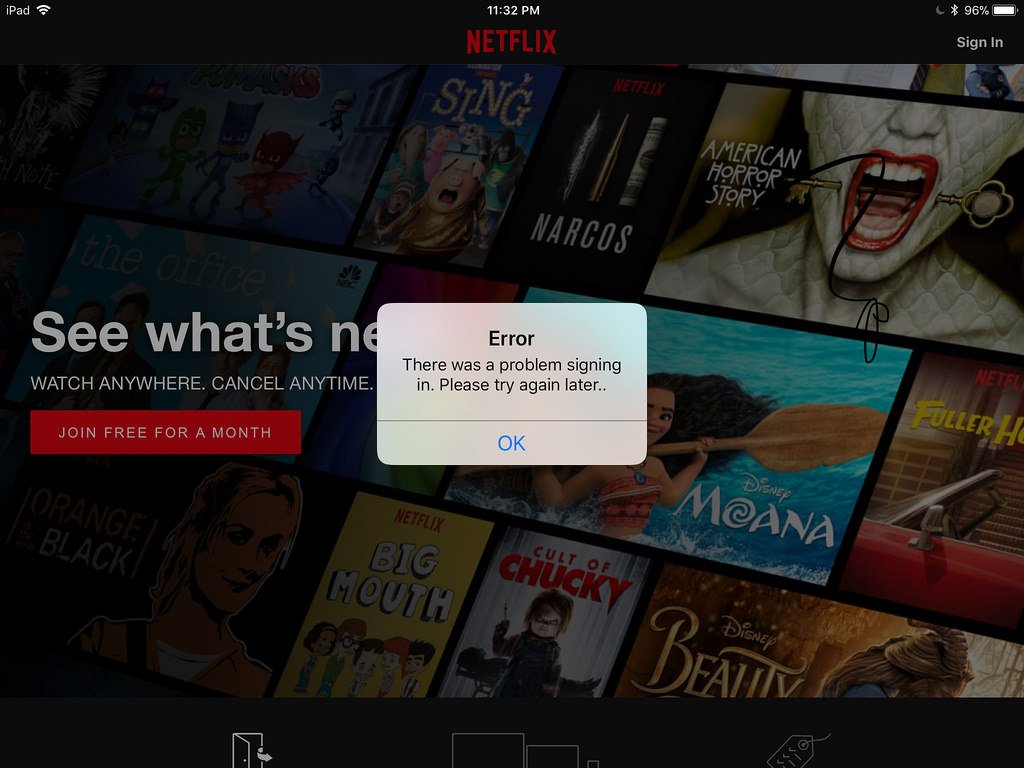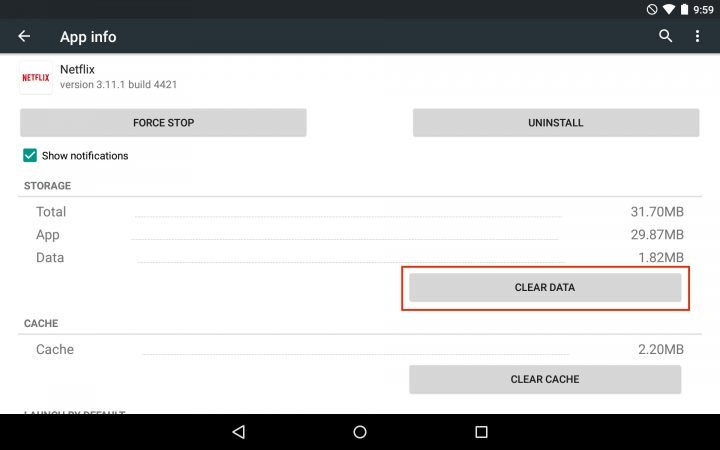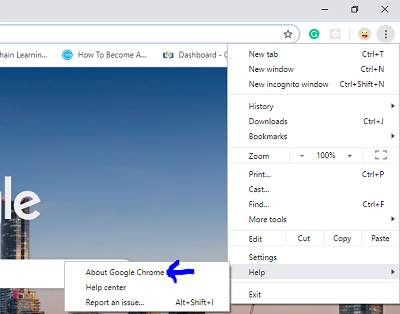Getting M7111-1931-404 Netflix error on your Device? Don’t know how to fix it? This article is for you.
Here you will find out how to solve the M7111-1931-404 Netflix error using 5 different methods.
For most of us today, news that the economy is down is not as bothering as Netflix is down. A lot of users have reported various problems while streaming content on Netflix. One can try to fix the issue by resetting the connection or testing via a cell phone connection. But the condition might be severe.
If you too are facing a Netflix error then it might be due to the system-wide problems. So out of the wide range of Netflix errors, today we are going to discuss the error m7111-1931-404 and how you can fix it.
We are currently having an intermittent issue with streaming on all devices, if this is the error message on your screen right now, then resolve it using any of the given methods. After reading all the 5 methods, you will fix this issue and you will not have to worry again.
So without wasting any further time, let’s start.
What causes the M7111-1931-404 Netflix Error?
There can be various reasons why you are getting this error on your Netflix account. This issue is mostly encountered on PC but there are reports of it occurring on TV or mobile devices as well. Since this particular error does not have a dedicated page on Netflix support, it’s harder to resolve. But don’t worry, I assure you that this error will no longer appear after you implement one of the following methods. Let’s look at some of the causes of this error on your Netflix.
- If you are getting this error while running Netflix on your Browser, then maybe this error is due to some extension installed on your default browser.
- AdBlock can be another reason for getting this error.
- Disable any Netflix extension if you are using any on your Browser. It can also be a reason for this error.
- The error can also be due to Netflix servers being down in your area.
These are some of the common problems that can cause the M7111-1931-404 Netflix Error. In the next section, let’s get to know more about the 4th cause of Netflix error. Since it is the most probable one.
Is your Netflix Down?
Netflix errors don’t prolong for long. But there are chances that your apps working on the Internet is working just fine, but not Netflix. There are various errors which you may encounter with Netflix. Some of the common Netflix errors are given below:
- Sorry, we are unable to reach the Netflix service. Please try again later or visit www.netflix.com
- Netflix is Not Available
- Cannot reach Netflix.com
- Android Error: Connection Failed
- Cannot Connect to Netflix
- Netflix is Unavailable
- Unable to Connect to Netflix
If you are facing any of the above error, or an error message with Netflix error code M7111-1101 or M7111-1931-404 then it refers to a connectivity issue. It might be blocking you from streaming Netflix and accessing the service. The next section deals with the introduction to the M7111-1931-404 Netflix error and various methods to solve it easily. So let’s get started.
How to Fix M7111-1931-404 Netflix Error?
The Netflix error M7111 can be due to many issues with your device or even Netflix. In this section, I will be discussing a number of methods to get rid of this error. You can follow them one by one to get rid of this error with absolute surety. So without any further protest, troubleshoot M7111 Netflix error now.
Method 1- Clear Netflix Cookie from Web Browser
The first method to solve the error is by clearing the Netflix cookies from your Web browser. Here I am considering that the error in your Netflix is caused due to internal errors of Netflix. If you are using the Netflix android application, you can also simply clear the Data and Cache by going into the App info. So let’s see how to clear the Netflix cookies.
Step 1: To remove cookies, navigate to netflix.com/clearcookies. This will sign you out from your account.
Step 2: Now click on Sign In option. And then enter your Netflix username and password.
Step 3: After signing in, try streaming your content again.
This was one way to resolve the issues related to network connectivity that might be preventing you from the services of this amazing site. If you are still getting the same error, maybe it is not due to the stored cookies.
Method 2- Restart your Home Network to Fix M7111-1931-404 Error
In case the above method didn’t work for you, then you try restarting your home network. Maybe the network connection error is due to a slow or disconnected Network from your end. This can easily be solved by restarting the network. Follow the steps given below to do so properly.
Step 1: Disconnect your device from the main power outlet. Also, remove the plug of the router and the modem.
Step 2: Wait for half a minute. If you wish you can also wait for 1-2 minutes and then plug in your modem.
Step 3: Now wait till all the blinking lights stop. Now connect your router as well. And then again wait till the blinking lights become stable.
Step 4: Connect your device and switch it on. And try Netflix again.
Don’t ignore the friendly alert given by Netflix. If you are facing the Netflix error code m7111-1331-5059, then try troubleshooting them with any of these methods. If your network was properly working and you are still getting the error even after following this method. Refer the method given below.
Method 3- Fix M7111-1931-404 by Updating Google Chrome
The error can be due to the Web browser problem too. If you are using an outdated browser, try updating it to the latest version. This can solve your error. In this method, I am going to show steps to update Google Chrome for solving the error. So let’s see the steps.
Step 1: Launch your web browser. Then in the top right corner of the screen, click on the Menu icon.
Step 2: Then click on Help. And then choose About Google Chrome option.
Step 3: The present version of the browser will be displayed. Also, the available Chrome updates will be installed automatically.
Step 4: After this, click on Relaunch to complete the update process.
Step 5: Now try streaming Netflix, to check if the issue persists or not.
We hope that using these methods you will be able to fix M7111-1931-404 Netflix error. Here are some more troubleshooting ways to resolve Netflix errors on your iOS devices like iPad, iPhone or iPod.
Method 4- Restart your Device
This method is for the users who are facing error messages with Netflix error code M7111-1331-5059 or Netflix error M7111-1331-4207 on iOS devices. Many times errors like these can simply be solved by restarting the device you are using the application on. Below are the steps to restart an iOS device.
Step 1: Press the Sleep/Wake button and hold it till the red slider appears.
Step 2: Now drag this slider so as to turn the device off.
Step3: Now after a few seconds, say like 10 seconds, press the Sleep/Wake button. And wait till the device turns on.
Step 4: After your device is turned on, launch Netflix.
Method 5- Restore ISP’s Default Settings
The next and the last method that we would suggest is again for the iOS users. Restoring the default settings can help in getting rid of the error if it is caused due to the settings change of the ISP. Here is what you can do to change the default settings of Internet Service Provider.
- Firstly if you have made changes and customized the connection settings of the device on which you are streaming Netflix, then restore the default settings of your ISP.
- If you have customized the streaming device to the DNS setting, then reset it so that it acquires the DNS automatically.
- Try to disconnect your device from Virtual Private Network. If you are connected to such a network, then disable it and try connecting directly with a home network.
- And lastly, if any of these steps seems confusing and difficult, then you can reach out to the manufacturer of the device. Expert support or professional help is always welcome.
Guys, this was all about the M7111-1931-404 error of Netflix. Apart from this, there are yet many other issues like M7111-1309 Netflix error, you can give these methods a try. We hope this article was helpful.
So that marks the end of our article. If you are having any difficulty or queries or doubts regarding any of the methods mentioned above. Feel free to mention them in the Comments Section below. I’ll be more than happy to help you with it. Now you don’t have to search anymore ‘How to solve M7111-1931-404 Netflix error’ on the Internet.
FAQ
What is M7111-1931-404 Netflix Error?
M7111-1931-404 is a Netflix error code that means you are dealing with connectivity issues.
Is Netflix Down Because I’m Experiencing M7111-1931-404 Error?
This simply means that Netflix is down for you because something is blocking the stream. Netflix may simply be down in your area, as well.
Is My Connection A Possible Cause of M7111-1931-404 Netflix Error?
No. The possible cause is something blocking your computer, as well as mobile device from reaching Netflix servers.
Are There Any Extensions That Can Cause This Error?
There are a number of extensions that can cause this error. Two prominent extensions that may cause this error are AdBlock, as well as VeeHD.
Can I Resolve M7111-1931-404 Netflix Error Myself?
There are a number of ways you can try to fix this error yourself. Try turning off your device, shutting down all extensions, as well as shutting off any Netflix extensions you may have.
I Tried Everything In The Instructions Above. Should I Contact Netflix?
If you are still seeing this error after trying all of the different ways to fix it yourself, then you should contact Netflix support.