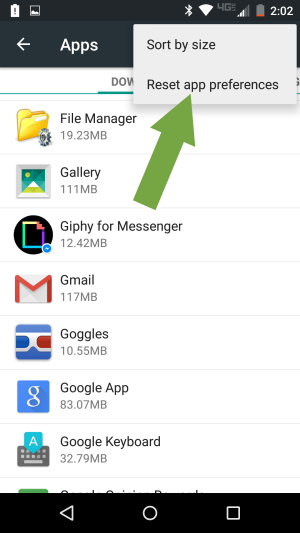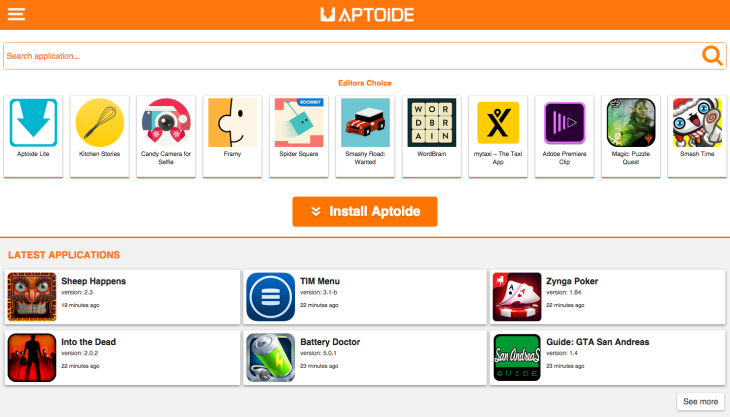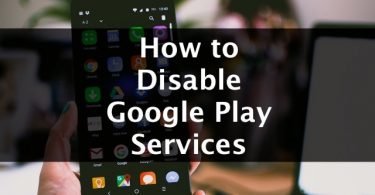Google Play stores is an android app store. In the present, around 1.45+ Million content is available to be downloaded on it. But many times you may have faced issues with your Google Store because of a technical glitch likely caused by either your network, server (RH-01 Play Store error) or your device. These errors mostly cause problems downloading and installation of applications from it.
Such major cause of the issue is an error in retrieving information from the server (RH-01). Today we are going to talk about this error. We will see what causes the error and how you can solve it so that you can use Play Store without any error.
The RH-01 Play Store error (“Error while retrieving information from the server.”) usually arises in the following scenarios:
- While you are Opening the Play Store.
- or Downloading apps from Play Store.
- Even if you are Updating apps from Play Store.
Since these three are the main functions of Play Store on your device. RH-01 Play Store error makes Play Store of no use in your Device. So let us start with our article and first see what is the reason for this error to flash on your Play Store.
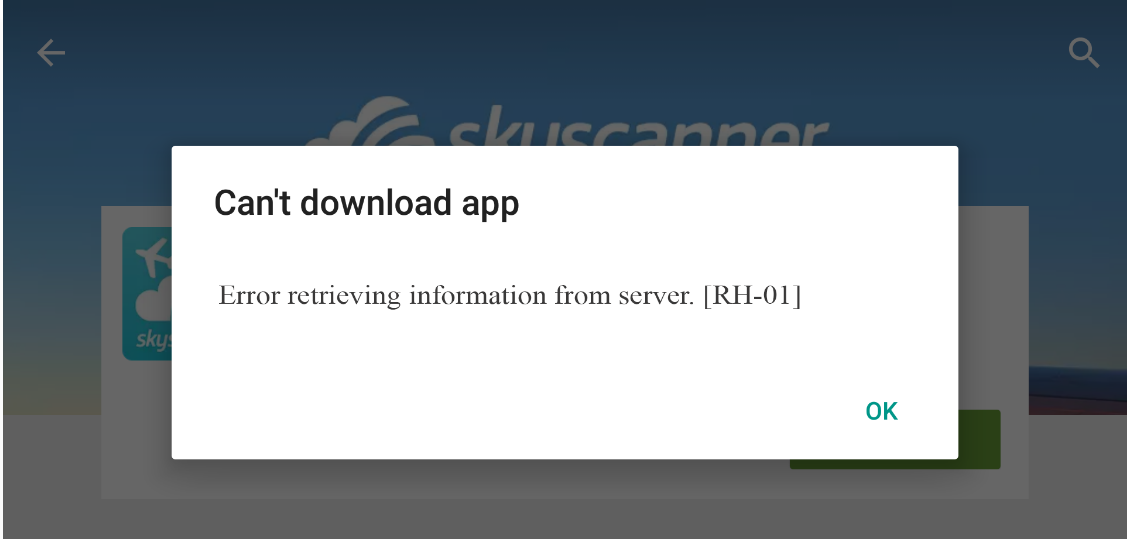
What Causes RH-01 Play Store Error?
The error can be due to various reasons. But one thing is clear that it is not a Play Store server issue but an internal Device problem itself. Below we have listed some of the causes which can cause this error to flash on your Play Store screen and make it useless for our Phone.
- Your device model is no longer compatible with the new Play Store update.
- The Play Store is outdated.
- Another 3rd Party App is interfering with the store.
- Your Device Software is modified causing the error to come on the screen.
These are just some of the reasons due to which the error can be shown to you in your Play Store. So let us now see some of the ways by which this error can be solved so that it no longer flashed in your Play Store.
Ways to Solve RH-01 Play Store error
The error can be due to various reasons. But one thing is clear that it is not a Play Store server issue but an internal Device problem itself. There are many ways to solve this error. We have listed them below. Just follow them carefully and get rid of that annoying error on your Device. If one method doesn’t work for you, simply move on to the next step.
So lets us start with the methods:-
By Clearing Play Store App Data+Cache
One way to solve this error is by Clearing app data and cache of Play Store that is resetting it to default. By doing this we are resetting all the changes done by us in it. By doing this along with all the other changes the changes of setting which is causing this error will also be reset. So let us start:
Step 1:- Go to Settings > Apps > All tab.
Step 2:- Tap Google Play Store.
Step 3:- Now click on “Clear data” and “Clear Cache” in it.
Step 4:-Now go to “All” tab again and tap Google Play services.
Step 5:- Again click on “Clear data” and “Clear Cache” in it.
Check This: How to Disable Google Play Services?
Once done, just open up the Play Store and it will open without any error. This will surely solve the issue. If not simply move on to the next method.
By Correcting Date/Time of Device
The play store sometimes requires the device date to match with server dates or else error may occur. So your first step should be to check the Date/Time of your device and then match it to the Server Date and Time. To do the following, follow these steps:-
Step 1:- Go to Settings on your Android device.
Step 2:- Look for Option named Date & time.
Step 3:- Set the correct time or turn ON the Automatic date & time.
Step 4:- Clear all tabs and check for the issue.
By correcting the date and time, the problem can be solved. If still, it is bugging you, move to the next step.
By Resetting App Preferences
The error can be solved by Resetting the App Preferences too. It works same as Clearing data and cache of Play Store. To reset App preferences, you just have to carefully follow the steps mentioned below. Note that it may change depending on your phone model. But it will be somewhat same:-
Step 1:- Go to Settings on your Android device.
Step 2:- Open Apps/Apps manager.
Step 3:- Check for All Apps.
Step 4:- Tap on menu icon.
Step 5:- Click on ‘Reset App Preferences’.
Still not able to use Play Store on your Device. Don’t worry we have one more method to solve this error for your Play Store.
By booting in Safe Mode
By booting in Safe mode and uninstalling 3rd Party apps that may be causing this error on your Device is one of the methods to solve this error. Safe mode lets you disable all 3rd party apps you installed for a temporary time. There are different ways to boot into Safe Mode for different android versions. We have written ways for all Android versions to boot your device into safe mode:-
For Android 4.4 and less
Step 1:- Turn off your device
Step 2:- While powering on, press and hold volume down key
Step 3:- Your device is in Safe Mode.
Step 4:;- Reboot in safe mode
For Android 5.0 and more
Step 1:- Long press on power key as you do for turning off your device.
Step 2:- Tap and press on power off option.
Step 3:- You will see the option of Reboot to safe mode. Tap Ok to enter the safe mode.
There may be many 3rd party apps installed on your device that has permission to access device info. These apps obstruct the normal functioning of the play store thus causing the issues.
If that error is not shown in Play Store in the Safe Mode, that means a 3rd party app is causing that problem in your Device. Uninstall recently downloaded app if any or reboot directly back to normal mode to solve the issue.
Note:- Just reboot again to restore and come back to normal mode.
Alternate Methods
Not able to still solve this error. Don’t worry, we have some more methods to solve this error. The reason for these methods to be mentioned in a separate column is that these methods require you to adjust your data or with some of the apps. Let us see what these methods are:
Factory Data Reset
The Last resolve to this problem is Factory Resetting your Device and change al the settings to default. By doing this note that all your data will be lost and you will no longer retrieve it. But we guarantee that the error will no longer be shown on your Device. If it still, that problem is with your Device Software which can only be fixed by the Manufacturer.
Try Alternative App Store
If not factory reset, you can also change Play store with some other Android Market Store on your Device by downloading and installing their .apk file. The cons are that the apps may not be safe as every developer can host their apps on it. Below we have listed some of the top Android Markets available on the internet.
- Aptoide.
- ApkMirror.
- Amazon Appstore.
- GetJar.
- SlideMe.
- AppBrain.
- F-Droid.
- Mobogenie.
So that is all for the article. We believe that RH-01 Play Store error is no longer bugging you and you are able to download, browse and update apps without any difficulty from Play Store on your Device. If you have any difficulties or confusion regarding any methods in this article or any query regarding any step. Feel free to ask us in Comments Section below.