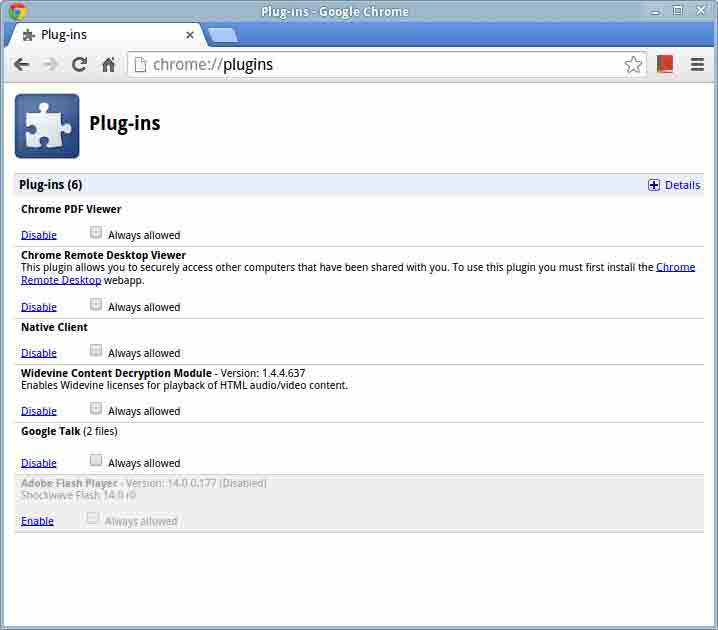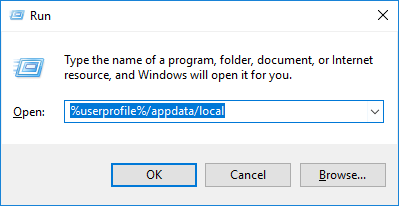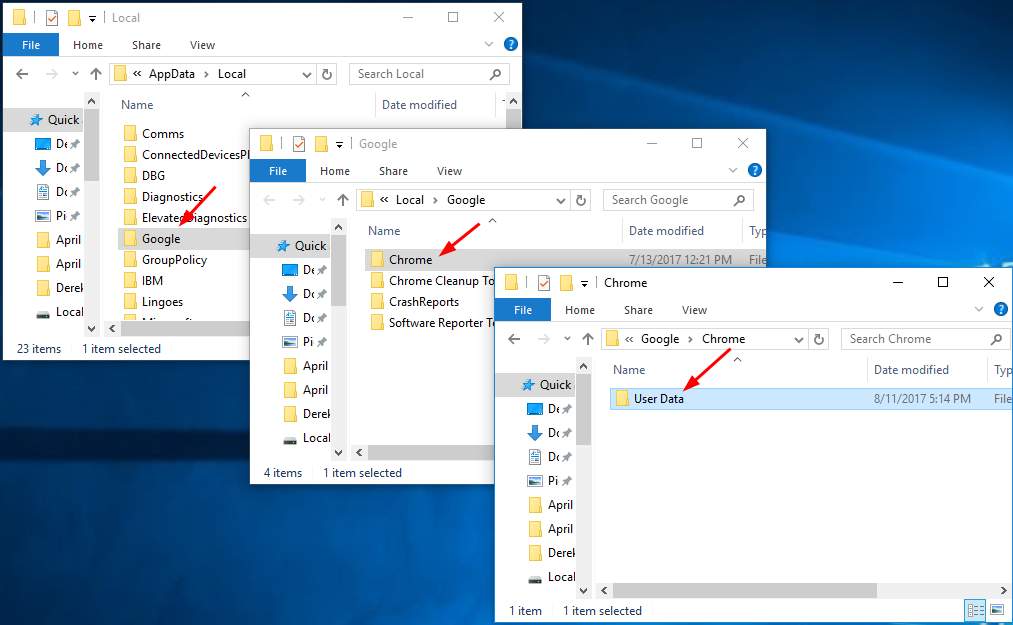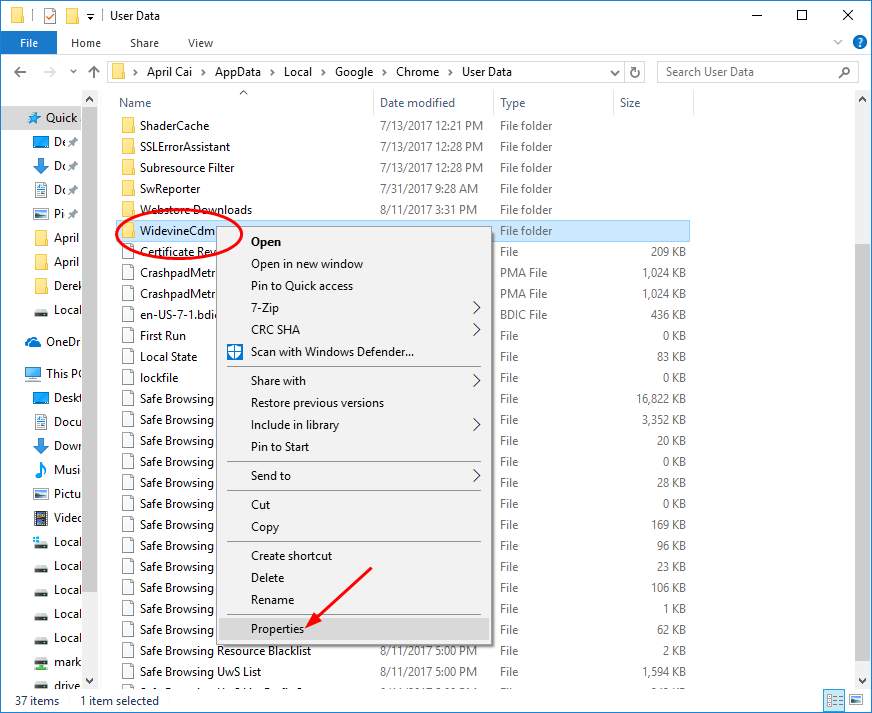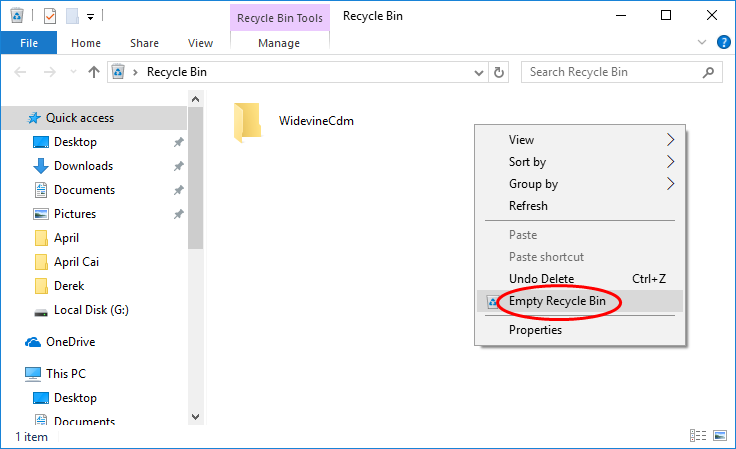While you stream your favorite videos online on sites like Netflix, there is a chance that you face the following error. The M7702-1003 error on Netflix is one of the common errors that the Netflix lovers are facing while streaming their Movies or TV shows. We all enjoy Netflix video with the built-in plug-in that comes with Chrome. Some of you might not be even aware of this amazing feature. While some of you might have got stuck on this Netflix Chrome error. And so if you are looking for ways to fix Widevine Content Decryption Module not updating error, then you are on the right page.
Get to know more about the Widevine Content Decryption module and how to fix the WidevineCdm missing issue.
What is Widevine Content Decryption Module
The concept of Widevine Content Decryption Module is a little tricky to understand by a layman. It is basically a plug-in that comes with Google Chrome. Since it is a built-in plug-in, it is not installed by any third party app. It is packed with your Google Chrome and accessible by every user just after they load it for the first time.
This module allows you to enjoy the HTML-5 audio and video protected by DRM on Google Chrome. And so when you enable it, you can enjoy all the videos on the Netflix network.
But if the Widevine Content Decryption Module is missing from your web browser or is not updated with the latest version, then you will face this error.
The error itself tells you to check and update WidevineCdm by checking the components of Chrome. So let us move ahead and fix the error together.
Features of Widevine Content Decryption Module
If you want to access the features of any DRM protected media streaming sites like Netflix, you need WidevineCdm. Any other browser would not allow you to access these files. The WidevineCdm plugin offers the following features to its users-
- Encrypted Media Extensions (EME)
- Dynamic Adaptive Streaming over HTTP (DASH)
- Common Encryption (CENC)
- Standardized media Container format
- Key benefits of DRM solution of Widevine
- Stringent device security
- Complete flexibility and control during video playback
- Compatibility with legacy system
- Support for reliable content protection through multiple systems
How to Fix Widevine Content Decryption Module not Updating Error
Before starting with the troubleshooting methods for this error, you need to first find Widevine in your chrome://components/. If you are not able to find it then just follow the given steps.
Step 1: Firstly check if you are actually using Google Chrome. Hen uninstall the version that is installed on your system
Step 2: Now restart your PC. Install the web browser from the Google Chrome website directly.
Step 3: Now in this latest version of Google Chrome, navigate to chrome://components. And then check for the WidevineCdm updates.
1. Check your Login User Control
In the first method, you need to go through the following instructions to complete the process on your system.
Step 1: Open the Run box by pressing the Windows icon key +R simultaneously. Then in the box, enter %userprofile%/appdata/local and hit Enter tab.
Step 2: Now in the pop-up Windows click on Google. Then you will observe a new window that will open on your screen. Here click on Chrome and then on the User Data option.
Step 3: In the User Data folder, locate WidevineCdm and right click on it. Then choose Properties.
Step 4: In the next window, click on the Security tab. Then check your login user is having full control or not.
Just click on the username with which you are currently working. Then beside full control, if you see a tick under allow catalog then you are good to go. But if not, then just follow the next step.
Step 5: Click on the Edit tab in order to change the permission. Uncheck all the checked boxes within the deny catalog.
Step 6: Click on Apply to save the changes. And then press Ok.
Now return to the Google Chrome and check for any updates in chrome://components.
2. Disable your Security Software
Sometimes we are searching for the viruses causing the error, while the problem is caused by our own anti-virus. Yes, you heard that right. The firewall system or the anti-virus software installed on our system can also cause Widevine content decryption module not updating error. So in such a case, you can try to disable your security system first and then go for checking the updates.
Update your WidevineCdm in chrome://components. After you have completed updating your system with Widevine Content Decryption Module, re-enable your security system.
3. Delete the Widevine Folder
You can try this method to fix the WidevineCdm not updating error is by deleting the Widevine folder only. Follow the given steps.
Step 1: Firstly shut down your Chrome browser.
Step 2: Now again open the Run Window, by pressing the Windows key and R together. Then type in the box %userprofile%/appdata/local and then press Enter.
Step 3: Now follow the path- Google> Chrome> User Data.
Step 4: Next locate the WidevineCdm folder in the list of folders displayed. And then drag it to the Recycle Bin folder.
Step 5: In the Recycle Bin window, right click on the black area. Form the list, select Empty Recycle Bin option.
That’s it. Now return to chrome://components/ and check for the updates.
4. Fix Widevine content error by Creating New Browser User Profile
There are chances that the user profile of your browser may be creating an issue. So if any of the above methods doesn’t help you, then the data associated with the profile is a probable cause. Follow the given steps to create a new user profile for the web browser.
Step 1: Firstly close the Google Chrome web browser. Then open the Run dialog box by pressing Windows icon key together with R key.
Step 2: Now enter the following into the box- %LOCALAPPDATA%/Google/Chrome/UserData
Step 3: A directory window will open. Locate the default folder and rename it as the Backup default.
Step 4: Now open the web browser and try streaming videos on Netflix again.
As you will start using the browser, a new default folder will be created automatically.
Also Read: How to Stream VLC to Chromecast
These were the top 4 troubleshooting ways to fix the Widevine content decryption module won’t update error. We hope that one of it helps you get out of the situation and you start enjoying your favorite videos on Netflix again. If you are still having some problem, do let us know.