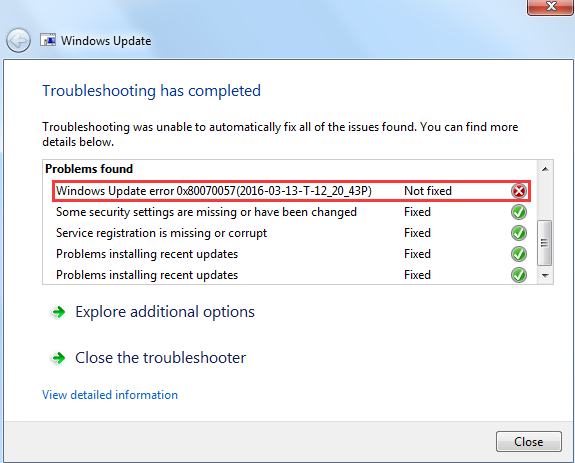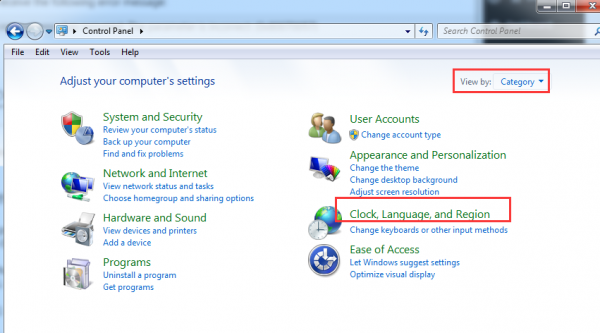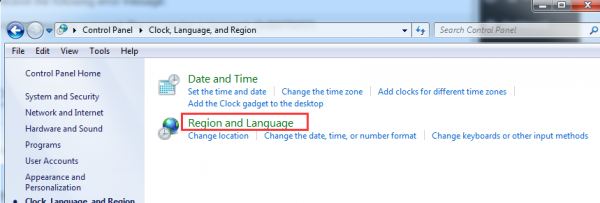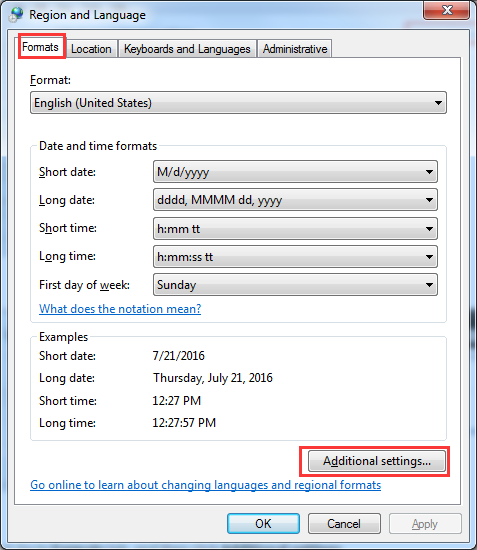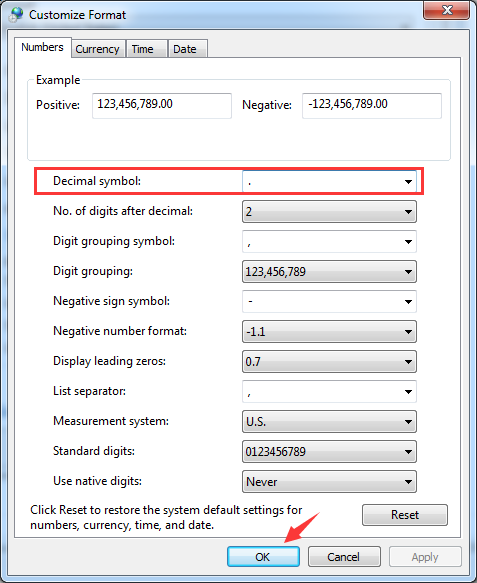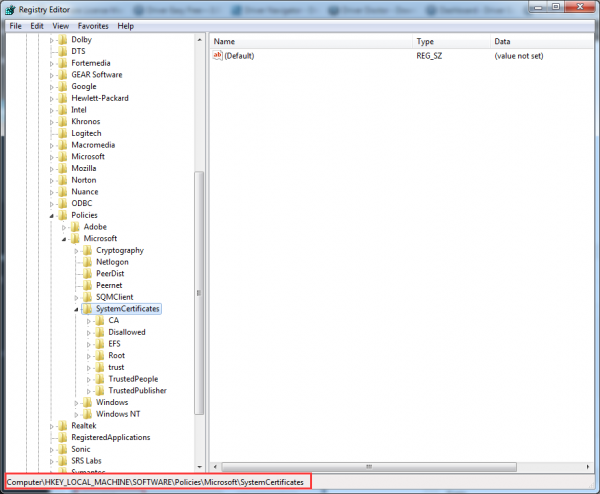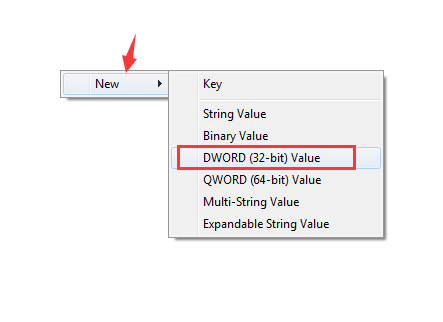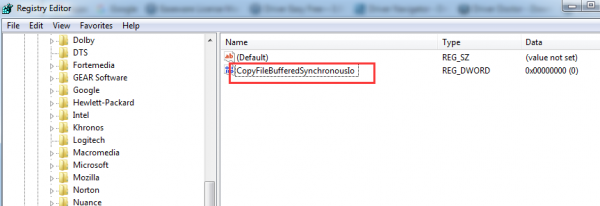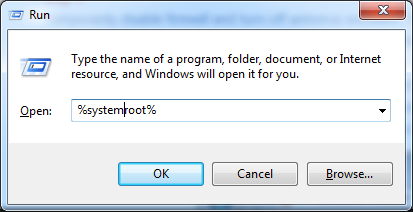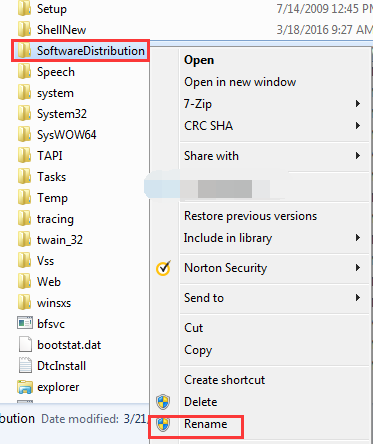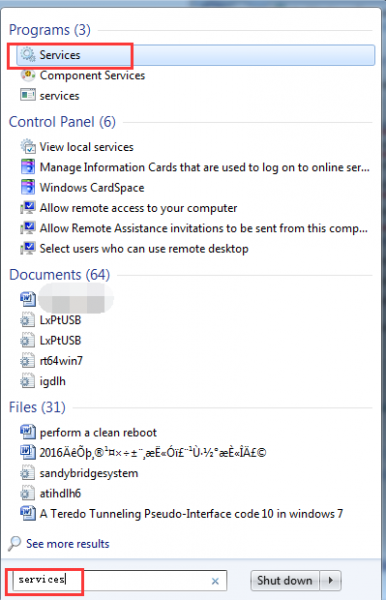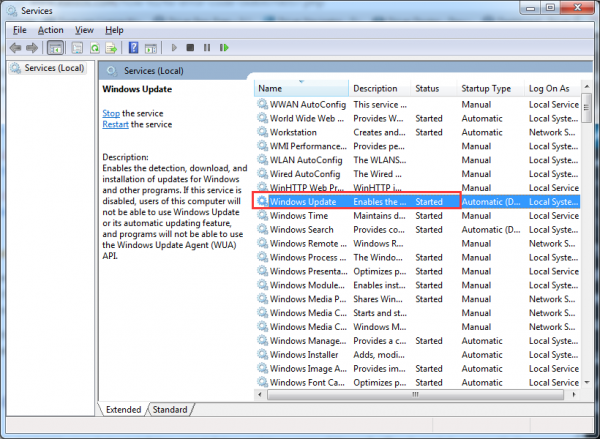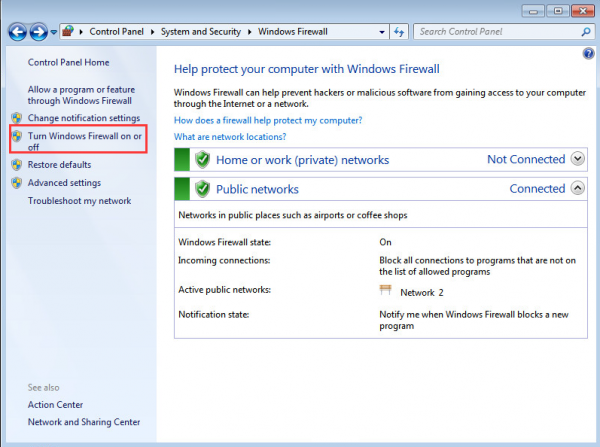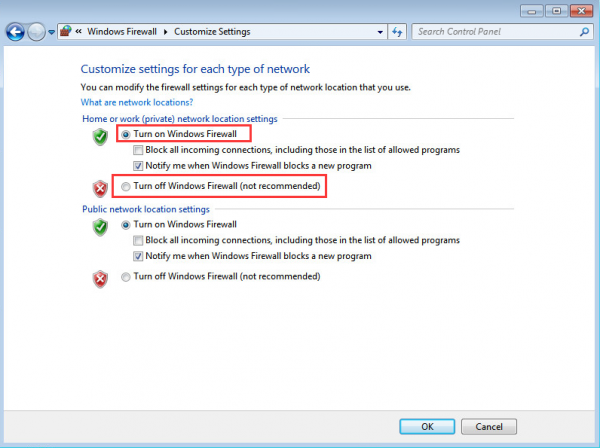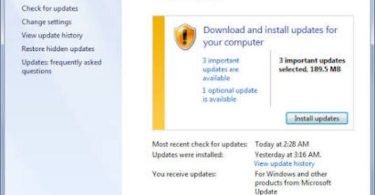Sometimes when the Windows is updating, it faces an error and stops. This failure in the process is known as the Windows Update Error 0x80070057. You can observe this error in three different ways. Sometimes the error says “the parameter is incorrect (0x80070057)” or “An unknown error occurred, error code: 0x80070057”. While sometimes the error message comes up saying “Windows update error 0x80070057.” This error related to the Windows Update results due to a lot of reasons. And so you need different ways to fix it. Here in this article, we are sharing ways to fix this error. Check out the different reasons that lead to it. Rectify the cause and help yourself out with the right process to fix it.
This error related to the Windows Update results due to a lot of reasons. And so you need different ways to fix it. Here in this article, we are sharing ways to fix this error. Check out the different reasons that lead to it. Rectify the cause and help yourself out with the right process to fix it.
Check another Windows Fix: WSAPPX High CPU Usage Error Issue: What Is It and How to Fix It?
Causes of “Error 0x80070057”
You usually face the error when you try to install the updates or while installing the Windows 7, 8 or 10. But these errors may also come up due to some other reasons. Here you will find some reasons that cause the particular error code on your system.
- Damaged System Reserve Partition.
- During installation of Windows 7, you can face error code 0x80070057.
- The error 0x80070057 also comes up while you try to backup your files
- Also when you try to create a profile on MS Outlook, the Windows update error can come up.
- On Windows 10, you can face the error when you update or install the pending updates.
Depending on the variant, you can fix 0x80070057 Windows update error on your system. And so let us move on to the different ways to fix this error. Just make sure that you follow the steps carefully and we bet that your error will resolve.
Check another Windows fix: Fix LockAppHost.exe High CPU Usage Error
Fix Windows Update Error 0x80070057 while Windows Installation
By deleting the Windows partition you can fix Windows Update System Reserved Partition error 0x80070057. And so after you delete the previous installed Windows Partition, format the disk to clear it up. Follow the steps given below to fix this error 0x80070057 that you face while installation of Windows 7, 8 or 10.
Step 1: Insert the DVD of Windows and begin the process of installation.
Step 2: Select Advanced (custom) type for installation.
Step 3: Select Disk 0 Partition 1 and then click on Delete. The System Reserved Space will be deleted.
Step 4: Now in the dialog box that will appear, click on Ok.
Step 5: In the next step, select Disk 0 Partition 2, and then repeat the steps like above.
Step 6: Now create a new partition by clicking at the unallocated space.
Step 7: Again press OK and select Disk 0 Partition 2 and format it again.
After you complete the above process, try to install Windows. The error 0x80070057 will not appear on the screen this time and the process of installation will also complete smoothly.
Fix “Code 0x80070057 the parameter is incorrect”
While you use the Windows backup software and backup your files, you might face the error depicting the message- “The parameter is incorrect.” With this error message, the process either stops in the middle or takes you back to the start.
1. Change the Decimal Symbol Setting
Step 1: Follow the given path-
Control Panel> Clock, Language, and Region> Region and Language
Step 2: Now in the Formats tab, select Additional Settings.
Step 3: Now from the drop down list of Decimal symbol, select “. (Dot)” and click on OK for two times.
Restart your system now to save the changes. This was the first method that you can try to fix this commonly occurring error.
2. Fix 0x80070057 error by Tweaking Registry
We recommend you to download and use the specialized tools like RegCure Pro instead of tweaking registry. You can download it from here as it is one of the best tools that will scan and fix the errors of your PC and keep it safe. The corrupt system files will be scanned automatically and the Registry error will be repaired. And so download the tool and install it, to scan your system. If not, then try to tweak registry manually.
Step 1: Type “Regedit.exe” in the search box and press enter.
Step 2: Locate the following registry and click on it.
HKEY_LOCAL_MACHINE\SOFTWARE\Policies\Microsoft\SystemCertificates
Step 3: Now in the edit menu, right click on the blank space and then click on the “New” option. Now from the list select DWORD Value.
Step 4: Now change the name by typing CopyFileBufferedSynchronouslo
Step 5: Next, right click on it and select Modify option.
Step 6: Now enter value 1 in the Value data box and press enter.
Step 7: Exit the Registry Editor window.
Try both the above methods to fix Windows update error code 0x80070057, when the parameter is incorrect (0x80070057), error code displays on the screen. Either the tweaking registry method or the change in decimal symbol setting will help you fix it.
Fix Windows Update Error 0x80070057
When you try to install the pending Windows updates, you may get the error like “There were some problems installing updates. But we will try again. (0x80070057)” we have two more methods that you can try to fix the 0x80070057 Windows update error on your Windows 10 or Windows 8.
1- Delete or Rename the Software Distribution Folder
Step 1: Open the Run box by clicking on the Windows icon key +R. Now type %systemroot% and press enter.
Step 2: Now locate the SoftwareDistribution folder, and rename it by right clicking on it. And then rename it as SoftwareDistribution.old.
Step 3: Click on the Continue option, so as to give the administrator permission.
Step 4: Now in the Search box, type Services and then select Services.
Step 5: Now check that the status of Windows Update here is “Started.”
Now restart your system to save the changes.
2. Fix 0x80070057 Error by Disabling the Anti-Virus or Firewall
The inbuilt Anti-virus or Firewall of your system can block some of the Microsoft servers. From these servers when you download and install, the updates are blocked and the error code 0x80070057 is displayed. So you can disable the Anti-virus on a temporary basis installed on your system.
Or if you do not have some Anti-Virus software installed on your system, then you simply need to disable Windows Firewall. To complete this process, type Firewall in the Search box and then select the Firewall displayed in the results. As you will click on it, a new window will open and you can turn off the Firewall from this window.
While you disable the Anti-Virus and Firewall, you might get a warning message. But don’t worry and ignore it. By disabling the Firewall or Anti-virus temporarily you can resolve the issue.
And so we hope that you now know how you can keep your Windows updated and deal with the various errors that come up. We have shared various ways to fix the error 0x80070057 which comes up due to different reasons. If you face any kind of problem, then share it with us. Feel free to fill the comment section below.