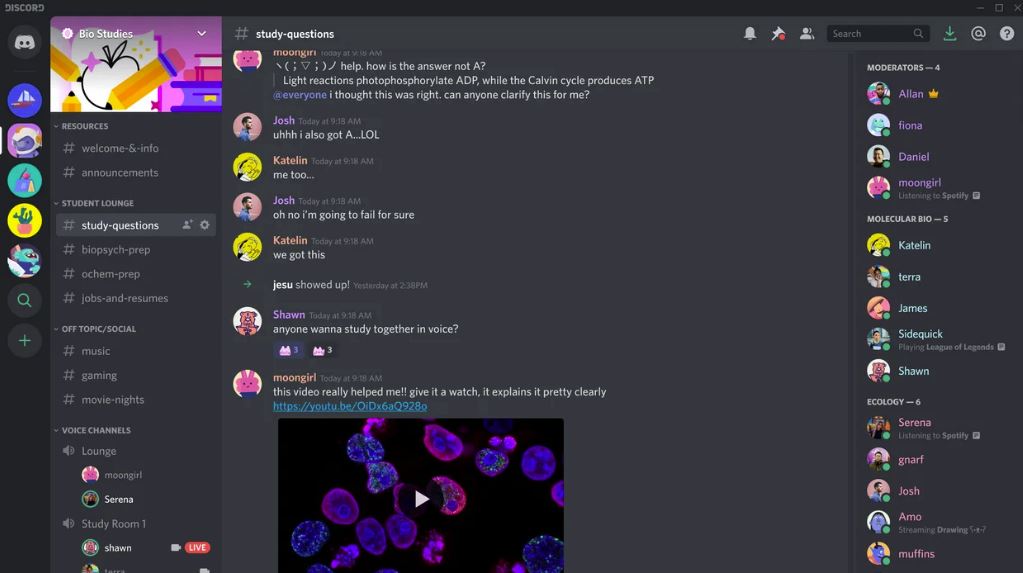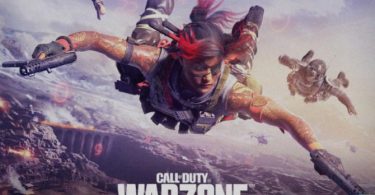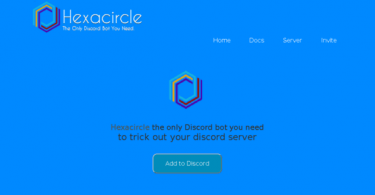Being on the internet is highly similar to being on a busy street. Your presence is still there, but the only difference is that you are not physically out there. Virtual presence is becoming more real by the second, and whether you spend your time on social media, messaging apps, dating apps, or gaming—the people who are there with you are as real as it gets.
With that being said, it is straightforward to be on the other side of a hate comment or an aggressive or abusive message—either from internet bullies or trolls. Apps such as Discord gets you in contact with billions of people. However, more people means more abuse, toxicity, and other annoying things in general. Fortunately, blocking someone on Discord is now possible!
There are three different ways to block someone on Discord. You can either block, mute, or deafen, kick, or ultimately ban toxic individuals. Although these three methods help a lot when dealing with toxic people and internet trolls, each option has a slight difference for specific purposes.
This article will show you how to use these different methods to filter out people you don’t want to communicate with on Discord and show you the best instances to choose one or all of these blocking methods. You will learn when to ban, kick, mute, deafen, and block to ensure you get the best non-toxic experience on Discord.
Why Should You Block Someone on Discord
One of the most common reasons to block someone on Discord is to stop receiving messages, friend requests and invites from toxic people. Many users may annoy you, especially if you are a part of a DM list or large Discord server with many people. Whether you are on the Discord app or desktop app, receiving too many notifications and spam is very annoying—which is why it is a good idea to have options to protect yourself on Discord and protect your peace and privacy.
Making friends on Discord is excellent, and joining communities with the same likes and hobbies as you are fun. However, because there are literally millions of people on Discord, blocking them and fixing your privacy settings is an excellent way to get the most peaceful and non-toxic Discord experience. Big communities will most likely have people you don’t vibe with, and that’s okay because you can permanently block them using one of Discord’s privacy configurations and blocking methods.
Different Methods of Blocking Someone on Discord
Blocking is for preventing chats and personal messages. If you block the user, they won’t be able to communicate with you via direct message or text. However, they can still see your messages from servers and still see your online or offline status.
Muting prevents you from hearing what the user is saying on the voice channel or conferences in the channel. It is similar to blocking, but instead of blocking their text messages, you are muting their voice on the Discord server. Although, you will still be able to see their chat messages.
Deafening prevents a specific user from hearing what you and the other users in the Discord server are saying. It is literally making the user deaf within the channel.
Kicking is booting someone off the Discord server, but they can still get in when invited back.
And finally, banning is the ultimate way and highest level of punishment to annoying Discord users. This completely kicks them off your server without a chance of getting back in. Plus, the administrator can also remove all the messages to remove all the of the banned user’s footprints.
Now that you have a better idea about how these blocking tools work, let’s go ahead and start learning how to use and when to use each filtering technique if you want to block someone in Discord from crashing and entering your Discord server.
Discord Privacy Settings
Aside from adjusting your notification and server settings on your Discord Mobile or Discord Desktop App, You can also block direct messages, users, as well as friend requests in Discord’s privacy settings. These configurations are best if you want to set individual configurations for each server you are in.
Blocking DMs from other server members
One of the reasons people find you on Discord is because you are on the same server as that person. If you allow direct messages from people you are on the same server, anyone from that Discord server can message you. If you are okay with it talking to more people via direct messages, it is incredible. However, if you don’t want random server members to chat you up—you can always go to Privacy Settings and Toggle the “Allow direct messages from server members” tab On or Off.
Blocking Specific Users on a Discord Server (Discord Desktop App)
Discord is generally a place where you can meet new people and make friends. Some people do not want to block everyone from sending you a direct message— except for a few annoying users. If that is the case, you can access the DM list and quick access menu to a specific user’s profile and block them individually from there, and here is how:
Step 1: Access your DM list, and search for the username of the person you want to block.
Step 2: Click on the user’s name to pull out the user’s profile. On the top right of the profile, click on the three dots to pull up a new options menu.
Step 3: Block the user by clicking on the “Block” option in the pull-up menu.
Blocking non-friends using the mobile app
It is much easier to block people from a specific Discord server from messaging you. Here are the easy steps:
Step 1: Search for the person in the DM list or on the selected server’s general chat menu.
Step 2: Once you found the user, hold the person’s name until the menu with the three dots pops up.
Step 3: Tap the three dots to pull up the menu and select block.
What happens when you block someone in a Discord server?
The person does not get entirely blocked from the server or any other people on the server. When you block someone using the method above, you are only blocking their messages from yourself. They can still see your messages on the server, but you won’t be able to see theirs, and they will not be able to DM you.
You and the user you blocked cannot DM each other, and they will find an error message that will notify them that you b that the person when they attempt to send you a DM. If you want to cut communication ties with a person on Discord ultimately, this is probably not the best method to use.
The only people who can kick or ban a user completely off a server are admins.
Filtering friend requests
Aside from blocking non-friends in a specific server from sending you a direct message, you can also configure who can send you a friend request, and here is how:
Step 1: Go to User Settings and click on the Privacy and Safety tab to reach the privacy settings.
Step 2: Search the menu and go down until you reach the “who can add you as a friend” menu.
Step 3: Select the group of people you want to allow to add you up as a friend. You can check the boxes to allow either Everyone, Friends of Friends, or Server members to add you as a friend. You can choose to check all boxes or none if you don’t want people to add you.
How to Mute a User on Discord
Aside from blocking a person’s message, you can also mute them on the voice channel. When you mute a user, they are unable to speak to you using the voice channel. Muting a user is very straightforward, and all you have to do is:
Step 1: Search and click on the user’s name within the list of sever members.
Step 2: Right-click on the name of the user you want to mute.
Step 3: In the menu, click on Mute. Now, that person will no longer be able to speak to you on the voice chat channel.
Muting is an excellent choice if there is a person who annoys you on the voice channel. However, just by muting alone doesn’t really block them out completely, and the user will still be able to hear your voice or message you if you haven’t blocked them yet.
How to Deafen a user on Discord
Muting a person will still allow them to hear you in the voice channel; if you don’t want a specific user to listen to you speak, you can use the deafen feature. It will stop a person from hearing you speak. Deafening is an excellent method to stop hearing a user and a user from hearing you because it will automatically mute the user. Here is an easy way to deafen a user on Discord:
Step 1: Search for the user’s profile name and pull it up from the user list.
Step 2: Right-click on the user’s name to pull up the menu.
Step 3: In the menu that appears, just click on deafen.
After deafening a person, they will no longer hear you speak and vice versa. It is a great way to block people that annoy you, harass you, or are too aggressive in the voice channel.
How to Kick a User off a Discord Server
Kicking someone off a Discord server is the penultimate punishment for toxic users. They might not be kicked forever, but it is a fair warning that might teach them a lesson to behave the next time they get in a server. It is a great way to cut ties with a person you are having problems with within a Discord server, especially if the previous methods failed to work. Here is how to kick someone in Discord:
Step 1: Search for the user name and profile from the user list.
Step 2: Right-click the name of the user to bring you to the next menu.
Step 3: In the following menu, go ahead and click on Kick user.
Step 4: Input the reason you want to kick the person. However, this step is optional if you don’t want the user to determine why they got booted from the server.
Banning Users from a Discord Server
Banning a user is the ultimate punishment, and it is irreversible. However, only a user with administrative privileges can ban other users. If many people have problems with one specific user, maybe you can all talk and ask one of the admins to do the deed.
If you are the admin of the group, you can ban users by:
Step 1: Search for the user’s name.
Step 2: Right-click the user’s name to go to the context menu.
Step 3: In the next menu, click Ban.
Step 4: Enter the reason for banishing the user, and you can also choose to wipe out their previous messages to get rid of toxic message history.
Blocking is Defense
The internet is a complex place to hang out. It is most definitely fun, but it can be a very toxic place as well. But thanks to these tools and blocking features, you can cut out people that might ruin your online experience!