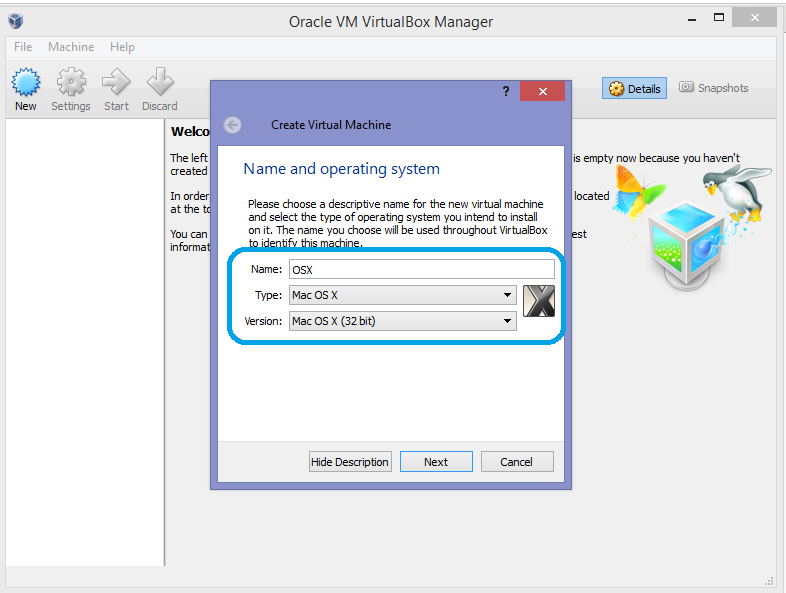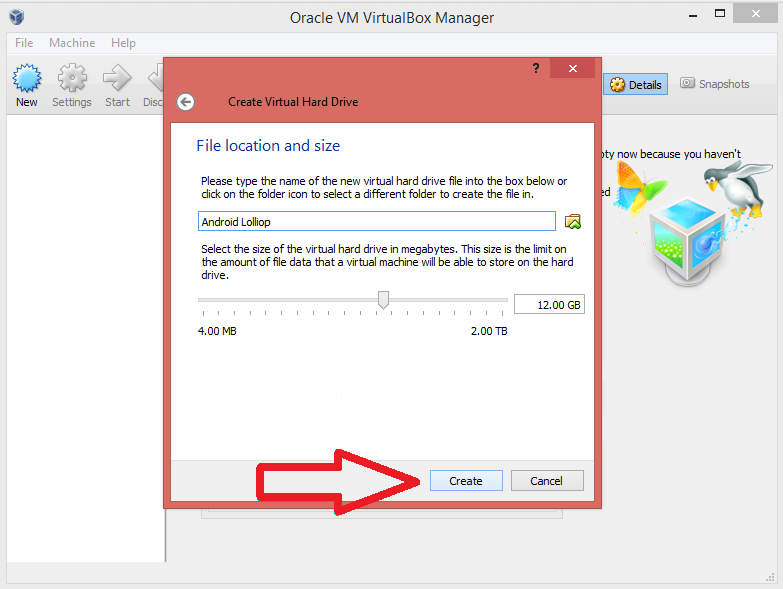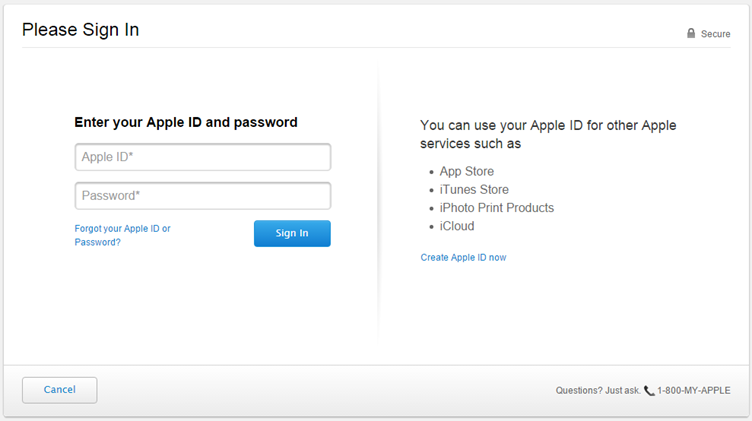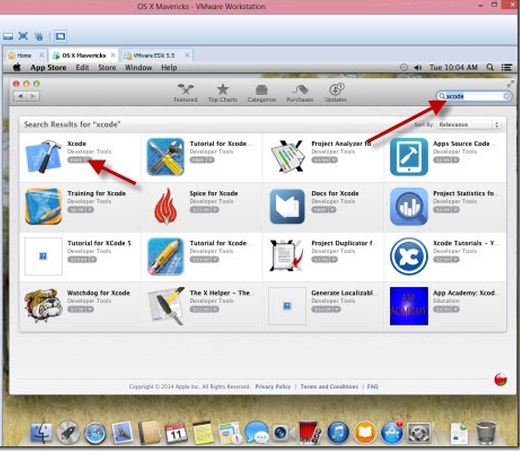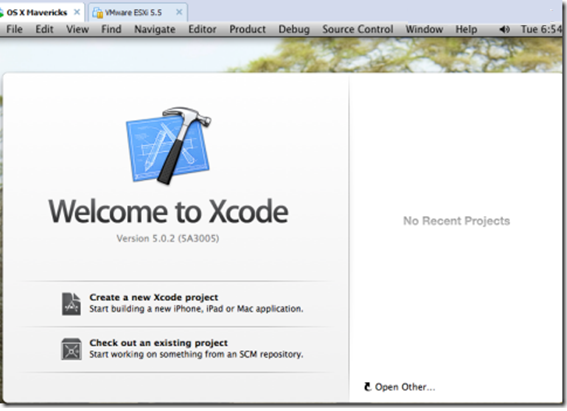Windows, Linux, and Mac are the leading Operating System today. This article is for those who want to develop an app for iOS devices. We all are aware that developing software for Linux and Windows is not difficult. But for the iOS operating system, the method becomes tricky. You require development kit like Xcode. Here we are sharing with you a way to install Xcode on Windows for iOS. Operating systems has evolved from assembly language into a user-friendly interface giving a lot of options. The OS developers all over the globe are working to bring the third-party apps like Xcode so that software development for Mac OS becomes as easy as it is for Windows and Linux.
And so if the advanced technology that levels up the entertainment and makes the multitasking easier attracts you, then keep reading. And know how to install Xcode on Windows 10, 8.2 or 8 and 7 for iOS in this article.
Xcode on Windows 10/8.1/8/7 for iOS App Development
Xcode was launched by Apple officially in the year 2003. It is basically an Integrated Development Environment that allows the app developers to turn their ideas into application. Using Xcode you can develop applications for iOS, Mac Operating system, Watch OS and TV OS. This SDK is a primary requirement to develop apps on Mac. It is a combination of software development tools which is available only for the Mac and iOS devices. And so if you too are looking for ways to install Xcode on Windows then go right ahead.
Xcode, an interface builder is no less than a testing application and an asset to the management toolkit. And so you have made the right choice of choosing to install Xcode on your device. Make sure before you begin the process of installing Xcode for Windows 10 or 8, all the items of requirements on the checklist have a tick against it. So let us begin with the system requirements that are a must.
Requirements to Install Xcode on Windows for iOS
Before the initiation of the installment process. And you start to develop and create your apps, get all these system requirements in one place.
- Xcode Package from the official Apple site downloaded on your system. For this, you will require an Apple Id.
- Mac OS X virtual machine in a working condition on Virtual Box or VMware
- Dual-Core Intel processor
- Hardware Virtualization
- RAM of minimum 2GB
How to Install Xcode on Windows?
The method that we are sharing with you to install Xcode on any version of Windows Operating System is using the Virtual Box by Oracle. In case you are a professional app developer, you need to have the App developer Id and the Apple hardware installed with OS X. a working virtual machine of Mac OS is also necessary since you are using Virtual Box for the installation of the Xcode. And if you do not have Virtual Box on your system then download it from the link given below.
Now just follow the given steps to install Xcode for Windows.
Step 1: Firstly you need to have Virtual Box or VM ware on your system. We hope that you have downloaded it from the link that we have given if it is not installed on your system.
Step 2: Now you will have to download OSX Mavericks OS and install it on your system as a virtual machine.
Step 3: Then, using the Oracle virtual box, you will have to create a virtual machine. So open the Virtual Box and then click on New.
Step 4: A new window will open. In this window, you will have to give a new name to the Operating System. Here enter the OS name as OSX.
Step 5: Then set the Operating System option to Mac OS. Also, you will have to set the version of Mac OS to Mac OS X of 32 bit. Click OK.
Step 6: Now select the RAM size of the virtual machine. The memory size to run Android sufficient enough to run it on Windows desktop is 1024MB i.e., around 1GB. Select this memory size in the next step and press on Next.
Step 7: Next select the virtual hard drive file and click to create it.
Step 8: Now adjust the type of hardware file option to VDI- VirtualBox Disk Image. Whenever we are talking about ISO image, then it is always advised to go with VDI. Now click on Next.
Step 9: Dynamically allocated should be selected in your physical hard drive. Rom your device’s physical hard drive, allocate the location of the file and the size of Android. And then click on Create option.
Step 10: The Virtual machine is successfully created on the Virtual Box of your system. Now download the ISO file that you have previously downloaded.
To complete this action, follow the given path- Settings> Storage> Load ISO File> Ok> Start
Step 11: Later just follow the on-screen instructions of OSX boot as a Wizard in order to install OSX in Oracle Virtual.
Step 12: Now open your Virtual box and open Safari. Then open official App store of Apple. Now enter the Apple Id and password to sign in.
Step 13: In the search box, type Xcode to get the whole package. A lot of related apps will display on the screen, locate the Xcode app from the list and then select Free and Download.
Step 14: Click on the OK option and downloading of the kit will begin.
Step 15: After downloading, open Xcode from the applications. Now get access privilege by giving the root credentials. So now you will be able to download all the components of Xcode and to modify the settings of the system. Enter your name and password and then hit the Ok option.
Your work is done here. The installation of latest version of Xcode will complete on Windows 10/8.1/8 or 7 for iOS with the help of VMware Workstation.
This is the only way by which you can download and install Xcode on windows. So you now have the app development software Xcode on your device. You can easily go ahead and create apps and new projects with the help of this interface. If you face any problem during the installations, please let us know your query.