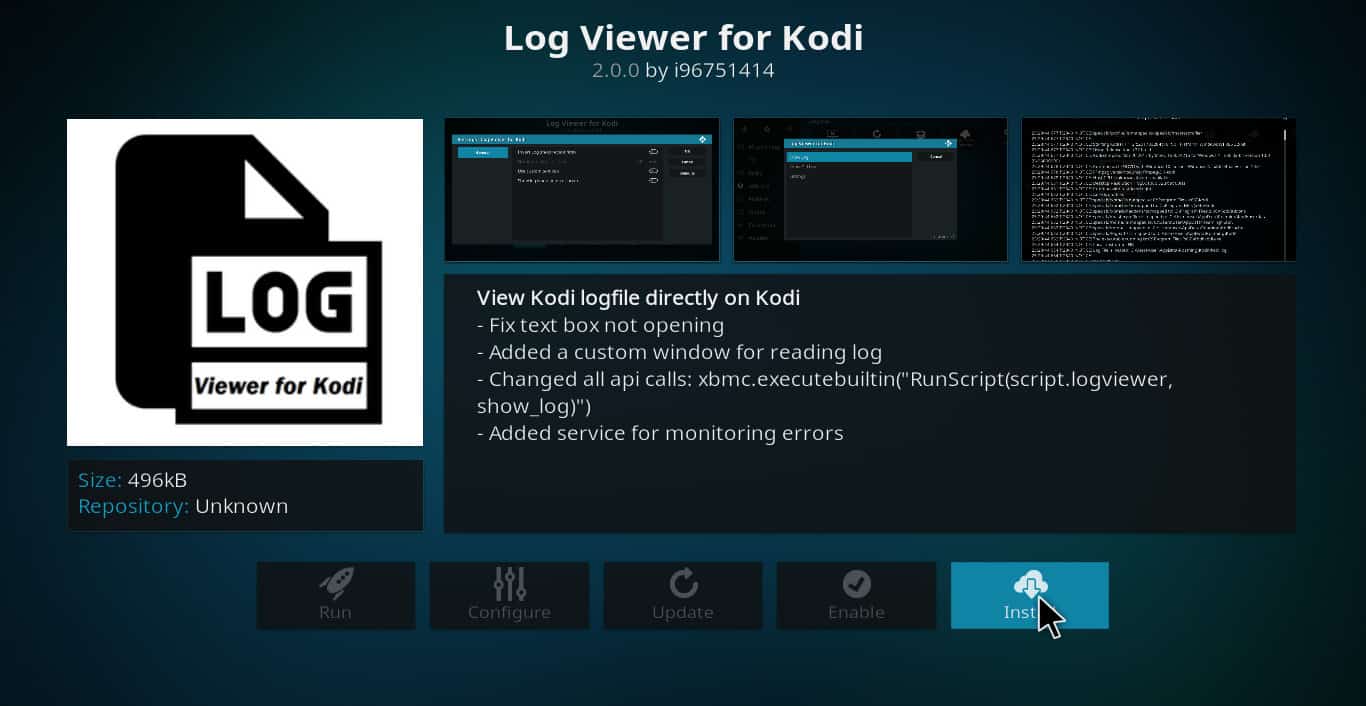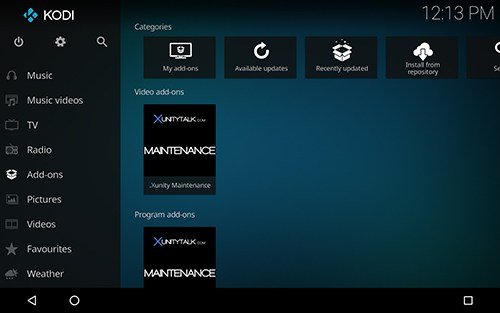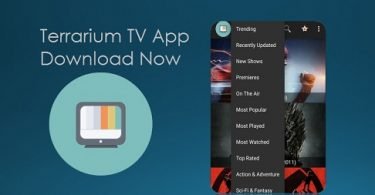As you all know kodi is one of the best platforms for watching latest movies, songs, cricket, tv shows, images, live tv and much more. The best part of the kodi is available for all operating systems like Windows, Android, Linux, and mac. But sometimes kodi users face some problems like Kodi playback failed with one or more items failed to play. Check log for more informative error message. We’ve all have seen that error message. But where’s the log and how can I check it?
Check More Posts About Kodi:
- How to Install & Watch Kodi On Roku
- Top 10 Best Kodi Builds: Must Install
- 7 Best Kodi Alternatives that are Free
- 10 Best Kodi Addons for Live TV, Sports & Movies
How to fix Kodi Playback Failed Error
This error is frustrating many Kodi users as they are not getting any way to stop this error come again and again on the screen. The most common issues with Kodi Add-Ons is ‘ Kodi Playback Failed’, ‘Failed with Error Code’, ‘One or more items Failed to Play’ or ‘Check log for More Information’. So today here in this article we are going to talk about this error and how you can solve it.
This error may be caused due to more than one problem. So without wasting much time let us jump to the solutions to fix the Playback error
- 1. Fix Kodi Playback Error by Clearing Database Files
- 2. Use an Older Version of Kodi
- 3. Check Log Files to Fix one or more items failed to play Error
- 4. Check Maintenance Cache to Fix Kodi Playback Failed
1. Fix Kodi Playback Error by Clearing Database Files
By clearing the database files in Kodi, this error of Kodi Playback Failed can be fixed. This can be done by following these steps:-
- Open kodi and select the setting option.
- In setting open file manager.
- Now click on profile directory.
- Under profile, directory click on Database.
- Here you can see the Addons.db file.
- Delete this Addons.db database file.
After deleting restart you Kodi app and try streaming any video in it. The playback error should not be shown now. If you are still facing the same problem, refer the next step.
2. Use an Older Version of Kodi
Many users may face such problem maybe because they have updated their version of Kodi and it is not compatible with their device. The best is to try a previous version of Kodi. If you update your kodi to the latest version then you may face this type of error. Because of your system does not compatible with the latest version of kodi. So you need to first uninstall the latest version of kodi and download the older version of kodi
To download and install an older version of Kodi, simply follow thee Steps :-
- First download older version of kodi from here :- Kodi Download
- Here you need to select your operating system like windows, Linux, MacOS, Android, raspberry pi, ios and much more.
- After download older version of kodi just install in your device.
- Make sure first you need to uninstall the latest version of kodi.
3. Check Log Files to Fix one or more items failed to play Error
This log file is simple text file so you can easily open in any text editor. For check log file of kodi you need to follow these steps:-
In every other OS, the Kodi log files are store in different locations:-
Windows users :- C:\Users\(PC_NAME)\AppData\Roaming\Kodi\kodi.log
Mac Users :- /Users/(PC_NAME)/Library/Application Support/Kodi/kodi.log
Linux Users:- ~/kodi/kodi.log
- First, open kodi and select the system option from home screen.
- And click on Add-ons option.
- Under Add-ons click on Install from repository option.
- Now click on Kodi Add-on repository.
- After that select Program add-ons option.
- Here you need to find the log viewer for kodi program add-on.
- And install it. It required few seconds to install on your system.
- After install goes to the home screen and select the program option.
- Now the Log Viewer for Kodi option is available just click on it.
- And select the show log option to view log files.
- After log file is open you need to follow the instruction given by the system.
- If you still face this error then continue to next method.
4. Check Maintenance Cache to Fix Kodi Playback Failed
Sometimes you may face this type of error because of cached data is corrupted. So you need to first clear maintenance cache.
To clear up Maintenance Cache follow these Steps:-
- First, open Kodi and select the setting option.
- Now click on the file manager.
- Under file manager select the add source.
- In add source, you need to add this URL:- “http://solved.no-issue.is/” (Remove the quotation marks and then add)
- After that click on done button and you need to give any file name.
- Now go to home screen and again open setting option.
- Click on Add-ons option and select install from Zip file option.
- Browse the zip file and click on maintenance folder to install repository.rawmaintenance.zip.
- After that click on install from repository option and install RAW maintenance kodi add-on on your system.
- Now go to home page of kodi and click on programs.
- Under programs open raw maintenance and clear the cache.
The Cache will be cleared and that annoying error will no longer bug you.
These above 4 methods should solve your Playback Failed error easily and will not bug you. If the error repeats, try using other methods to solve it. Kodi is an excellent streaming device to stream your favorite Tv Shows and movies on you smart-tv.
Kodi is free, open-source software designed specifically with home entertainment in mind – and it’s perfect if you’re a fan of movies, sports, films and TV shows. Kodi has continued to evolve, spawning a community of its own.
If any problem still persists you can tell us in comments and we will try to find any other solution to this problem. All these are tried methods and should solve the playback error in your Kodi app.
Note:- Log files might contain identifiable information like your device’s username and hostname, some add-ons could expose your IP address or passwords used on said addons. It’s a good idea to edit all sensible information before sharing your log file.