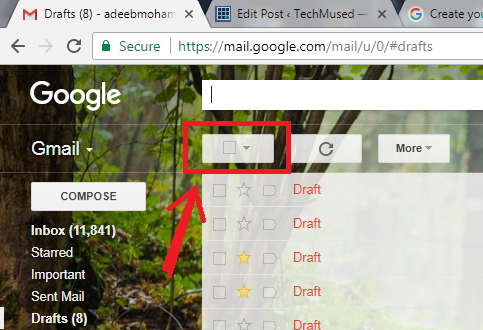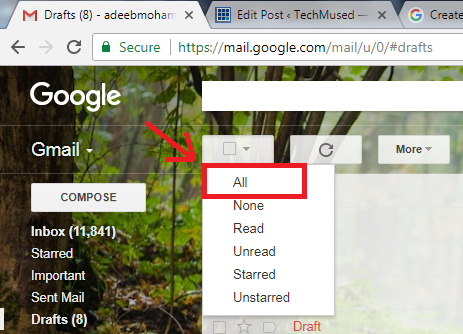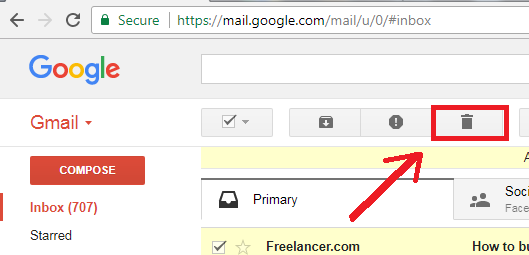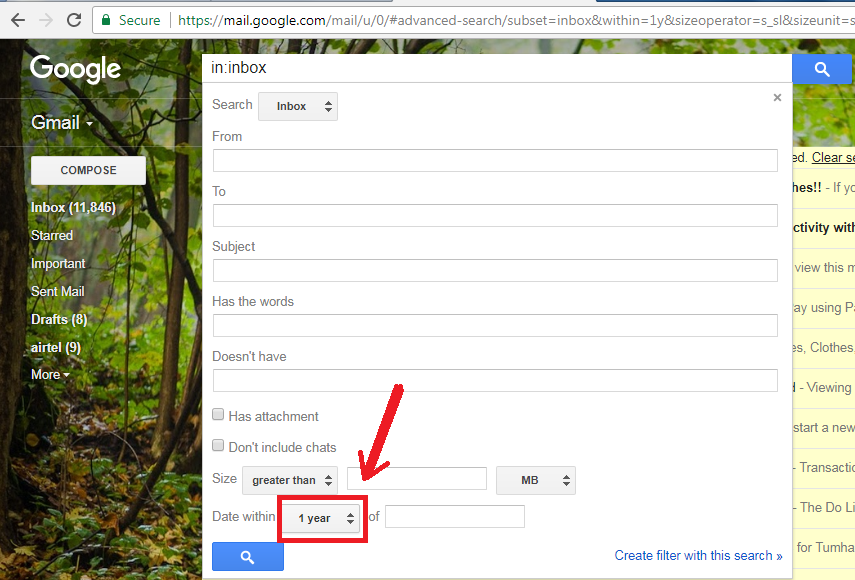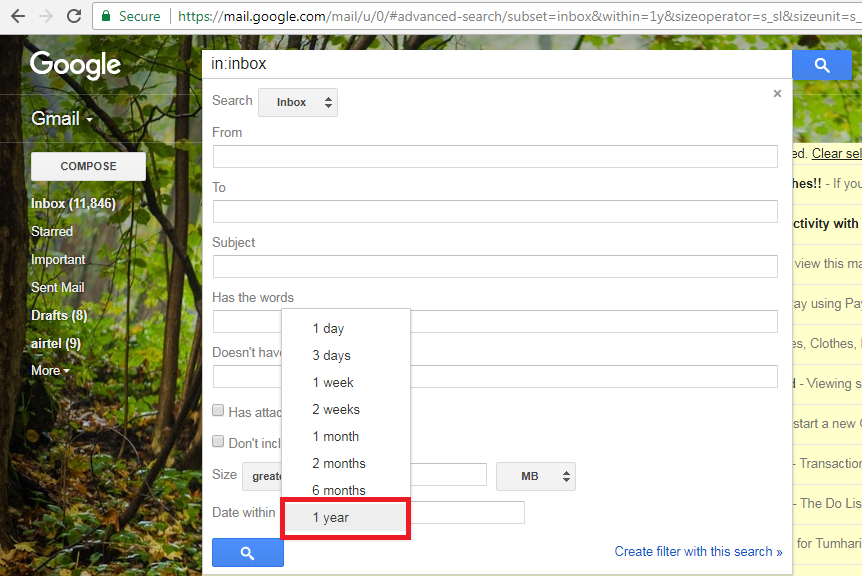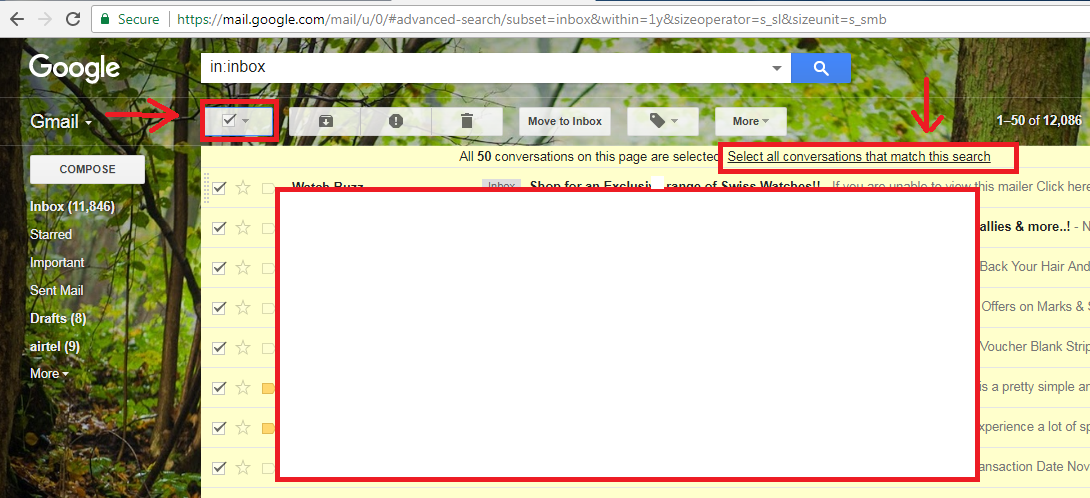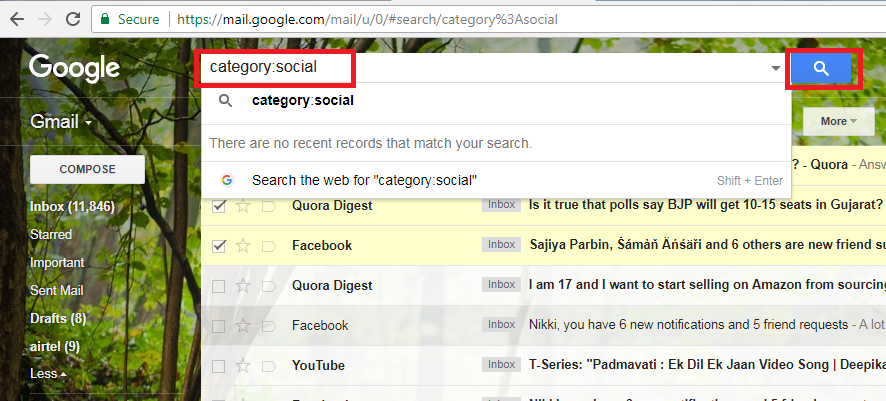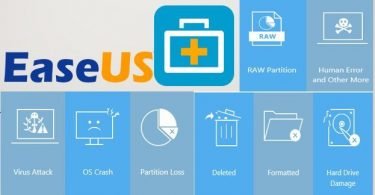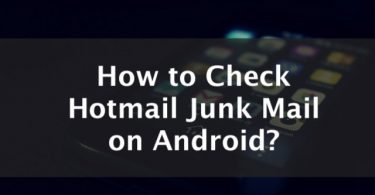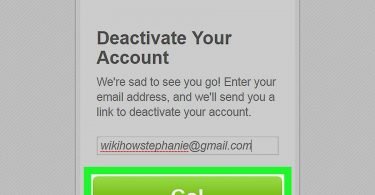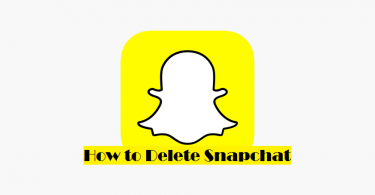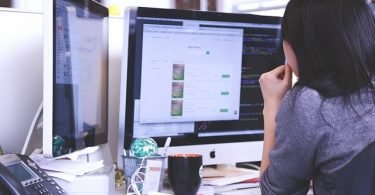When you start a new Gmail account, you experience a lot of space that would ever be filled. Some years pass by and woah! You have 10,000+ emails in your Gmail account. All thanks to your colleagues, friends, family, social networking apps and sites and numerous other websites & promotions. At this point, you feel like deleting some or all of the useless emails but you don’t know how to. So, here I am going to tell you about How to Delete All Emails from Gmail account.
Deleting all emails from Gmail sounds complicated but is quite a simple task. I am going to explain you all the working methods to delete all the useless emails present in your Gmail account.
If you follow the stepwise guide I am mentioning below closely, you will probably experience no issue at all.
Check More Posts About Emailing:
- How to Block someone on Gmail
- How to Create Gmail Account Without Phone Number [5 Ways]
- How To Create Email Signature for your iPhone
- How to Login To A Charter Email Account
How to Delete All Emails from Gmail
Let’s move forward with the methods available to delete all the emails present in Gmail account. You can try any method or you can try them all one by one. You are free to apply whichever you find easiest.
Note: The process is completely irreversible. You can not recover any mail or pause the clearing process once it starts. Do it only after thinking thoroughly that you don’t want to use, access or recover any email after deleting it.
Delete All Emails from Gmail At Once
Google has a large and ever-increasing storage for Gmail, so most of you will find little to no reason for deleting all emails. Still, you are here reading this article, so let us assume you want to delete all emails from Gmail by just one click. So let’s move forward to the first and most common method. Here are the steps required to be followed:
Step-1: Open the web browser, whichever you prefer. Chrome would be the most suitable one though.
Step-2: Go to http://gmail.com and login to your account from which you want to delete the emails.
Step-3: Now move your cursor to the little select pulldown option at the top near “Gmail” written and click on it.
Step-4: Select “All” option from the list of options. This will select all emails on the current screen.
Step-5: After few moments, you will see a notification reading like “All 50 conversations on this page are selected.” Alongside this, an option will appear reading “Select all _____ conversations in inbox.” Click on it.
Step-6: After selecting all the emails of the inbox, click on the “Trash” button or the “Dustbin” icon present on your screen.
Step-7: Wait till all the emails present in your inbox are deleted. If thousands of them were there, the process may take some time to complete.
That’s it. You have learned to delete all the emails present in your Gmail inbox within few clicks. You have freed up a lot of space to receive thousands of more emails.
Check This: How to Check Hotmail Junk Mail on Android?
How to Delete Old Gmail Emails
If you wish to delete all the old and not useful emails from your Gmail account, try this method. You can choose the emails present in the inbox based on their date and then delete them. Here are the steps required to be followed.
Step-1: Open the web browser, whichever you prefer. Chrome would be the most suitable one though.
Step-2: Go to http://gmail.com and login to your account from which you want to delete the emails.
Step-3: Now go to the search bar and type the date for or before which you want to delete the emails. Type the date in YYYY/DD/MM format. This will filter out all the emails before this certain date. Or, you can also type “older_than:1y” (y=year, d=day, m=month) to filter emails by how old they are.
Step-4: After filtering out emails, click on the “Check All” box and then click on “Select all conversations that match this search” option.
Step-5: Move your cursor to the “Trash” button to delete all the selected emails. Wait till the process completes.
That’s all. You have deleted all the old emails that you no longer want. You have a lot of newly freed space to receive many more emails.
How to Delete Emails by Labels & Categories
If you want to delete all the emails of a selective label or category, like social or promotion ones, this method is for you. You can filter them out and delete them all together. Just follow the below-mentioned steps:
Step-1: Open the web browser, whichever you prefer. Chrome would be the most suitable one though.
Step-2: Go to http://gmail.com and login to your account from which you want to delete the emails.
Step-3: Now go to the search bar and type the name of the label or category of which you want to find emails. For example, to search “social” emails, type “category:social.
Or, if you want to filter out only “read” or “unread” emails, type “label:read” or “label:unread” in the search bar respectively.
Step-4: After filtering out emails, click on the “Check All” box and then click on “Select all conversations that match this search” option.
Step-5: Move your cursor to the “Trash” button to delete all the selected emails. Wait till the process completes.
Done. You have deleted emails selectively that was not useful for you anymore. You have freed up a good amount of space to receive new ones.
These were the simple, quick and easy methods to clean up your Gmail inbox. If you paid close attention to the steps mentioned above, you probably didn’t have any problem deleting the emails.
There can be many different ways to Delete All Emails from Gmail but I tried to keep it simple by not involving any third party app or software. We also recommend you to not use any third party application for deleting your email. And another thing I want to share is that you can delete all emails from your Android phone or even iPhone but I recommend doing it directly from PC as it is much easier and clear.
If you are facing any issue, you can tell about it in the comments section below. Also, if you have any query regarding this, ask us in the comments section.