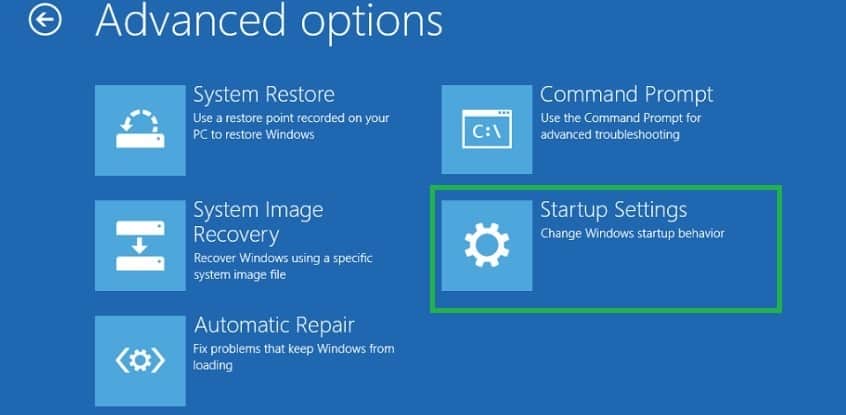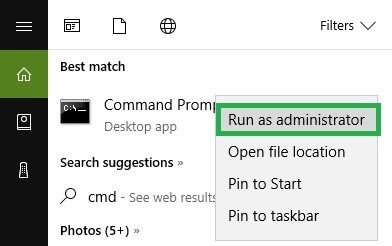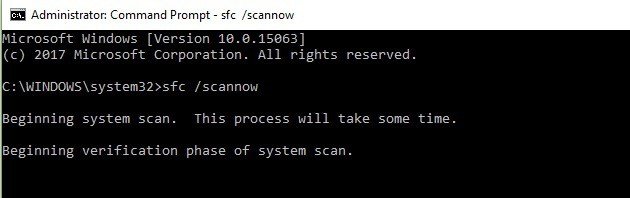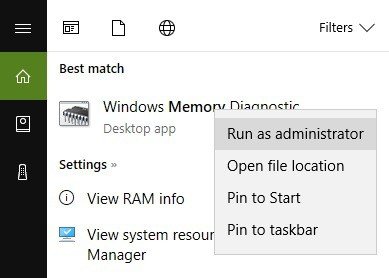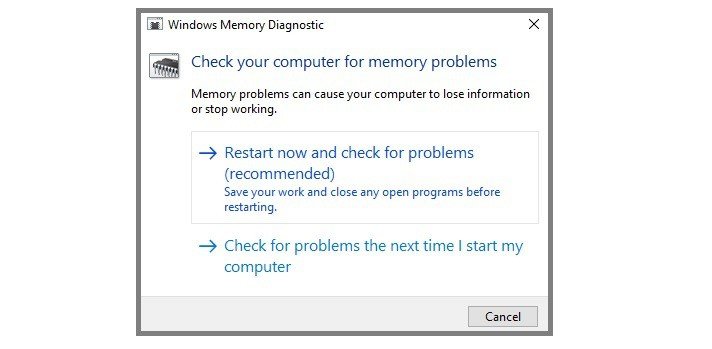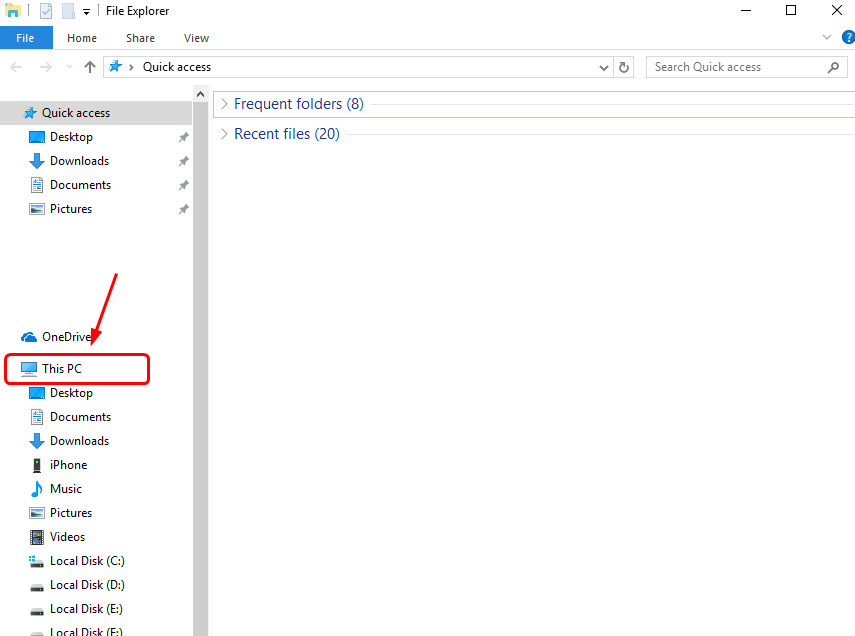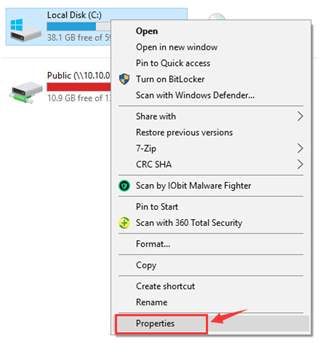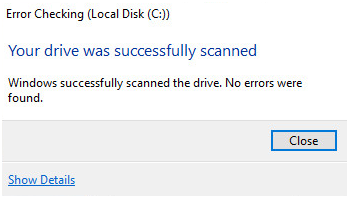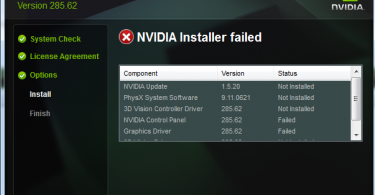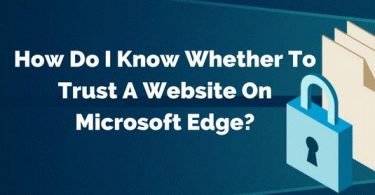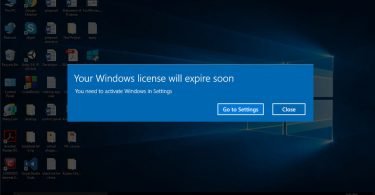There are various kinds of Blue screen of Death error and one of them is Kernel Security Check Failure error. We are sure that up till now you are friendlier with blue screen error, no matter which Windows Operating system you are working on. And so if you too are facing this BSOD error, then you are definitely not the only one.
This PC error can occur due to many reasons, however, one of the major reasons is outdated drivers. And so before you start with the troubleshooting steps to fix the error, you should have a little information about the symptoms and causes of the error. Also, check out the methods to resolve the issue in the following section. And so if you are reading this post, then you will surely find some of our suggestions potent enough to take you out of the situation.
Check this post: 10 Best Driver Updater for Free
What is Kernel Security Check Failure Error
The error message of Kernel Security Check Failure can be faced by the users of Windows Vista, XP, 7/8/8.1 and 10. The error actually means that some file has either failed an integrity check or is incompatible with the system. In such case, you get an error message like this on your screen and thus try to update or replace the software at fault.
Also when kernel detects data corruption due to a USB related problem, in most cases, this error is triggered. But the most common cause of the error is the missing or corrupt system files or drivers. Even the outdated drivers or the inherited drivers of Windows 7 or 8 prove to be fully compatible with Windows 10, thus leading to this blue screen error.
So now let us move to the next section and know how to fix Kernel Security Check error. You can try all of these methods until you get the one method that works for you.
5 Ways to Fix Kernel Security Check Failure Error
The failure of the kernel security check error is evenly annoying and if you too are stuck with a blue screen and have no idea what to do next, go ahead with the following 5 Ways to fix Kernel Security Check Failure Error in Windows 10,8,8.1,7.
1. Use Event Viewer to Check Error Log
You can troubleshoot this error using Event Viewer and can even pinpoint the cause leading to it.
Step 1: Click on the start option. Now in the Search box, enter “Administrative Tools.”
Step 2: From the result list, click on Administrative tools. And then select Computer Management.
Step 3: From the right side, expand the Event Viewer. Also, expand the Windows logs tree.
Step 4: Now select System. Next, disable the driver or device at fault. You can identify the driver by studying any error message and going through the error list of device and drivers.
That’s it. Now restart your computer to check if the error persists. If yes, then check out the next method.
2. Run Memory Diagnostic Tool
Sometimes your RAM may be the cause of the error and so it is advised that you check your RAM. Use System File Checker and Memory Diagnostic tool to check the status of RAM and whether it is at fault or not.
Step 1: To begin with open the Settings and then click on the Advanced option. Here you will see the Advanced Repair Options
Step 2: Then tap or left click on the Troubleshoot option. Now choose Startup Settings in the Advanced options.
Step 3: Now you will observe a restart button on the lower right corner of the screen. Click on it.
Step 4: Your system will begin to boot. Now move your mouse pointer to the top right corner of the screen.
Step 5: Now in the menu, click on the search option. Then type cmd.
Step 6: Next you need to launch the command prompt as an Administrator. Then type “sfc/scannow in the command prompt window and then hit Enter.
Step 7: The scanning process will begin. Press the Exit button and close the window.
Step 8: Now again move to the search feature from the top right corner of the screen. Type “memory” in the search box and then from the list of results, click on Windows Memory Diagnostics.
Step 9: As you will run this as an Administrator, select “Restart now and check for problems.”
Step 10: Your Operating system will check for your RAM memory after rebooting. It will then display the reasons leading to this blue screen of death error.
Now, just reboot your system normally and check if you are still facing the problem.
3. Install Pending Updates to Fix Kernel Security Error
The next method that will help you resolve the kernel security check failure error in Windows 7, 8, 10 is by turning on the Automatic Updates option. Also, make sure that all the latest installs are updated on your system.
Step 1: The users of Windows Vista and Windows 7 can open Windows Update by typing “update” in the search box. While the users of Windows 8 will have to open the charm bar by pressing the Windows icon key + C key together.
Step 2: Now go to the Settings option and then press on Change PC Settings.
Step 3: Now select Update and Recovery. And then click on Choose how updates get installed.
Step 4: Then in the Important Update section, select Install updates automatically.
Step 5: In the Recommended updates, select the checkbox against “Give me recommended updates the same way as I receive important updates.” Then press Ok.
4. Scan your Hard Disk for Error
Faulty hard drives are also a major cause of blue screen of death errors. And so if you are stuck with a blue screen on your laptop or PC, then you might want to check your hard drive and get it replaced if found faulty.
Step 1: Press the Windows icon key +E key together. Then click on This PC option.
Step 2: Now select the hard drive that you want to check and right click on it. Then click on Properties.
Step 3: Now in the Tools tab, click on the Check option.
Step 4: If your hard drive is not at fault, then you will receive a notification like this.
If you don’t see this notification, then you will have to change the hard disk.
5. Check the Memory Slot
The last way to fix the Kernel Security check failure error is checking your memory slot. Yes, the error might occur due to the improper placement of the memory slot. So you can also check your memory slot and make sure that it is properly placed in the socket and running correctly.
If you are going for this way, then we would suggest you either replace the memory slot or change the slot on the motherboard in which it is plugged. Then reboot your system and check for the error.
Ok, guys. This was all about the various ways to fix Kernel security Check Failure error. We hope that one of these procedures would help you get out of the annoying blue screen. So keep sharing and visiting for more suggestions and troubleshooting methods for different errors.