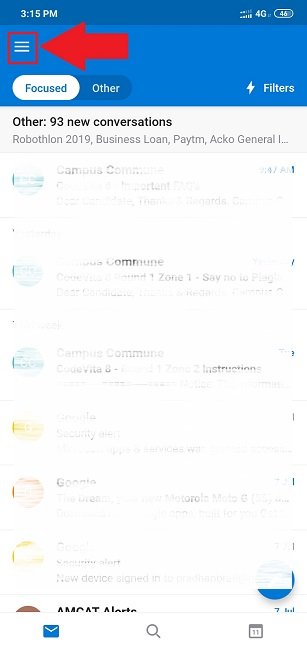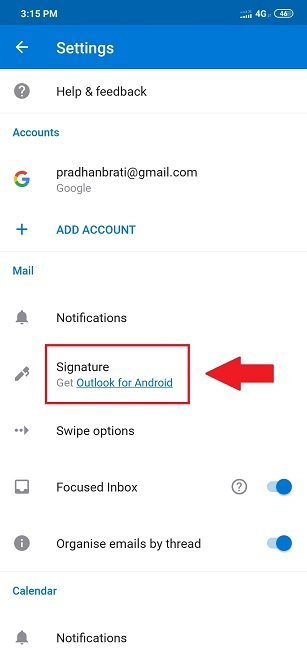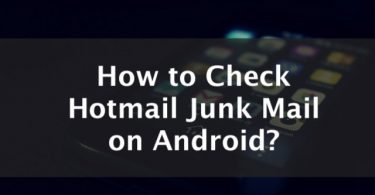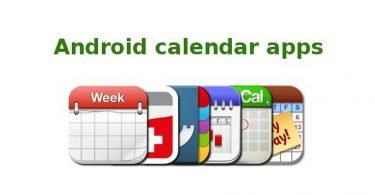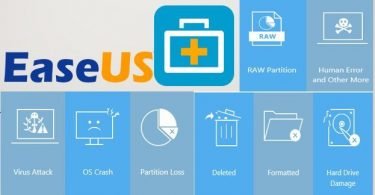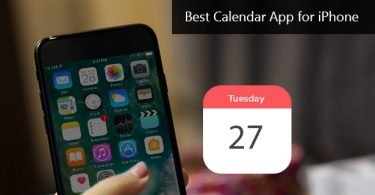Want to know how to change your signature in Outlook? Worried about your public profile affecting due to your casual signature? Or worried about edits you want in the signature of OUTLOOK in different platforms?
This article is an end to all your worries. I got a complete solution for you. You just need to follow this article very carefully.
Whenever you send an email to someone, Outlook attaches a set of text at the end. This set of text is known as an email signature. This signature can be in any form. It can be a simple text, an image or maybe all kind of details including your phone number, address, etc. So, whenever you are in a business platform, you need to constantly update the changes, but you may have seen that even the outlook version gets changes. And with every change, there is something new which you may not be familiar with.
Check More Posts About Emailing:
So, in this article, I am going to discuss how to change any kind of signature using different platforms of Outlook such as website, android or IOS device, windows desktop versions and also the MAC desktop versions including the pros and cons of every version of OUTLOOK. So without wasting time let’s start with our article.
Changing Signature from Outlook Website
Changing email signature by your website is very easy. In your email signature, you can include anything you want to such as an image or a hyperlink to some website, or your phone number or maybe a simple text. It works just as a Microsoft word document. The changes done on the website shall now be seen on Outlook of other platforms such as your mobile or your desktop version.
This works on any kind of email account you are having such as a Google account or an Office 365 email account. So, let’s follow the steps below to change the email signature by using the Outlook website.
- Go to Outlook website from your browser.
- Log-in with your email account and password.
- Click on the Settings icon (gear icon) which is on the topmost bar of the screen.
- Go to “View all Outlook settings”.
- Click “Compose and reply”.
- Here you could see your older email signature, if you have not created any you will see a screen like a text editor. Do the edits you want to do and check the boxes below so that your signature will be visible in every new mail and also in the replies to the mails.
- Click “Save”.
- Compose a new mail, now you could clearly see the changes in the mailbox.
HURRAY! You have learned how to change an email signature in Outlook. But you can’t follow the same procedure of changing email signature from the mobile version of Outlook. So let’s follow the next method to see the changes of email signature from the mobile version or from the Android/IOS app of Outlook.
Changing Signature from Outlook App (Android/IOS)
Whether it is an android device or an IOS device, Outlook app works perfectly the same in both cases. In the Outlook app, there is a disadvantage. You could not use any kind of HTML email signatures, which means you can’t upload any image from your Outlook app. It will upload only the pure text to your email signature from the Outlook app. So let’s follow the instruction to make the changes from the Outlook app.
- Open your Outlook app from your mobile or tab.
- Sign-in to your email account using your Email ID and Password.
- Click the three stack-bar from the top left corner.
- Now click the gear icon (Settings) from the bottom left corner of the new pop up screen.
- Click on “Signatures”.
- Now edit it according to your requirement.
- Click the tick button on the top right corner of the screen.
- Compose a new email to see the changes done.
HURRAY! You can now see your updated email signature from your android or IOS device. This may not be satisfying to you since you don’t have the option of uploading an image. I can’t do anything regarding that. So, let’s follow the next method to change the signature from the Outlook version of windows.
You need to read this article:- BlueMail for PC: Install on Windows 10/8/7
Changing Signature from Outlook Windows
Outlook in Windows has various version such as Outlook 2007/2010/2013/2016/365/2019. There are minor changes in these versions. Outlook 2007 and Outlook 2010 work similarly, while OUTLOOK 2013/2016/365/2019 has the same functionality. Windows support HTML email signatures very well, you just need to go to “Text format tab” and click “HTML” there. So let’s see methods with each of these versions in detail.
From Outlook 2007/2010
Follow the steps mentioned below briefly to learn ‘How to change signature in Outlook’ from Outlook version 2007 or 2010.
- Open “Microsoft office outlook 2007/2010”
- Click “New” from the toolbar. If you want the mail in particular folder, click the down arrow next to “New”.
- Click “Insert” from the toolbar of the new screen which appears.
- Click “Signature”.
- Go to “Signature…” in the new drop-down screen.
- If you have already created your signature, you could clearly see it. In that case, you need to click “Rename”. If you have not created your signature then click “New”.
- Do the changes, change the default signature setting, add your email account, and choose the signature in “New messages and Replies/forwards”.
- Click “OK” after the changes.
That’s it! You have learned how to change an email signature in OUTLOOK 2007/2010. But you can’t follow the exact same steps for OUTLOOK 2013/2016/365/2019. This is due to the changes in the UI and features of the application in both the version. So, let’s proceed to the next section to know about changing signatures in Outlook version 2013/2016/365/2019.
From Outlook 2013/2016/365/2019
Follow the steps mentioned below briefly to learn ‘How to change signature in Outlook’ from Outlook version 2013/2016/365/2019.
- Open Microsoft Outlook from your desktop.
- Click the “File” menu from the toolbar.
- Now click Outlook options from the left side pop up bar.
- Click “Mail” from the new screen which pops up.
- Go to “Signatures…” in the “Mail” screen.
- Click the signature and click “Rename”. If you have not created any signature then click “New” in the “Signature and Stationery” window.
- Right your email account in the “Choose default signatures” section. Also, select your signature for “New messages” and “Reply/forwards”.
- Click “OK” after the changes done.
That’s it! You have just learned how to change an email signature in OUTLOOK 2013/2016/365/2019. So, you have successfully learned all the method to change your signature using the Outlook Windows app. Now if you are a MAC user then you need to follow the next method.
Changing Signature from Outlook for Mac OS
You cannot follow the exact same steps as you did in Windows. This method is valid for the desktop version of all MAC PC/Laptops. Outlook version of MAC supports all kind of text including HTML email signatures, hyperlink etc. So let’s follow the steps below to change the email signature of OUTLOOK version of MAC PC/LAPTOP.
- Open “Outlook” from your desktop by going to “Outlook client”.
- Click “Preferences”
- Go to “Email”.
- Go to “Signatures” in the “Email” screen.
- Under “Signature name” click the signature you want to edit and then click “Edit”. If you want to create a new signature then click “+” button on the left side of the box.
- Write your email account in “Account” under the “Choose default signature:” option. Select the email signature next to “New messages” and “Replies/forwards”.
Yay! You have learned how to change an email signature in OUTLOOK version of MAC PC/LAPTOP. You can now insert any image, hyperlink or text to your signature very easily. I hope you have already changed your signature in Outlook until now.
You may also need this:- How to Delete All Emails from Gmail in 1 Minute
So that is the end of our article. Finally, you have learned all the methods to change your signature in Outlook. I hope you have properly followed the same steps on your computer. If you are having any difficulty or queries or doubts regarding any of the methods mentioned above. Feel free to mention them in the Comments Section below. I’ll be more than happy to help you with it. I hope now you don’t have to search anymore ‘How to change signature in Outlook’ on the Internet.