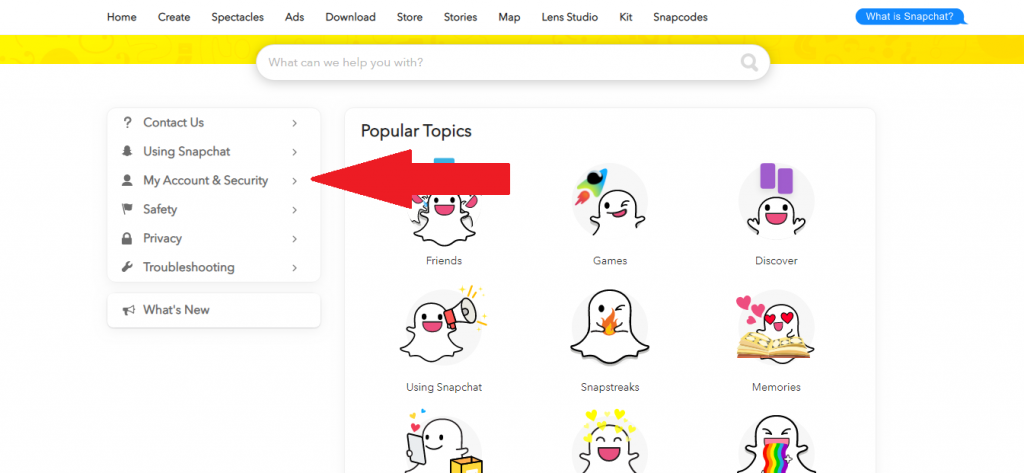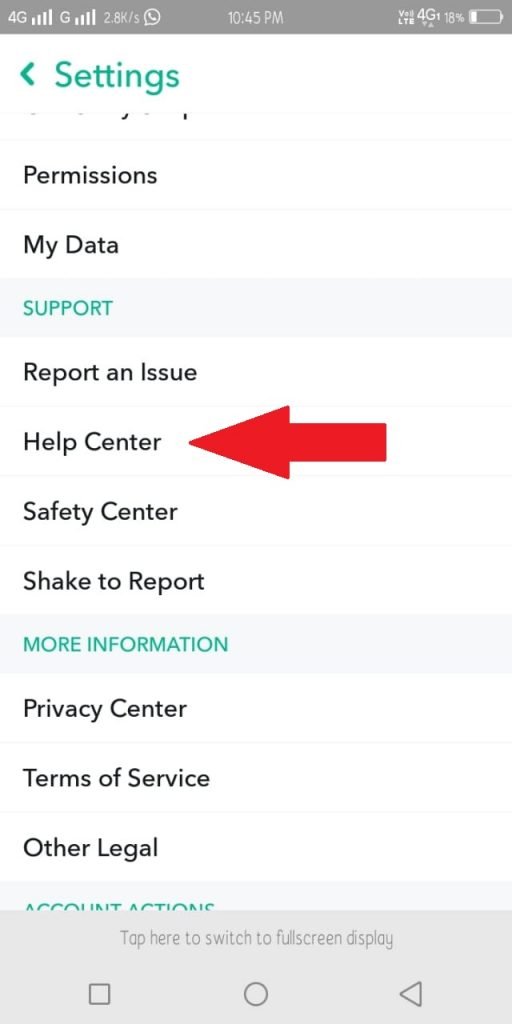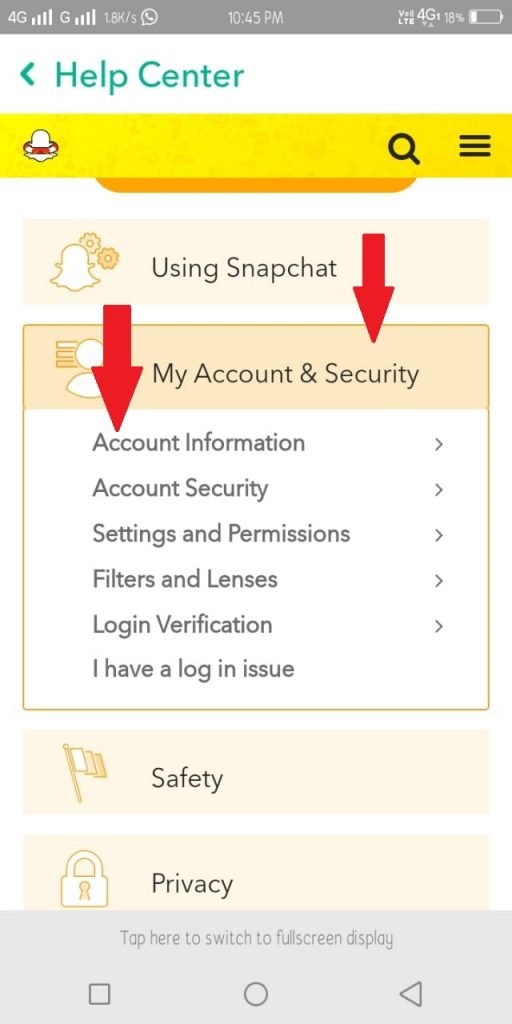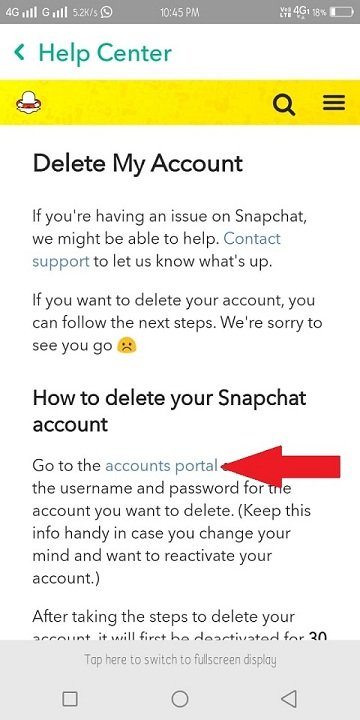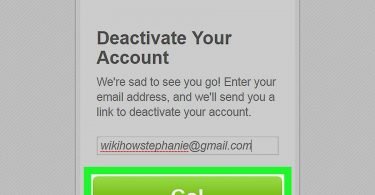Wondering how to delete Snapchat?
Don’t worry, this is your last stop for this problem. Snapchat is one of the most popular and fastest-growing social networks. In Snapchat, people interact with each other using snaps with various filters and emojis. Is Snapchat taking a lot of your time? Is Snapchat addicting? Also, if you are not an active user now and want to delete your account either permanently or temporarily you are at the right place.
Here in this article, I am going to discuss various ways by which you can delete your Snapchat Account. This article will include methods for Personal Computer (Including both Windows and Mac), Android and also Ios. So let’s start with our methods.
You might also be interested in:- How To Change Font & Text Styles on Snapchat
Deleting Snapchat using Computer
Here we will list steps to delete Snapchat using your PC. It doesn’t matter if you use Snapchat on your Mobile or on your Desktop, you can delete it using your Desktop only. Since it requires only your Browser to delete your Snapchat account, you can follow this method either on your Windows Desktop or on your Mac.
Steps To Delete Snapchat on PC or Mac
In this method, you will be using the Accounts Section on the Snapchat’s website to delete your Account. So to know how to delete your Snapchat account follow the below-mentioned steps.
- First, visit this link: Snapchat: Delete my Account on any of your Browser. I’ll be using Google Chrome for all the methods in this section.
- It will require your log-in details to move further. So login with the Username/Email and Password of the account you want to delete.
- Before logging in you can be asked to prove that you are not a robot. Fill it correctly or check the box.
- Now Click on the Log-In button. The browser will redirect you to Delete my Account section.
- Now Enter your Username and Password here once again.
- Click on Delete my Account all the way at the bottom.
You have successfully temporarily deleted Snapchat using your Computer. From here Snapchat gives you a 30 days time limit as per Snapchat’s policy. You can log-in anytime during this time period to save your Snapchat from permanent deletion.
The “Snapchat: Delete my Account” link not working?
If the link given in the above method to redirect you to the Delete Account section page of Snapchat is not working. Don’t worry we have an alternate way to go to the Delete Account section page. Follow the below-mentioned steps to do so.
- Open Snapchat’s Official Website: Snapchat on your Browser. The website will load on your Browser.
- Now scroll to the bottom and find Community written in the White background section.
- Under this Community tab, find the option Support and Click on it.
- From the Options at the left of your screen. Click on the My Account and Security option.
- Now click on the Account Information option.
- Finally, click on Delete my Account option.
- In this Delete my Account section you can find a link to the Account’s portal written with blue colour.
- Click on it and proceed with the above-given method to Delete your Snapchat Account.
So, you have successfully deleted Snapchat using your Personal Computer. If you use Snapchat from your Mobile Device instead of your Computer. I have a method to delete Snapchat through Snaphat App from your Mobile Device to. So let’s see “How to delete Snapchat” from Mobile.
You need to read this Article:- Snapsave App: Save Snapchat Images, Videos & Stories
Deleting Snapchat using Android/IOS
It is not always possible for someone to have a computer with him/her every time. Also in this generation of Portable gadgets, many people prefer having a mobile instead of bulky Desktops. So if you use Snapchat on your Mobile and wanted to delete it from the official app itself. Follow this method briefly.
Note that this method is the same for both the Android and IOS users. Since the Functionality of the official Snapchat app is the same for both the Devices. So follow the below-mentioned steps to know “How to Delete Snapchat” using Mobile.
- First of all, open the Snapchat App on your Device.
- Log-in to your account if not already logged in.
- Tap on your Avatar displaying on the top left corner of your Device screen.
- Now tap on the Settings Icon(A gear like Icon) on the top right corner of the newly displayed screen.
- Under the Support Section click on Help Centre.
- Now tap on My Accounts & Security option.
- Here, under the Account Information section, you will find an option Delete my Account.
- Now tap on this Delete my Account option. A new page will open.
- Here you will a link name Accounts Portal (blue colour text).
- Finally, after tapping on the link, your browser will automatically redirect you to the website.
- Now you just have to follow the same procedures as mentioned in our Method 1,
Hurray! You have successfully temporarily deleted Snapchat using your Mobile Device. From here Snapchat gives you a 30 days time limit as per Snapchat’s policy. You can log-in anytime during this time period to save your Snapchat from permanent deletion.
How to Permanently Delete Snapchat
Permanently deleting your Account requires you to not open your Account in the given 30 days time period. To permanently delete your account, refrain from opening it in these 30 days time period. You can revert this temporary deletion if you change your mind by opening your account using the same Username and Password. At the end of these 30 days, if you haven’t opened your account, your account will be permanently deleted. Note that after these 30 days, you will not be able to access Snapchat using the deleted account anyhow.
You may also need this:- 7 Apps like Snapchat for Android & iOS
And that marks the end of our article. I believe I’m able to solve all your problems. If you still have any queries or doubts regarding How to Delete Snapchat, don’t hesitate to ask them in the Comments Section below. I hope now you don’t need to search anywhere anymore to know “How to delete Snapchat” after this website.