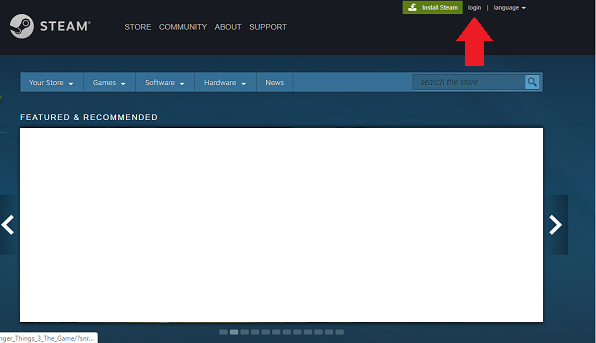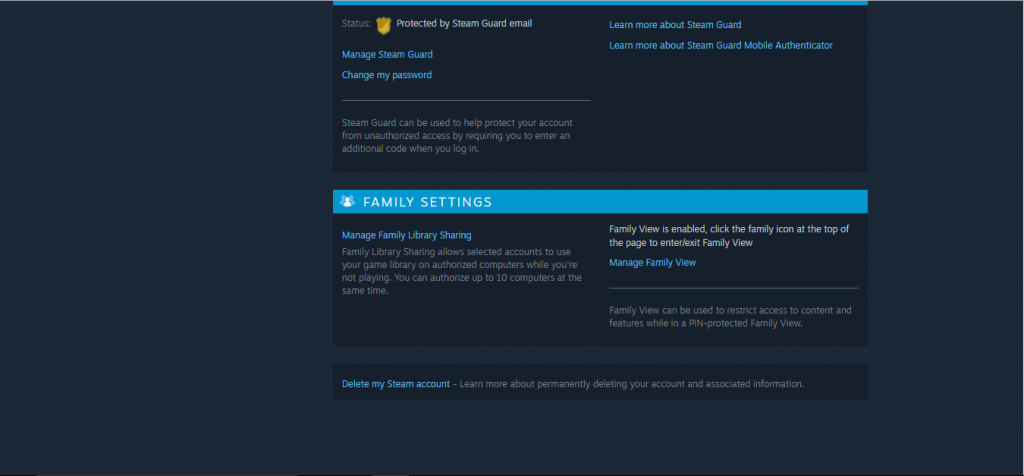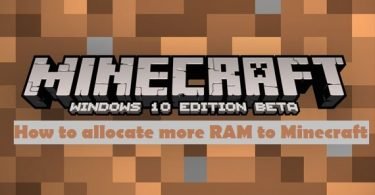Want to know how to share games on Steam? Want to share your Games with your friends or family?
Don’t Worry! This article is for you. Here, I’m going to teach you how you can easily share your Steam games with your Friends or Family.
Steam is a digital game distribution platform developed and launched by Valve Corporation in September 2003. It allows users to purchase and download various Video games from it. There’s a feature on the Steam that allows its users to share their games on their Steam Account with multiple Steam Accounts. This feature is known as Family Library Sharing feature. Using this feature you can easily share your Game with multiple accounts.
You might also be interested in:- [SOLVED] How to Share a Private YouTube Video
So here in this article, I’m going to show you how to enable this feature in your Steam account. After enabling, I will show how to share games on Steam using this feature. I will also include the advantages and disadvantages of sharing games on Steam in the section below. At last, I will show how to stop sharing these games. So let us start with our article.
Sharing Games On Steam
This section will tell you everything about sharing games on Steam. Sharing games on steam is not too hard. There is a feature known as Family Library Sharing in your Steam Account. You just need to enable it and follow some more steps to easily share your games with your family or friends. This feature was made to let two brothers or family members share a game with each other without paying for the game multiple times from for multiple accounts.
Advantages of this Family Library Sharing feature is that unlike the name suggests you can even share your games with your friends. Also, this feature allows you to share your games with 10 different Users on Steam. Disadvantages of this feature are that you both can’t play the shared game at the same time. The owner gets priority while playing the game. So after knowing all about this feature let us start knowing How to actually use this feature.
Enabling The Steam Security Guard On Steam
Before enabling and sharing games using Family Library Sharing Feature on Steam. You first have to enable the Steam Security Guard on your Steam account. This is a built-in feature of Steam that protects your account from outside attacks. To enable the Steam Security feature on your Steam account follow the steps mentioned below.
- Firstly, open your browser and navigate to Steam Official Website. This will redirect you to the Steam Website on your Browser.
- Secondly, click on login from the upper right corner and log in to your account using your Username and Password.
- Now click on your Username from the same position you click login in the previous step.
- Click on Account Details from the drop-down menu. A new page will open.
- Scroll down to find the section Account Security.
- In this section find and click on Manage Steam Guard option. A new page will open.
- Select any one or both from the options Get Steam Guard codes from the Steam app on my phone and Get Steam Guard codes by email.
Hurray! You have completed your first task. Now all you have to do is find and enable the Family Library Sharing feature to share games with your friends. Don’t worry, you don’t have to do that by yourself. Scroll below to know how to enable this feature and start sharing games on Steam.
Check this: Apex Legends is Blurry – How to Fix It
Enabling Family Library Sharing Feature On Steam
After successfully enabling the Steam Security guard in the above method you just have to enable the Family Library Sharing feature to start sharing Games with your friends and family on Steam. After enabling this feature there are still certain steps to authorize your friend’s Account to access your Steam games. All this will be covered in this article. So finally let us start knowing ‘How to share Steam games’ using this Steam’s feature.
- Firstly, open your browser and navigate to Steam Official Website. This will redirect you to the Steam Website on your Browser.
- Secondly, click on login from the upper right corner and log in to your account using your Username and Password.
- Now click on your Username from the same position you click login in the previous step.
- Click on Account Details from the drop-down menu. A new page will open.
- Scroll down to find the section Family Settings.
- Find the option Manage Family View.
- Click on it if your Family View is disabled.
- Select All steam Games or Steam games list as per your preference.
- Now you will have to set up some PINs and security code by yourself to enable the Family Library Sharing feature.
And that’s it. You have now enabled the feature which you are going to use to share games with your friends. To finally know ‘How to share Games on steam’ move on to the next step below.
You need to read this article:- Best Free File Sharing Sites to Share large Files
Share Games Using Family Library Sharing feature
So you have already enabled the Steam Security Guard feature and the Family Library Sharing feature. You are now on the last step. So without wasting any further time. Let’s jump on ‘How to share games on Steam’ using Family Library Sharing feature.
- Now open your Friend’s steam Account on your Friend’s Computer.
- After enabling the Library Sharing feature go back to the Family Setting section in the Account details option.
- Now click on your Username from the same position you click login in the previous step.
- It will ask you to enter the PIN that you set while enabling the Sharing feature.
- Upon entering the PIN it will ask you permission to Authorize this Computer.
- Click on Authorize.
So that’s it. You have successfully Authorized your Friend’s computer to share your Steam games. You friend can now open his steam account and easily download and play games that you have a shared. Keep in mind that not all Steam games are sharable using this feature.
You may also need this:- 15 Best PPSSPP Games You Must Play
Let’s Start Sharing Games on Steam
Finally, you have learned all the methods you should know to share games on Steam with your Friends and Family. Sharing games on steam is fun. This not only saves your money but also allows you to have the same games on multiple computers. This was a much-required feature on steam in its early days. Sometimes you do not understand some steps in the first try. I recommend you to give it a read again to properly understand it. Try the steps only when you have properly understood it.
So that is the end of our article. Finally, you have learned to share your Steam games with your Friends and Family. I hope you have properly followed the same steps on your computer. If you are having any difficulty or queries or doubts regarding any of the methods mentioned above. Feel free to mention them in the Comments Section below. I’ll be more than happy to help you with it. I hope now you don’t have to search anymore ‘How to install Optifine’ on the Internet.
Check this: Astroneer Multiplayer – What You Need to Know