Trying to figure out what App Explorer is? Check out this guide to find out more about this application!
What Is App Explorer?
SweetLabs is the name of the company that develop the App Explorer. This app is pre-installed on several major devices. Companies like Lenovo, as well as others, have this application on their computers, phones, and tablets.
All in all, the App Explorer is a tool for companies to provide commercial content on private, personal computers, as well as sell apps and updates. The application resembles the Microsoft Web Store and other application purchasing platforms.
Because the App Explorer is a bit intrusive to users with ads and commercial content, it isn’t the best app. Not to mention it is included with other software in what’s called “Software Bundling”, and may already be on your computer causing issues. However, there are ways you can remove this application without feeling like you need a new form of data protection, or anti-virus software.
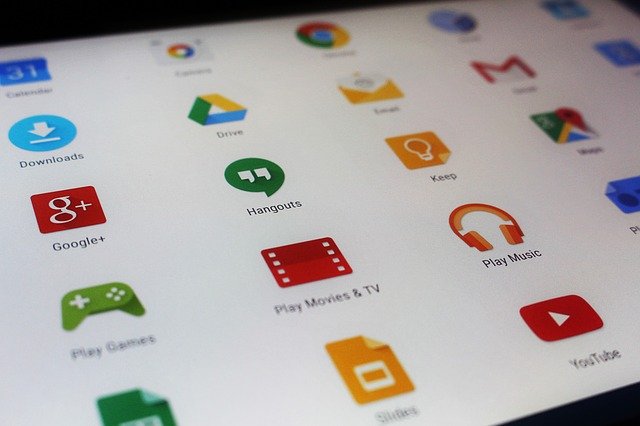
via https://pixabay.com/photos/tablet-screen-apps-android-1442900/
Is App Explorer a Virus?
The App Explorer isn’t a virus. However, it has been the cause of computers slowing down, invasive notifications, as well as commercial advertising. The program is a place to download and update various applications on the internet.
Because App Explorer takes up a lot of CPU usage, as well as offering a lot of content for advertising, most users prefer to use a more straightforward app browser for their application purchases.
Check This: Cannot Connect to App Store On Mac? Fixed
How to Uninstall The App Explorer?
Lenovo App Explorer is quite simple to disable, as well as completely uninstall from your computer. Here are the steps to take this application off of your PC on Windows:
- Step 1: Select the “Start” menu, then click on “Control Panel
- Step 2: Choose “Programs and Features”. Please note, if you are using Windows XP, the option will be “Add/Remove Programs”. For Windows 10, as well as Windows 8, the option will be “Uninstall a Program”
- Step 3: Search for “App Explorer”
- Step 4: Select the application, then choose “Uninstall”
- Step 5: Choose “OK”, or “Save Changes” to make sure the application changes are saved.
- Step 6: (Optional) You may then restart your computer and once it restarts, check to see if AE has been deleted from your PC.
There you have it! Simple steps to help you delete this application from your PC.
Check this: KLMS Agent – What Is It And How to Remove It?
Taking Care of App Explorer Issues for Good!
Though App Explorer is a legitimate application, but it has some faults. It offers users a large variety of apps to download, as well as games and other tools for your computer. However, the overall user experience isn’t the best. Whether you simply want to connect to the Microsoft App Store, or try another way to get your applications, the internet is filled with options!
