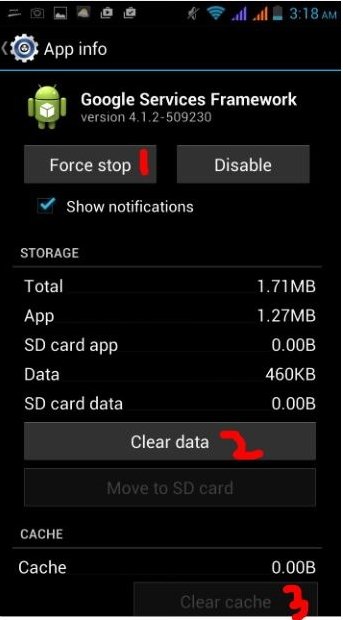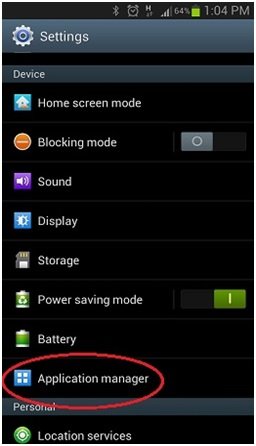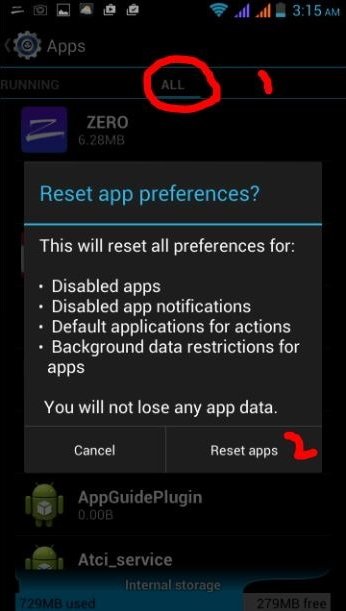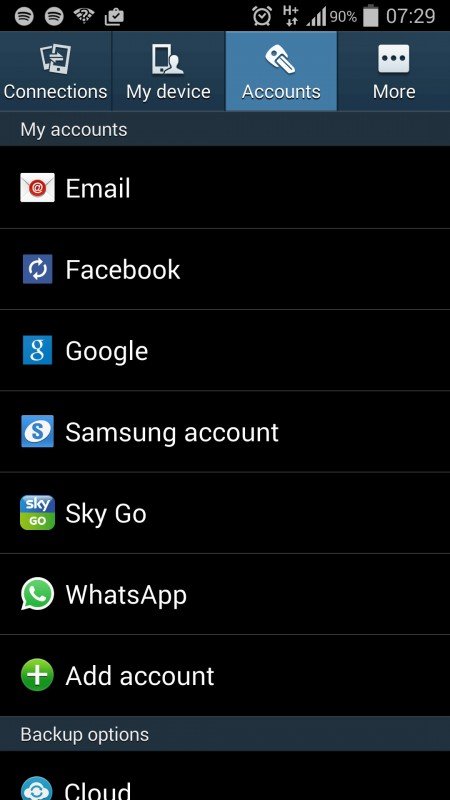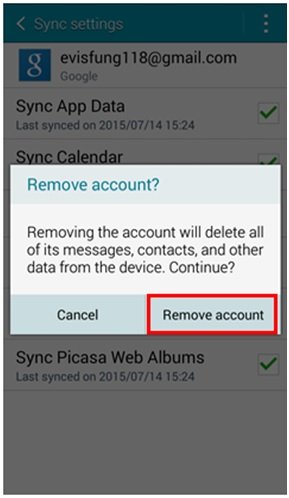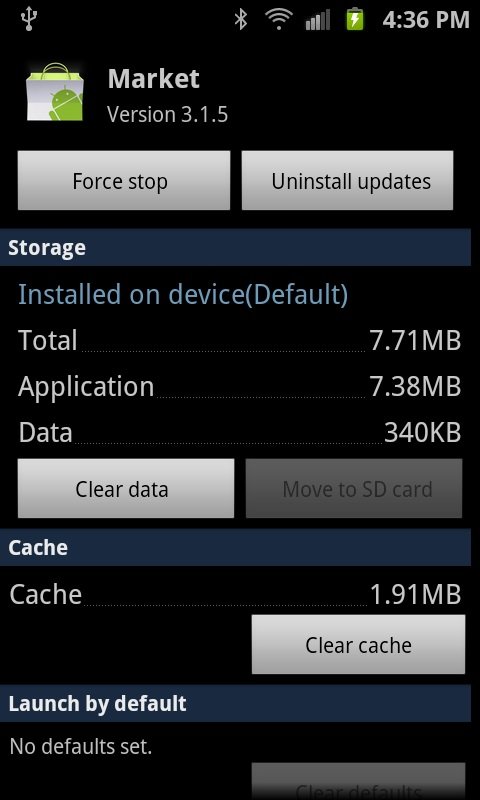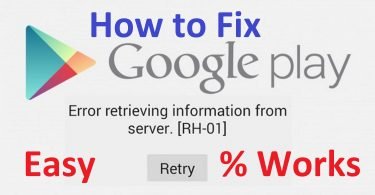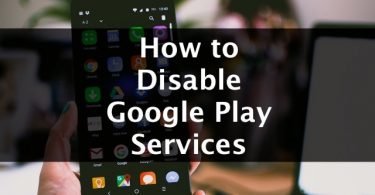The apps and games on the Android device can be installed or downloaded over mobile data or Wi-Fi. Unexpected errors arising from your devices are worst. When you do not even know the cause of the error then it becomes more frustrating. There are many errors linked to Google Play Store and one such error is Error 495 that is very common. It happens that while you download apps or games from Play Store using mobile data it seems to work fine. But when you try to install any game or app using Wi-Fi then you encounter this irritating Error Code 495.
You might have left no stone unturned to know the cause of the error encountered with Google Play Store. Also, you might have definitely searched for the solutions to get rid of the error 495 of Play Store.
But after trying so hard the definite solution did not come to your hands. Well if you have also come across the same error while downloading the apps from Wi-Fi, then you need not worry now. Here I am with the best solutions that are easy to follow and will surely cut your problem down.
Reasons behind Google Play Store Error 495
Wi-Fi is the most common network connection used to get apps or other games on Android phones. One downloads apps from the Google Play Store with the help of Wi-Fi or Cellular Data. Error 495 usually occurs when the user is not being able to download or install an app over Wi-Fi but can do the same thing over cellular data. Technically the issue comes up when the connection to the Google Play servers, where the app is getting host times out. This time out cannot be resolved by itself. Sometimes unable to connect with servers can also be one of the reason.
Check This: How to Disable Google Play Services?
How to Fix Error 495 Permanently?
Now since you have known the possible causes behind the error 495 of Google Play Store let’s have a look at the possible solutions as well.
Method 1- Clear the Google Service Framework cache
The first method that you can try to get rid of this error is by clearing the service framework cache of Google. Follow the steps to do so-
Step 1- Go to the Settings of the device. From there click on Apps section.
Step 2- Then click on All Apps. Now swipe to all apps and open the section name that reads as Google Services Framework App.
Step 3- Now open “App Details” and the screen will come up on your device. First, tap on “Force Stop” and then tap on the “Clear Data” option.
Step 4- Now finally go ahead and then tap on the “Clear Cache” option.
Now you can again enjoy back as you will now be able to download the apps over Wi-Fi.
Method 2- Reset App Preference in Play Store
IF the above method that not helps you out then you can try the next method. Resetting apps sometimes may also help you get rid of the issue.
Step 1- Look for the Settings icon on the Android device. Open the settings option.
Step 2- Find the option that is named as Application manager or Apps. Tap on that section so as to open it.
Step 3- Now you can slide and hit on the option as All.
Step 4- After reaching the “ALL” section press on it to open menu/properties. Now choose an option named “Reset Apps” or “Reset App Preferences”.
You are done as you will no longer face the issue. This method will not delete any of your apps but will just re-set them helping you solve the error.
Method 3- Set Custom DNS Servers
Setting the custom DNS server is another method to perform hit and trial method on. To do so you need to follow these steps in manner wise fashion.
Step 1- Go to the Settings menu. Select the Wi-Fi option.
Step 2- Now long press the Wi-Fi network name. Then select Modify.
Step 3- Choose the Show Advanced Options checkbox present there. Continue towards changing the settings from IP to Static.
Step 4- Add DNS server IP’s as:
8.8.8.8
8.8.4.4
Step 5- Save the settings made. Then again try reconnecting to the Wi-Fi network.
That’s all need to be done and you are done with the resolution of the error.
Method 4- Fix Error 495 by Installing a VPN App
Another interesting way to solve this error is installing a VPN app. After downloading the Virtual Private Network app you will not face the problem again.
Step 1- Install Hideman VPN or any other VPN service from Google Play store. If Google Play Store does not allows you to access it due to error than you can use third party play store as well.
Step 2- Now open the app. Select the United States as the country of connection. Now press the option named Connect.
Step 3- Open Google Play Store. Then download any app from the store.
You can now do it without the Error 495 coming in and bothering you.
Method 5- Remove your Google Account & Reconfigure it
Removing the Google account and then re-configuring it is a very common method. Adopt the following steps to complete this method successfully.
Step 1- Go to the Settings section of your smartphone. In the Settings tab, go to the Account sections.
Step 2- In the Account menu click on the Google Account part.
Step 3- Inside the Google section you will get an option called “Remove Account”. Tap on that option to remove your Google account.
Step 4- Now go ahead and then re-enter your Google account.
Now check if the error still persists.
Method 6- Remove your Google Play Store Data & Cache
One of the best and the most accurate method in for eradicating the Error Code 495 occurring in Google Play Store is by removing the Google play Store Data and Cache. To do so follow the steps mentioned below.
Step 1- Go to the “Settings” section into your mobile device. Open the settings section and select the “Installed apps” or the “Apps”.
Step 2- Find the Google Play Store. Click on it also.
Step 3- Tap on the Clear Data and Clear Cache.
Once you follow the steps in the sequence you will no longer come across the same error again.
So that were all the available, accurate and secured methods that you can try to fix the Google Play Store Error 495 of your device. Go on for trying these easy to follow methods and you will no longer be stuck with the same problem.