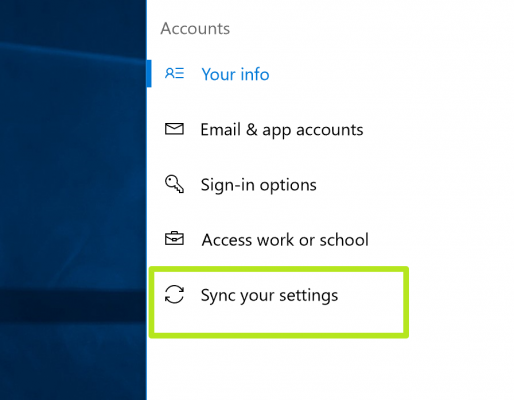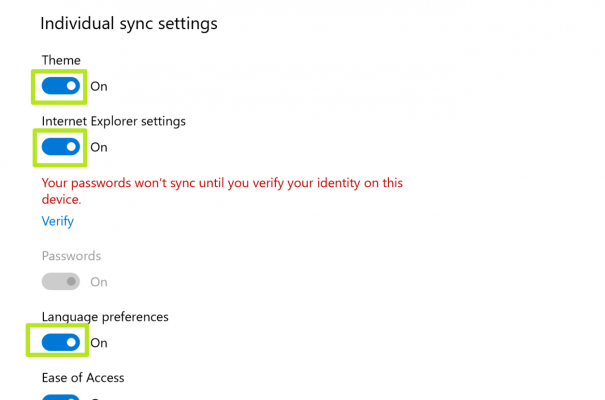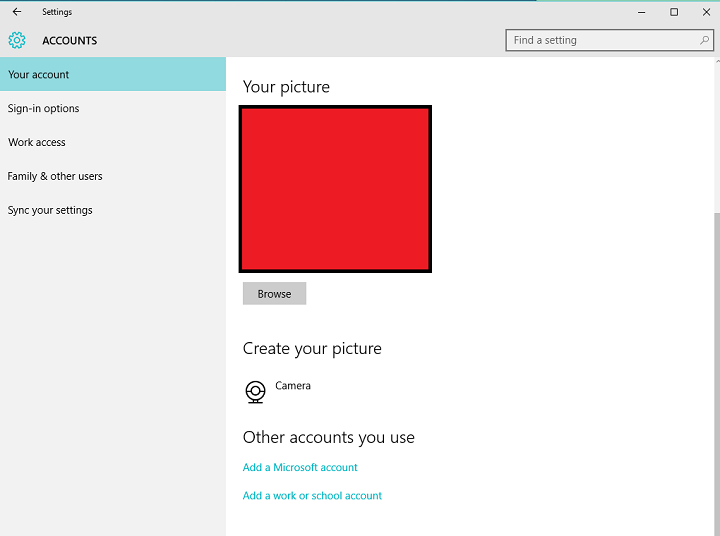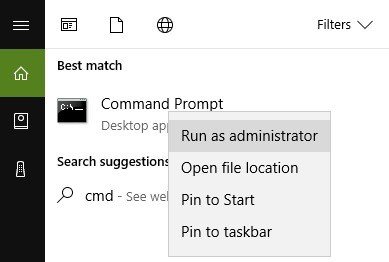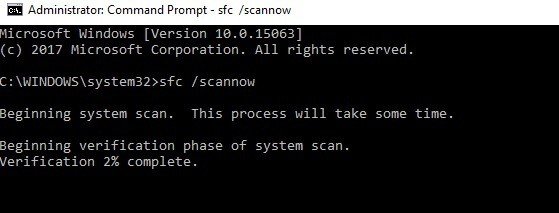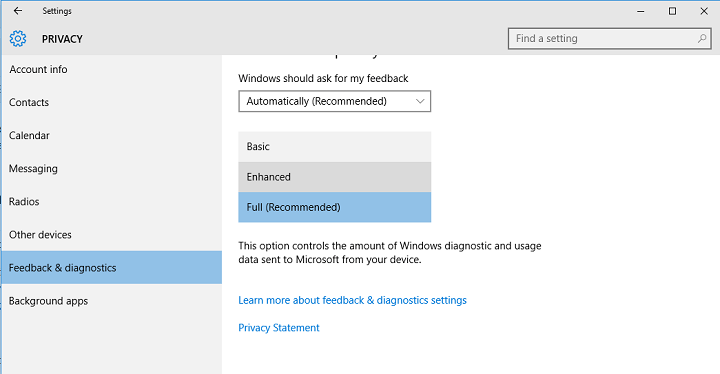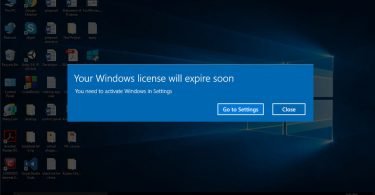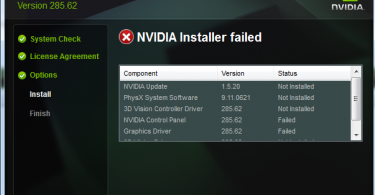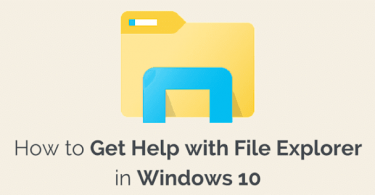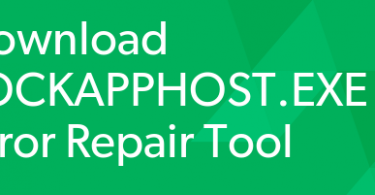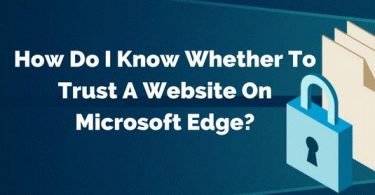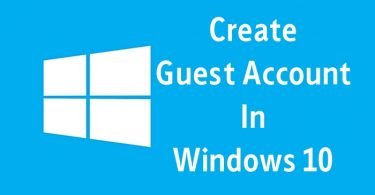With the advent of Windows 10, a lot of new, interesting and useful features. And one of them is the Sync feature. In Windows 10 you can sync your passwords, notifications, color schemes, device settings and even web browsers preferences across all the Windows device. And so here we would be sharing some ways of how to sync Settings in Windows 10. It has become very important to sync the content and settings of your account on Windows 10. But at the same time if you are not able to sync it, or doesn’t have a solution for error like this then keep your reading glasses on as this article might be of help to you.
How to Enable the Sync Settings in Windows 10
You can save yourself from making the same settings on multiple devices by syncing them together. The Sync feature of Windows 10 lets you keep all your systems in harmony. All you need is a Microsoft Account and then you can begin the process. But if you do not have an account, then create one and follow the given step-by-step guide.
Step 1: Click on the Start option. Then open the Settings of the system by clicking on the Settings icon.
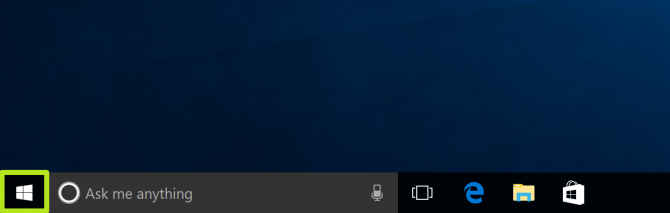
![]()
Step 2: Now click on Accounts. And then click on the Sign in with Microsoft account option. Enter your details.
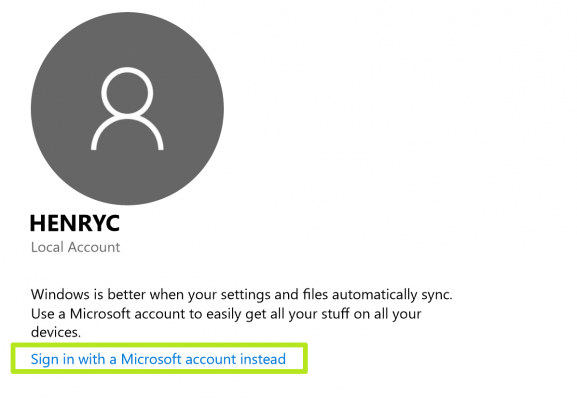
Step 3: After signing in, click on the Sync your Settings. Now below the Sync Settings option on the right side of the window, click on the toggle bar to turn on the setting.
Step 4: There is an option of disabling the sync option for certain settings. If you want you can disable the individual settings like theme or language preference.
So this was the one and only way by which you can enable the Sync Settings in Windows 10. But if after completing this process you are facing issue with Sync options, you can use these methods to fix it.
Also Read: Fix ERR_INTERNET_DISCONNECTED in Chrome [Solved]
How to Fix Sync Settings Problem in Windows 10
Here, in this segment, I am going to tell you how to sync settings in Windows 10.
Fix 1- Sign in With Different Microsoft Account
If you are facing syncing problem then there are chances that your Microsoft account has been damaged. And so in order to fix the issue and sync setting in Windows 10, try to sign in with a different Microsoft account.
Step 1: Create a new Microsoft Account. Open the Settings of your system.
Step 2: Now click on Add Microsoft Account. Then enter the information regarding your new account.
Step 3: Now try to sync your settings by following the steps mentioned above.
If now you can sync your settings then the problem was with your previous account. If not then you can use the next method.
Fix 2- Run SFC Scan to Sync Settings in Windows 10
It is possible that missing or corrupted registry keys may be preventing you from syncing the settings. And so by using the System File Checker of Microsoft, you can check the corrupted system files. This service finds the problematic files and repairs them automatically. Follow the steps given below to run sfc scan.
Step 1: Go to the Start option and enter cmd. Now right click on the Command Prompt option and then select Run as Administrator.
Step 2: Now in the command window type sfc /scannow and wait.
Step 3: The scanning process will start and complete within a few seconds. After the process completes, restart your system.
All the corrupted files will be replaced after reboot. Now again try to sync your settings, if it still doesn’t happen then move on to the next method.
Fix 3- Use Microsoft Account Troubleshooter
Now if none of the above-mentioned methods help you fix the issue, then you can probably fix it by downloading the Microsoft Account Troubleshooter. Download it from the given link and then install it on your system. Make sure you are signed in to the account that you want to sync.
Fix 4- Change the Feedback and Diagnostics Settings
Incorrect feedback and diagnostics settings also lead to the issue in syncing in Windows 10. And so the next fix is about making the suitable changes in the Feedback and Diagnostics Settings. Follow the steps given below, to make the necessary changes.
Step 1: Open the Settings window. Now navigate to the Privacy> Feedback and Diagnostics.
Step 2: The Diagnostics and Usage data settings would be set to Basics. You need to change it to Advanced or Higher.
By changing these settings you would be able to sync.
So, guys, these were some methods that will help you to sync settings in Windows 10. The reason behind such problem is varied. And so we hope that one of these methods would help you troubleshoot the issue at the earliest. If you have any suggestions or any other query then you can let us know. Feel free to hit the comment section below.