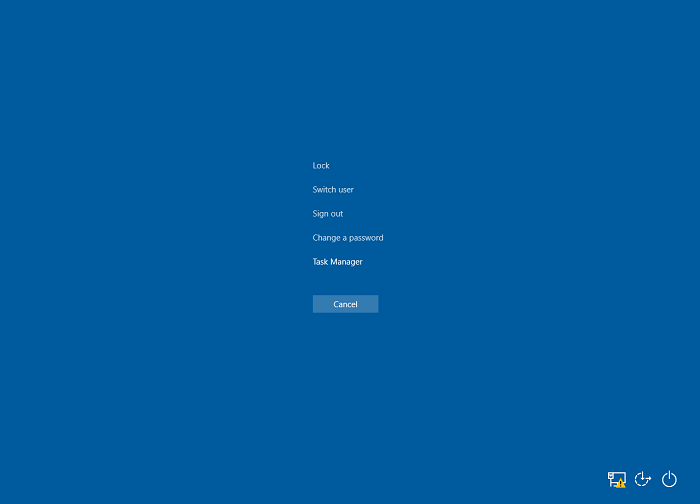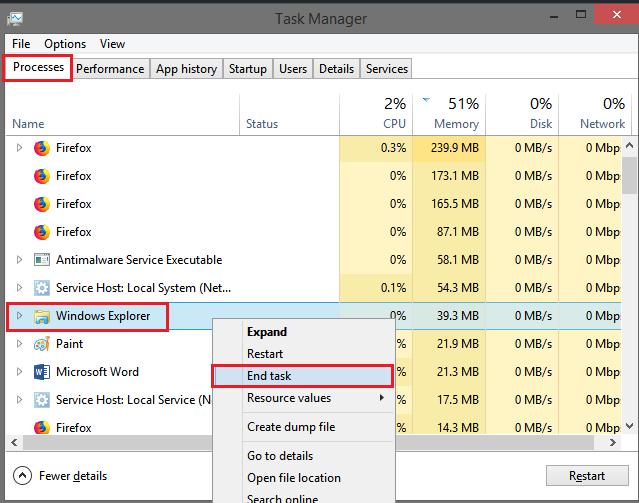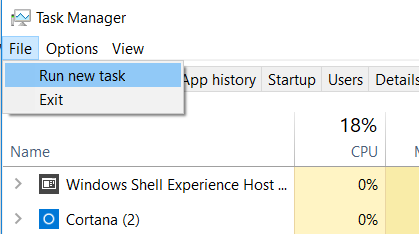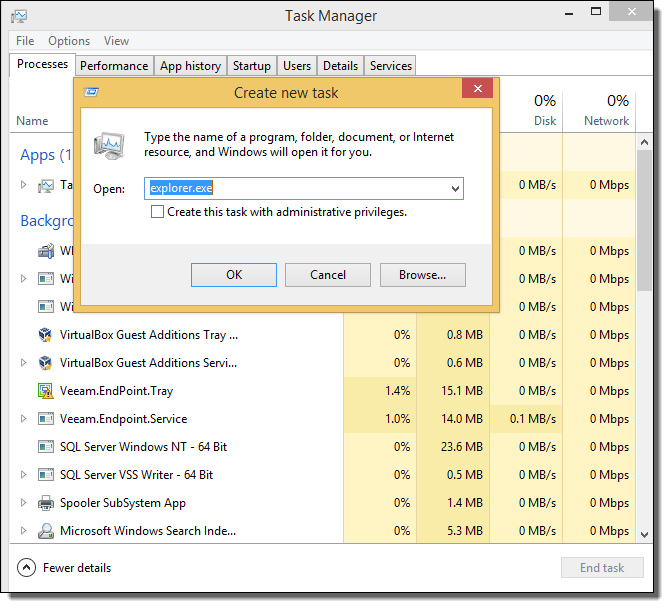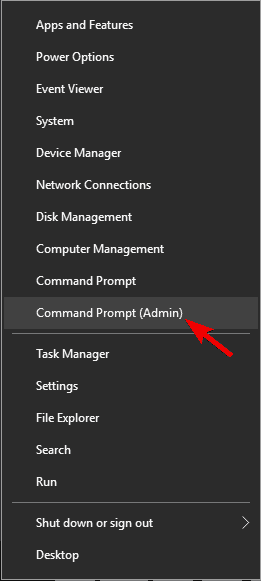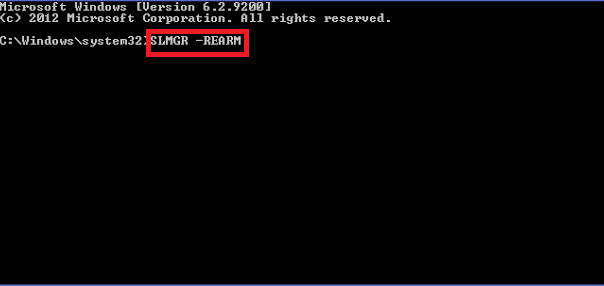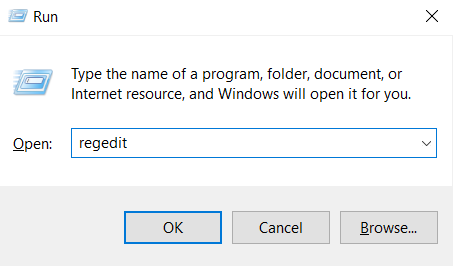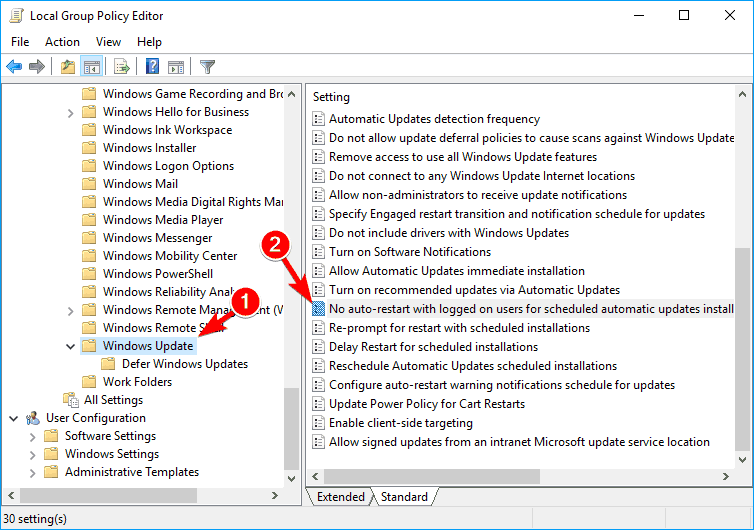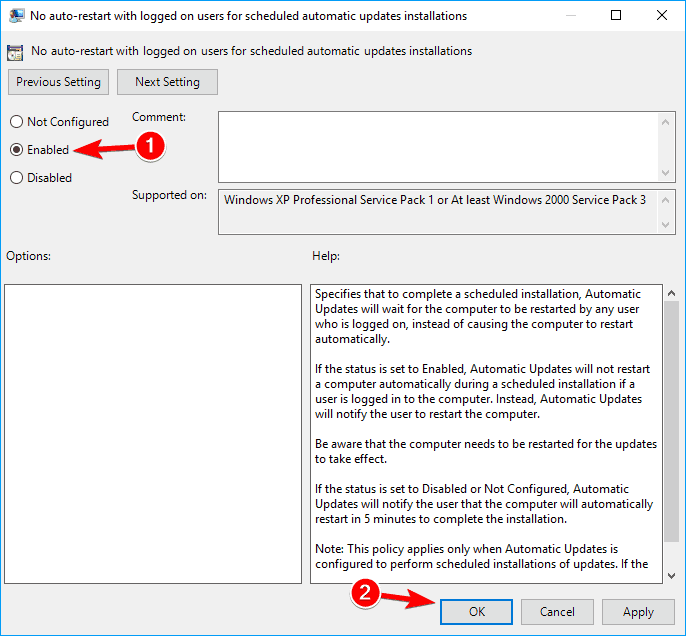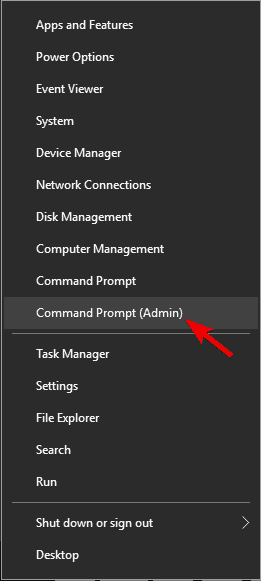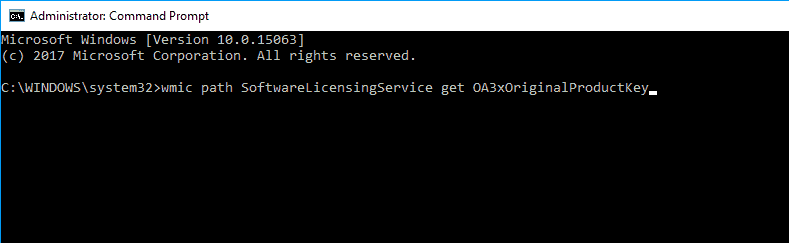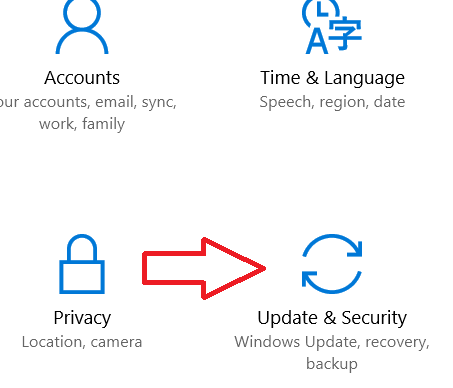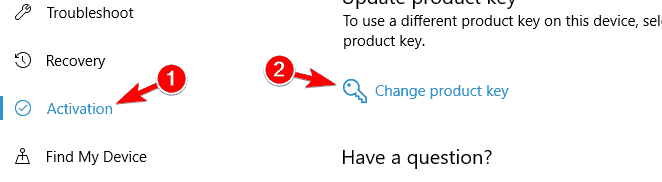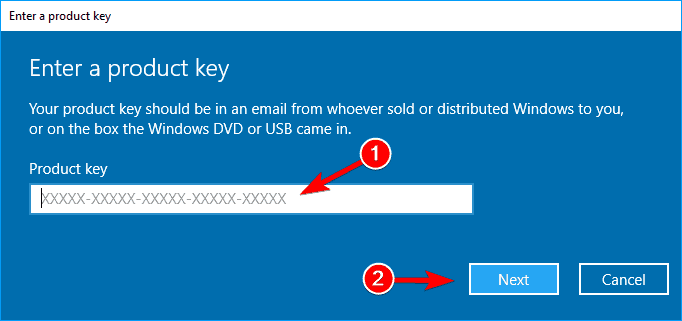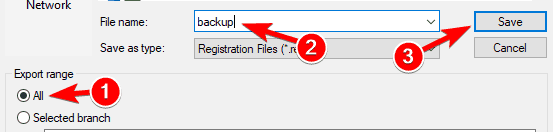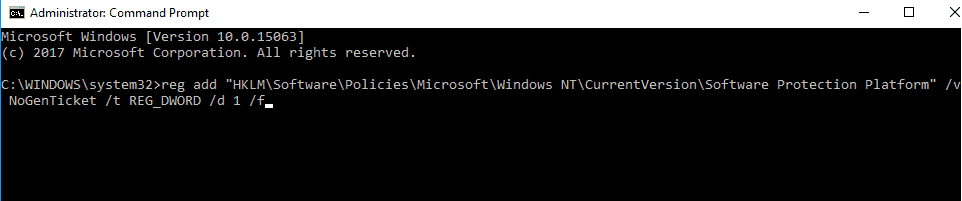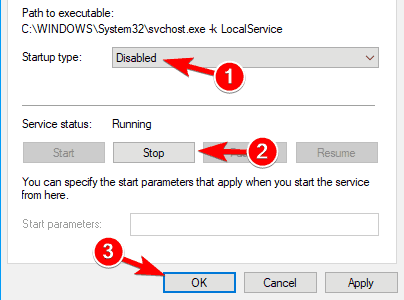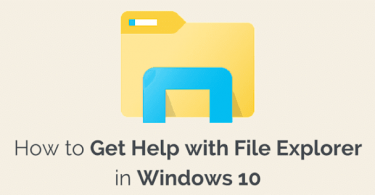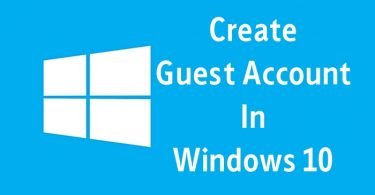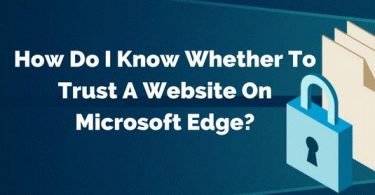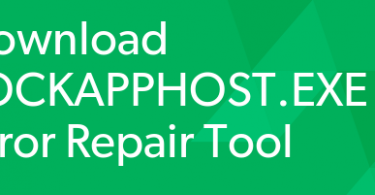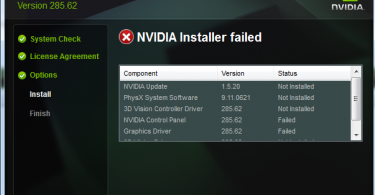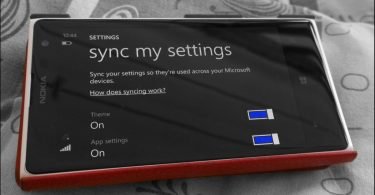One can easily buy the latest version of Windows from the official site. After getting the official OS, it can also be updated to the new versions that come into the market as a free update. And this free firmware from Microsoft’s server or Store will be right there on your device with the help of just your previous product key. But still while working on an important presentation or browsing the Internet, many of you might be interrupted by an error message saying “Your Windows license will expire soon.” This is another annoying error which Windows 10 users are facing. If you too have seen this error message on your screen recently, then this article will help you troubleshoot it.
Today, in this article we have tried to cover various ways by which you can fix your Windows license will expire soon error. So let us begin.
What is Windows License will Expire Soon Error?
You are a victim of this error if you find any of these error messages. Your Windows license will expire soon 2018, can be in the following three forms-
- Your Windows license will expire soon but Windows is activated – It is a commonly observed error, which is reported by many users. Both activated and non-activated Windows Operating System can face this error.
- The continuous popping of Your Windows license will expire soon– This is another irritating error message as it appears frequently. And so every time you try to run some service or open an app or program, this error will surely pop up.
- Your Windows license will expire soon HP, ASUS, Dell – This error message is reported by the owners of HP, ASUS, and Dell.
How to Fix Your Windows License will Expire Soon Error?
There are various ways by which you can address or troubleshoot the error. It will depend upon the cause behind the issue and so you can resolve it with the help of any of these methods.
Method 1- Fix Windows License Error by Restarting Windows Explorer
The first solution that can help you resolve the issue is quite simple. Restarting the Windows Explorer process is sometimes enough to handle errors like this. Don’t just refresh File explorer, instead follow the steps given below.
Step 1: Open Task Manager by pressing the Ctrl Shift+ Esc tab at the same time. Now go to the Processes tab.
Step 2: Right-click on Windows Explorer. And click on End Task option.
Step 3: After this, open the File menu. Click on Run new task.
Step 4: In the new task window, type explorer.exe. Press Enter.
Step 5: Now in the command prompt window, execute the following command as administrators.
Slmgr-rearm
Step 6: Reboot your device to save the changes made.
After completing this process, the error should get resolved. But in case you are still seeing this irritating error then the problem might be in your Group Policy.
Method 2: Edit your Group Policy to Fix Windows License Error
The Local Group Policy is the managing system of licenses and so many users have reported that by changing the group policy you can fix the Your Windows License will Expire Soon pop-up error. Follow the steps given below-
Step 1: Press the Windows key+ R at the same time to open the Local Group Policy Editor window. And then type- “gpedit.msc” and press Enter.
Step 2: Now follow the given route- Computer Configuration> Administrative Templates> Windows Components> Windows Update
Step 3: In the list at the left-hand side, locate “No auto-restart with logged on users for scheduled automatic updates installation”. Double click on this option.
Step 4: Now a new window will open. Activate this option by clicking on the Enabled checkbox. Click on Apply and Accept so as to save the changes.
The users have given positive feedback regarding this troubleshooting method. It is an authenticated and credible method, but in case it doesn’t work for you then there are some more solutions that will help you fix it.
Method 3: Fix the Expiration of Windows License Error by Finding your Product Key
This method is useful especially for those who get Windows 10 preinstalled on their laptops. The Settings of the system might be leading to this error and so by changing the product key one can easily troubleshoot the issue. Fix Your Windows License will expire soon you need to activate windows in PC settings with the help of following steps-
Step 1: Press Windows Key+ X. Then launch Command Prompt as the Administrator.
Step 2: In the Command window, type the following command. Press Enter.
wmic path SoftwareLicensingService get OA3xOriginalProductKey
Step 3: The Product Key of your device will be visible in the command window. Note that down in the notepad or somewhere else.
Step 4: Now open the Settings of the system. For quick launch, press Windows key+ I together.
Step 5: Click on Update and Security option. Then choose the Activation tab, from the panel on the left side.
Step 6: And then click on Change product key.
Step 7: In the next window, enter the product key that you got in the previous step. And click on the Next option.
You Windows will activate and soon the error will fade away. But if you are not that lucky, then you might have to try the next solution as well.
Method 4: Modify Registry for Windows License 7/8/10
This next troubleshooting method to fix the Windows License will expire soon issue is best for those who have a genuine copy of Windows Operating System.
Step 1: Open the Run window by pressing together Win key+ R. then type- regedit and press Enter or click on the Ok option.
Step 2: Firstly export your registry and then move on to modifying it. To export, click on File and then choose the Export option.
Step 3: Select the “All” option in the Export range. Then give it the desired file name, choose the correct file location and click on Save.
In case after modification of registry the issue is not resolved, then you can restore the registry by running the file that you created.
Step 4: After exporting the registry, press the Win key+ X. open the Command prompt window as an administrator.
Step 5: Now paste the following command in the window and hit the Enter tab.
reg add “HKLM\Software\Policies\Microsoft\Windows NT\CurrentVersion\Software Protection Platform” /v NoGenTicket /t REG_DWORD /d 1 /f
After running this command your registry will be modified, and soon you won’t be troubled by the Your Windows will expire soon pop-up error. Also if this goes wrong, then you always have the option to restore the original state. Just run the backup registry file and return to the previous state.
Method 5: Fix Your Windows License will Expire Soon Error by Disabling the Services
The last Your Windows will expire Soon 8.1 pro fix is simple, you just have to disable some services. Check them out-
Step 1: Open Run box and type services.msc. Then press Enter.
Step 2: In the Services window, locate Windows License Service Manager. Open its properties by double-clicking on it.
Step 3: if the service status is running, then click on the Stop option. Also, set the Startup Type to Disabled option.
Step 4: Now in the Services Dialog box, double-click on the Windows Update option. Its Properties will open.
Step 5: Stop this service as well. Also, change the Startup Type to Disabled.
Step 6: Save the changes.
This was the last way to troubleshoot the Windows error. Check if the issue still persists. If yes, then try reverting back to the original state and check if it helps.
Wrapping Up…
So, guys, this was all about the Your Windows license will expire soon error. Hope one of these methods help you troubleshoot the issue. Before you give any of these methods a try, make sure you get to know a little about the cause behind it. For any further information or help, stay tuned or leave your query in the comments section.