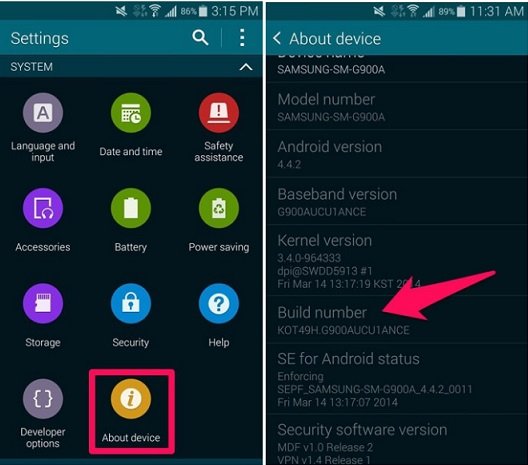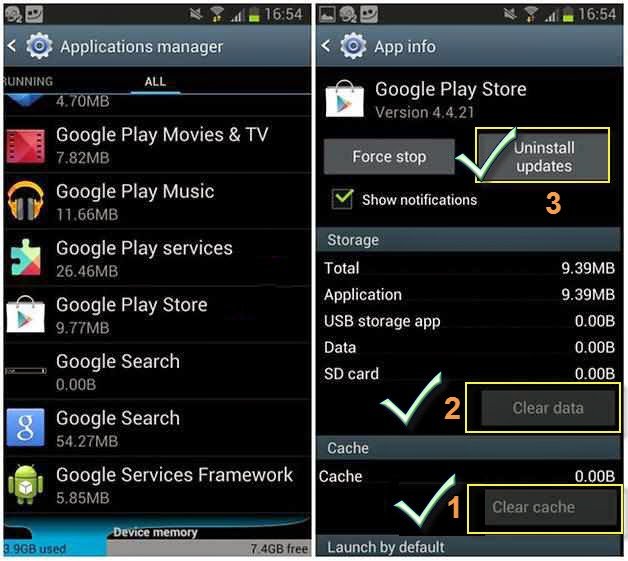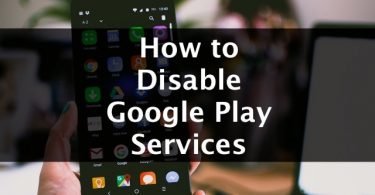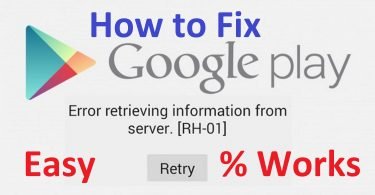Android has become the most popular OS platform with its users increasing every year. But no matter how great an application or OS is, it has one or the other drawback. One of the errors faced by the Android users is the parsing problem. “There is a problem parsing the package,” has become a standard error which appears while you try to install an app.
While Android has a vast app collection, sometimes we resort to apk sites to download third party apps. While installing apps through apk file if you too are facing an error that says “There is a problem parsing the package” then, don’t worry. In this article, we are sharing different reasons which lead to parsing error in Android and how to fix Parsing the package error.
What is Parse Error?
Sometimes when we try to download an app from a source other than Google Play Store then we face an error which says- Parse Error- there is a problem parsing the package. It mostly happens due to parsing issue. When you try to install an application, parsing error occurs on installment, and a window pops up which says there is a problem parsing the package. Due to apk parser issue, Android users face an error like this. However, there are some more reasons which lead to this problem. And so before moving on to know how to fix parse error, let us know some of its causes.
What Causes Parse error?
Since the parsing error comes while you are trying to install an app, it frustrates you. While some of the reasons that could lead to the error which says- there is a problem parsing the package are-
- Corrupt apk files that you are trying to download can cause this parsing error.
- Change in the manifest file of the app like the Android version.
- The permission to install third party apps is not enough.
- The security application of the third party app might be blocking the installation.
- The hardware and the OS of your Android device might not be compatible with the app.
How to Fix “There is a Problem Parsing the Package Error?”
Here are some simple yet effective methods and solutions to fix the parsing error on your Android smartphones.
Fix Parse Error by Enabling Unknown Sources
The Android devices give you security from the third party apps. And so if you are trying to install any app from a place other than Google Play Store, then you may face the parsing error. To let your device install an apk file, you will have to enable the Unknown sources. So just follow the steps given below before you install the apk file of the app.
Step 1: Go to the Settings of your phone and click on Input and Control.
Step 2: Now click on the Security option.
Step 3: Next under the security option, look for Device Administrators and then check the Unknown Sources option.
If asked to confirm, click OK and you are ready to go. Now you can return to the apk file location and tap on it to install.
Fix Package parsing error by Checking the Manifest Files of your Device
Now if you are one of those who likes to make modifications by changing the manifest files of the app, then you should try this to fix the parse error. If by chance you’ve performed some changes to the Androidmanifest.xml file, then try to restore the changes to default.
Yes, as mentioned above changing the manifest files of an app may lead to the error- there is a problem parsing the package and so try to restore every setting to its default. Also, check the name of the file. Like if the name of the file was drive.apk and you renamed it to crazydrive.apk, then you might have to change it back to the original.
Method to Fix Parse error by USB Debugging
There is no need for enabling the debugging option. But some users reported that by allowing the debugging option they could fix the parsing error. Follow the given steps-
Step 1: Go to the Settings of your phone. And then navigate to the “About Device” at the end of the page.
Step 2: Now locate the option “build number.” After that, you need to click on it for about seven times.
Step 3: “You are a Developer” message will appear. Now return to the Settings option.
Step 4: Now choose the Developers option and enable USB Debugging.
Disable the antivirus to Fix Android Parse Error
The antivirus software installed on your device, sometimes blocks the installation of third party apps. If you have any such app installed, then they might be preventing your action due to safety purpose. These cleaner apps don’t allow downloads from the non-trusted sites and so if you want to download and install the app on your device, then you will have to disable the Antivirus momentarily.
Package parse error Fix: Old or Incompatible Version
Some of the third party apps might not be compatible with the Android version. In such cases, you get an error message like there is a problem parsing the package. And so when you try to install the app on Android Jelly Bean that requires Android 4.4 KitKat then you will see the parse error.
In such case, you can download the older version of the app that is compatible with your Android device. Either google the app developer site or visit APK4Fun. Here you can search the previous version of the required application. After you find the app, download and install it on your system. And so if any of the above methods doesn’t fix the parsing the package error, then we have another tried and tested method. Check it out.
Fix 6: Partially Downloaded or Corrupt APK File
A corrupt apk file may also lead to the parsing error and so try to install a fresh apk file. Also sometimes you do not download the complete file and so keep a check on the fact that you download the entire file. This error can come up when you partially download any apk file for an app.
So try downloading the app once again.
Fix 7: Clear the Play Store’s Cache and Cookies
If you are still wondering how to fix parse error, then you can try to clear the cache and cookies from the Google Play Store. Sometimes the problem of parsing the package error is from the Play Store itself, so follow the steps and resolve the issue.
Step 1: Open Google Play Store. And then click on the sidebar.
Step 2: Now select the Settings option.
Step 3: Here in this section click on “Clear Local Search History” within the General settings.
That’s it. All these methods can help you fix the parsing error. Apart from these, downloading and installing the apps from Google Play Store is always an alternative. Try to stick to the official Play store of Android for apps.
We would like you to try all the above methods. If you get stuck with it, we hope that these solutions listed above will help you fix the parse error. But if you still face the parsing error, then let us know.