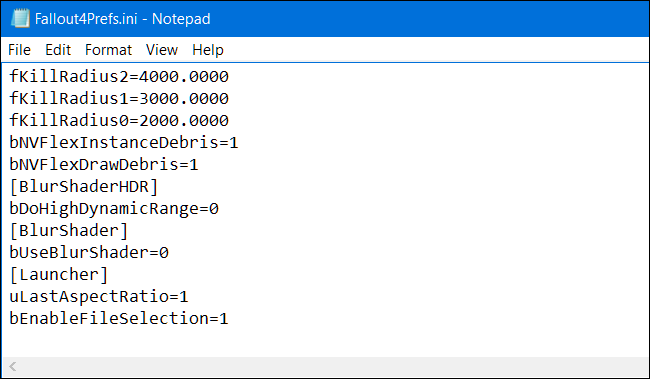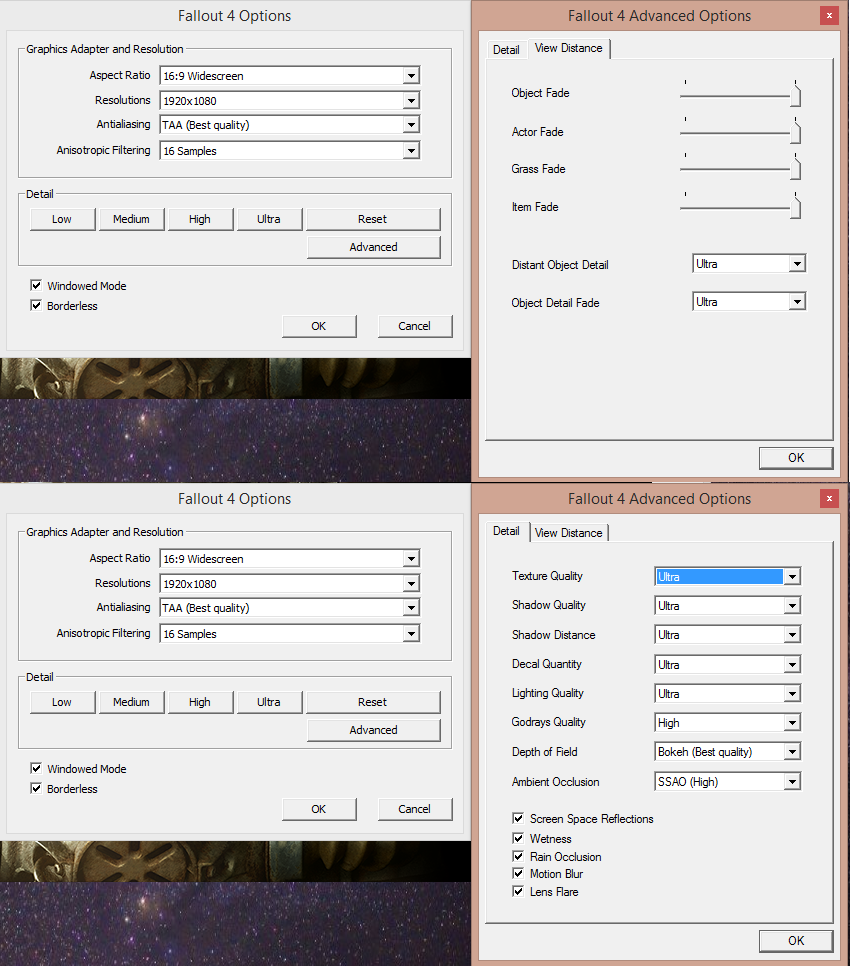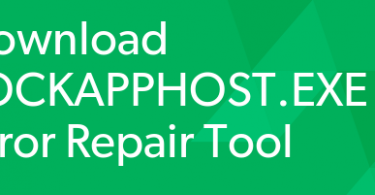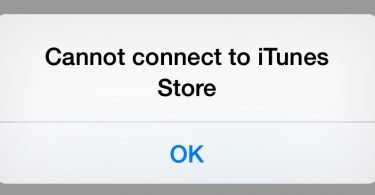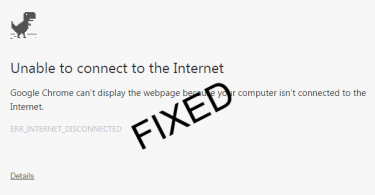Fallout 4, an action role-playing video game was published by Bethesda and developed by Bethesda game studios, released worldwide for Microsoft Windows, PlayStation 4 and Xbox One on November 10, 2015, and the fifth major installment in the Fallout series. Bethesda, the man who published the game is famous for releasing buggy games. Fallout 4, is a complete mess. It crashes many times when you try to install it on windows 7, 8 and 10. So many users are reporting the crashes at launch time. They described that a black screen appears at the starting of the game sometimes before the Menu Screen and sometimes on that and then the game crash (stops or hangs).
The crash can be because of many reasons. Some internal Pc hardware or software reasons or sometimes due to the game not installed properly. It can also be caused due to graphics compatibility of the game not supported by your Graphic card. If the problem is due to these above mentioned problems, you need to update your Pc.
Well, don’t worry, seeing the popularity of the game and the no. of users experiencing the issue. Here in this article, we are going to solve this error for you. We will describe each and every step clearly so that you can easily fix the crash of your game. This article tells you how you can “Fix Fallout 4 Crash on Startup”. So let’s get started with the fixes:-
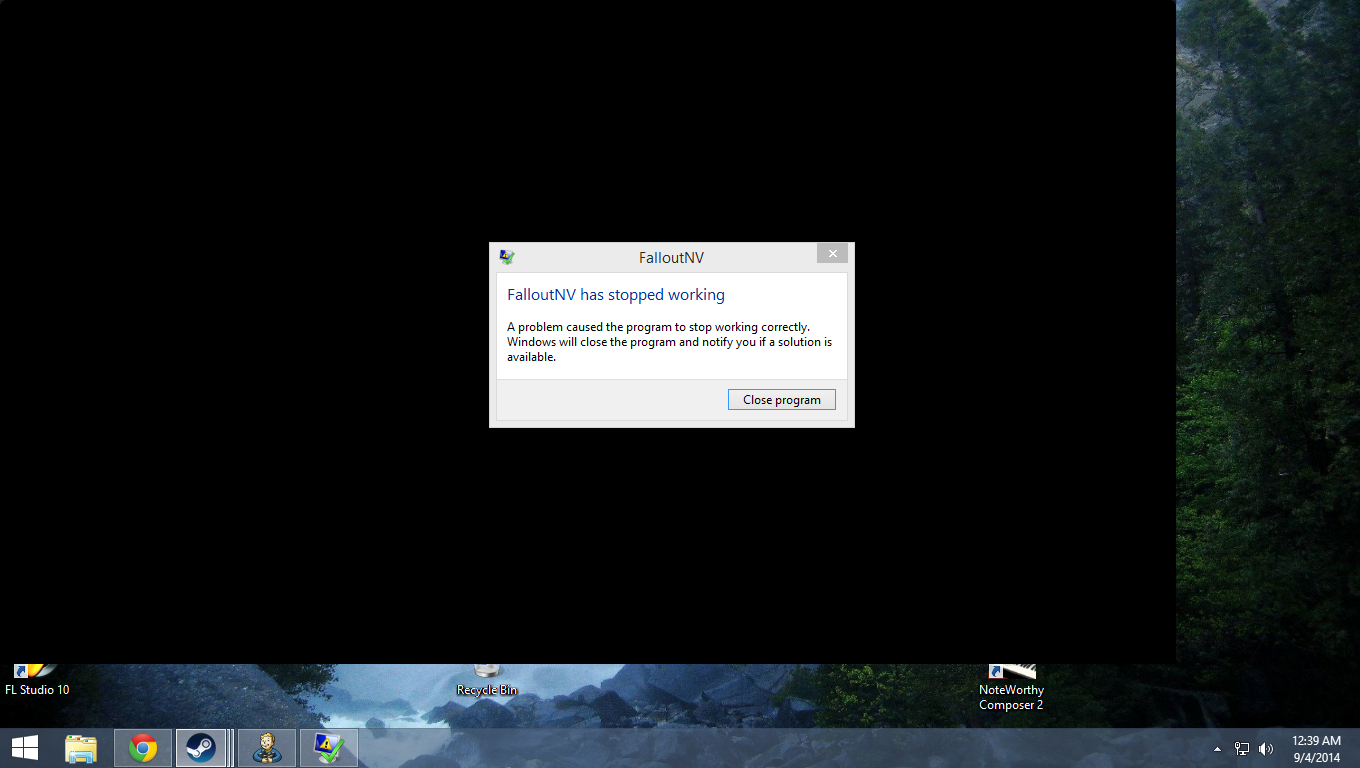
Things to do before fixing the Fallout 4 Crash on Startup
First, we have to clarify, that the crash was due to an internal game or PC problem or due to any outdated game part. So just follow these steps to know:-
- Download and install all important updates is very necessary because most games do not work without an obsolete OS.
- Update your DirectX files given on Microsoft’s websites.
- Don’t forget to update Microsoft.NET Framework as well.
- Update all your drivers(audio/video, storage controller, chipset drivers) and remain up to date.
- You can download all remaining drivers from your motherboard manufacturer’s website.
After doing, i.e downloading and installing all the above-mentioned software, maybe your game will work.
If it’s still not working and crashing on startup. At least now we know that the bug was not due to any outdated game or any internal driver problem. So let’s proceed to the main solution for this crash.
How to Fix Fallout 4 Crash on Windows 7,8 and 10
Mainly, fixing is some like same on all versions of windows. First, you need sure that you have checked each and every instruction given above.
If checked? Follow these simple steps:-
- Go to my Documents.
- Click on My Games.
- Now click on Fallout 4.
- You will see a file titled ‘Fallout4prefs.ini’.
- Open it in a notepad(if it’s not in Notepad)
- If you are not able to open it in notepad, then right click on it and click “open with”.
- From the drop-down menu, choose notepad or “select a program from the list”.
- Choose Notepad.
- Now you need to make the following changes.
bMaximizeWindow=0(if you see another number beside ‘0’, change it to ‘0’).
bBorderless=1( if you see another number beside ‘1’, change it to ‘1’).
bFull screen=0( if you see any another number beside ‘0’, change it to ‘0’).
iSize H=1080 and iSize W=1920 - This is your monitor resolution. If your screen has resolution higher than compatible then you can switch to its native resolution for a perfect gameplay..
- Most issues can be resolved by switching the game from Fullscreen to Borderless.
Now try to open the game by clicking on the icon on the desktop. Your game will run flawlessly now. It will now not crash on its startup. But if still, you are encountering the same problem, try the next method.
Alternative Fix for Fallout 4 Startup Crash
We too have an alternative way for you to fix the game.
More crashes in a game are mainly because of cranking up video setting that our system cannot handle. to solve this problem you can try a trial-and-error method by switching on every setting to see which your system is capable to support of. Furthermore, don’t forget to enable borderless option so that it may ensure that your game does not crash.
As fas this issue to be in concerned, we’re confident that your crashing issues would have been solved, finally!
Fixing Mouse Pointer Problem in Fallout 4
Sometimes, during startup, if the game doesn’t crash, a new problem is arising for the gamers. Their Mouse Pointer will stop working and will not move on the screen anywhere. You will not be able to play the game if your mouse doesn’t work. Don’t worry, we have a fix for this too. Follow the below-mentioned steps to solve this bug:-
- If you are facing issues with mouse cursor then try to reconnect it with latest drivers of a device.
- You can try using a Game controller (Joystick) too if you have one.
- If you don’t have a gamepad, then you must have to edit the fallout4prefs.ini in Documents/My Games/Fallout 4.
- Find bGamepadEnable=1 to bGamepadEnable=0 and change the iPresentInterval to 0 and then set bForceIgnoreSmoothness=1
By following these steps, you will be easily able to solve the Mouse Pointer Problem in Fallout 4.
If still, the game is not working, match that does your system requirements matches with that of required for the game? If not, try updating your Pc specifications. Also, check that the game is installed correctly on your PC. All files should be copied successfully into the Fallout 4 Directory.
The above-mentioned methods will solve all your bugs of the game Fallout 4 at the startup. If still, you have any doubts, feel free to ask us in the comments section below.