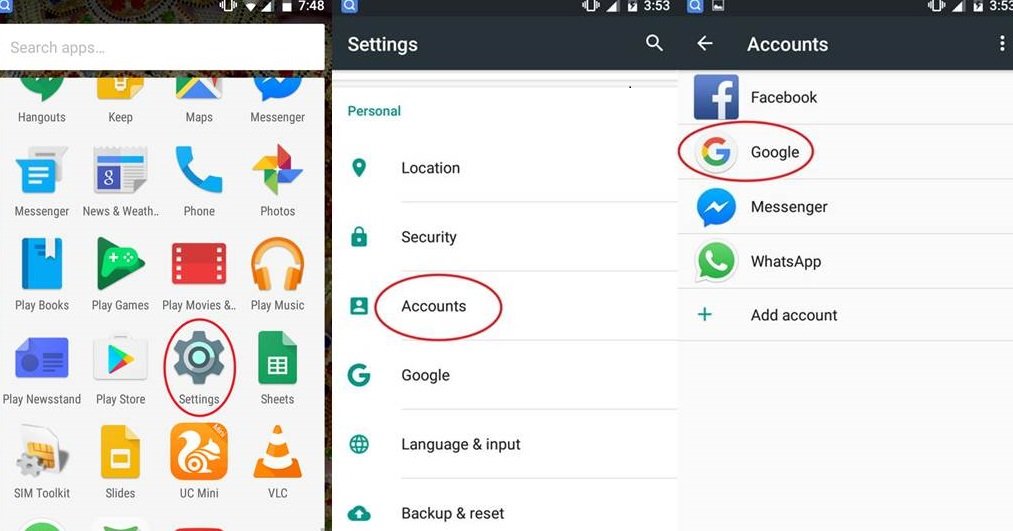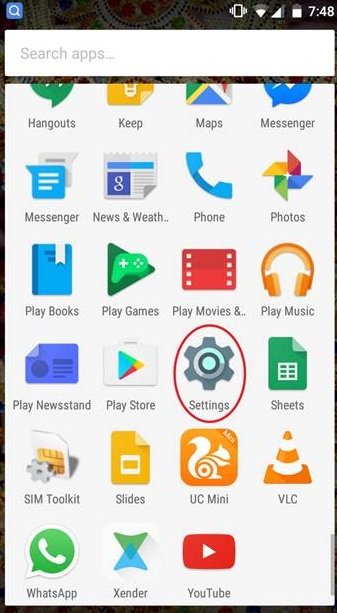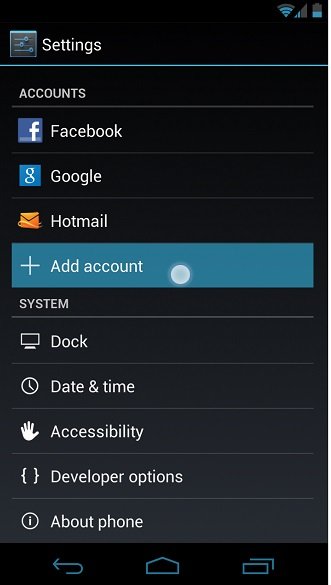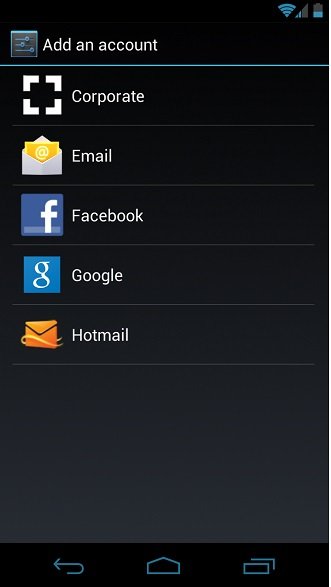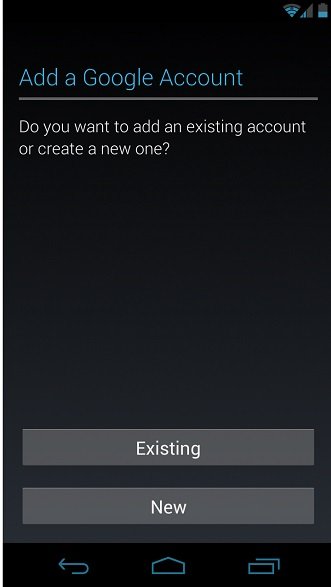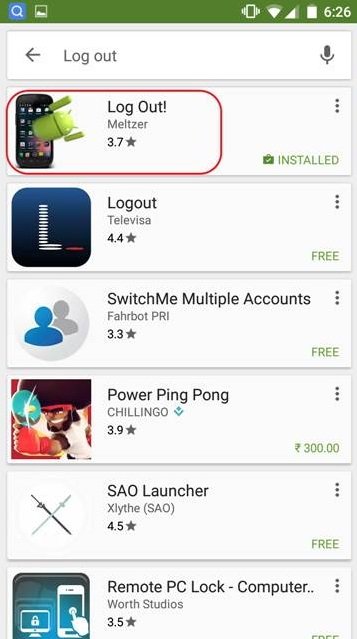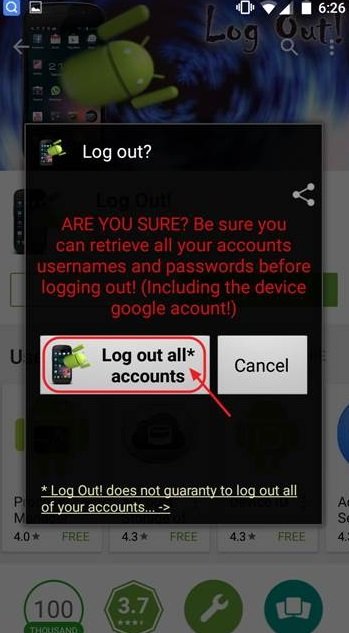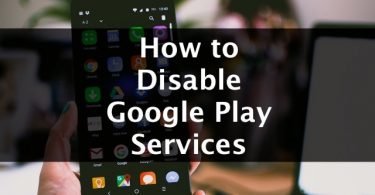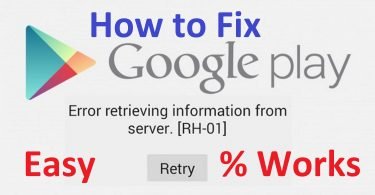Learn How to Sign Out of Play Store on your Android Smartphones or tablets. Though there is no need to do so, many people for some reasons don’t want to keep their account signed in to Play Store. So today, in this article, you can find the easy way to sign out of play store in just a few minutes.
How to Sign Out of Google Play Store?
After scrounging through the Internet, I could see that the question, “How to sign out of Play Store” is asked very frequently. Therefore, I have compiled some methods to help the people with this question. In a very short amount of time, Google Play Store has grown very rapidly and strongly.
Due to this popularity of Android, every day millions of new users are added and use the android apps. The Google Play Store pretty much has everything, whether you want an office-work app or an entertainment app.
Additionally, you can also buy movies, books and stream music over the Google Play Store. This is one great advantage.
Now let’s just move on to the main question and this is, “How to sign out of Google Play Store?”
The answer is: There are several different ways to sign out of Google Play Store. You can try whichever way you like and sign out of Google Play Store. I will list 2 of the best methods among them.
2 Methods to Sign Out of Play Store on Android
Google Play Store itself doesn’t provide a sign-out or log out option. So, I’m presenting here the 2 best methods to sign out of Google Play Store. All these methods are tried and tested by the experts. Also, these are very easy and simple. I’ll also guide you through each method with simple steps. Just have patience, keep scrolling and you will learn to sign out of Google Play Store.
1. Sign out from Settings
This is the simplest and easiest method to sign out of Play Store. You just have to go in the Settings of your Android smartphone or tablet and remove the existing Google account. This will simultaneously sign you out of the Google Play Store. Follow these steps in order to do this:
Step-1: Firstly, go to “Settings” and navigate to “Accounts & Sync” or, (Setting > Accounts > Google).
Step-2: Now scroll down to your Google Account entry and then tap on the three dots or open the menu.
Step-3: In this appearing drop-down menu, you can see a “Remove Account” button. Tap on it.
Step-4: You have now signed out of the existing Google account and also signed out of Google Play Store. Now log in with the same or different Google account in order to keep your Android device working properly.
This way you can sign out of Google Play Store anytime you want. If you also want to add an account after signing out, follow this procedure:
How to add an account?
Step-1: Firstly, go to “Settings” of your device.
Step-2: Now navigate to Users & accounts -> Add account.
Step-3: Here, select the type of account you want to add.
Step-4: Tap on Google to add a Google account. Remember that when you sign in with a Google Account, the email, contacts, calendar events, and other data associated with that account automatically syncs with your device.
Or,
If you want to add a different personal account, tap on Personal (IMAP) or Personal (POP3). You’d generally opt for these if you use an email program like Microsoft Outlook or Apple Mail.
Step-5: Just follow the on-screen instructions carefully. You may also need to enter your device’s pattern, PIN, or password for security in order to add the account.
This way you can add an account to your phone anytime and it will automatically be signed in to Google Play Store (when you add a Google account).
Limitations of this method
- You cannot only sign out of Google Play Store, but your account will be removed.
- When you remove an account, you lose the data related to it from the phone.
- You have to add an alternative or same account again.
2. Sign out Play Store using “Log out” App
Log out is a third-party application developed just for the purpose of signing out of various accounts. Using Log out, you can quickly log out from many apps and accounts. These include Messenger, Twitter, Facebook, and also Google Play Store, Play Music, Play Games with just one tap. This is a great way to sign out of Play Store when you don’t want to unlink your Google accounts from your smartphone, and just want to sign out of Goo glePlay Store. The app is completely free to use. Follow these steps to use the app to sign out of Google Play Store:
Step-1: Download and install the Log out app from the Google Play Store.
Step-2: Once it is installed, open the Log out app.
Step-3: When you open it, a pop-up will appear with two options: “Log out all* accounts” and “Cancel.”
Step-4: If you wish to log out from all the apps and account on your device, tap on “Log out all* accounts” option.
Or,
If you wish to log out only from the Google Play Store, select “Cancel” and then tap on the first option “Google Play Store” to sign out of Google Play Store.
This way you can sign out only from the Play Store without having to remove your account from the device. This also saves you from losing any data or having to add another account.
Also Read Various Methods to Solve Play Store Errors;
Limitations of this method
- You cannot log out of Whatsapp and Viber using this app.
- To sign out of your Skype account, your phone must be rooted first.
- The app contains some bugs.
Summary
That’s all guys.
These were the 2 methods to sign out of Play Store easily. If you have any other method or want to ask us any question related to this post, do visit the Comment box. Your involvement is all that we need. For more posts like this, you can browse our website.