Wondering what to do about the Facebook App Crashing? Keep reading to learn how to fix it!
Why is the Facebook App Crashing?
There are a lot of different reasons why your Facebook App is crashing. All in all, it could be anything from a random bug, you need an update, or it may even be due to another app misbehaving. Therefore, there are a few things you can try!
How Do I Fix My Facebook App from Crashing?
There are many different approaches you can take in order to fix the Facebook App Crashing problem. So whether you simply want to get on to unblock someone, or you are trying to get updates on your friends and family, getting your Facebook app up and running can be easy.
Check This: Com.Facebook.Orca: Recover Deleted Facebook Messages
Restart the App
Closing down the app, as well as restarting and logging out of the app, may also help fix the issue. Simply close down the app on your device, then open it once more. If this doesn’t work, then you can always log out of the Facebook app, as well as logging back in again once the log out is complete.

via https://pixabay.com/photos/facebook-internet-network-social-1903445/
Restart Your Phone
However, if that doesn’t work, what you can always try is restarting your phone, or tablet. Ask anyone who has ever worked in technology, as well as in programming. Not only will they tell you the absolute first thing to try is to shut your device down, but also to restart it right away.
Because your phone may be in need of an update, or it simply is overloaded with apps running in the background, restarting your phone is always a good idea. All in all, it is a simple step to try and fix your Facebook App crashing problem.
Check This: How to Wave on Facebook?
Re-Install, or Update the App
If the application is still crashing, then it may be time to delete the app from your device and re-install it. Overall, this is a simple approach that doesn’t take any special steps like finding old deleted messages on Facebook!
All you have to do is delete the application from your device, then go to the Apple App Store, as well as the Play store, or whatever app store you use, and download it again. Once it is back on your device, you log in, and it will work!
However, you can also try just updating the application on your device!
Check This: Why Is Facebook So Slow?
Clear Cache
Despite restarting your phone and all the other approaches, you may not be able to get the Facebook app from stopping. Therefore, your next step should be to try clearing the cache. All things considered, this makes it so your Facebook app will have to reload every page it encounters.
Here are the steps to clear the cache for your Facebook App:
- Step 1: Open the Facebook App on your phone
- Step 2: Click on “Settings” from your menu option
- Step 3: Go to “Account Settings”
- Step 4: Choose the “Browser” option
- Step 5: Select “Clear Data” to clear the cache of websites and cookies you’ve been in contact with while using the Facebook App.
Check This: How To View Your Facebook Profile As Public
If all other routes fail you, then there must be something wrong with your actual device. The following options will work for your specific device:
How Do I Fix Facebook Crash on My iPhone?
Your Facebook App crashing on you isn’t just an iPhone, or an Android issue. However, there are different steps to do the same things for different devices. Here are step by step instructions, as well as various ways to stop this issue on iPhone or iPad devices.
Reset Settings
You don’t have to trust the app for Facebook manually on your iPhone, but you may have to reset the settings. Please remember to back up all of your photos and data before you reset your settings on your iPhone. Because you can never be too safe!
- Step 1: Go to the “Settings” App from your home screen.
- Step 2: Select “General”
- Step 3: Choose “Reset”
- Step 4: Click on the option “Reset All Settings” and confirm
This will take a few minutes for the whole process to finish, as well as for your phone to reboot afterwards. This will reset your network settings, as well as un-save passwords for WiFi, but it shouldn’t delete your apps and data!
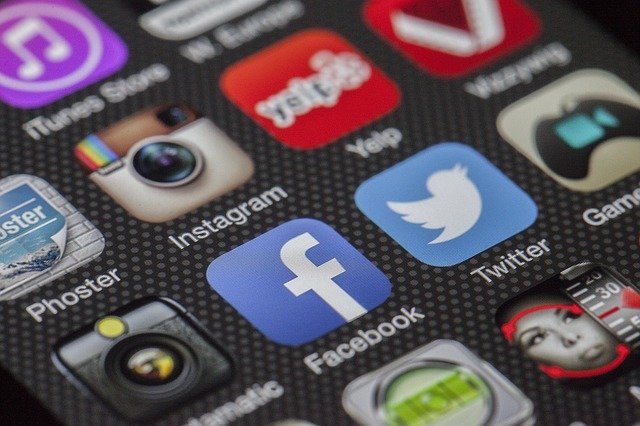
via https://pixabay.com/photos/twitter-facebook-together-292994/
How do I fix Facebook crash on Android?
Much like on the iPhone, all of the options to fix the Facebook App crashing problem will work on the Android as well. However, once you get to the device specific alternatives, you need Android specific instructions.
Disable Power Saving Mode
Sometimes, we put the power saving mode on our Android devices and completely forget about the restrictions! Here are the steps to disable the power saving mode.
- Step 1: Go to your device’s Settings
- Step 2: Scroll down to “Device Care” or “Battery” options
- Step 3: Select “Power Mode”
- Step 4: Tap on “Optimized” or “High Performance”
There you have it! However, if the Facebook App crashing still happens even with the power saving mode on, you can try to reset your Android Device.
Reset Settings
In order to get rid of your Facebook App crashing problem, you can always reset the settings on your Android device.
- Step 1: Go to your device Settings
- Step 2: Select “Backup & Reset”
- Step 3: Tap “Factory Data Reset” and “Reset Phone”
- Step 4: You will then be prompted to enter your passcode
- Step 5: Choose the option to “Reboot” your phone
Once your phone is restarted, you can restore all of the data! Easy!
Fixing the Facebook App Crashing for Good!
Now that you have a lot of options to choose from, as well as device specific instructions, you can now fix the Facebook App from crashing for good!
FAQ
How do I clear my Facebook app cache?
Open Facebook App. Choose Settings. Select “Account Settings”, as well as choose the “Browser” Option. Then “Clear Data”.
How do I empty the cache on my iPhone?
Empty the cache on your iPhone by going to “Settings” app, then scroll down to your browser of choice. Scroll down until you see a “Clear History” option and “Website Data”. Choose to confirm you action.
What happens when I clear data on Facebook app?
When you clear the data on the Facebook App, you are only removing temporary files. All in all, it means that if you once clicked on a website within the Facebook application, it will forget that you clicked on that website and won’t offer advertisements, etc.
Why can’t I update my Facebook app?
You can’t update your Facebook app because you are either running the most recent app, or you don’t have the mobile operating system to support the update.
Why is my Facebook app taking up so much storage?
Facebook is taking up so much storage because it is always filling up its cache with information and data usage within the app. It will instantly cache information, as well as links and websites and take up space!

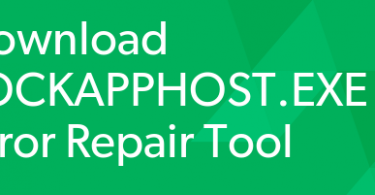














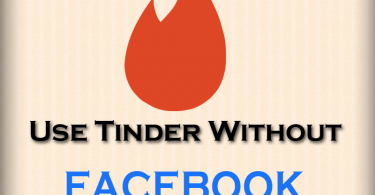





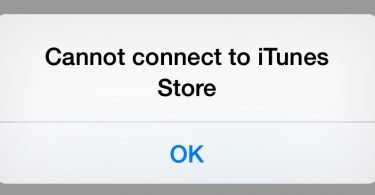



Hi Hanna
I have had the issue on my Android devices a couple of times. Most of the time I have been able to fix it by deleting the cache for the Facebook app and login again.