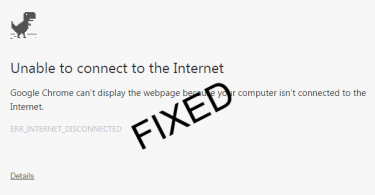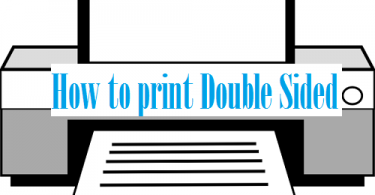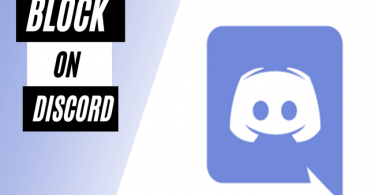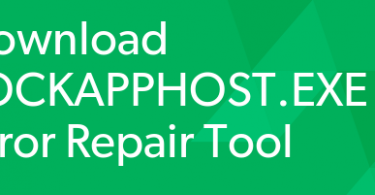As the Discord platform moves further away from a social gaming platform, more and more people are downloading the app. However, sometimes when apps like Discord open on startup it can make turning on your computer a hassle! But how to stop Discord from opening on startup?
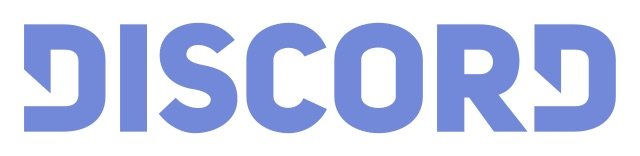
via https://upload.wikimedia.org/wikipedia/commons/thumb/c/ca/Discord_Color_Text_Logo.svg/640px-Discord_Color_Text_Logo.svg.png
How Do I Stop Discord from Opening Automatically?
There are a few simple steps to stop Discord from opening on startup. Windows users must open Discord user settings and change the System Startup Behavior settings. If the Discord settings change doesn’t work you should change startup settings in the Task Manager. For Mac users, you will open Discord, select Options, and then unselect the Open at Login option.
Check below step by step how to change settings and stop discord opening automatically.
Steps to Stop Discord from Opening on Startup for Windows
- Open Discord on your Windows Computer.
- Click on User Settings Icon, which looks like a gear.
- Choose Windows Settings.
- Deselect the Open Discord toggle in System Startup Behavior.
All in all, this way is very simple. However, there is another way to manage your Discord opening settings for Windows users.
- Open your Windows Task Manager.
- Click on the More Details option.
- Select the Startup tab.
- Search “Discord“.
- The Status tab will show that it is Enabled.
- Choose the Disable option on the bottom right.
There you have it! You can not only manage Discord on your Windows PC, but also whatever bots or other settings you may want to change.
Check this: How To Block Someone On Discord
How to Stop Discord from Opening on Startup for Mac
Overall, the steps for managing your startup apps on Mac are quite easy.
- Right click the Discord app on your Mac computer’s Taskbar.
- Select Options.
- Deselect the Open at Login option.
All things considered, disabling and being able to make it so Discord doesn’t open when you start up your Mac is straight forward.
Stopping Discord from Opening at Startup is Simple!
Finding a way to minimize the apps that open when you start up your computer doesn’t have to be difficult! With this helpful guide you can start with Discord and take advantage of this awesome tech. Stop Discord from starting when you turn on your computer with these easy to follow steps!