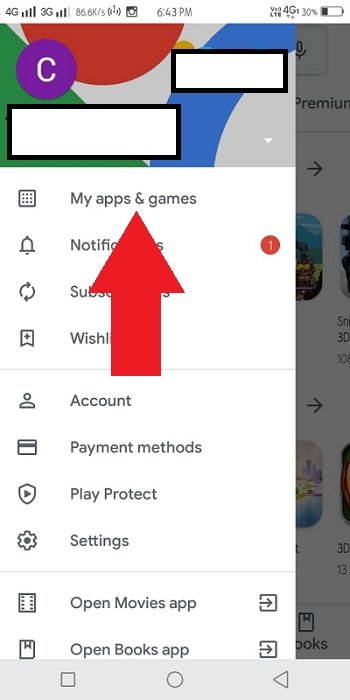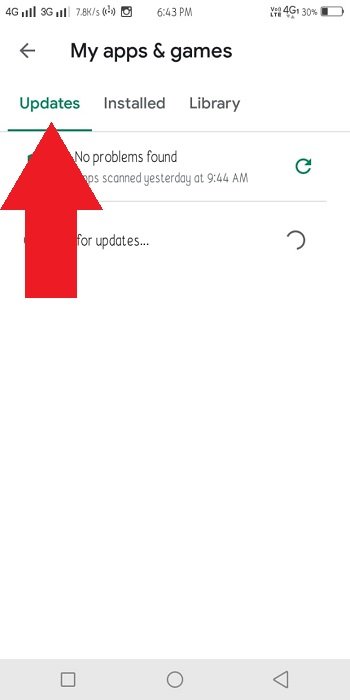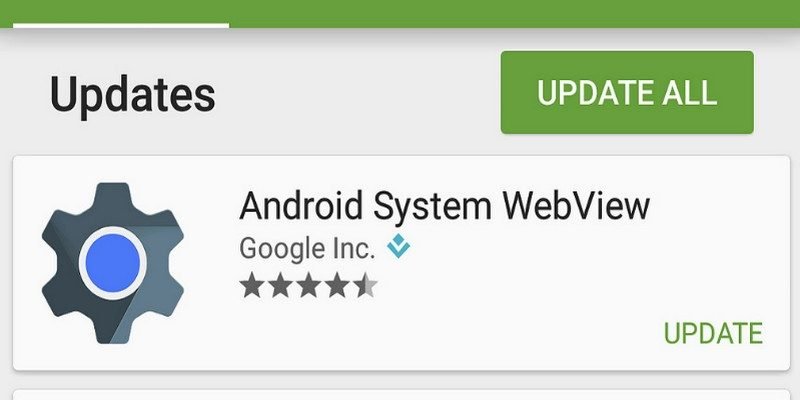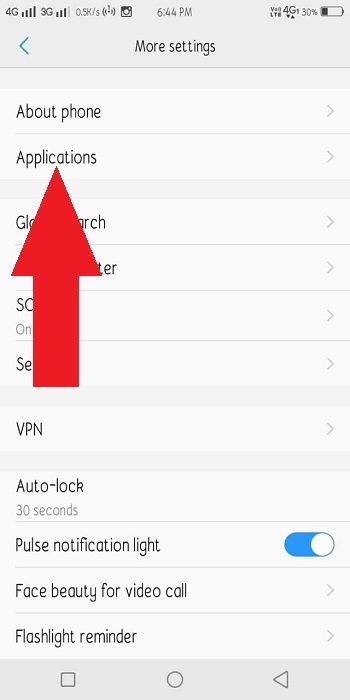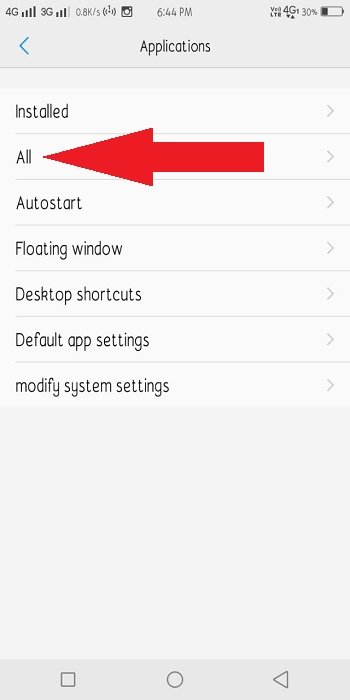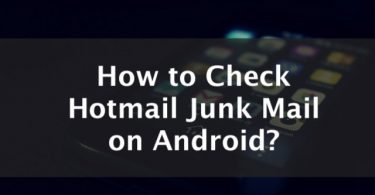Wondering what is Android System Webview in your device? Having some error or other common problems with it? Then you are in the right place.
Here in this article, I am going to tell you everything about the Android System Webview which is present in all of your devices running Android. I will tell you its purpose in your device and how you can get the most of it and fix any problems or errors you might face
You need to read this article:- FIX: com.android.systemui has Stopped Working Error
If you are an Android user, you must have seen an application in your device named Android System Webview. It updates very frequently in your mobile device if it’s using an Android version below Android Nougat. So without wasting any further time, let’s jump directly to our first section discussing what is this Android System Webview and what is its purpose inside our phone.
What is Android System Webview?
In your Android device, you can install many applications for your personal use or device modifications. All of these applications are present in the Google Play Store. You can simply download and install these apps on your device. But there are some other applications that are pre-installed on your device. These applications work in the background to provide you and your device with various functionalities. Most of these pre-installed apps are managed by Android itself through OEMs. But some applications are rolled out and updated with every new version of Android. These applications are managed and updated through the Google Play Store.
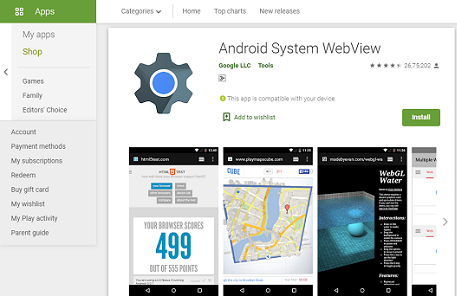
Android System Webview is one of them. But what does this Application basically do? The purpose of this application is to render webpages in various applications. These applications can be both system or third-party applications downloaded from PlayStore. If anytime you see Web pages or any content from the web inside an application, it is all because of our Android System Webview. Apart from the Google Chrome app and other internet browsers which uses its very own rendering engine to access webpages on the internet, all of the webpages that you access through an app is made possible with the help of WebView.
Check This: How To Fix “Android Is Starting Optimizing App” Loop
Solving Common Webview Problems
Since Android System Webview is a system application, there are some common problems that Android users encounter with Webview. In this section, I am going to talk about these problems and their solutions. Many users face Webview stopping and closing without any reason. The Error they get is “Android System Webview has stopped working”. So let’s discuss this error and its solutions in detail.
Android System Webview has Stopped Working
If you are trying to access the web on an application and encountered this error then most probably the Webview app is crashing. This crash can be due to many reasons, maybe the application is outdated or there are some unknown problems. So, if you are facing this error, here I am going to provide you with multiple solutions to these problems.
Let’s get started!
You might also be interested in:- Fix Failed to Obtain IP Address on Android [SOLVED]
Updating the Webview application
The reason why Webview is a separate application is because Google updates it very frequently. If you have not updated the application recently, then that may be the cause of this error. So, you can simply update the application to get rid of the Stopped working error. To update this application easily, follow the steps mentioned below.
- Open the Google Play Store on your Android Device.
- Now tap on the Side Menu icon on the top left corner of your screen.
- Now select “My Apps and Games” from this Side Menu.
- From the Updates tab, find the Android System Webview application.
- Click on it. It will open the application page.
- Now on this page, you can click on the Update button.
- The update will begin.
That’s it. You have successfully updated the Webview application on your Android device. You can now try to do the same thing to check whether you get the error again or not. I hope you won’t see the error again. But if you are still encountering the same error, maybe it is not happening due to the outdated version of the application. Check the next section, to try another method.
Resetting the Webview application
If you are still getting the same error even after updating the application. Then it may be possible that the error is due to some inside changes in the Webview application. It can be due to the third-party application using the Webview application or the Webview application itself. So you can simply clear the cache and data of the application to set its settings to default. So, let’s see how to do this.
- To reset the application, go to the settings on your Android device.
- Now scroll down and find the Application tab or Apps/Manage Apps tab to see the list of all your installed applications.
- Press the 3 dots icon on the top right corner of your screen and click on show all apps or you can also slide to All Applications.
- Now in this list of installed applications, find the Android System Webview application.
- Click on it. The application manage window will open.
- Press the Clear Data button at the bottom of the screen and then select Clear all data to proceed.
- Now reboot your phone to finish the method.
After the phone reboots. You can again check that the error is still there. Most probably you will not notice the error again on your Phone. You can now easily access the web on the third party application without any Webview error.
Check This: ADB Sideload: Download and Learn How to Use
Can you Uninstall the Webview Application?
If your phone is using Android Nougat or higher, then Google has already removed it from your applications list. With Nougat, Google got rid of it as a standalone app and instead uses Chrome itself as a Webview app. But if your Device Android version is below Nougat, you can find this application in your Apps list on your phone.
Answering the question, you can’t uninstall the whole application permanently from your phone. But to temporarily reduce its size you can simply uninstall its updates by following the Resetting the Webview application method shown above. Even after uninstalling the application from the Google Play Store, it will enable itself in some time.
The Webview is an important application to view the web on third-party applications. I recommend you to not uninstall it from your mobile device if you have no idea what are its uses. It’s best to keep it as it is. To know more about the use of this application on your Android Device refer to this Android StackExchange Website.
So that’s the end of this article. If you are having any difficulty or queries or doubts regarding any of the methods mentioned above. Feel free to mention them in the Comments Section below. I’ll be more than happy to help you with it. I hope now you don’t have to search anymore ‘What is Android System Webview and Solution of its common problems’ on the Internet.