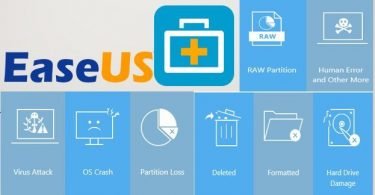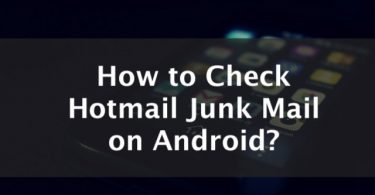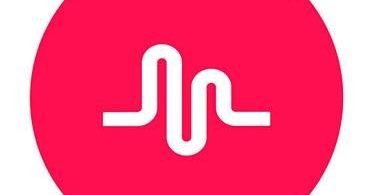Trying to create a Google Gmail account without phone number but not sure how you can do it?
Well, in this era of high security for account protection, Google implements a lot of security measures to prevent the opening of fake, spam or illegal accounts. Now with these security parameters, you can usually create your email account in Gmail with the authorized phone number, the problem generally arises when you have to create multiple Gmail accounts without phone number.
Check This Post: How to Set Up a Password Manager?
5 Methods To Create A Gmail Account With No Phone Number
Well, don’t worry as you don’t have to purchase various sim cards. In this article, I have mentioned 5 methods that you can use to create Gmail account without using a phone number or without any phone verification.
Along with that, you will also find the alternatives methods with the help of which you can create multiple Gmail accounts with one single phone number.
Not only this I have also mentioned a few tricks which you can use for the same. The necessity of multiple Gmail accounts depends on your purpose.
So let’s have a look at the key solutions for how to create a Gmail account without phone number verification.
Check More Posts About Emailing:
- How to Block someone on Gmail
- How to Delete All Emails from Gmail in 1 Minute
- How To Create Email Signature for your iPhone
- How to Login To A Charter Email Account
How to Create Gmail Account without a Phone Number
With the help of this method, you can create your Gmail account without using your phone number. For the best results, you should use this method with a VPN. Check a list of many VPNs here
Follow the steps given below carefully:
In this method, you can use any web browser you wish to use. I have mentioned the detailed steps for the Google Chrome browser.
Steps To Create A Google Account Without A Phone Number
Step 1. Open the Google Chrome browser.
Step 2. Click on the top corner in the Google Chrome browser and select the new incognito window mode.
In doing this it will display a new page.
Step 3. Go to gmail.com.
Now, we will create a new email account in Gmail.
Step 4. Enter the valid details in all the fields provided. Like the first name, last name, the username of email, password, Date Of Birth, security question, etc.
Step 5. In the phone column field, leave it empty. Afterward, make “skip this verification” box unchecked and enter the captcha carefully.
Step 6. Lastly, click the Next step.
In this method, you will generally be prompted with the notification to add your profile photo. You can skip this step and click on the update later. And now, as your new Gmail account has been created without the requirement of your phone number you can use this for further applications or tasks.
Well, this method is 100% guaranteed, but not to worry if this method didn’t work well for you. I have other alternatives also.
Creating New Gmail Account Using Bluestacks
Well in this method you will find another way with the help of which you can create a Gmail account without facing any kind of any phone verification parameter. Now, Follow the steps given below carefully:
The basic requirement to execute this method is of the Android device or the BlueStacks software installed on your pc.
Steps To Create A Gmail Account Using Bluestacks
Step 1. Download bluestacks software on your PC and install it.
Step 2. Open BlueStacks and go to settings.
Step 3. Now, click on Google to create. New Gmail account.
For android, Go to Settings =>Accounts =>Add Account =>Google.
Step 4. Insert or add a new Google account.
Step 5. In this step, you have to enter all your appropriate details, like first name, last name, email username, alternative recovery email and enter the captcha for verification.
Woah! With the execution of these steps, you have successfully created your new Gmail account.
Note: If you do not enter the recovery email then the Gmail will ask you for your phone number for the completion of the verification process. Therefore, I highly recommend you to provide your alternative recovery email, that is used to recover your email account when you lose your password.
An Alternative Method to Verify a Gmail account without phone or Sim
Here is another easiest way with the help of which you can easily bypass the phone number verification step while creating your new Gmail account. To use this method follow the steps given below carefully.
Step 1. Firstly, Clear all the data, search history, and cookies of your browser.
Step 2. Open the Google Chrome browser.
Step 3. Click on the top corner in the Google Chrome browser and select the new incognito window mode.
On doing this it will display a new page.
Step 4. Go to gmail.com.
Now, we will create a new email account in Gmail.
Step 5. Enter the valid details in all the fields provided, except your age! Because the gmail thinks that you are a kid and you are under 15. So you might not have a phone. And therefore it will not ask for your phone number verification.
Keep in mind that you have to enter your birth year as 1998.
Step 6. In the next step keep your mobile phone field empty, recovery email and lastly accept all the terms and conditions.
So, in this way you can create your new Gmail account without the phone number verification step.
Create Email Account Without Phone Number Verification on Android
As already mentioned this method is valid only for android devices. Therefore follow the steps given below carefully:
Check This Post: 7 Best Browsers for Android
Step 1. The first and the most important step is to do the factory reset of your Android device.
Step 2. Once you have finished your reset process go to the settings app in your android mobile phone.
Step 3. Then, select Accounts > Google > New.
Step 4. Now, Enter the valid details in all the fields provided. Like the first name, last name, etc.
Step 5. Now choose your username for the email.
Step 6. Click or tap on next and create your password.
Step 7. Click or tap on the setup recovery option.
Step 8. Now, enter only your valid email address. With this follow all the other simple steps and you’re done!
So, with this method, you can easily create your Gmail account without any requirement of the phone number easily. If you will execute this method without factory resetting it won’t work. Therefore, I highly recommend you to first attempt the factory reset of your Android device.
How to Create Multiple Gmail Email Accounts Using 1 Number
In this method, I have mentioned the steps with the help of which you can create multiple Gmail accounts with only one mobile number. Follow the steps given below to do so:
Step 1. Open your Google Chrome browser and type the address in the address bar and hit the enter button.
https://accounts.google.com/SignUpMobile
Step 2. Enter your phone number in the mobile number column without the number “0”, then click or tap on the Next button.
Step 3. In the next few seconds, you will receive a text message from Google. In the text message, there will be a URL, you have to copy that URL address and paste it in your browser and hit the enter button just after that.
Step 4. Now, fill all the data that has been asked according to the respective fields and click or tap on the Next button.
Step 5. Select the email address that you want in your username field.
Step 6. In the next step enter your desired password and click on the finish button.
So with the end of this step, your first account creation process has been completed. To cross-check whether your account has been created properly or not, go to Gmail and enter the username and password newly created.
Choose Which Method To Use To Create A Gmail Account Without A Number
So, in this article, I have mentioned all the best possible ways with the help of which you can create a Google account without using your phone number and phone verification. I hope these methods help you in finding the solution to your problem. If you have any queries related to any method of creating a Gmail account feel free to drop your questions in the comment box.