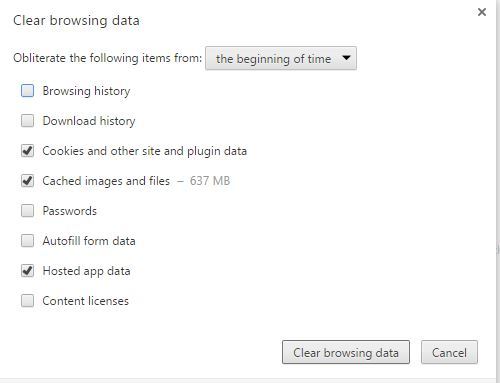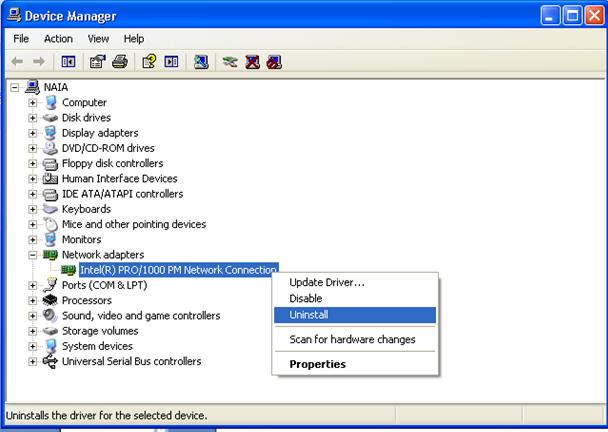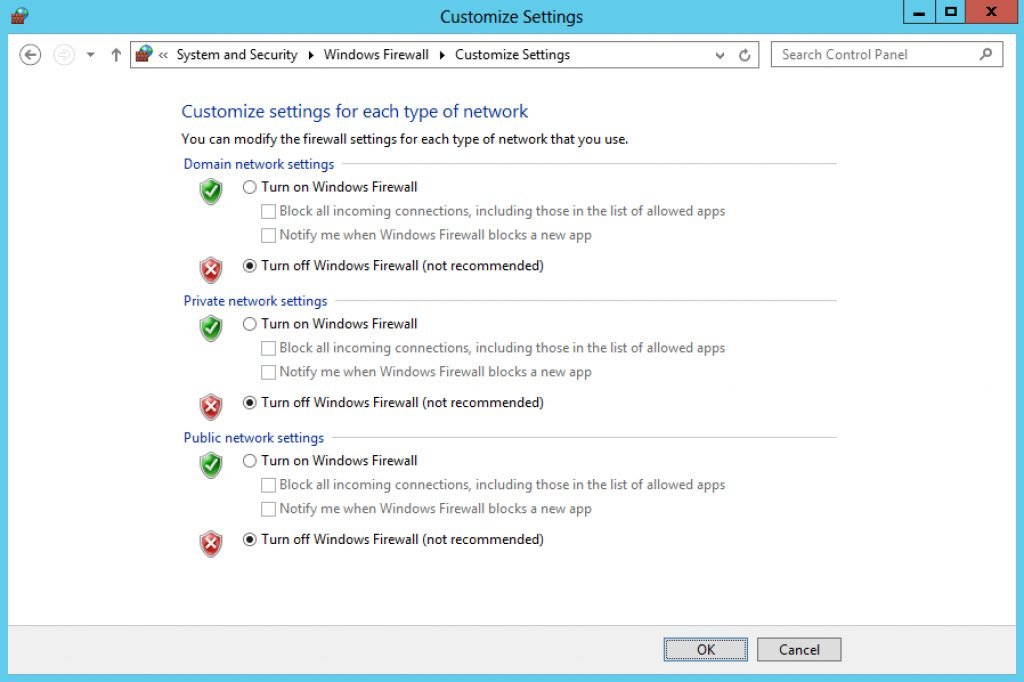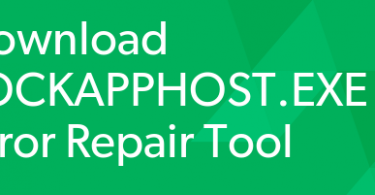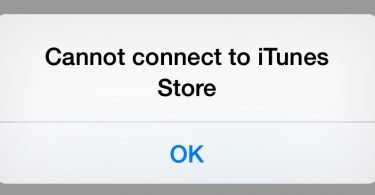ERR_INTERNET_DISCONNECTED is a very common Chrome error that doesn’t allow users to access the Internet. This usually happens when your internet is not functioning properly. But, many times, there can be different reasons behind such an error.
So here in this article, we are going to discuss what causes the error ERR_INTERNET_DISCONNECTED in your browser and also How to fix ERR_INTERNET_DISCONNECTED. We will be mentioning many methods by which you can easily solve it and continue with your browsing. If any of the methods are not working for you. Simply move on to next step. So let us start with our article:-
What is ERR_INTERNET_DISCONNECTED Chrome Error?
As the reason for the error shows “Google Chrome can’t display the webpage because your computer isn’t connected to the internet”. So it is because of your Internet Connectivity. This error is caused because your system is not able to access the Internet. LAN or Wifi can also be the reason for the occurrence of this error. Sometimes, a change in LAN settings can affect the internet and disconnect causing such errors.
For the time being, all you can do is check that your Internet Connection is working or not. For that do the following:-
- Check the network cable or router.
- Reset the modem or router.
- Reconnect to Wi-Fi.
If by doing the above-mentioned still, you are not able to access anything on the web, then maybe we have to do some internal fixes.
Also Read: How to Reset Chrome without Uninstalling
How to Fix err_internet_disconnected
Now that you know what the error is, check out the following methods to easily fix ERR_INTERNET_DISCONNECTED error in Windows.
Clearing browsing data and cache
Few users reported that cleaning the browsing data and cache can fix this problem on Google Chrome, so you might want to try it. To clear cache on Google Chrome, follow these steps:
- Click the Menu icon (the 3 vertical dots) in the top right corner.
- Now click on Settings.
- A tab will Open.
- now scroll down to the bottom of the page and then click on Show advanced settings.
- Go to the Privacy section and click on the Clear browsing data button.
- From the list select Cookies and other site and plugin data, Cached images and files and Hosted app data by clicking on the box.
- To clear the selected items, click on the Clear browsing data button.
- Browing Data and Cache will be cleared from your Chrome browser.
Now check if the error still shows up. If it does, follow the next step.
Change LAN Settings to Fix Err Internet Disconnected Problem
Sometimes the error can be caused due to internal settings error too. To fix it we have to reset the Lan Settings to default. You can do it by following these steps:-
- Navigate to Control Panel by pressing Win + X on your keyboard in Windows 10 and selecting Control Panel from this list. (In other versions of windows this can be done by simply going to the Control Panel from the Start Menu.)
- A new Internet Options tab will open.
- From there go to the Connections tab located at the top and press LAN settings.
- Uncheck “Automatically detect settings” and “Use a proxy server for your LAN options”.
- After you’re done, click the OK button to save changes.
Now try connecting to the internet. It would definitely work for you. If still not working move on to the next step.
Reinstall Network Drivers
Sometimes this problem can be caused due to the network drivers installed on your Pc is not compatible with it. To fix this issue you need to delete and reinstall the drivers from your pc. To do the following follow the below-mentioned steps:-
Check this post: 10 Best Driver Updater for Free
- First press Windows Key + X from your Keyboard
- Power User Menu will open. Select Device Manager from this menu.
- A new window will open.
- Locate network adapter and then right-click on it and choose Uninstall.
- Check Delete the driver software for this device and click OK.
- Now restart your PC.
- When your PC restarts, the default driver should be installed.
If the default driver works well, you can continue browsing your internet without any difficulties. But if the driver doesn’t work, you might have to download the latest version.
Disable Antivirus and Firewall to Fix ERR_INTERNET_DISCONNECTED
Antivirus and Firewall or other security software can also restrict access to the internet. Antivirus and firewall tools can interfere with your Internet connection. To fix the issue caused by this, you need to disable your Antivirus and Firewall for the time being. If disabling antivirus and firewall doesn’t fix the problem, try uninstalling them.
If other methods don’t work, you can try this one. It can solve the issue since Antivirus and firewall tools can interfere with your Internet connection which can cause ERR_INTERNET_DISCONNECTED Error. If this and none of the above method has solved your problem, then there is only one last method to solve it and it will definitely solve the issue if none of the above steps worked.
Restart Router
Most of the time the error or issue one is experiencing can be solved by simply restarting the device you are experiencing it on. For this issue, the problem can be solved by simply restarting the Router. This will reboot the Network Connectivity and will let you browse any site on the internet without error.
Check your router and all cables in order to establish whether they are connected correctly. Sometimes, cables become either loose or disconnected over time. If the cables seem connected properly, then you should check that the Internet light on your router is on or off. By simply restarting your router you can solve the issue in no time.
The above mentioned 5 methods will definitely solve your issue and you will no longer see any Err_Internet_disconnected error on your Browser. Try the above steps one by one. Jump to the next if the first doesn’t work,
If you have any difficulties or not able to understand any of the above-mentioned methods, feel free to ask us in Comments Section below:-