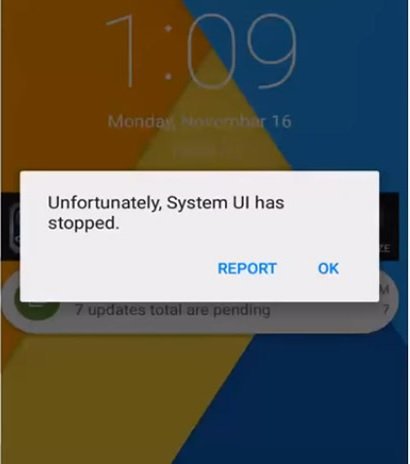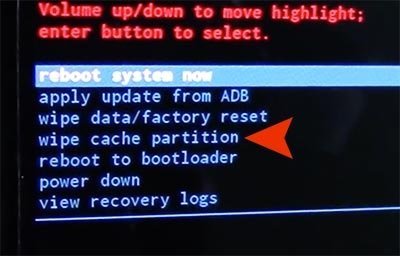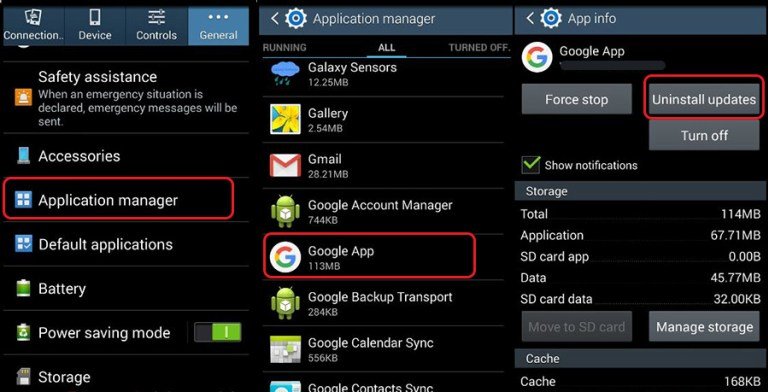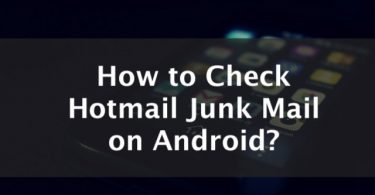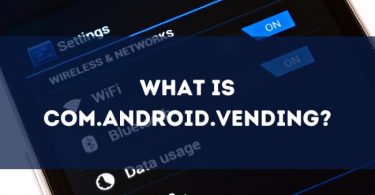If you too have received a message like saying the process com.android.systemui has stopped working, then we have some methods to troubleshoot the error. It is a common error message that can pop up due to many reasons. Sometimes after you update your device, you may receive this message due to an incompatible UI interface.
Or it may also happen after you try to factory reset the device. So here we are sharing the most effective ways of how to fix com.android.systemui has stopped error. It is time to fix the error.
What is Com.Android.SystemUI has stopped working error?
The process com.android.systemui has stopped error means that the whole User Interface of your device is not functioning. The error is caused by a number of factors. Deleting an OS file, or a faulty custom ROM installation can be the cause. As well as the deletion of a third-party app. More often times than not, it is the deletion of an app that wasn’t originally on the device.
Also Read: How to Fix Android.Process.Acore Stopped Working Error
How to Fix Unfortunately com.android.systemui has Stopped?
The causes behind the error “Unfortunately com.android.systemui has stopped are many. But don’t worry we have the solution for the 7 most common:
- Method 1– Wipe the Cache Partition of Device
- Method 2– Download and Run CM Security
- Method 3– Update your Android Device
- Method 4– Restore the System Files
- Method 5– Uninstall Third-Party Apps
- Method 6– Change or Reinstall the ROM of Android Phone
- Method 7– Uninstall the Google Updates
Method 1- Wipe the Cache Partition of Device
One of the best ways to fix Android SystemUI error is to refresh the device, and you can do it by wiping the cache partition on your Android device. By performing the wiping action not only this error, but you can put a stop to all the Google Play Store-related issues. Just follow the steps given below-
Step 1: Firstly turn off your Android device.
Step 2: Then hold the following combination of keys. Press Home+ Volume Up+ Power Button together.
Step 3: You will observe the wipe cache partition option on your screen.
Booting your device into Recovery Mode will help you to refresh the device. After the partition cache is wiped, reboot your device.
Method 2- Download and Run CM Security to Fix the com.android.systemui has stopped error
Many users have reported that running the CM Security fixes the Android System User Interface incompatibility error.
Step 1: Open the Google Play store on your device. Then search for CM Security. You can also click here for CM security.
Step 2: Now install the CM security application on your Android device. Then run it.
Step 3: Scan your device with the app to see if the issue resolves.
Method 3- Update your Android Device to Fix SystemUI Issue
Another tried and tested troubleshooter is updating the device with the latest firmware. Users have reported that updating their phone with the latest update available, have put an end to various other related issues.
Step 1: Open the settings of your phone. Then scroll down to look for About Phone option.
Step 2: Click on Android Version. Under this, you will find Version Number.
Step 3: If there are any updates available, you will observe a “Check for Update” option here.
Step 4: Click on the Update notification. Soon the update for your device will be downloaded.
Method 4- Fix com.android.systemui by Restoring the System Files
There is a possibility that you have deleted the system files to free up the storage space on your device. But mind you, these system files were important and had some valuable data. So it is always advised that before removing any system file, create a backup of it. This is important as restoring these files will help you to fix an error like com.android.systemui has stopped.
Method 5- Uninstall Third-Party Apps
A lot of times we download and install apps from sources other than Google Play Store. Apps from an external source can also lead to the Android SystemUI has Stopped error. And this affects the necessary system files of your device or the rooting of the device. And so if the error has occurred after the installation of such third party apps then you know what to do. Uninstall the app immediately and to make sure that it was the cause of the error, try reinstalling it.
The home screen launchers are the major cause of the error on Android. And so for the users having Android device with low RAM or little memory, it is advised that they avoid using the home screen launchers.
Method 6- Change or Reinstall the ROM of Android Phone
This method works well for those whose Android devices are rooted. If you too have a rooted device and custom ROM on your device, then the problem is due to inappropriate removal of cache and data after the ROM installation. In such case, it is advised that you either switch to a completely new ROM or reinstall the ROM. And while you do this remember that you wipe the data and cache partition of the device.
Method 7- Uninstall the Google Updates to Fix SystemUI has Stopped Issue
We all are aware that our Android system is fully dependent on the Google App. And so if you have installed the Google App updates and are facing the issue after it, immediately uninstall the Google App updates. Follow the steps given below to roll back the Google App updates.
Step 1: Open the Settings of your phone. Then click on App or Application Manager.
Step 2: Now look for the All apps option.
Step 3: Click on Google Apps from the list of apps displayed. Then click on Uninstall Updates option.
Also make sure that you check the “Do Not Auto-Update Apps” option, as this will prevent any future encounter with the same error.
Unfortunately, com.android.systemui has stopped or Android SystemUI isn’t responding is not a random error. It is related to various causes like Google Apps, partition cache, software, third-party apps or the device’s data.
So we hope that one of the above-mentioned methods will help you get out of the situation. If you still have any other queries regarding this error or any other related error, do let us know in the comment section.
FAQ
Why does my phone say system UI has stopped?
Typically, it is from deleting an application on your phone. However, there are many reasons why you may be getting a com.android.systemui error.
How do I get rid of System UI?
To get rid of System UI you can wipe your partition cache, uninstall Google Updates, change/re-install your ROM, uninstall third-party apps, as well as download Run CM security and restore your system files.
How do I find System UI?
System UI is located in your settings menu on your Android device.
How do I update system UI?
To update system UI hold down the “Gear” icon for your settings for five seconds. The Settings gear will rotate. Then open your settings and go to System UI Turner. You can then search for updates. as well as eventually remove it from your settings.
What is a hidden menu on an Android?
The hidden menu on Android devices allows you to customize your User Interface on your device. It customizes your status bar, clock, as well as app notifications on your phone or tablet.