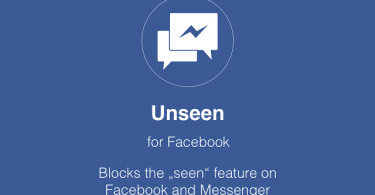Trying to get Full Screen for Google Chrome? Check out this helpful guide on how to activate it on your computer.
How Do I Make Chrome Full Screen?
Whether you’re looking to stream your favorite movies, as well as trying to take advantage of your tech to get the most out of your free time, having the full screen for Google Chrome is a plus! All in all, the steps to make Google Chrome full screen are easy to follow.
Option 1:
- Step 1: Launch Google Chrome.
- Step 2: At the top right corner of your browser you will see the three vertical dots for the “Menu” options. Click it.
- Step 3: Click the icon that looks like an empty square with arrows for corners (The full screen icon). It will be next to the “Zoom” Options.
This will open full screen for Google Chrome on your PC.
Option 2:
- Step 1: Launch Google Chrome
- Step 2: Press F11.
All in all, this is an easy shortcut to apply the full screen Chrome option.

via https://pixabay.com/photos/internet-search-engine-laptop-1519471/
How to Open Chrome Full Screen on Windows 10?
When it comes to opening the full screen option on Windows 10, the steps are simple.
Option 1:
- Step 1: Open Google Chrome.
- Step 2: Hold down the F11 button for a few seconds.
Option 2:
- Step 1: Open Google Chrome.
- Step 2: Choose the “Menu” option (three vertical dots)
- Step 3: Select the “Full Screen” icon (empty square with arrows for corners).
That’s it! All in all, it’s super simple.
How to Full Screen Chrome on Mac?
All things considered, opening full screen for Google Chrome on a Mac is very similar to opening the full screen option on a windows computer. However, there are different short commands as they are different operating systems. Soon you can connect to the app store, as well as get full screen for chrome with shortcuts after following these easy steps.
Option 1:
- Step 1: Launch Google Chrome
- Step 2: Select the three vertical dots, or “Menu”.
- Step 3: Click on the “Full Screen” option, or the empty square icon next to “Zoom”.
Option 2:
- Step 1: Launch Google Chrome
- Step 2: In the top left corner you will see a red dot, yellow dot, as well as a green dot. By clicking the green dot you are selecting a “Full Screen” option.
Option 3:
- Step 1: Launch Google Chrome
- Step 2: On your keyboard, press “Control”, as well as “Command” and “F” at the same time.
All three of these options will allow you to enter the full screen mode for Google Chrome on Mac.
Full Screen Chrome for Android
Android users use apps to improve their lives on a daily basis, as well as having instant access to the best Google Apps. If you’re looking to have access to the full screen option on your Android device, you will need to follow these steps:
- Step 1: Open Google Chrome
- Step 2: Select the three vertical dots in the top right corner.
- Step 3: Scroll down until you see the option “Desktop Site”.
Because the Google Chrome application will already take up the full device screen, if you want full screen like on a computer, then follow these steps.
Full Screen for Google Chrome Without Tabs
Looking to get the full screen experience, without all of the tabs? Then follow this guide:
- Step 1: Open up Google Chrome.
- Step 2: Go to the Menu tabs at the top of your computer desktop and select “View”.
- Step 3: Unselect “Always Show Toolbar in Full Screen”.
Once you’ve selected View option, as well as unselected the toolbar view, you won’t have tabs in the full screen mode.
How to Do I Exit Full Screen in Google Chrome?
In order to exit full screen, it’s very simple. To exit full screen for Google Chrome with Windows, as well as other PC’s, simply press F11 a second time. However, you can also go to the menu and select the empty square again.
For Macintosh computers, you can take your cursor to the top of your screen and the three dot (Red, Yellow, as well as Green) will come down from the top and you can select the green again. Not to mention you can access the Mac shortcut by pressing the “Control”, “Command” and “F” buttons simultaneously. All of these options will take you out of full screen mode.
Getting In and Out of Full Screen for Google Chrome No Matter Your Device
All things considered, getting full screen mode to pop up with your Chrome browser isn’t that complicated! Whether you’re on an Android device, as well as a PC or Mac, if you follow these simple steps, you can open and exit full screen mode without a problem!