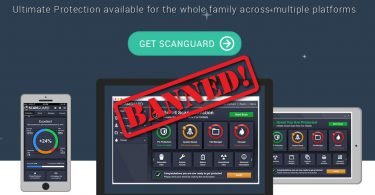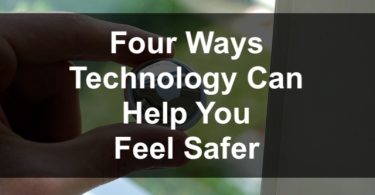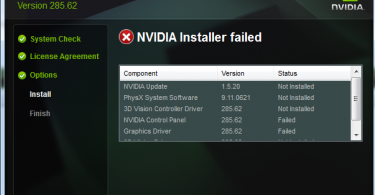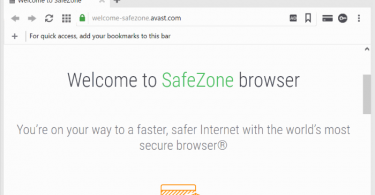Trying to learn how to remove viruses and malware from your PC? Read on to find out now!
Virus and malware infections continuously threaten any PC or Mac computer. Even the most protected devices can be potentially in danger. Once infected, your personal and sensitive data can get stolen or exposed. In this article, we will discuss the signs of computer viruses and tips for removing them effectively.
Definition of a Computer Virus
Computer viruses can be described as malicious software (or malware) that infects a device to replicate itself, modify data or insert code into programs. Once a virus gets installed on the computer, it can cause major damage by corrupting or removing your files and modifying your system data.
Want to Stop Viruses in Their Tracks? Check This: Stopping Computer Viruses in Their Tracks
Signs of Virus and Malware Infection
Computer viruses have many different types, each of which can have multiple unique signs. But there are some common symptoms of all virus infections that usually mean that your device is in danger. You should always look out for any unusual activity or behavior, suspicious or strange files, reoccurring app crashes, and restarts.
Here are some of the signs that your computer might be infected with a virus or malware:
- PC gets unusually slow
- Intrusive pop-ups appear on your screen
- Browser homepage changed
- You notice unfamiliar software, files, or browser extensions
- Computer settings change on their own
- PC is overheating or making loud fan noises.
Removing Viruses and Malware From PC
Identifying and deleting potentially harmful files and software can be tricky. Since viruses and malware tend to disguise themselves, it might be hard to locate them. Viruses also replicate themselves, so manual removal might be less effective than running an antivirus scan. Below we describe some of the most efficient ways to remove viruses and malware from your PC.

https://unsplash.com/photos/Y5PSyMm8nMk
Download and Install Antivirus Software
As mentioned above, using antivirus scanners is one of the best ways to remove malware and viruses from your computer. Once you start the scan, the software automatically runs through all the folders, directories, and other locations on the machine and uses unique algorithms to identify harmful files.
Running an antivirus scan should be the first step if you suspect a virus infection or your computer is hacked. It is also recommended to run the scan regularly even if you haven’t noticed any signs yet. This way, you can identify and remove viruses promptly before they can do any harm.
Curious About Antivirus Software? Check This: 10 Best Antivirus for Android Devices
Uninstall New Software
Many viruses try to disguise and hide themselves in applications. So you should carefully look through all the installed software on your device. Make sure to uninstall any recent apps, especially if you don’t remember installing them. In addition, you should also check all the browser extensions and delete all that you don’t use.
Reboot Your PC
Some changes on your computer might not be saved until you reboot your computer. So it is recommended to do a restart once you run an antivirus scan and uninstall all recently installed apps and extensions.
Your computer should run smoothly and without pop-ups if the viruses were removed correctly. If you still notice some malware signs, it means that the infection hides deeper in the system, and you should proceed with further removal steps.
Boot in Safe Mode
Safe Mode lets you boot your computer with only essential settings and services running. This means that all third-party software will be disabled, allowing you to run a deeper virus scan. To start your Mac in Safe Mode, follow the recommendations described here. On older versions of Windows, to boot in Safe Mode, you should press the F8 button upon restart.
To start in Safe Mode on Windows 10:
- Click on the Windows button and go to Settings
- Open Update & Security and choose Recovery
- Under Advanced Startup, click on Restart Now
- Once the PC restarts, select Troubleshoot on the option screen
- Open Advanced Options > Startup Settings > Enable Safe Mode.
Want to Improve Productivity with Apps? Check These: Efficient Apps that Will Change Your Life!
Change Your Passwords
Once you completely get rid of malware and viruses on your PC, it is best to ensure no one gains access to your personal data. To do this and protect from further attacks, you should change all the passwords. This is recommended if you suspect your passwords were compromised during the malware infection. Enable two-factor authentication to boost the security of your online accounts.
In Conclusion
Viruses and malware can damage your computer, corrupt or modify your files and expose your personal information. That is why taking immediate steps and removing the infection is crucial before it can do any harm.
The easiest and most efficient way is to install and run antivirus software that automatically removes all malicious software from your PC. You should also uninstall any recently installed apps, extensions and change all the passwords to keep your device secure.