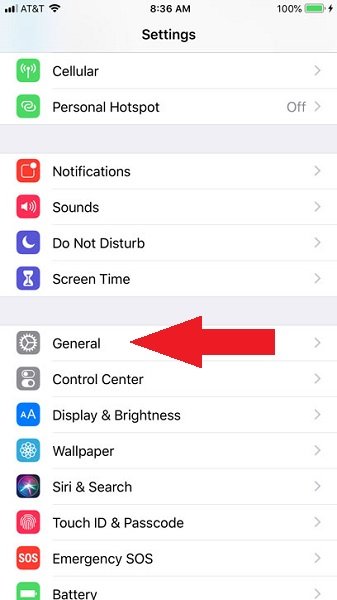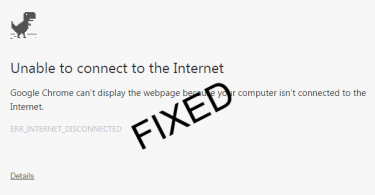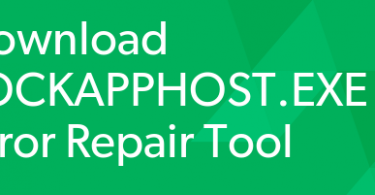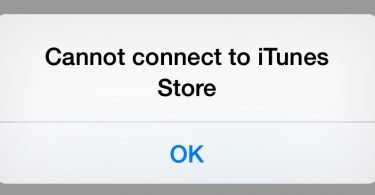Want to know how to hard reset iPhone 7? Does your iPhone 7 have some software problems? Want to clean your iPhone so that it works like new?
If these are the question you are searching the Internet for, then cheer up. You are finally in the right place. Here in this article, I will show you how to successfully hard reset your iPhone 7.
iPhone 7 is the tenth generation of Apple Smart Phones. It is developed by Apple inc. It is one of the most popular Smartphone brands. But with all these advancements comes many different bugs, glitches. A lot of these were corrected in regular updates. But some still remains unnoticed until you perform a specific task. These bugs create software problems in your iPhone 7. To get rid of them you have an option. You can try Soft Reset on your Phone.
Soft Reset is basically just rebooting your phone. If it doesn’t solve your problem then the last resort is to Hard Reset your Phone. A Hard reset deleted everything from your Phone. It cleans your phone by deleting settings, applications, messages, music, photos etc. You can have a recent backup to not lose any important files from your iPhone.
So, in the article, I am going to show you how you can hard reset your iPhone 7 easily. There are particularly two steps to hard reset your iPhone. First, you can do it from the settings of your iPhone. Second, you can Hard Reset it using iTunes on your PC. I will be teaching you both the steps in this article. So let’s start.
2 Ways For Hard Resetting your iPhone 7
Hard Resetting your phone basically means cleaning up your entire device. This will delete all the photos, video, files, saved settings, applications, messages etc. This will simply make your iPhone like new. By cleaning up all the files and settings, you just got rid of that bug that was causing software problems in your device. Other than software problems, a hard reset is always recommended if you are selling your Phone away or giving it to someone permanently. Just so that they don’t use your private information or data in the wrong way.
As I already told you, there are three ways to hard reset your iPhone 7. One through your phone settings and other through iTunes on your PC. So without wasting more time, let’s jump directly to our first method and learn ‘How to hard reset iPhone 7’ through iPhone settings.
Check this: How to Trust an App On iPhone
Hard Resetting Through Your iPhone Settings
So, in this section, I am going to show you how to hard reset iPhone 7 through your Phone settings. There is an easy way from your Phone settings to hard reset your iPhone without doing many efforts. Make sure to have a backup of all your important files or media already in your phone as this method will delete all your stuff from the phone. It will literally make your device full clean. Click here to know about how to backup on iCloud. So lets now start with our method.
- Power On your iPhone 7 and click on Settings.
- Now click on General.
- A new activity will load. In this page scroll down to the bottom of the page.
- Here at the bottom, you will find Erase all Content and Settings. Click on it.
- If it asks, enter your Apple ID to verify your identity.
That’s it. You have successfully completed a hard reset on your iPhone. It will start deleting items from your device. This may take 5 minutes to an hour to complete depending upon the number of items there are on your phone. It will automatically reboot after you have completed the last step. The rebooting will also take time. You will see a Welcome message on the screen upon rebooting.
You need to read this article:- How To Create Email Signature for your iPhone
Hard Resetting on iTunes from PC
This method will teach you how to hard reset iPhone 7 using iTunes on PC. The advantage of resetting the device through iTunes is that it stores a backup of all your local settings and files and will automatically restore and sync all that to your Phone after hard resetting your iPhone 7. So you may think this is the best method to hard reset your device. But its a bit complicated. So be with me till the end of this section. Follow the below-mentioned steps briefly. So let’s start.
- Turn ON your PC and iPhone 7.
- Now open iTunes on your PC and connect your device with a USB wire.
- Enter your passcode if it asks.
- Tap on Trust this computer on your iPhone 7.
- Now select iPhone from the top left of iTunes.
- Now open the summary tab.
- Click on Restore iPhone and click on Confirm from the pop-up window.
That’s it. You have successfully completed a hard reset on your iPhone. It will start deleting items from your device. This may take 5 minutes to an hour to complete depending upon the number of items there are on your phone. It will automatically reboot after you have completed the last step. The rebooting will also take time. You will see a Welcome message on the screen upon rebooting.
Troubleshooting iPhone 7 using Recovery Mode
If you have done a hard reset on your iPhone 7, there may still be some software problems on your phone. You can troubleshoot these problems from recovery mode on your phone. This mode can even be entered in a non-functioning iPhone. Even if you are not able to hard reset your iPhone this may get you rid of most of the software problems. After entering into recovery mode you can reset your Device using the above iTunes methods. So let’s see how you can do that.
- Turn ON your PC and iPhone 7.
- Now open iTunes on your PC and connect your device with a USB wire.
- Press and hold the Side button and Volume Down button. Keep holding them while iPhone 7 restarts.
- Release them if you see an iTunes logo on your screen.
- Your iPhone 7 is in recovery mode.
And that’s it. You can now follow the same procedures given above to hard reset your device using iTunes from PC. This will hard reset your device without any passcode. This method is useful if the Passcode is lost or forgotten, leading to a disabled device. Or the touchscreen has stopped working. So, this marks the end of all our methods.
You may also need this:- 10 Best Antivirus for iPhone and iPad in 2019
Time to Hard Reset Your iPhone 7
Finally, you have learned all the methods hard reset your iPhone 7. Now you can easily follow these steps to hard reset your iPhone. If you have still not implemented the methods mentioned above on your iPhone. I recommend you to do that while going through methods. This will help you to avoid any mistakes while doing them. Doing something wrong can lead to various consequences that can be very difficult to undo.
So that is the end of our article. I hope you have properly followed the same steps on your computer. If you are having any difficulty or queries or doubts regarding any of the methods mentioned above. Feel free to mention them in the Comments Section below. I’ll be more than happy to help you with it. I hope now you don’t have to search anymore ‘How to hard reset iPhone 7’ on the Internet.