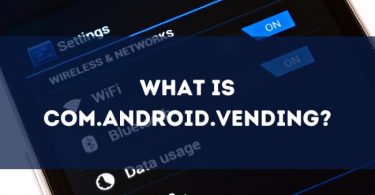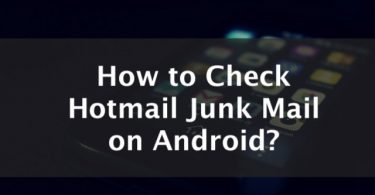Android Phones are prone to error messages when you accidentally delete something on a rooted or unrooted Android software. You can sometimes experience getting errors such as com.samsung.android.incallui, “IMS Service Has Stopped,” or other malfunctions that affect the performance of your Android system is caused by deleting something or actual malware that is quite unavoidable. But for you to solve or fix “unfortunately IMS service has stopped” message or this service has stopped error, you need to know what IMS Service is.
What is the IMS Service?
IMS or IP Multimedia Subsystem is a general purpose, open industry standard for voice and multimedia communications over packet-based Internet Protocol networks. It is the foundation for technologies, such as voice over IP (VoIP), push to talk (PTT), video calling, video sharing, and push to view.
Basically, IMS-based services enable person-to-person communications and person-to-content communications, such as sending files, photos, videos, voice texts, multimedia services, or a combination of any of these media—with the addition of personalization that allow you to edit and have control over the media you send to another person.
Why Do We Need IMS?
The IMS service is essential for communication, such as video calling, audio calling, sending photos, videos, and other media. Without it, it wouldn’t be possible to communicate using the internet or your phone network. It also gives you permissions needed to access:
- Contacts
- Camera
- Location
- Microphone
- Phone
- SMS
- Storage
- Call logs
Without it, you wouldn’t be able to access built-in apps for communication.
Is it Safe to Disable IMS Service?
It is safe to disable the IMS Service on your Android phone. However, there is no reason to do so, especially if you still want your phone to be capable of communicating. Keeping your data safe is extremely important. Disabling the IMS service can cause multiple errors that can affect your phone’s function. Disabling it would affect all your carrier functions.
How Do I Stop IMS Service?
It is impossible to uninstall IMS Service because it is a system app, but you can disable it. However, you will need to contact your device manufacturer as there is no way to disable system apps like IMS Service without contacting your phone’s manufacturer or carrier.
What Causes the Error Messages on a Samsung Android Phone?
Many users sent multiple reports about the “IMS Service Has Stopped” and “Unfortunately IMS Service Has Stopped” errors, and the common culprits are the cache, messaging apps, third-party messaging apps, outdated apps, and outdated OS.
- https://pixabay.com/photos/mobile-phone-android-appar-phone-1572901/
Although we are not quite sure which triggered the error from your point of view, here are explanations why this selection can cause the error:
- Cache and Data
- Outdated Apps
- Third-Party Messaging Apps
- Default Messaging Apps
- Outdated Android Software
Take a close look at how these effect IMS service.
Cache and Data
All applications store cache to reduce the loading times. The cache saves temporary files on the partition drive or RAM, and over time—these files may get corrupted. Therefore, the corrupted files in the cache may cause issues that prevents messaging apps and other applications from working, causing the IMS service error to occur. You can also do a factory reset and clear the cache to get rid of unwanted files that may cause the error.
Outdated Apps
Outdated apps might not work properly with the latest Android update in most cases. It is also possible that there are bugs on Android operating systems that got fixed, causing errors in outdated applications because of unresolved bug issues.
Third-Party Messaging Apps
Third-party apps can prevent the default messaging applications on your Android phone to work properly. It causes conflicts with the IMS service, which ultimately causes a conflict that can trigger the “Unfortunately IMS Service Has Stopped” error message. These third-party messaging apps can. Sometimes block or disable the default messenger app on your Android phone.
Default Messaging Application
The configuration settings may interfere with certain elements of default applications depending on where you live and your internet service provider. There are specific configuration files that internet and network providers apply to the calling and default messaging or pre installed apps that can cause this error message. If you are trying to fix unfortunately IMS service has stopped, you may want to check with your network or ISP.
Outdated Android Software
Another possible cause for the IMS service has stopped error is the outdated Android software. If you have not updated your Android device in a while. If doing a reboot system is not enough to get rid of the errors, maybe updating the Android software can fix the bug if you still experience the IMS error message after rebooting or doing a factory reset on your Android system.
How to Fix “IMS Service Has Stopped” Error Message?
Here are some of the solutions you can do to troubleshoot your phone if you can’t use the IMS service to send multimedia services, video calling, messaging, file sending, and other communications:
Launch phone in safe mode
Launching your phone in safe mode will disable most installed applications and leave the default ones. Doing this method can prevent the applications interfering with default messaging, enabling you to identify the issue. Here is a step-by-step guide to launch your phone in safe mode:
Step 1: Switch your phone off.
Step 2: Hold the power button for 2 seconds and when the Samsung animation logo shows up, hold the volume button down to launch safe mode.
Step 3: To determine if you are in safe mode, it should be displayed on the lower left corner of your phone’s screen.
Step 4: If you can send messages without running into any issues, there is a third-party application that is causing the error message. Delete any of the new apps you added to find out which one is causing the error message.
Delete Cache
Deleting the cache might be a simple solution, but it will fix the problem most of the time, especially if the culprit is a corrupted file in your cache. Here is how:
Step 1: Switch your phone off and go into safe mode. But as soon as the Samsung logo appear, you will release only the power button and keep your other finger on the volume up button.
Step 2: After the screen shows “Installing System Update.”
Step 3: Press the volume down key until you see the “Wipe Cache Partition” option.
Step 4: Press the power button to clear the cache partition.
Step 5: After the process is finished, you can press the volume down button until you reach the Reboot System Now option and press the power button to execute the safe reboot.
Update Your OS and Apps
The last solution is to make sure your software and apps are all up to date. Apps should update automatically, but in case they don’t’ you can go the Play Store and do it yourself. You can also reinstall the apps to make sure they are up to date. Updating your phone regularly may also include security updates to keep mobile data safe on your Android device.
If you want to update your Android software, here are the steps:
Step 1: Open the settings on your phone.
Step 2: Look for the “About” on your phone.
Step 3: Click on “Software Updates” and select “Check for Updates.”
Step 4: If there is an update available, download the update and confirm the process. This should fix the problem if the other options do not remove the error message.
Conclusion on IMS Service
If the solutions above still did not fix the problem, you might want to contact your network provider—which is your last result. Samsung Android phones are usually easier to fix because of safe mode, but not all problems can be fixed by yourself.