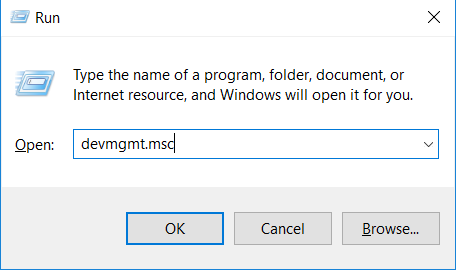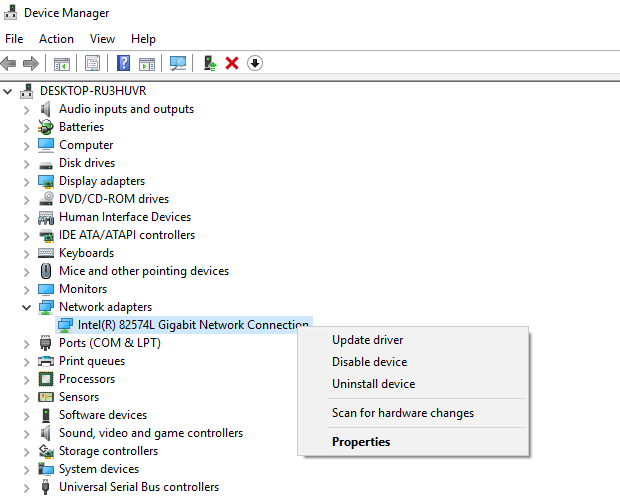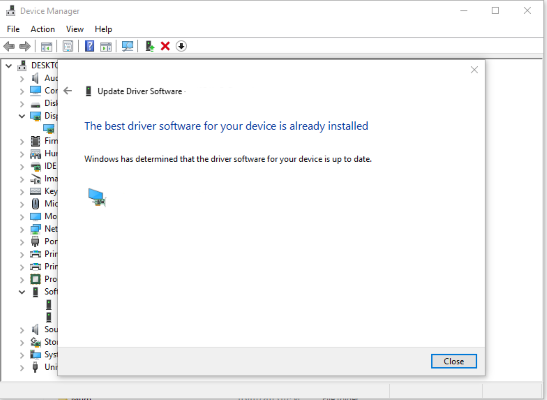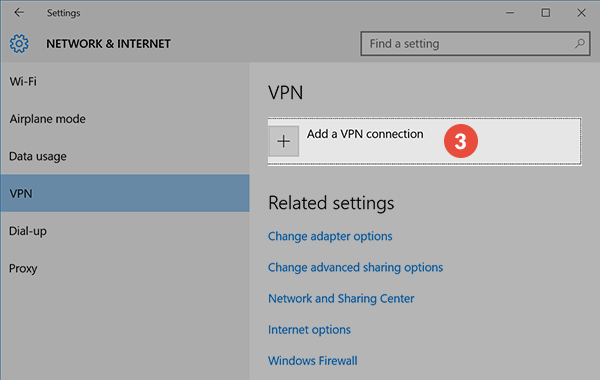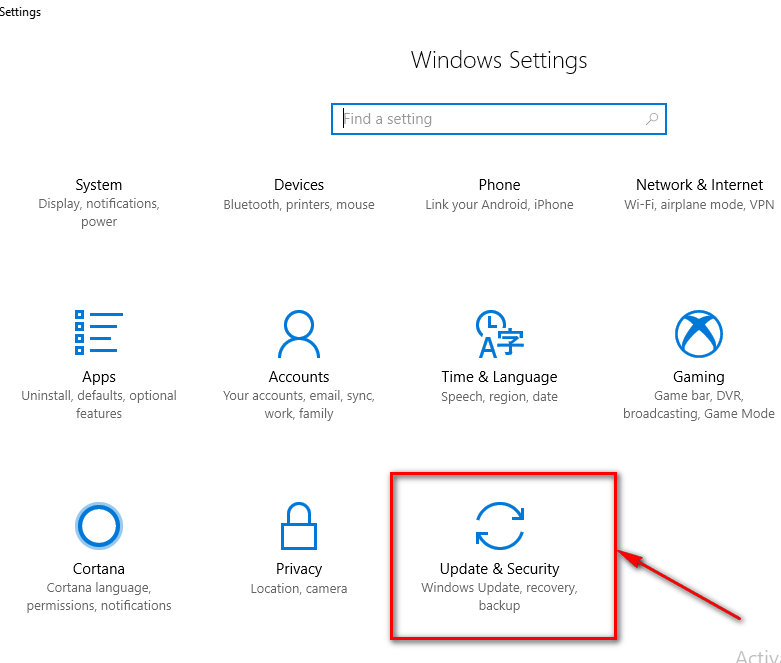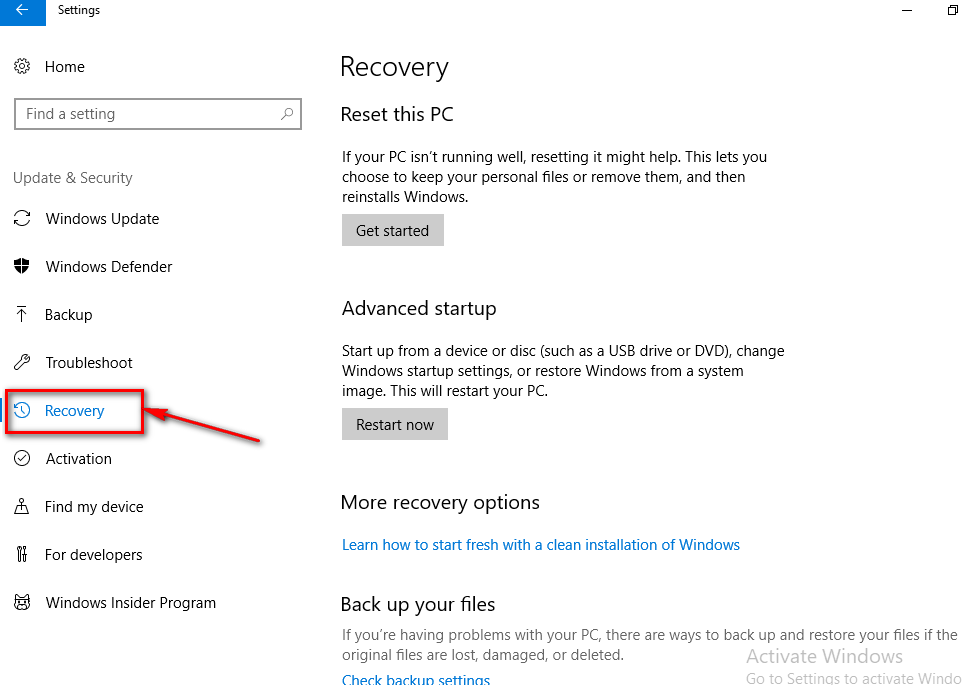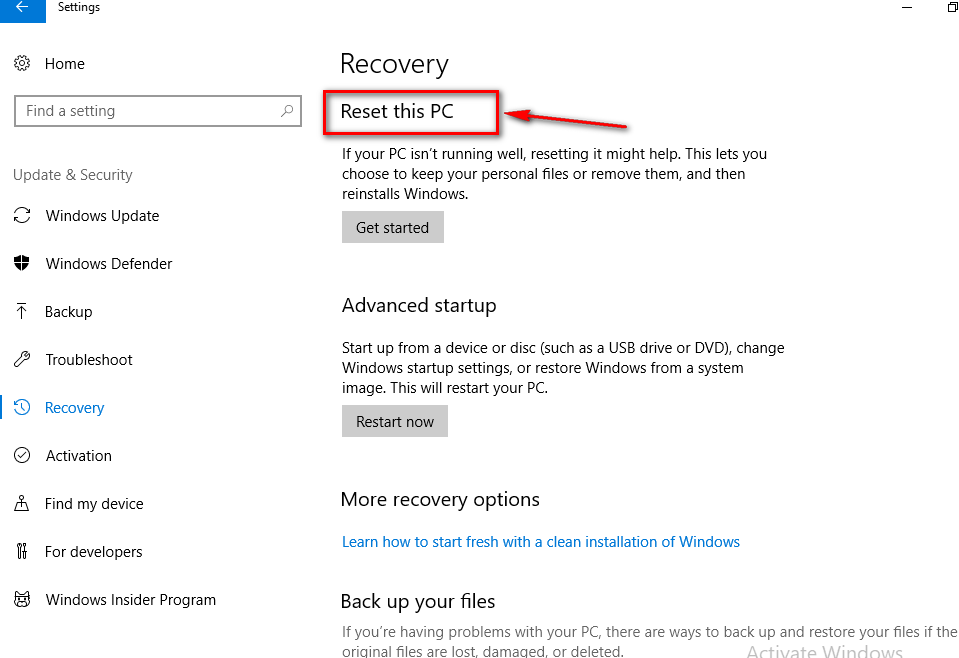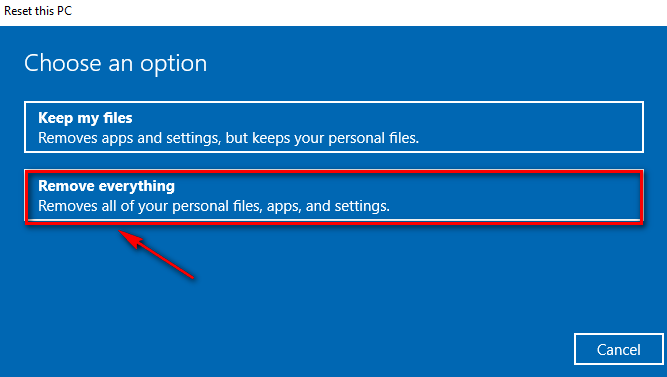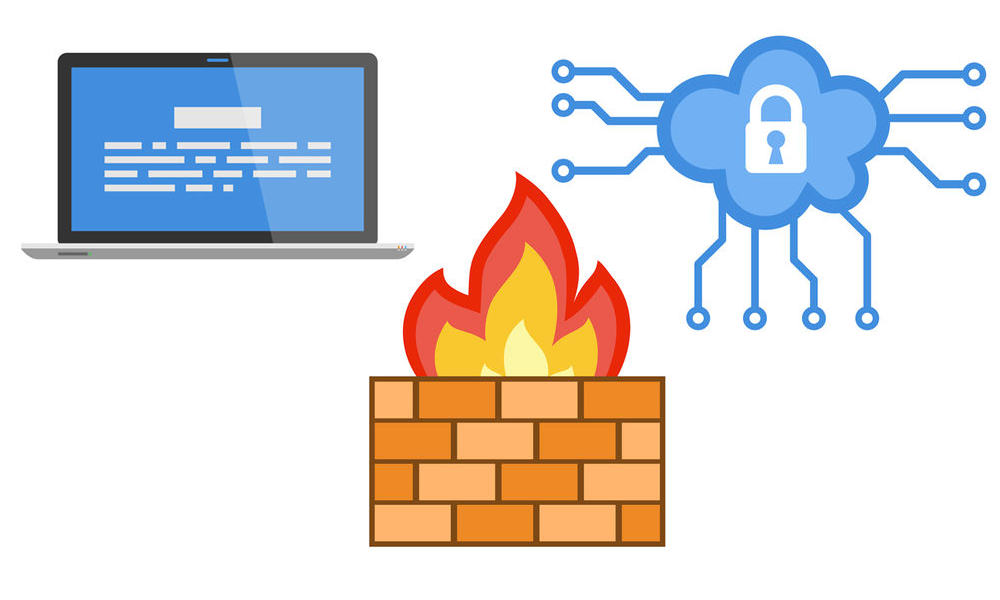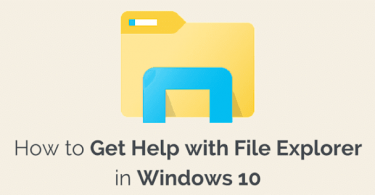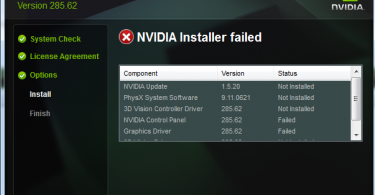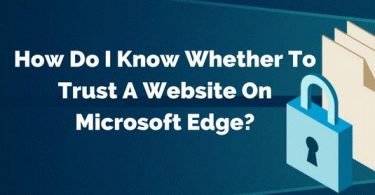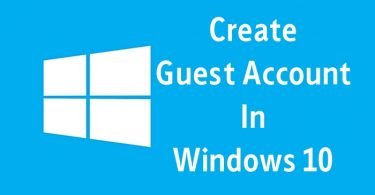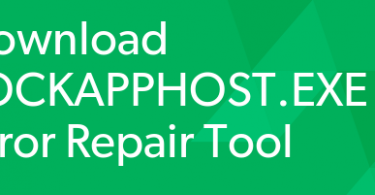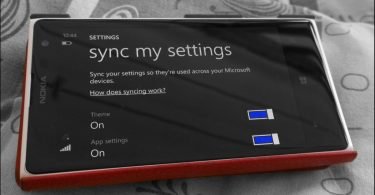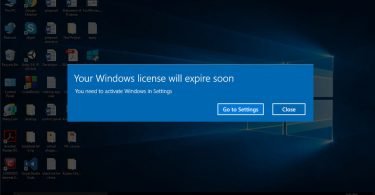Windows 10 is doing quite well, but there are definitely some issues. One of the errors related to running of Windows 10 or for that matter any version of Windows OS is BSOD. The driver irql_less_or_not_equal issue is one of the infamous blue screen of death errors. This not only leads to other errors but also slows down your system. Don’t worry if while working on any Windows task, your system gets crashed. And subsequently, you get an error message saying- “Your PC ran into a problem and needs to Restart. Error Code- DRIVER IRQL_LESS_OR_NOT_EQUAL.” This is becoming a common bug, which turns a healthy running system into a faulty one.
And so if you too are facing the driver irql_less_or_not_equal Windows 10 blue screen error then here we are with some very effective solutions. Check them out.
Check another Windows Fix: WSAPPX High CPU Usage Error Issue: What Is It and How to Fix It?
What is DRIVER IRQL_LESS_OR_NOT_EQUAL error?
The driver irql_less_or_not_equal error occurs when the .sys file is affected due to some internal or external error. As these system files get corrupted, your system gets damaged and crashes. Also due to the faulty .sys files, the Operating System cannot handle the device drivers or critical processes of the system.
The system files are important for proper and smooth running of the Operating System. And so even if one of these files are infected, you will face BSOD errors like this. The error is directly related to the storachi.sys file and so this issue is observed in all versions of Windows Operating System.
Check another Windows fix: Fix LockAppHost.exe High CPU Usage Error
What Causes Driver irql_less_or_not_equal Error?
The major causes behind this error are:
- Hardware Failures
- Outdated or Corrupt drivers
- Recent Software changes
- Incomplete Windows installation
- Overclocking clock speed
- Corrupt .sys files
- Poor RAM management
Check another Windows fix: Fix DPC Watchdog Violation Error in Windows [6 Ways]
How to Fix DRIVER IRQL_LESS_OR_NOT_EQUAL error?
There are various ways by which you can fix the DRIVER IRQL_LESS_OR_NOT_EQUAL Windows 10 issue. Here are the most common:
- Method 1: Download Latest Network Driver
- Method 2: Remove Overclocking Tools
- Method 3: Update the Drivers and BIOS
- Method 4: Update/Change the VPN Service
- Method 5: Reset Windows 10
- Method 6: Remove/replace Anti-Virus or Firewall software
Method 1: Download Latest Network Driver to Fix Driver irql_less_or_not_equal Error
Installation of the latest network driver is the first solution that you can try, after booting into Windows properly.
Check this post: 10 Best Driver Updater for Free
Step 1: Launch the Run window by pressing the Windows icon key+ R at the same time. Then type- devmgmt.msc in the box and press Enter.
Step 2: The window of the Device Manager will open.
Step 3: Here find the Network Adapters option. Expand this option by clicking on the down arrow.
Step 4: Now select the right device driver and right click on it. Then choose the Uninstall option.
Step 5: Again click on the Ok option. Follow the same process with the Wireless Adapters option.
Step 6: That’s it. Now just reboot your system so as to reinstall the drivers that you uninstalled now.
Check if the problem resolves, if not then the next method might work.
Check Another Windows fix: Fix Windows Spotlight Not Working or Same Picture Error
Method 2: Fix the DRIVER IRQL_LESS_OR_NOT_EQUAL error by Removing Overclocking Tool
Another method that can help you fix this error is by removing the overclocking tool. Our system’s processor performs all the tasks assigned to it within a given clock frequency range. This range is generally in order of GHz, but one can also boost it so as to get the maximum performance out of the system.
Overclocking system leads to some errors and so one of the possibilities is that you are facing the driver irql_less_or_not_equal overclock issue. In such case, it is advised that you remove all the overclocking tools and reset your system to factory default settings.
Check Another Windows fix: How to Fix Kernel Data Inpage Error in Windows
Method 3: Update the Drivers and BIOS
Incompatible and outdated drivers are at high risk of causing errors like this. And so one should always download and install drivers from the manufacturer’s website. Also, it is important to download the correct version suitable for your model.
Ensure that your system is updated, including the BIOS, and all your drivers. This is important for proper functioning of the CPU and the hardware and software of your system. You can also check for the BIOS updates from the official website of the manufacturer. The first screen that appears when you switch on your computer, check it for any updates.
Check Another Windows fix: 7 Ways to Fix Unexpected Store Exception Error in Windows 10
Method 4: Fix driver irql_less_or_not_equal BSOD by Updating/Changing the VPN Service
VPN service helps to redirect the traffic to a different location, but in case your VPN software is not updated, then its requests might not be fulfilled by the hardware. So you can eliminate the error by updating the VPN software service.
If the problem still persists, then you can go ahead with the following steps to remove the software.
Step 1: Click on the Start button. Then open Control Panel.
Step 2: Look for Programs and Features option in the Control Panel window. Right click on it and then click on the Uninstall option.
So now you can get the VPN software that is compatible with your system and check if the issue persists or not. In case you are still not clear, we have some more solutions also.
Check Another Windows fix: 5 Ways to Fix Windows Update Error 0x80070057
Method 5: Reset Windows 10
Another method that has worked just fine for some of the Windows 10 user is resetting it. This might delete all your installed applications and the files along with the changes that you might have made. It is perhaps the ultimate solution to every problem. After resetting your Windows 10, you can backup and restore your data, and fix the driver irql_less_or_not_equal Windows 10 dell issue.
Follow the steps given below-
Step 1: Open the Settings of your system, either by going through the Search bar or on the left-hand side pane.
Step 2: Now look for Update and Security group options. Click on it.
Step 3: Then click on the Recovery tab. And then choose the Reset this PC option.
Step 4: Now click on Remove Everything tab. This will reset your Windows 10 Operating System.
Method 6 – Anti-Virus or Firewall Tool
With the help of third-party security tools, one can provide decent protection for their system. But sometimes these tools interfere with the performance of the PC. And so if you remove or replace the protection software, the problem can be resolved. Try to use some other anti-virus or firewall tools to protect your system.
You can make use of any antivirus removal tool. Most of the well- known companies provide uninstaller tools at their website to remove the antivirus program. After uninstalling, you can either reinstall the same antivirus program or go for a different one.
Check This: Driver Booster Review
Method 7- Fix driver irql_less_or_not_equal Error with Hardware Check
If you have tried all possible ways to troubleshoot the error due to faulty software, its time you check the hardware. Examine the hardware to get hold of any physical defects. Sometimes, overheating and no generation of temperature warning can lead to errors like this. Open up your system, unscrew, unplug, remove, clean, and examine the defects individually. And if you are not professional, then you can always take help of a professional.
Check another Windows fix: Fix Windows 10 Microsoft Compatibility Telemetry High Disk Usage
We hope this article was of help to you guys. I guess we have covered all the possible solutions to fix the driver irql_less_or_not_equal Windows 7 8/ 10 error. But in case you are not able to troubleshoot the issue and are still stuck on the blue screen, then do let us know.