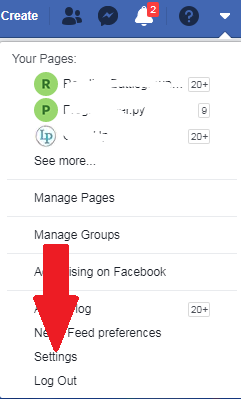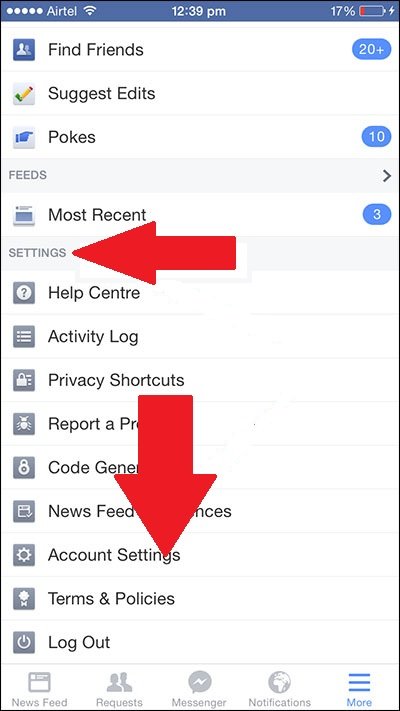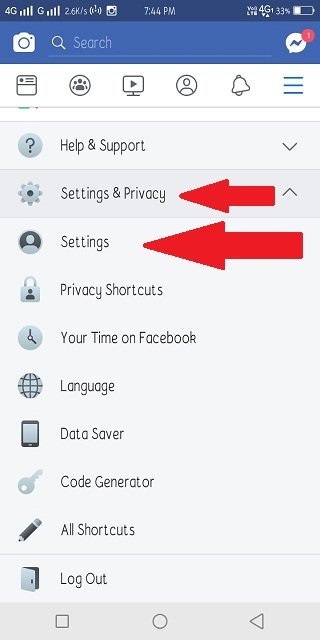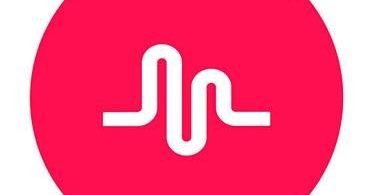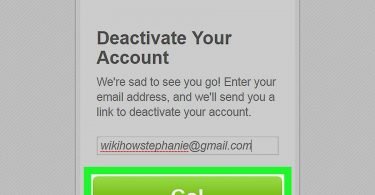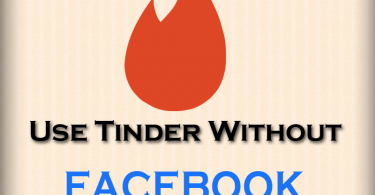Wondering how to unblock someone on Facebook? Have you blocked your friend on Facebook and now want to unblock them?
This is your last stop as here I will be discussing how you can unblock someone.
Facebook is a great website to connect with our friends and family. But sometimes we became friends with some annoying people who can message us or even see your details. To get rid of these types of people Facebook has a great feature known as Block, which helps us to block that person. Blocking means he will neither be able to message us or can see our profile anymore on Facebook.
Check This: Com.Facebook.Orca: Recover Deleted Facebook Messages
But do you want to unblock someone you have blocked? Do you want to see the people who you have already blocked? Then this article is for you. Here we are going to list out ways by which you can unblock someone on Facebook. This article will include methods for your Windows or Mac Browser and even for your Android or IOS device. So let us begin with our methods.
You might also be interested in:- Who Viewed My Facebook Profile? [Secret Revealed]
Unblocking Someone on Facebook
Among a bunch of Account and Privacy settings in Facebook, you have to find the Unblock option. It is not easy to find it if you are not familiar with Facebook’s Settings. But Don’t worry I’ll be going to list ways by which you can easily go to the Settings from where you can see the Facebook Accounts that you have Blocked. From here you can Unblock them too. I can assure you that, after briefly following this article you don’t have to look anywhere else for the solution.
I’ll be including methods to unblock someone on facebook for both Desktop (Windows and Mac) and Mobile (Android and iPhone) Users. Note that after unblocking someone you will not be able to block the same person again for 48 hours as per Facebook’s policy. So let’s start with our methods.
Check This: How to Wave on Facebook?
Unblock Someone on Facebook from Windows or Mac
This method is specifically for Desktop users. It doesn’t matter Windows or Mac as all you are going to do is use the Browser to redirect to Facebook’s website. So let’s know “How to Unblock Somone on Facebook” using Browser on your Windows or Mac Desktop.
- Firstly, paste the Facebook URL in your Browser’s URL bar and click Enter. You can also click on this link which will redirect you to the Facebook: https://www.facebook.com
- Log-in first if it asks you so. The browser will automatically redirect you to your Homepage after logging in.
- Now click on the Reverse Triangle shaped button on the top right corner of the website. Refer the image below to know more.
- A drop-down menu will appear. Click on Settings from this drop-down menu.
- A new page will open. Find the Blocking option from the options on the left side of your screen. Click on it.
- Another page will open. Here on this page, you can find all the people you have blocked.
- Click on Unblock in front of the Name which you wanted to Unblock.
- Lastly, click on Confirm in this new pop-up windows.
Done, Isn’t it simple. You have successfully Unblocked a Facebook Account using your Desktop browser. As given in the Pop-up window when you clicked on Unblock if you have read it properly. Note that after unblocking someone you will not be able to block the same person again for 48 hours as per Facebook’s policy
Check This: How To View Your Facebook Profile As Public
Unblock Someone on Facebook using Android/IOS
If instead of a Windows/Mac desktop, you prefer to use Facebook using your Mobile Device. Then the procedure is somewhat different. Since on an Android/IOS device, you use Facebook through an Application. So to know more about “How to Unblock someone on Facebook” using Facebook App on an Android/IOS Mobile Device continue with the below-mentioned article.
- Firstly, find the Facebook App icon in the menu tray of your Mobile. Tap on it.
- Log in to your Account using your Email and Password. The browser will automatically redirect you to your Homepage after logging in.
- Now find and tap on the three horizontal lines shaped option. You will find this in the upper right corner (Lower Right for iPhone Users) on your screen. Most probably on the extreme right of the Icon Tray.
- For IOS Users, search and tap on the Settings option at the bottom of your list of options. Then tap on the Account Settings option from the drop-down Menu.
- For Android Users, Tap on the Setting & Privacy options. You will Find it the bottom of the options list on your screen. And then tap on the Settings option from the drop-down Menu.
Check This: How To Know If Someone Blocked You On Instagram
- Find and tap on the Blocking option in this list of options on your Screen.
- Here on this page, you will find the Facebook Accounts that you have Blocked.
- You can Unblock them by clicking on the Unblock button in front of their names.
- Lastly, click on Confirm/Unblock on the pop-up window.
Hurray! you have successfully unblocked someone using your Android/IOS device. And again as mentioned in the pop-up windows in the last step, now you will not be able to block the same person again for 48 hours as per Facebook’s policy.
Have a look at this:- How To Download Facebook Live Videos [3 Methods]
So that marks the end of our article. I hope you were able to easily follow all the methods described in this article. If you are having any problem while following any of the above-listed methods, feel free to mention it in Comments Section below. I’ll be happy to assist you in clearing all your doubts. You can also ask me any queries or doubts if you have. I hope now you don’t have to look anywhere else after this article to know “How to Unlock someone on Facebook”.